
Comprehensive Guide to LibreOffice Macros for Modifying Document Footers
Enhance Your LibreOffice Writer Documents with Custom Footer Macros
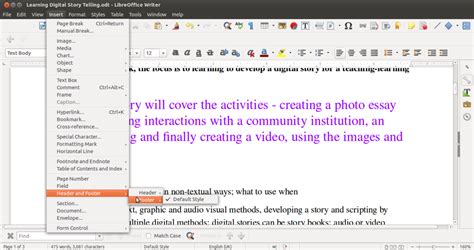
Key Takeaways
- Understanding LibreOffice Basic: Learn the fundamentals of LibreOffice Basic for creating effective macros.
- Customizing Footer Content: Utilize macros to dynamically alter footer text, including adding page numbers and other dynamic fields.
- Enhancing Footer Properties: Modify footer properties such as background color, height, and margins to suit your document's design.
Introduction to LibreOffice Macros
LibreOffice offers powerful automation capabilities through macros written in LibreOffice Basic, a dialect of the BASIC programming language. Macros can significantly enhance productivity by automating repetitive tasks, such as modifying document footers. This guide provides comprehensive examples and explanations to help you create and use macros for changing footers in LibreOffice Writer documents.
Getting Started with LibreOffice Basic
Before diving into footer modifications, it's essential to understand the basics of LibreOffice Basic. LibreOffice Basic allows you to interact with various components of your documents programmatically. Here's a quick overview:
Accessing the Macro Editor
- Open LibreOffice Writer.
- Navigate to
Tools > Macros > Organize Macros > LibreOffice Basic. - Select the document where you want to store the macro.
- Click
Newto create a new module, if necessary. - Provide a name for your module and click
OK.
Basic Macro Structure
A typical macro in LibreOffice Basic follows this structure:
Sub MacroName
' Your code goes here
End Sub
Each macro starts with the Sub keyword, followed by the macro name, the code block, and ends with End Sub.
Example Macros to Change Footer Text
Below are detailed examples of macros that modify the footer text in LibreOffice Writer documents. These examples include variations to cater to different customization needs.
1. Basic Macro to Change Footer Text
This macro changes the footer text in the "Default" page style.
Sub ChangeFooterText
Dim oDoc As Object
Dim oPageStyles As Object
Dim oStyle As Object
' Get the current document
oDoc = ThisComponent
oPageStyles = oDoc.StyleFamilies.getByName("PageStyles")
oStyle = oPageStyles.getByName("Default")
' Enable footer if not already enabled
oStyle.FooterIsOn = True
' Get the footer text and modify it
Dim oFooterText As Object
oFooterText = oStyle.FooterText
oFooterText.String = "Your New Footer Text"
End Sub
Explanation:
- Accessing the Document and Page Styles: The macro begins by accessing the current document using
ThisComponentand retrieves the page styles viagetByName("PageStyles"). - Selecting the Default Page Style: It specifically targets the "Default" page style. If your document uses a different style, replace "Default" with the appropriate style name.
- Enabling the Footer: Ensures that the footer is enabled by setting
FooterIsOntoTrue. - Modifying the Footer Text: Accesses the footer text object and sets its string to the desired footer text.
2. Macro to Change Footer and Add Page Numbers
This macro not only changes the footer text but also adds dynamic page numbers.
Sub ChangeFooterWithPageNumbers
Dim oDoc As Object
Dim oPageStyles As Object
Dim oStyle As Object
' Get the current document
oDoc = ThisComponent
oPageStyles = oDoc.StyleFamilies.getByName("PageStyles")
oStyle = oPageStyles.getByName("Default")
' Enable footer if not already enabled
oStyle.FooterIsOn = True
' Get the footer text
Dim oFooterText As Object
oFooterText = oStyle.FooterText
oFooterText.String = "" ' Clear existing content
' Create a cursor to insert text
Dim oCursor As Object
oCursor = oFooterText.createTextCursor()
' Insert custom text
oFooterText.insertString(oCursor, "Page ", False)
' Insert page number field
Dim oPageNumber As Object
oPageNumber = oDoc.createInstance("com.sun.star.text.TextField.PageNumber")
oFooterText.insertTextContent(oCursor, oPageNumber, False)
' Insert " of " text
oFooterText.insertString(oCursor, " of ", False)
' Insert total page count field
Dim oPageCount As Object
oPageCount = oDoc.createInstance("com.sun.star.text.TextField.PageCount")
oFooterText.insertTextContent(oCursor, oPageCount, False)
End Sub
Explanation:
- Clearing Existing Footer Content: Sets the footer string to an empty string to remove any existing content.
- Inserting Custom Text: Uses a text cursor to insert the phrase "Page " into the footer.
- Adding Dynamic Page Numbers: Creates instances of
TextField.PageNumberandTextField.PageCountto dynamically display the current page number and total page count. - Combining Elements: Inserts " of " between the page number and page count to format the footer as "Page X of Y".
3. Macro to Change Footer Properties (e.g., Background Color)
This macro modifies footer properties such as background color, height, and margins.
Sub ChangeFooterProperties
Dim oDoc As Object
Dim oPageStyles As Object
Dim oStyle As Object
' Get the current document
oDoc = ThisComponent
oPageStyles = oDoc.StyleFamilies.getByName("PageStyles")
oStyle = oPageStyles.getByName("Default")
' Enable footer
oStyle.FooterIsOn = True
' Modify footer height (in hundredths of a millimeter)
oStyle.FooterHeight = 1000
' Change footer margin (in hundredths of a millimeter)
oStyle.FooterBodyDistance = 200
' Get footer text and modify its properties
Dim oFooterText As Object
oFooterText = oStyle.FooterText
oFooterText.CharBackColor = RGB(240, 240, 240) ' Light gray background
End Sub
Explanation:
- Adjusting Footer Dimensions: Sets the footer height to 1000 hundredths of a millimeter (i.e., 10 mm) and the body distance to 200 hundredths of a millimeter (i.e., 2 mm).
- Changing Background Color: Modifies the footer's background color to a light gray using the RGB function.
Advanced Footer Customizations
Beyond basic text changes, macros can be used to implement more sophisticated footer customizations. Below are advanced techniques to enhance your document's footers.
1. Looping Through Multiple Page Styles
If your document uses multiple page styles, you can loop through each one to apply footer changes uniformly.
Sub UpdateFootersForAllStyles
Dim oDoc As Object
Dim oPageStyles As Object
Dim oStyle As Object
Dim oFooterText As Object
' Get the current document
oDoc = ThisComponent
oPageStyles = oDoc.StyleFamilies.getByName("PageStyles")
' Loop through each page style
For Each oStyle In oPageStyles
' Enable footer
oStyle.FooterIsOn = True
' Access footer text
oFooterText = oStyle.FooterText
oFooterText.String = "Unified Footer Text"
' Optionally, add page numbers
Dim oCursor As Object
oCursor = oFooterText.createTextCursor()
oFooterText.insertString(oCursor, "Page ", False)
Dim oPageNumber As Object
oPageNumber = oDoc.createInstance("com.sun.star.text.TextField.PageNumber")
oFooterText.insertTextContent(oCursor, oPageNumber, False)
Next oStyle
End Sub
Explanation:
- Iterating Over Page Styles: The macro retrieves all page styles and iterates through each one.
- Consistent Footer Application: Ensures that every page style has the footer enabled and sets a unified footer text across all styles.
- Dynamic Content Inclusion: Adds dynamic page numbers to each footer.
2. Conditional Footer Content Based on Page Number
This macro changes footer content based on whether the page number is odd or even.
Sub ConditionalFooterContent
Dim oDoc As Object
Dim oCursor As Object
Dim oFooterText As Object
Dim oPageStyles As Object
Dim oStyle As Object
' Get the current document and default page style
oDoc = ThisComponent
oPageStyles = oDoc.StyleFamilies.getByName("PageStyles")
oStyle = oPageStyles.getByName("Default")
' Enable footer
oStyle.FooterIsOn = True
' Access footer text
oFooterText = oStyle.FooterText
oFooterText.String = "" ' Clear existing content
' Create cursor
oCursor = oFooterText.createTextCursor()
' Insert text based on page number parity
Dim oPageNumber As Object
oPageNumber = oDoc.createInstance("com.sun.star.text.TextField.PageNumber")
oFooterText.insertTextContent(oCursor, oPageNumber, False)
' Insert conditional text
oFooterText.insertString(oCursor, " - ", False)
' Insert conditional content
Dim oIf As New com.sun.star.script.provider.XScript
' Since LibreOffice Basic doesn't directly support conditionals in footer fields,
' this is a placeholder to indicate where conditional logic could be implemented.
' Advanced implementations might require more complex scripting or internal field usage.
oFooterText.insertString(oCursor, "Confidential", False)
End Sub
Explanation:
- Clearing Existing Footer Content: Ensures that previous footer content doesn't interfere with new content.
- Inserting Page Number: Adds the current page number to the footer.
- Adding Conditional Text: While LibreOffice Basic doesn't natively support conditionals within the footer fields, this placeholder demonstrates where conditional logic would be integrated in a more advanced script.
3. Assigning Macros to Toolbar Buttons or Keyboard Shortcuts
Enhance accessibility by assigning your macros to toolbar buttons or keyboard shortcuts for quick execution.
Assigning to a Toolbar Button:
- Go to
Tools > Customize. - Navigate to the
Toolbarstab and select the toolbar where you want to add the button. - Click
Addand chooseMacro. - Browse and select the desired macro.
- Assign an icon and click
OK.
Assigning to a Keyboard Shortcut:
- Go to
Tools > Customize. - Switch to the
Keyboardtab. - Select the desired key combination.
- Click
Addand chooseMacro. - Browse and select the macro.
- Click
OKto confirm.
Best Practices for Macro Development
To ensure your macros are efficient, maintainable, and secure, follow these best practices:
1. Comment Your Code
Use comments to explain the purpose of different sections of your code. This aids in future maintenance and collaboration.
2. Error Handling
Implement error handling to manage unexpected situations gracefully. For example, check if a page style exists before attempting to modify it.
On Error GoTo ErrorHandler
' Your code here
Exit Sub
ErrorHandler:
MsgBox "An error occurred: " & Err.Description, 16
3. Reusability
Create modular code by breaking down complex tasks into smaller, reusable functions or subroutines.
4. Security Considerations
Be cautious when running macros from untrusted sources. Ensure macro security settings are appropriately configured via Tools > Options > LibreOffice > Security > Macro Security.
5. Documentation and References
Maintain documentation for your macros, detailing their functionality, usage instructions, and any dependencies.
Troubleshooting Common Issues
While working with macros, you might encounter common issues. Here are solutions to some typical problems:
1. Macro Not Running
- Enable Macros: Ensure that macros are enabled in LibreOffice. Navigate to
Tools > Options > LibreOffice > Security > Macro Securityand set it to an appropriate level. - Correct Module: Verify that the macro is saved in the correct module and is accessible from where you're trying to run it.
- Proper Naming: Ensure that the macro name is correctly referenced when attempting to run it.
2. Accessing Correct Page Style
If the footer changes aren't reflecting, confirm that:
- The correct page style is being targeted in the macro.
- The document isn't using multiple page styles that override each other.
3. Formatting Issues
- Text Formatting: Ensure that any inserted text maintains the desired formatting by adjusting text cursor properties.
- Dynamic Fields: When adding dynamic fields like page numbers, verify that they are correctly instantiated and positioned.
Enhancing Your Macros with Advanced Features
Take your footer customization to the next level by integrating advanced features into your macros.
1. Adding Images or Logos to the Footer
Incorporate images or logos into your footer for branding purposes.
Sub AddImageToFooter
Dim oDoc As Object
Dim oPageStyles As Object
Dim oStyle As Object
Dim oFooterText As Object
Dim oGraphic As Object
' Get the current document and default page style
oDoc = ThisComponent
oPageStyles = oDoc.StyleFamilies.getByName("PageStyles")
oStyle = oPageStyles.getByName("Default")
' Enable footer
oStyle.FooterIsOn = True
' Access footer text
oFooterText = oStyle.FooterText
oFooterText.String = ""
' Insert image
oGraphic = oDoc.createInstance("com.sun.star.text.GraphicObject")
oGraphic.GraphicURL = "file:///path/to/your/logo.png" ' Replace with your image path
oFooterText.insertTextContent(oFooterText.End, oGraphic, False)
End Sub
Explanation:
- Creating a Graphic Object: Uses
createInstance("com.sun.star.text.GraphicObject")to create a new image object. - Setting the Image Path: Assigns the image URL to the graphic object. Ensure the path is correct and accessible.
- Inserting the Image: Adds the image to the footer using
insertTextContent.
2. Dynamic Date and Time in Footers
Automatically update the footer with the current date and time.
Sub AddDateTimeToFooter
Dim oDoc As Object
Dim oPageStyles As Object
Dim oStyle As Object
Dim oFooterText As Object
Dim oCursor As Object
' Get the current document and default page style
oDoc = ThisComponent
oPageStyles = oDoc.StyleFamilies.getByName("PageStyles")
oStyle = oPageStyles.getByName("Default")
' Enable footer
oStyle.FooterIsOn = True
' Access footer text
oFooterText = oStyle.FooterText
oFooterText.String = "" ' Clear existing content
' Create cursor
oCursor = oFooterText.createTextCursor()
' Insert date field
Dim oDate As Object
oDate = oDoc.createInstance("com.sun.star.text.TextField.Date")
oDate.Format = 1 ' Set date format as desired
oFooterText.insertTextContent(oCursor, oDate, False)
' Insert time field
Dim oTime As Object
oTime = oDoc.createInstance("com.sun.star.text.TextField.Time")
oTime.Format = 3 ' Set time format as desired
oFooterText.insertTextContent(oCursor, oTime, False)
End Sub
Explanation:
- Inserting Date Field: Creates and inserts a date field into the footer, allowing it to display the current date dynamically.
- Inserting Time Field: Similarly, adds a time field to display the current time, ensuring up-to-date information.
- Formatting: The
Formatproperty can be adjusted to display the date and time in various formats.
3. Applying Conditional Formatting to Footer Text
Change the style of footer text based on specific conditions, such as different headers for odd and even pages.
Sub ConditionalFormattingFooter
Dim oDoc As Object
Dim oPageStyles As Object
Dim oStyle As Object
Dim oFooterText As Object
Dim oCursor As Object
' Get the current document and default page style
oDoc = ThisComponent
oPageStyles = oDoc.StyleFamilies.getByName("PageStyles")
oStyle = oPageStyles.getByName("Default")
' Enable footer
oStyle.FooterIsOn = True
' Access footer text
oFooterText = oStyle.FooterText
oFooterText.String = "" ' Clear existing content
' Create cursor
oCursor = oFooterText.createTextCursor()
' Insert text with conditional formatting
' Note: Actual conditional formatting may require more complex logic or use of multiple page styles
oFooterText.insertString(oCursor, "Confidential Document", False)
oCursor.CharColor = RGB(255, 0, 0) ' Red text for emphasis
End Sub
Explanation:
- Clearing Existing Footer Content: Starts with a clean footer by clearing any existing text.
- Inserting and Styling Text: Inserts the desired text and applies conditional formatting, such as changing the text color to red for emphasis.
- Advanced Conditions: For more complex conditional formatting (e.g., different styles for odd and even pages), additional logic and possibly multiple page styles would be necessary.
Implementing and Managing Macros
Once you've created your macros, effective implementation and management are crucial for seamless usage.
1. Assigning Macros to Events
Macros can be triggered by document events, such as opening or saving a document.
- Go to
Tools > Customize. - Navigate to the
Eventstab. - Select the event you want to associate with a macro (e.g.,
Open Document). - Click
Addand choose the desired macro. - Confirm by clicking
OK.
2. Organizing Macros
For better organization, categorize your macros logically, especially when dealing with multiple macros affecting different parts of the document.
- Create separate modules for different functionalities, such as one for footer modifications and another for header changes.
- Use descriptive naming conventions to easily identify the purpose of each macro.
3. Backup and Version Control
Maintain backups of your macros and consider using version control systems if you're managing complex or numerous macros. This practice helps in tracking changes and reverting to previous versions if necessary.
4. Sharing Macros with Others
If you need to share your macros, ensure that:
-
The recipients understand how to install and use them.
-
Any dependencies or external resources required by the macro are included.
-
Security settings are considered to prevent unauthorized macro executions.
Optimizing Macros for Performance
Efficient macros contribute to better performance and user experience. Consider the following optimization strategies:
1. Minimizing Redundant Operations
Ensure that your macro doesn't perform unnecessary actions. For example, enable the footer only once instead of checking its status repeatedly.
2. Using Efficient Data Structures
Utilize appropriate data structures and avoid excessive looping when possible to enhance execution speed.
3. Avoiding Long Execution Times
If a macro is expected to run for an extended period, consider providing user feedback through message boxes or status indicators to inform the user of ongoing processes.
4. Testing and Profiling
Regularly test your macros to identify and resolve performance bottlenecks. Profiling tools can help in pinpointing sections of code that require optimization.
Conclusion
Mastering LibreOffice Basic macros empowers you to automate and customize footer modifications in your documents effectively. Whether you're altering simple text, adding dynamic fields, or customizing footer properties, macros provide a versatile toolset to enhance your document workflows. By following the examples and best practices outlined in this guide, you can create robust macros that streamline your document preparation processes.
References
Last updated January 19, 2025