
Comprehensive Guide to Transferring and Merging Styles in LibreOffice
Master the art of managing styles across LibreOffice documents with ease.
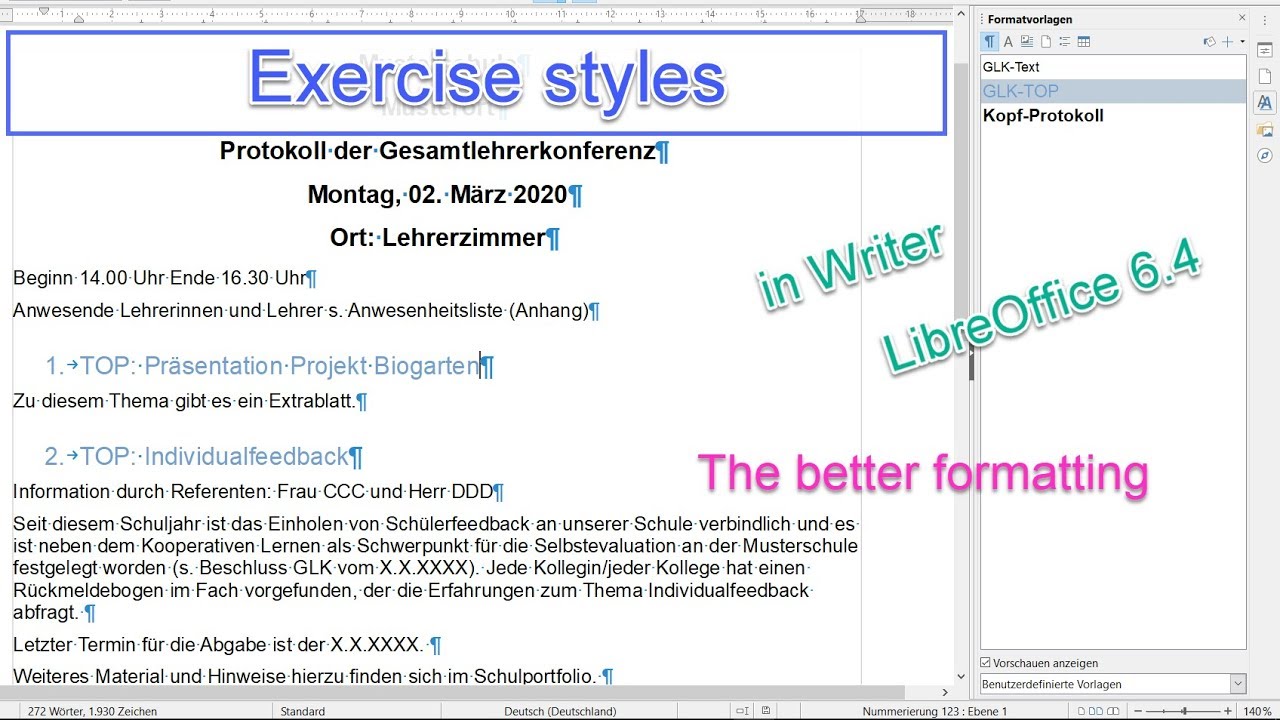
Key Takeaways
- Utilize the Load Styles feature for selective style importation.
- Create and apply templates for consistent style management across documents.
- Merging styles requires careful handling of style conflicts and can be achieved via multiple methods.
Introduction
Managing styles efficiently is crucial for maintaining consistency and professionalism across documents in LibreOffice. Whether you're working on multiple reports, letters, or any styled documents, knowing how to transfer and merge styles can save time and ensure uniformity. This guide delves into various methods to take all styles from one LibreOffice document and apply them to another, including detailed steps and best practices.
Methods for Transferring Styles
1. Using the Load Styles Feature
The Load Styles feature in LibreOffice allows you to import styles from one document into another seamlessly. This method is ideal for selectively transferring specific style categories, such as Paragraph Styles, Character Styles, Page Styles, Frame Styles, or Numbering Styles.
Step-by-Step Guide
- Open the Target Document: Launch the document into which you want to import styles.
- Access the Styles Sidebar: Press F11 or select View > Styles to open the Styles sidebar.
- Initiate the Load Styles Dialog: Click on the drop-down arrow at the bottom of the Styles sidebar and select Load Styles or choose Styles > Load Styles from the menu.
- Select the Source Document: In the dialog box, click From File or Open File and browse to the document that contains the styles you wish to import.
- Choose Style Categories: Check the boxes corresponding to the style categories you want to import. You can opt to import all styles or select specific ones.
- Handle Style Conflicts: If styles with the same names exist in the target document, LibreOffice will prompt you to either overwrite the existing styles or keep them unchanged. Make your selection based on your requirements.
- Complete the Import: Click OK to proceed. The selected styles will be imported into your target document.
Pros and Cons
| Advantages | Disadvantages |
|---|---|
| Selective import allows for precise style management. | Potential for style conflicts requiring manual resolution. |
| Maintains the integrity of the target document’s existing styles. | Requires familiarity with the Styles dialog to navigate effectively. |
2. Using Templates
Templates are an efficient way to apply a consistent set of styles across multiple documents. By creating a template with predefined styles, you can ensure that all documents based on this template maintain uniform styling.
Creating and Applying a Template
- Design Your Styles: In the source document, configure all the styles (Paragraph, Character, etc.) as desired.
- Save as Template: Navigate to File > Templates > Save as Template. Provide a descriptive name for the template and save it in the template repository.
- Set as Default Template (Optional): To make this template the default for new documents, go to Tools > Options > Load/Save > Templates and set your newly created template as the default.
- Create New Document from Template: When starting a new document, select File > New > Templates and choose your template. The new document will inherit all the styles from the template.
- Apply Template to Existing Document: For existing documents, use the Load Styles feature (as described earlier) to import styles from the template:
- Open the target document.
- Access the Styles sidebar.
- Select Load Styles, choose the template file, and import the styles.
Advantages of Using Templates
- Ensures consistency across multiple documents.
- Facilitates easy updates to styles by modifying the template.
- Reduces the need for repetitive style setup in new documents.
3. Copying Styles Directly
For transferring individual styles or a small number of styles, manually copying and pasting styles can be effective. This method is more labor-intensive but offers granular control over style management.
How to Copy Styles
- Open Both Documents: Launch both the source and target documents in LibreOffice.
- Access the Styles Sidebar in Source Document: Press F11 to open the Styles sidebar.
- Copy the Desired Style: Right-click on the specific style you want to copy and select Copy.
- Switch to Target Document’s Styles Sidebar: Open the Styles sidebar in the target document.
- Paste the Style: Right-click within the Styles sidebar and choose Paste. The style will be added to the target document.
Considerations
- This method is suitable for transferring individual styles rather than bulk-style management.
- Handles selective style importation without affecting unrelated styles in the target document.
- Time-consuming if multiple styles need to be transferred.
4. Merging Styles Using Templates and Load Styles
Merging styles from multiple documents involves integrating styles from a source document into a target document without losing existing styles. This can be achieved by intelligently combining the methods of using templates and the Load Styles feature.
Steps to Merge Styles
- Create a Template with Desired Styles: As outlined in the earlier section, save the source document’s styles as a template.
- Load Styles from Template: In the target document, use the Load Styles feature to import styles from the template. Ensure that the Overwrite option is configured to prevent unintended style replacement.
- Resolve Style Conflicts: If there are style name conflicts, decide whether to keep existing styles or rename conflicting styles from the template to preserve both sets.
- Verify and Adjust Styles: After merging, review the styles in the target document to ensure they integrate seamlessly. Adjust any inconsistencies manually as needed.
Best Practices for Merging:
- Backup Documents: Always create backups of your documents before performing style merges to prevent data loss.
- Consistent Naming Conventions: Use unique and descriptive names for styles to minimize conflicts during the merge.
- Test on Copies: Perform style merging on duplicate copies first to understand the impact before applying to the primary documents.
- Use Dummy Documents for Complex Merges: For intricate style integrations, utilize temporary documents to manage and test style combinations.
Additional Methods and Considerations
5. Manual Editing via XML (Advanced)
For users who are comfortable with XML and LibreOffice’s underlying structure, manually editing the style definitions can offer precise control over style merging. However, this method is error-prone and not recommended for casual users.
Procedure
- Backup Documents: Always create copies of your documents before proceeding.
- Rename to ZIP: Change the source document’s file extension from
.odtto.zipand extract its contents. - Locate style definitions: Open the
content.xmlfile in a text editor to find theoffice:stylessection. - Merge Styles: Copy the desired style definitions from the source’s
content.xmlto the target’scontent.xml, ensuring adherence to the OpenDocument XML schema. - Repack the Document: After modifications, re-zip the contents and rename the extension back to
.odt.
Cautions
- This method requires a strong understanding of XML and LibreOffice’s OpenDocument format.
- A single mistake can corrupt the document, making it unreadable.
- Always work on backup copies to prevent data loss.
6. Using Master Documents (For Larger Projects)
When managing large projects that span multiple documents, using a master document can help maintain consistent styles across all subdocuments. This approach centralizes style management, ensuring that changes in the master document propagate to all associated subdocuments.
Setting Up a Master Document
- Create a Master Document: Start a new LibreOffice document designated as the master.
- Add Subdocuments: Insert existing documents into the master document via Insert > File.
- Manage Styles in Master: Modify styles within the master document. These changes will be reflected across all subdocuments linked to the master.
- Synchronize Styles: Regularly update the master document to ensure that all subdocuments maintain consistent styling.
Advantages
- Centralized management of styles simplifies consistency across large projects.
- Eases updates and style modifications as adjustments in the master document automatically affect all subdocuments.
- Facilitates collaboration on extensive documents by maintaining uniform styles.
Limitations
- Requires careful setup and management, which may be complex for smaller projects.
- Potential for style conflicts if individual subdocuments have conflicting style definitions.
7. Copy-Paste Content with Styles
An indirect method involves copying content from the source document and pasting it into the target document, thereby transferring the associated styles. This method is best suited for transferring a subset of styles used within the content being copied.
How to Transfer Styles via Copy-Paste
- Select and Copy Content: In the source document, highlight the text or objects that utilize the styles you wish to import, and copy them (Ctrl+C).
- Paste into Target Document: In the target document, paste the content using Edit > Paste Special > Unformatted Text or Formatted Text, depending on your needs.
- Styles Import: Pasting the content will prompt LibreOffice to import the used styles into the target document automatically.
- Clean-Up: Remove any temporary or placeholder content as necessary, ensuring that the imported styles integrate seamlessly with existing styles.
Considerations
-
Only styles used in the copied content will be transferred, not the entire style set.
-
May introduce direct formatting if pasted with formatting, potentially leading to inconsistencies.
-
Useful for transferring specific styles without affecting unrelated styles in the target document.
Best Practices for Style Management
Avoid Direct Formatting
Direct formatting, such as manually setting font sizes or colors on individual text elements, can lead to inconsistencies and make global style updates cumbersome. Instead, rely on predefined styles for formatting, which ensures uniformity and easier maintenance across documents.
Consistent Naming Conventions
Establish a consistent naming convention for your styles to minimize conflicts and enhance clarity. Descriptive names facilitate easier identification and management when transferring or merging styles between documents.
Regularly Update Templates
Maintain and update your style templates regularly to incorporate any new styling needs or preferences. This ensures that all future documents based on these templates will adhere to the latest style standards.
Test Style Transfers on Copies
Before applying style transfers or merges to critical documents, conduct tests on duplicate copies. This allows you to identify and resolve any issues without affecting the original documents.
Conclusion
Transferring and merging styles in LibreOffice is a powerful way to maintain consistency and efficiency across multiple documents. Whether utilizing the Load Styles feature, creating and applying templates, copying styles directly, or employing more advanced methods like XML editing or master documents, each approach offers unique advantages tailored to different needs. By understanding and implementing these methods, you can streamline your workflow, ensure uniform styling, and enhance the overall quality of your LibreOffice documents.
References
Last updated February 3, 2025