
Comprehensive LINQPad Scripts for Managing Kafka Operations
A step-by-step guide to automate Kafka tasks using LINQPad
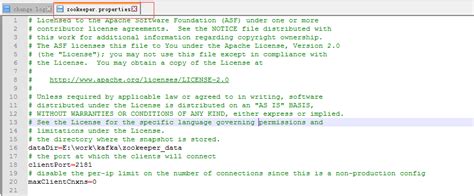
Key Takeaways
- Automate Kafka Setup: Efficiently start ZooKeeper and Kafka services using LINQPad scripts.
- Topic Management: Seamlessly check for existing topics and create them if necessary.
- Robust Messaging: Implement producers and consumers that handle message bursts and manage failed messages effectively.
Introduction
Managing Apache Kafka using LINQPad scripts offers a streamlined approach to automate and handle various Kafka operations within a .NET environment. This guide provides a comprehensive set of LINQPad scripts that cover the entire lifecycle of Kafka operations, including starting services, managing topics, producing and consuming messages, and handling failed messages. Leveraging the Confluent.Kafka library, these scripts ensure efficient and reliable interactions with your Kafka cluster.
Prerequisites
Before diving into the scripts, ensure that the following prerequisites are met:
- Kafka Installation: Apache Kafka and ZooKeeper must be installed on your system. Follow the official Kafka Quickstart Guide for installation instructions.
- LINQPad Setup: Install LINQPad, a powerful .NET-based development tool.
- NuGet Packages: Install the
Confluent.KafkaNuGet package in LINQPad. You can do this by addingr "nuget: Confluent.Kafka, 1.9.3"at the top of your scripts. - Environment Configuration: Ensure that Kafka's
bindirectory is added to your system's PATH environment variable for easy access to Kafka scripts.
1. Starting ZooKeeper and Kafka
The first step in managing Kafka operations is to start ZooKeeper and Kafka services. ZooKeeper is essential for managing Kafka brokers, and Kafka serves as the messaging backbone.
LINQPad Script to Start ZooKeeper and Kafka
The following script uses System.Diagnostics.Process to execute shell commands that start ZooKeeper and Kafka. Adjust the paths to match your installation directories.
<!--
// Start ZooKeeper and Kafka using LINQPad
void Main()
{
// Paths to ZooKeeper and Kafka installation directories
string zookeeperPath = @"C:\kafka\bin\windows\zookeeper-server-start.bat";
string kafkaPath = @"C:\kafka\bin\windows\kafka-server-start.bat";
string zookeeperConfig = @"C:\kafka\config\zookeeper.properties";
string kafkaConfig = @"C:\kafka\config\server.properties";
// Start ZooKeeper
Console.WriteLine("Starting ZooKeeper...");
var zookeeperProcess = StartProcess(zookeeperPath, zookeeperConfig);
Console.WriteLine("ZooKeeper started.");
// Wait for ZooKeeper to initialize
Thread.Sleep(5000);
// Start Kafka
Console.WriteLine("Starting Kafka...");
var kafkaProcess = StartProcess(kafkaPath, kafkaConfig);
Console.WriteLine("Kafka started.");
// Optionally, keep the script running to maintain processes
Console.WriteLine("Press any key to terminate Kafka and ZooKeeper.");
Console.ReadKey();
// Terminate processes gracefully
zookeeperProcess.CloseMainWindow();
kafkaProcess.CloseMainWindow();
}
// Helper method to start a process
Process StartProcess(string fileName, string arguments)
{
var process = new Process
{
StartInfo = new ProcessStartInfo
{
FileName = fileName,
Arguments = arguments,
RedirectStandardOutput = true,
RedirectStandardError = true,
UseShellExecute = false,
CreateNoWindow = true
}
};
// Event handlers for output and error data
process.OutputDataReceived += (sender, args) => { if (args.Data != null) Console.WriteLine(args.Data); };
process.ErrorDataReceived += (sender, args) => { if (args.Data != null) Console.Error.WriteLine(args.Data); };
// Start the process
process.Start();
process.BeginOutputReadLine();
process.BeginErrorReadLine();
return process;
}
-->
Explanation: This script defines a Main method that initializes the paths to ZooKeeper and Kafka executables and their respective configuration files. It starts ZooKeeper first, waits for it to initialize, and then starts Kafka. The script remains active, keeping the processes running until a key is pressed, upon which it gracefully shuts down both services.
2. Checking and Creating the "test-topic"
Managing Kafka topics is crucial for organizing your messaging system. This script checks whether a topic named "test-topic" exists and creates it if it does not.
LINQPad Script to Check and Create Topic
Utilize the Confluent.Kafka.Admin namespace to interact with Kafka's administrative functions.
<!--
// Check for "test-topic" and create it if it doesn't exist
void Main()
{
// Kafka broker address
var bootstrapServers = "localhost:9092";
var topicName = "test-topic";
// Initialize AdminClient
using var adminClient = new AdminClientBuilder(new AdminClientConfig { BootstrapServers = bootstrapServers }).Build();
try
{
// Retrieve metadata for existing topics
var metadata = adminClient.GetMetadata(TimeSpan.FromSeconds(10));
var topicExists = metadata.Topics.Any(t => t.Topic == topicName);
if (topicExists)
{
Console.WriteLine($"Topic '{topicName}' already exists.");
}
else
{
Console.WriteLine($"Topic '{topicName}' does not exist. Creating...");
// Define topic specifications
var topicSpec = new TopicSpecification
{
Name = topicName,
NumPartitions = 3, // Adjust as needed
ReplicationFactor = 1 // Adjust based on your Kafka cluster
};
// Create the topic asynchronously
adminClient.CreateTopicsAsync(new List<TopicSpecification> { topicSpec }).Wait();
Console.WriteLine($"Topic '{topicName}' created successfully.");
}
}
catch (CreateTopicsException ex)
{
foreach (var result in ex.Results)
{
Console.WriteLine($"An error occurred creating topic {result.Topic}: {result.Error.Reason}");
}
}
}
-->
Explanation: This script initializes an AdminClient to communicate with the Kafka cluster. It retrieves the current metadata to check if "test-topic" exists. If the topic is absent, it defines a new TopicSpecification with desired partitions and replication factors and creates the topic. Error handling ensures that any issues during topic creation are logged appropriately.
3. Running a Producer to Send a Burst of Messages
Producers are responsible for sending messages to Kafka topics. This script demonstrates how to send a burst of messages to "test-topic".
LINQPad Script for Message Producer
The producer sends multiple messages in quick succession, simulating a burst of data.
<!--
// Producer script to send a burst of messages to "test-topic"
void Main()
{
// Kafka broker address
var bootstrapServers = "localhost:9092";
var topicName = "test-topic";
// Producer configuration
var config = new ProducerConfig
{
BootstrapServers = bootstrapServers,
Acks = Acks.All, // Ensures all replicas acknowledge
EnableIdempotence = true // Prevents duplicate messages
};
// Initialize Producer
using var producer = new ProducerBuilder<Null, string>(config).Build();
Console.WriteLine($"Starting to produce messages to '{topicName}'...");
try
{
// Sending a burst of 50 messages
for (int i = 1; i <= 50; i++)
{
var messageValue = $"Message {i} at {DateTime.UtcNow}";
var message = new Message<Null, string> { Value = messageValue };
// Produce the message asynchronously
producer.Produce(topicName, message, handler);
Console.WriteLine($"Produced: {messageValue}");
}
// Ensure all messages are sent
producer.Flush(TimeSpan.FromSeconds(10));
Console.WriteLine("All messages have been produced.");
}
catch (ProduceException<Null, string> ex)
{
Console.Error.WriteLine($"An error occurred: {ex.Error.Reason}");
}
}
// Delivery report handler
void handler(DeliveryReport<Null, string> report)
{
if (report.Error.IsError)
{
Console.Error.WriteLine($"Delivery Error: {report.Error.Reason}");
}
else
{
Console.WriteLine($"Delivered to {report.TopicPartitionOffset}");
}
}
-->
Explanation: This producer script initializes a ProducerBuilder with configurations that ensure message delivery guarantees. It sends 50 messages to "test-topic", each containing a timestamp. The Produce method sends messages asynchronously, and the delivery report handler logs the success or failure of each message delivery. The Flush method ensures that all buffered messages are sent before the script concludes.
4. Running a Consumer to Consume Messages
Consumers read messages from Kafka topics. This script sets up a consumer that listens to "test-topic" and processes incoming messages.
LINQPad Script for Message Consumer
The consumer subscribes to "test-topic" and continuously polls for new messages.
<!--
// Consumer script to consume messages from "test-topic"
void Main()
{
// Kafka broker address
var bootstrapServers = "localhost:9092";
var topicName = "test-topic";
var groupId = "test-consumer-group";
// Consumer configuration
var config = new ConsumerConfig
{
BootstrapServers = bootstrapServers,
GroupId = groupId,
AutoOffsetReset = AutoOffsetReset.Earliest, // Start from the beginning if no offset is committed
EnableAutoCommit = false // Manual commit for better control
};
// Initialize Consumer
using var consumer = new ConsumerBuilder<Ignore, string>(config).Build();
consumer.Subscribe(topicName);
Console.WriteLine($"Subscribed to topic '{topicName}'. Waiting for messages...");
try
{
while (true)
{
try
{
// Poll for new messages
var consumeResult = consumer.Consume(TimeSpan.FromSeconds(1));
if (consumeResult != null)
{
Console.WriteLine($"Consumed message: {consumeResult.Message.Value}");
// Process the message
ProcessMessage(consumeResult.Message.Value);
// Commit the offset after successful processing
consumer.Commit(consumeResult);
}
}
catch (ConsumeException ex)
{
Console.Error.WriteLine($"Consume error: {ex.Error.Reason}");
}
}
}
catch (OperationCanceledException)
{
// Handle cancellation gracefully
Console.WriteLine("Consumer is closing.");
}
finally
{
consumer.Close();
}
}
// Dummy message processing method
void ProcessMessage(string message)
{
// Simulate processing logic
Console.WriteLine($"Processing message: {message}");
// Insert actual processing logic here
}
-->
Explanation: The consumer script sets up a ConsumerBuilder with configurations tailored for reliable message consumption. It subscribes to "test-topic" and enters an infinite loop where it polls for new messages every second. Upon receiving a message, it processes the message and commits the offset to ensure that the message is not reprocessed in case of a consumer restart. The script includes error handling for consume-related issues and ensures that the consumer closes gracefully upon termination.
5. Writing Failed Messages to a Failed Queue
Implementing a dead-letter queue is essential for handling messages that fail during processing. This script modifies the consumer to send failed messages to a separate Kafka topic named "failed-topic".
LINQPad Script for Handling Failed Messages
The following script extends the consumer by adding error handling that routes failed messages to "failed-topic".
<!--
// Consumer script with failed message handling
void Main()
{
// Kafka broker address
var bootstrapServers = "localhost:9092";
var sourceTopic = "test-topic";
var failedTopic = "failed-topic";
var groupId = "test-consumer-group";
// Consumer configuration
var consumerConfig = new ConsumerConfig
{
BootstrapServers = bootstrapServers,
GroupId = groupId,
AutoOffsetReset = AutoOffsetReset.Earliest,
EnableAutoCommit = false
};
// Producer configuration for failed messages
var producerConfig = new ProducerConfig
{
BootstrapServers = bootstrapServers,
Acks = Acks.All
};
// Initialize Consumer and Producer
using var consumer = new ConsumerBuilder<Ignore, string>(consumerConfig).Build();
using var producer = new ProducerBuilder<Null, string>(producerConfig).Build();
consumer.Subscribe(sourceTopic);
Console.WriteLine($"Subscribed to '{sourceTopic}'. Listening for messages...");
try
{
while (true)
{
try
{
var consumeResult = consumer.Consume(TimeSpan.FromSeconds(1));
if (consumeResult != null)
{
Console.WriteLine($"Consumed message: {consumeResult.Message.Value}");
// Attempt to process the message
bool isSuccess = ProcessMessage(consumeResult.Message.Value);
if (isSuccess)
{
// Commit offset if processing succeeds
consumer.Commit(consumeResult);
}
else
{
// Send the failed message to "failed-topic"
SendFailedMessage(producer, failedTopic, consumeResult.Message.Value);
// Commit offset to avoid reprocessing
consumer.Commit(consumeResult);
}
}
}
catch (ConsumeException ex)
{
Console.Error.WriteLine($"Consume error: {ex.Error.Reason}");
}
}
}
catch (OperationCanceledException)
{
Console.WriteLine("Consumer is shutting down.");
}
finally
{
consumer.Close();
}
}
// Simulated message processing method
bool ProcessMessage(string message)
{
try
{
Console.WriteLine($"Processing message: {message}");
// Insert actual processing logic here
// Simulate a failure condition
if (message.Contains("fail", StringComparison.OrdinalIgnoreCase))
{
throw new Exception("Simulated processing failure.");
}
// If processing succeeds
return true;
}
catch (Exception ex)
{
Console.Error.WriteLine($"Error processing message: {ex.Message}");
return false;
}
}
// Method to send failed messages to "failed-topic"
void SendFailedMessage(IProducer<Null, string> producer, string failedTopic, string message)
{
var failedMessage = new Message<Null, string> { Value = message };
producer.Produce(failedTopic, failedMessage, (deliveryReport) =>
{
if (deliveryReport.Error.IsError)
{
Console.Error.WriteLine($"Failed to deliver message to '{failedTopic}': {deliveryReport.Error.Reason}");
}
else
{
Console.WriteLine($"Failed message delivered to '{failedTopic}': {deliveryReport.Value}");
}
});
// Ensure the message is sent
producer.Flush(TimeSpan.FromSeconds(5));
}
-->
Explanation: This enhanced consumer script incorporates error handling to manage failed message processing. When a message contains the keyword "fail", it simulates a processing failure. Such messages are then sent to "failed-topic" using a producer. After handling, the consumer commits the offset to prevent reprocessing of the failed message. The SendFailedMessage method ensures that failed messages are reliably sent to the designated dead-letter queue, with acknowledgment of delivery success or failure.
Best Practices and Recommendations
To ensure the robustness and reliability of your Kafka operations, consider the following best practices:
- Graceful Shutdowns: Always implement graceful shutdown mechanisms for both producers and consumers to ensure that messages are not lost and offsets are correctly committed.
- Error Handling: Implement comprehensive error handling to capture and manage exceptions effectively, preventing system crashes and ensuring message integrity.
- Idempotence: Enable idempotence in producers to avoid duplicate message deliveries, especially in failure scenarios.
- Offset Management: Use manual offset commits to have better control over message processing and to handle failures gracefully.
- Monitoring and Logging: Integrate monitoring tools and detailed logging to track the health and performance of your Kafka ecosystem.
- Security: Secure your Kafka cluster with proper authentication and authorization mechanisms to protect data integrity and privacy.
Advanced Configurations
Depending on your use case and environment, you may need to consider advanced configurations:
-
Replication Factor: In production environments, set the
ReplicationFactorto at least 3 to ensure high availability and fault tolerance. -
Partitioning Strategy: Optimize the number of partitions based on your throughput requirements and the number of consumer instances.
-
Compression: Enable message compression (e.g.,
gziporsnappy) to reduce network bandwidth usage. -
Retention Policies: Configure message retention durations and sizes to manage disk usage effectively.
For more detailed configurations, refer to the official Kafka documentation.
Conclusion
Automating Kafka operations using LINQPad scripts provides a powerful and flexible approach to manage your messaging infrastructure within a .NET environment. By following the scripts and best practices outlined in this guide, you can efficiently start services, manage topics, handle message production and consumption, and ensure robust error handling through dead-letter queues. Always tailor configurations to your specific needs and continuously monitor and optimize your Kafka cluster for optimal performance and reliability.
References
Last updated January 20, 2025