
Is Your M1 Max MacBook Pro's Finder Crawling on macOS 15.5? Discover Why and How to Fix It!
Unlock solutions to boost your Finder's speed and reclaim smooth file management on macOS Sequoia.
If you're grappling with a sluggish Finder on your MacBook Pro 16" M1 Max after updating to macOS 15.5 (Sequoia), you're not alone. This issue, characterized by delays in opening folders, slow file operations, unresponsive behavior, or the dreaded "spinning beach ball," has been a point of frustration for many users. Fortunately, there are numerous proven strategies to diagnose and resolve these performance bottlenecks. This guide will walk you through the common culprits and effective solutions to get your Finder back up to speed.
Key Insights: Quick Fixes for a Slow Finder
- Relaunch & Reboot: Often, a simple Finder relaunch or a full Mac restart can clear temporary glitches causing slowdowns.
- Storage & Sync: Insufficient disk space and problematic iCloud synchronization are major contributors. Managing these can yield significant improvements.
- Preferences & Caches: Corrupted Finder preference files or outdated system caches can bog down performance; resetting them is a common effective solution.
Unpacking the Causes: Why is Finder Slow on macOS 15.5?
Several factors can contribute to Finder's sluggishness on your powerful M1 Max machine running macOS 15.5. Understanding these can help pinpoint the right solution:
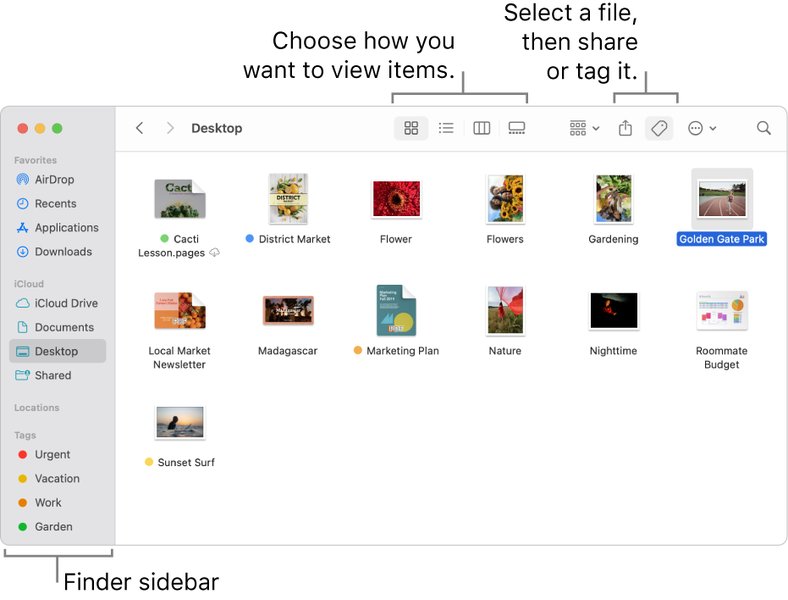
The macOS Finder, a central tool for file management, can sometimes experience performance issues.
Operating System Nuances and Indexing
macOS 15.5 Bugs and Updates
New macOS versions, including macOS 15.5 Sequoia, can introduce bugs or changes in system behavior that affect performance. Some users have reported that issues worsened with specific beta updates, while others find problems persist even after official releases. Apple often addresses these in subsequent patches.
Spotlight and File Indexing
After an update or when new files are added, macOS re-indexes your drive for Spotlight search. This process can be resource-intensive and temporarily slow down Finder, especially when it's trying to update previews, thumbnails, and metadata for a large number of files.
Storage and Resource Constraints
Low Disk Space
One of the most common culprits for a slow Mac, including Finder, is insufficient free disk space. macOS needs ample room for virtual memory, temporary files, and system operations. Aim to keep at least 15-20% of your startup disk's capacity free.
High CPU and Memory Usage
Background applications, or even Finder itself (or related processes like ApplicationsStorageExtension), can sometimes consume excessive CPU or memory resources. This can be due to software conflicts, bugs, or demanding tasks. Activity Monitor is your go-to tool for identifying such resource hogs.
Synchronization Services
iCloud Drive Sync Conflicts
iCloud Drive, especially when managing many documents, large files, or if your iCloud storage is nearly full, can significantly impact Finder's responsiveness. Unstable Wi-Fi connections can exacerbate these sync-related slowdowns. Some users have found that temporarily disabling iCloud Drive or specific iCloud features like Desktop & Documents syncing resolves the issue.
Third-Party Cloud Services
File synchronization software like Dropbox, Google Drive, or Backblaze continuously monitor and upload/download files. This background activity can consume system resources and sometimes interfere with Finder's normal operations, leading to sluggishness.
Corrupted System Files
Finder Preferences and Caches
Finder's preference file (com.apple.finder.plist) or its associated cache files can become corrupted over time. This corruption can lead to various issues, including slow performance, unresponsiveness, and high CPU usage by Finder.
External Factors
External Drives and File Systems
If you are working with files on external drives, their format and health can affect Finder performance. For instance, newer macOS versions might not be fully optimized for older file systems like exFAT compared to APFS. A failing external drive can also cause significant slowdowns.
SMB Shares and Network Indexing
When accessing files on network shares, especially Windows Server SMB shares, Finder performance can be impacted by server-side settings. For example, if the Windows Search Service is enabled for indexing on the server, it can slow down Finder's ability to preview files, although disabling it might make searching the share slower.
Troubleshooting Steps to Revitalize Your Finder
Here’s a structured approach to diagnose and fix a slow Finder on your MacBook Pro M1 Max:
1. Basic But Effective First Aid
Force Quit and Relaunch Finder
This is often the quickest fix for temporary glitches:
- Press
Command + Option + Escto open the Force Quit Applications window. - Select "Finder" from the list.
- Click "Relaunch."
Alternatively, you can open Terminal (Applications > Utilities > Terminal) and type killall Finder, then press Enter. This resets Finder to its default state without affecting your data.
Restart Your MacBook Pro
A full system reboot can clear temporary files, caches, and resolve minor software conflicts that might be bogging down Finder.
2. Optimize System Resources
Free Up Disk Space
Ensure your Mac has enough free storage:
- Go to Apple menu > System Settings > General > Storage.
- Review the storage breakdown and identify large files or apps you no longer need.
- Delete unnecessary files, empty the Trash, and consider moving large media libraries to an external drive. macOS offers built-in tools to optimize storage.
This video from Apple Support explains how to use built-in tools to free up storage space on your Mac, which is crucial for optimal performance.
Monitor CPU and Memory Usage
Use Activity Monitor to identify resource-hungry processes:
- Open Activity Monitor (Applications > Utilities).
- Check the CPU and Memory tabs for apps or processes consuming high resources.
- If you find misbehaving apps, try quitting them to see if Finder performance improves.
3. Address Software and macOS Issues
Keep macOS and Applications Updated
Software updates often include bug fixes and performance enhancements:
- For macOS: Go to Apple menu > System Settings > General > Software Update. Install any available updates.
- For Apps: Update apps from the App Store or directly from the developer's website.
Be mindful if you are on a beta version of macOS 15.5, as these can be less stable. Consider reverting to a stable release if problems are severe.
Reset Finder Preferences
A corrupted Finder preference file can cause persistent issues:
- Open Finder.
- From the menu bar, click Go > Go to Folder...
- Type
~/Library/Preferences/and click Go. - Locate the file named
com.apple.finder.plist. - Drag this file to the Trash.
- Restart your Mac or relaunch Finder. macOS will create a new, default preference file.
Clear Application and Finder Caches
Corrupted caches can also lead to slowdowns:
- Open Finder, then Go > Go to Folder...
- Type
~/Library/Caches/and click Go. - Look for folders related to Finder (e.g.,
com.apple.finder) or problematic apps and delete their contents (or the entire folder). Be cautious when deleting cache files if unsure. - Restart your Mac.
4. Manage Cloud Synchronization
Troubleshoot iCloud Drive
If iCloud is suspected:
- Go to System Settings > [Your Apple ID] > iCloud.
- Try temporarily toggling off iCloud Drive. Restart your Mac and test Finder.
- If this helps, you can try re-enabling iCloud Drive. Sometimes this resets the sync process.
- Consider disabling "Desktop & Documents Folders" syncing under iCloud Drive options if these folders contain very large amounts of data or many small files.
- Ensure your Wi-Fi connection is stable.
Temporarily Disable Third-Party Sync Services
Quit applications like Dropbox, Google Drive, OneDrive, or Backblaze. If Finder's performance improves, investigate the settings of the problematic sync service or look for updates. You may need to adjust how much bandwidth they use or which folders they sync.
5. Advanced Troubleshooting
Check File Permissions
Incorrect file permissions, especially in your home folder or system folders, can cause issues. While macOS largely manages permissions automatically, significant problems might warrant a deeper look, potentially with Apple Support guidance or by repairing disk permissions if using an older macOS version's Disk Utility features (less common now).
Test with a New User Account
Creating a new user account can help determine if the problem is system-wide or specific to your user profile's settings or files:
- Go to System Settings > Users & Groups.
- Click "Add Account..." (you may need to unlock with your admin password).
- Create a new Standard or Administrator account.
- Log out of your current account and log in to the new one.
- Test Finder performance. If it's significantly better, the issue likely lies within your original user profile (e.g., corrupted preferences, login items, or user-specific caches).
Run Apple Diagnostics
To rule out hardware issues, run Apple Diagnostics:
- Shut down your Mac.
- Turn on your Mac and continue to press and hold the power button as your Mac starts up.
- Release the power button when you see the startup options window, which includes a gear icon labeled Options.
- Press Command (⌘)-D on your keyboard.
Finder Performance Factors Radar Chart
The following chart visualizes the potential impact of various factors on Finder performance. A higher score indicates a greater likelihood of causing significant slowdowns. This is based on common user reports and troubleshooting experiences rather than precise metrics.
This chart illustrates that factors like iCloud synchronization issues and low disk space are often highly impactful, while third-party app conflicts, though significant, might be slightly less common or severe on average.
Visualizing the Troubleshooting Path
To better understand the interconnected nature of these issues and solutions, the mindmap below outlines the primary areas to investigate when dealing with a slow Finder.
(Path Finder, Commander One)"]
This mindmap provides a structured overview, starting from basic steps and moving towards more advanced diagnostic and resolution techniques for Finder performance problems.
When Finder Remains Stubborn: Third-Party Alternatives
If, after trying these solutions, Finder continues to underperform, especially with large directories or network shares, you might consider using a third-party file manager. Some popular and powerful alternatives include:
- Commander One: A dual-pane file manager known for its efficiency, built-in FTP client, and cloud management features.
- Path Finder: Offers a highly customizable interface, dual-pane viewing, and advanced features like module-based design and AirDrop integration.
- ForkLift: Known for its robust tools for large file operations, batch renaming, and remote connections (FTP, SFTP, WebDAV, S3).
These tools often provide features and performance optimizations that can make file management smoother, particularly for power users or those with specific workflow needs that Finder doesn't fully address.
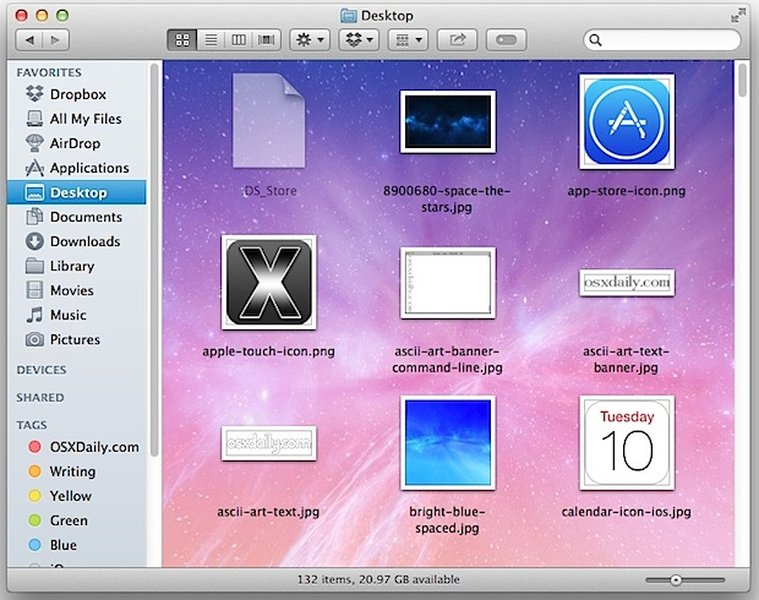
While customization can enhance Finder's appearance, performance remains key.
Troubleshooting Summary Table
Here's a quick reference table summarizing common issues and their primary solutions:
| Symptom/Potential Cause | Primary Solution(s) | Notes |
|---|---|---|
| General Sluggishness, Beach Ball | Relaunch Finder, Restart Mac | Often resolves temporary glitches. |
| Slow Folder Opening, File Operations | Free Up Disk Space, Check Activity Monitor | Ensure >15-20% free space. |
| Finder Unresponsive, High CPU by Finder | Reset Finder Preferences (com.apple.finder.plist), Clear Caches | Corrupted files are a common culprit. |
| Slowdowns after macOS Update | Check for further macOS updates, Reset PRAM/NVRAM (Intel Macs, less relevant for M1) | OS bugs can cause performance issues. |
| Lag with iCloud Drive enabled | Temporarily disable iCloud Drive, Check "Desktop & Documents" sync, Ensure stable Wi-Fi | Syncing large data can strain Finder. |
| Slowdowns with specific apps running | Temporarily disable/quit third-party sync tools (Dropbox, Backblaze etc.) or other background apps | Identify conflicting software. |
| Issues with large folders or many files | Wait for indexing, Consider third-party file managers | Finder can struggle with extremely large directories. |
| Slow access to SMB/Network Shares | Check server-side indexing (Windows Search Service), Ensure network stability | Network configuration impacts performance. |
This table helps to quickly match common symptoms with the most likely effective troubleshooting steps.
Frequently Asked Questions (FAQ)
Conclusion
A slow Finder on your MacBook Pro M1 Max running macOS 15.5 can be a significant drag on productivity. However, by systematically working through the troubleshooting steps outlined—from basic restarts and storage management to resetting preferences and investigating sync services—you can often identify and resolve the underlying cause. Remember that patience and a methodical approach are key. If problems persist despite these efforts, the issue might be a more complex system bug requiring an Apple software update, or potentially a hardware concern best addressed by Apple Support.
Recommended Further Exploration
- How can I optimize iCloud Drive performance to prevent Finder slowdowns on macOS Sequoia?
- What are advanced ways to use Activity Monitor for diagnosing Mac performance bottlenecks beyond basic CPU/memory checks?
- What are the key differences and benefits of using third-party file managers like Path Finder versus Commander One on a Mac?
- How can I troubleshoot persistent macOS Sequoia bugs specifically affecting M1 Mac performance after trying standard fixes?
References
Last updated May 21, 2025