
Managing Custom Reaction Values for Key Messages
A Comprehensive Guide for Local Administrators
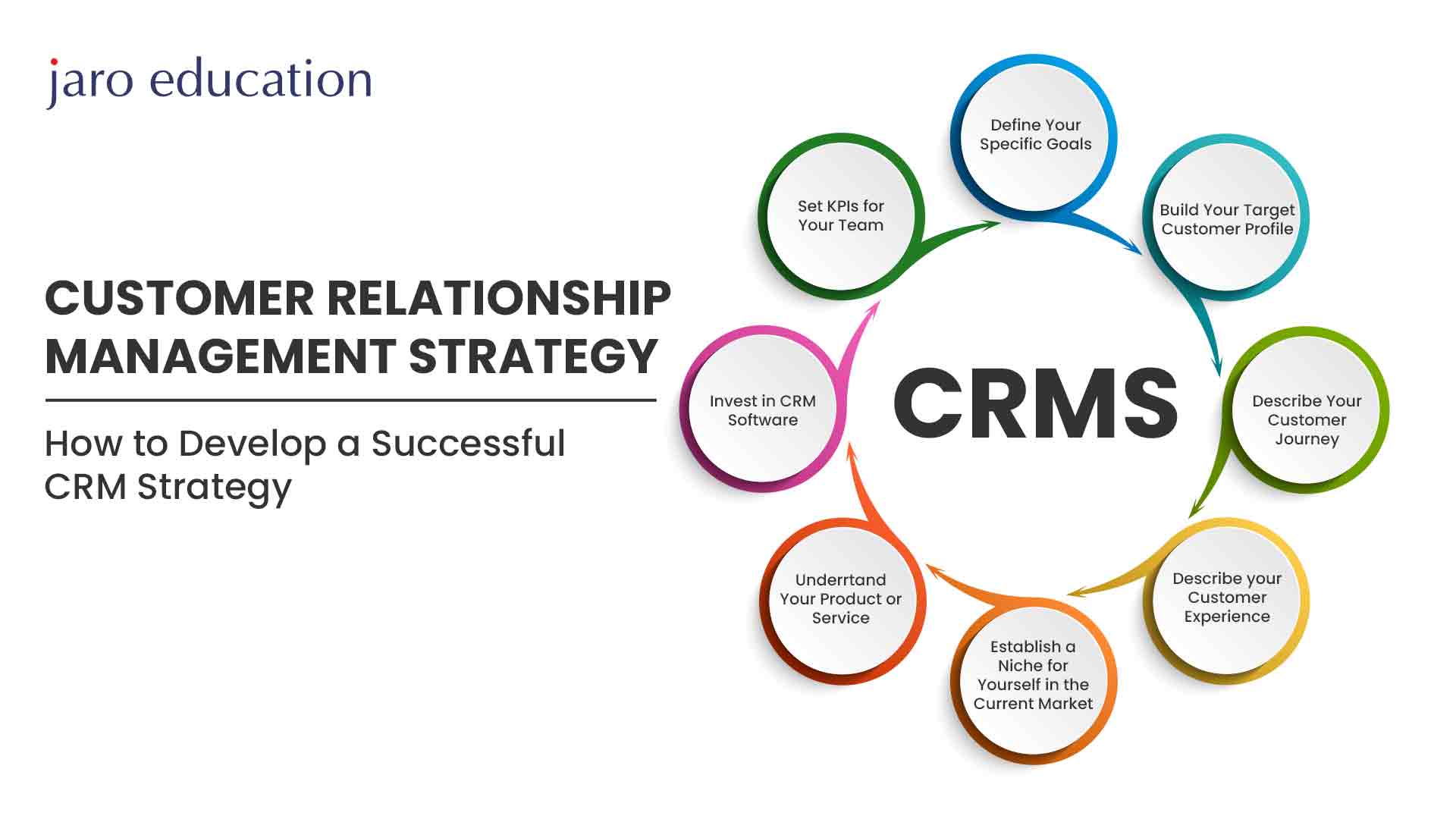
Key Takeaways
- Flexible Reaction Management: Local admins can add, update, or remove reactions without altering the vault configuration.
- Structured Record Types: The system utilizes distinct record types for mapping categories to reactions and managing key message reactions.
- Customized for Context: Reactions can be tailored based on geographic regions and specific products to ensure relevance.
Introduction to Key Message Reactions
In modern Customer Relationship Management (CRM) systems, particularly within the healthcare sector, effectively managing interactions with Healthcare Professionals (HCPs) is paramount. One critical aspect of these interactions is the ability to capture and analyze HCPs' reactions to key messages. The Key Message Reactions object facilitates this by allowing local administrators to define, update, and manage reaction values associated with key messages, thereby enhancing the personalization and effectiveness of communications.
Understanding the Key Message Reactions Object
Overview
The Key Message Reactions object serves as a centralized system for managing the various reactions that HCPs may have to specific key messages. This object empowers local administrators with the flexibility to adapt reactions based on real-time feedback and evolving regional or product-specific requirements.
Record Types
1. Category and Reaction Mapping
This record type is designed to store comprehensive mappings between different categories and their corresponding reactions. The flexibility of this mapping is crucial as it accommodates variations across different countries and products, ensuring that reactions are contextually relevant.
2. Key Message Reaction
Serving as the primary interface, the Key Message Reaction record type allows users to update reactions and assign appropriate categories to each key message. This ensures that each interaction is accurately captured and can be analyzed for insights into HCP engagement.
Functionality
The Key Message Reactions object offers robust functionality that includes the ability to:
- Define custom reactions based on specific interactions with HCPs.
- Add new reaction options to reflect changing sentiments or feedback.
- Update existing reactions to better align with HCP preferences.
- Remove obsolete or irrelevant reactions to maintain system integrity.
Admin Privileges and Capabilities
Local administrators hold significant authority within the Key Message Reactions framework. Their privileges include:
- Defining Reactions: Admins can establish new reaction values tailored to specific HCP interactions.
- Updating Reactions: Based on ongoing engagements and feedback, admins can modify existing reactions to better suit current needs.
- Removing Reactions: Admins have the capability to deactivate or eliminate reactions that are no longer relevant or useful.
Importantly, these privileges are exercised independently of the vault configuration, providing admins with the autonomy to manage reactions seamlessly without overarching system dependencies.
Customizing Reaction Values
Adding Custom Reactions
To enhance the CRM's responsiveness to HCP feedback, administrators can introduce custom reactions. This involves populating the Custom_Reaction_vod field within the Key_Message_vod object with a comma-separated list of desired reactions. For example, reactions such as "Positive," "Neutral," and "Interested" can be established to categorize HCP responses effectively.
Updating Existing Reactions
As interactions with HCPs evolve, so too must the reactions that capture their sentiments. Administrators can update existing reactions by accessing the Key Message Reaction records and modifying the relevant entries. This ensures that the reaction options remain aligned with the current dynamics of HCP engagements.
Removing Reactions
In instances where certain reactions become obsolete or no longer relevant, administrators can remove them by deactivating these options from the Reaction picklist. This process involves updating the Field-Level Security (FLS) view permissions for the Reaction_vod field on the Call2_Key Message object, effectively controlling user access to specific reactions.
Structured Management of Reactions
Effective management of reactions requires a clear understanding of the underlying record structures and their interrelationships. The following table delineates the primary record types associated with Key Message Reactions and their respective functionalities:
| Record Type | Description | Purpose |
|---|---|---|
Category and Reaction Mapping |
Stores mappings between categories and reactions. | Facilitates context-specific reactions based on country and product variations. |
Key Message Reaction |
Main interface for managing key message reactions. | Enables users to update reactions and assign categories to key messages. |
Implementation Steps for Managing Reactions
1. Identifying the Need for Custom Reactions
Begin by assessing the current interaction patterns with HCPs to determine if the existing reactions adequately capture their sentiments. If gaps are identified or if there is a need for more nuanced reactions, proceed to define custom reactions.
2. Accessing Key Message Reaction Records
Navigate to the Key Message Reaction record type within the CRM. This serves as the primary interface for all reaction-related modifications. Ensure that you have the necessary administrative privileges to make changes.
3. Populating Custom Reactions
To add new reactions, populate the Custom_Reaction_vod field with the desired reactions, separated by commas. For example:
<code>Positive, Neutral, Interested</code>This updates the reaction options available for selection during or after calls with HCPs.
4. Saving and Validating Changes
After making the necessary additions or modifications, ensure that all changes are saved within the system. It's advisable to validate the updates by initiating a test interaction to confirm that the new reactions are functioning as intended.
5. Removing Obsolete Reactions
To remove reactions that are no longer relevant, deactivate them by adjusting the Field-Level Security (FLS) permissions for the Reaction_vod field. This ensures that users no longer have access to select these reactions, thereby maintaining the system's integrity.
Best Practices
To ensure efficient and effective management of Key Message Reactions, consider the following best practices:
-
Regularly Review Reactions: Periodically assess the relevance of existing reactions and update them based on evolving HCP feedback.
-
Maintain Consistency: Ensure that reaction naming conventions are consistent across different regions and products to facilitate easy analysis.
-
Engage Stakeholders: Collaborate with sales and marketing teams to understand the nuances of HCP interactions, thereby informing the creation of meaningful reactions.
-
Ensure Data Integrity: When removing reactions, verify that historical data remains unaffected to preserve the accuracy of past interactions.
-
Leverage Multilingual Support: Utilize the system's capability to manage reactions in multiple languages to cater to diverse HCP demographics.
Conclusion
The ability to manage custom reaction values for key messages is a vital feature within CRM systems tailored for healthcare interactions. By leveraging the Key Message Reactions object, local administrators can dynamically adapt to the nuanced feedback from Healthcare Professionals, thereby enhancing the relevance and effectiveness of their communications. The structured approach, underpinned by distinct record types and robust administrative privileges, ensures that reactions remain aligned with both organizational objectives and HCP expectations. Adhering to best practices in reaction management further amplifies the system's capability to drive meaningful engagement and foster stronger relationships with HCPs.
References
Last updated February 13, 2025