
Manual Enrollment with Company Portal
A Comprehensive Guide to Managing Devices via Microsoft Intune
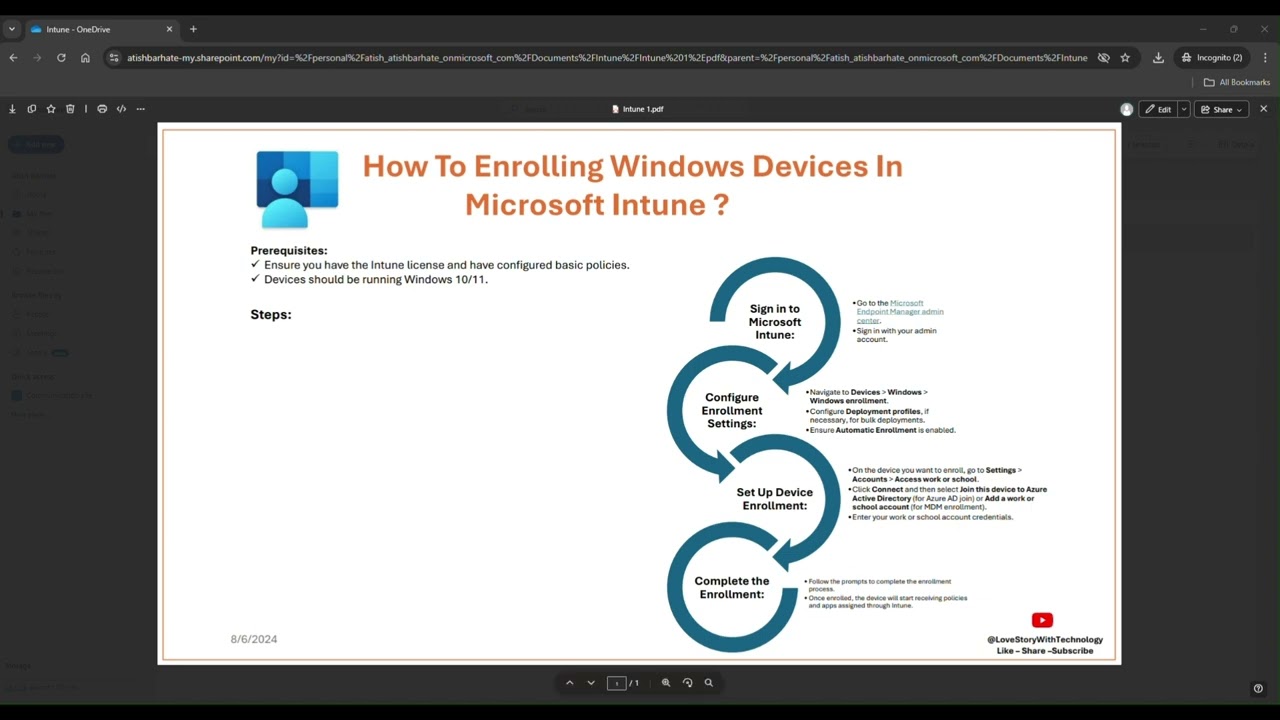
Key Highlights
- Cross-Platform Enrollment: Effective strategies for enrolling Windows, macOS, iOS/iPadOS, and Android devices.
- Step-by-Step Process: Clear instructions from downloading the app to completing the enrollment process.
- Device Management Benefits: Ensures compliance with organizational policies and smooth access to corporate resources.
Introduction
Manual enrollment using the Company Portal is a widely adopted method for integrating personal or corporate devices into a managed environment using Microsoft Intune. This method is popular in BYOD (Bring Your Own Device) scenarios as well as for company-owned devices, ensuring that every device complies with security and policy guidelines set forth by an organization.
The process involves downloading and installing the Company Portal app and then performing a series of guided steps including signing in, downloading enrollment profiles, and configuring settings that align the device with the organization’s requirements. This article provides a detailed guide on how to perform manual enrollment for multiple platforms such as Windows, macOS, iOS/iPadOS, and Android, with clear descriptions of the prerequisites and steps involved.
Manual Enrollment Process by Platform
Windows Devices
Prerequisites and Preparations
For seamless enrollment on Windows devices, particularly those running Windows 10 version 1607 and later or Windows 11, ensure that:
- Your device is updated to at least Windows 10 version 1607 or Windows 11 version 21H2 and later.
- You have a valid work or school account which is linked to your organization’s Microsoft Intune subscription.
- An Azure AD Premium subscription along with necessary network connectivity is available.
Step-by-Step Enrollment
You can complete the enrollment process via two methods – either through the device’s Settings or by using the Company Portal app downloaded from the Microsoft Store.
- Using the Settings Menu: Navigate to Settings > Accounts > Access work or school and click on Connect. Enter your work or school email address and authenticate using your credentials.
- Using the Company Portal App: Download the app from the Microsoft Store (or via the Winget command if preferred). Launch the app, sign in with your work or school account, then follow the prompted steps: click on Next to set up the device and then select Connect to initiate enrollment.
During this process, you might be required to accept terms and conditions, set up device encryption, or adjust other settings as dictated by your organization’s policies.
macOS Devices
Prerequisites and Installation
Mac users need to ensure that their device is compatible and meets any required system updates. macOS devices generally require the Company Portal installer package, which is available through the “Enroll My Mac” section on the Company Portal website.
Step-by-Step Enrollment
The manual enrollment process for macOS involves:
- Downloading the Installer: Visit the designated Company Portal webpage and download the installer (.pkg file).
- Installation: Open the installer package and follow the installation wizard, including agreeing to the license terms and determining the installation type.
- Launching the Company Portal: After installation, open the app and sign in using your work or school credentials.
- Completing Enrollment: Follow the on-screen prompts that may include approving the use of secure keychain access and installing necessary profiles.
iOS/iPadOS Devices
Prerequisites and App Installation
For Apple devices such as iPhones and iPads, your operating system should be at least iOS version 13 or iPadOS version 13.1. Many organizations also require that the devices are up-to-date and comply with additional security settings.
Enrollment Process
The manual enrollment process for iOS/iPadOS devices includes:
- Downloading the Company Portal App: Locate the Intune Company Portal app on the Apple App Store and install it on your device.
- Signing In: Open the app and sign in with your designated work or school account.
- Profile Installation: After signing in, tap on the prompt to begin enrollment. The app will automatically direct you to Safari and then to your device’s Settings where an enrollment profile must be downloaded.
- Completing Profile Setup: Navigate to Settings > Profile Downloaded and install the profile. You may be prompted to enter your device passcode and trust the enrollment profile.
It is essential to follow these steps carefully as the device will be configured to meet the organization's compliance and security benchmarks.
Android Devices
Pre-enrollment Considerations
Android devices are generally flexible when it comes to operating system versions; however, they require the Intune Company Portal app to be up-to-date. Before beginning the enrollment process, verify that your device has recent updates and that you have a stable internet connection.
Enrollment Steps
The steps for manual enrollment on an Android device are:
- Installation of the App: Download the Intune Company Portal app from the Google Play Store.
- Sign In: Open the app and sign in using your work or school account.
- Configure Permissions: Grant the necessary permissions requested during the setup. These permissions might include access to device contacts, enabling installation from unknown sources, or other specific settings essential for enrollment.
- Follow On-Screen Instructions: The app’s interface provides guided steps to complete the enrollment process, including any required category selections that describe your device usage.
Post-enrollment, your Android device will be managed according to your organization’s policies and can receive updates, compliance checks, and additional configurations through Intune.
Additional Considerations and Troubleshooting
Permissions and Device Settings
During manual enrollment, especially on platforms like Android and iOS, it’s common to be prompted for additional permissions. These include access to certain device services such as contacts, location, and file storage. Granting these permissions is often necessary for the enrollment process to successfully configure security profiles and enforce compliance policies.
It is also critical to ensure that your device settings comply with your organization’s requirements. For instance, some organizations might require automatic device encryption, specific password policies, or device lock settings once enrollment is complete.
Security and Compliance
Enrolling devices via the Company Portal also ensures that your device is subject to management policies that enhance security. Once a device is enrolled, it typically becomes subject to:
| Policy Aspect | Description |
|---|---|
| Compliance Checks | Periodic evaluations to ensure device settings meet organization standards. |
| Data Encryption | Mandatory encryption protocols to protect sensitive information. |
| App Management | Controlled application installations and updates through the portal. |
| Remote Wipe | Capability to remotely erase device data in case of loss or theft. |
These measures are designed to protect both corporate data and individual privacy, ensuring that devices conform to the security frameworks established by the organization.
Troubleshooting Common Issues
While the enrollment process is streamlined through guided instructions, users may encounter certain challenges. Common issues include:
- Authentication Errors: Double-check that your work or school account credentials are correct. In some cases, multi-factor authentication (MFA) may be required.
- Installation Failures: Ensure that your device has stable internet connectivity and that you meet the minimum operating system requirements.
- Permission Denials: Sometimes, the enrollment will fail if necessary permissions are not granted. Reviewing your device settings and retrying permission prompts usually resolves the issue.
- Profile Errors on iOS/macOS: If the installation profile fails to download or install, revisiting the Settings app and verifying the status under profile download may provide further guidance.
For persistent issues, contacting your IT support or consulting updated Microsoft documentation can help address more technical errors or network configuration issues.
Benefits of Manual Enrollment via Company Portal
Enhanced Security and Compliance
Manual enrollment through the Company Portal is critical for maintaining device security. Once enrolled, devices automatically receive compliance updates, security configurations, and policy settings that help prevent unauthorized access to sensitive data. Moreover, IT administrators can ensure that all devices adhere to the mandated security protocols, thereby reducing vulnerabilities.
Streamlined Device Management
The Company Portal provides a centralized interface for managing enrolled devices. This centralized management not only facilitates monitoring and updating device settings but also simplifies the process of deploying new policies, applications, and updates. Users benefit from prompt notifications, whereas IT departments gain capabilities such as remote troubleshooting, data wipe in case of loss or theft, and scheduled compliance checks.
Flexibility in Device Use
Manual enrollment accommodates both corporate and personal devices. This flexibility allows employees to securely use their own devices while ensuring that their work applications and data remain segregated and protected according to corporate standards. The BYOD model is greatly enhanced by this method of enrollment as it provides a consistent and secure user experience across various platforms.
Conclusion and Final Thoughts
Manual enrollment using the Company Portal is an essential process that enables organizations to manage a diverse range of devices while ensuring compliance with strict security policies. Whether you are enrolling a Windows device directly through Settings or via the Company Portal app, or using a similar guided process on macOS, iOS/iPadOS, or Android devices, the steps are designed to be straightforward and secure.
This comprehensive guide has detailed the prerequisites, enrollment steps, and useful troubleshooting tips for each type of device, highlighting the benefits of enhanced security, centralized management, and flexibility for personal and corporate device usage. By following these detailed steps and ensuring that the device settings align with your organization's policies, you can enjoy a secure and streamlined device management experience with Microsoft Intune.
References
- Enroll Windows 10/11 devices in Intune | Microsoft Learn
- Set up user enrollment with Company Portal for iOS | Microsoft Learn
- Enroll Android device with Intune Company Portal | Microsoft Learn
- Enroll your Mac with Intune Company Portal | Microsoft Learn
- How to Enroll Devices in Intune: Step-by-Step Guide | BlueTally
- Enroll Windows 10 Devices with Intune Company Portal | Guava Systems
Recommended Queries for Further Insights
Last updated February 25, 2025