
Creating an MCP Web Search Tool for Developer Research
A Comprehensive Guide to Building an Efficient MCP-Powered Research Tool
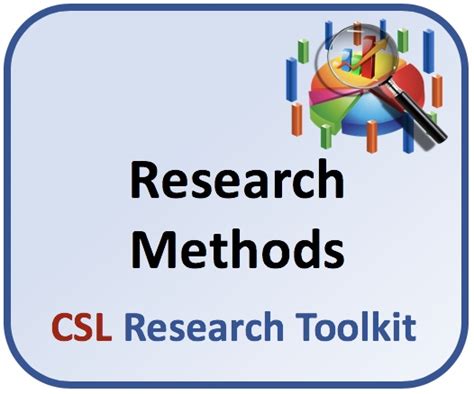
Key Takeaways
- Comprehensive Setup: Understanding prerequisites and setting up the development environment is crucial for building a robust MCP web search tool.
- Integration with Claude Desktop: Seamlessly connecting MCP with Claude Desktop enhances the tool's research capabilities.
- Advanced Customization: Implementing features like API integration, caching, and error handling ensures efficient and reliable performance.
Introduction
The Model Context Protocol (MCP) is a powerful framework designed to bridge AI models with external data sources, enabling enhanced research capabilities. Creating an MCP web search tool tailored for developer research involves several meticulous steps, from setting up the necessary environment to deploying a fully functional server. This guide provides an in-depth, step-by-step approach to building such a tool, ensuring that developers can efficiently perform real-time web searches and leverage structured results for their research needs.
Prerequisites
Essential Requirements
Before embarking on the creation of an MCP web search tool, ensure that the following prerequisites are met:
- Claude Desktop Application: Download and install the Claude Desktop app, which serves as the primary interface for interacting with the MCP server.
- Programming Knowledge: A foundational understanding of JavaScript or TypeScript is necessary for implementing server-side functionalities.
- Node.js Environment: Install Node.js (version 18 or higher), which includes npm for managing dependencies.
- Development Tools: Tools such as Git for version control and a code editor like VS Code can streamline the development process.
Setting Up the Development Environment
Installing Necessary Tools
Begin by setting up your development environment to ensure all necessary tools and dependencies are in place:
1. Install Node.js and npm
Download and install Node.js from the official Node.js website. Verify the installation by running:
node -v
npm -v
2. Install the Claude Desktop App
Download the Claude Desktop app from the official website and follow the installation instructions. This application will interface with your MCP server.
3. Set Up Version Control with Git
Install Git from the official Git website and configure it:
git config --global user.name "Your Name"
git config --global user.email "your.email@example.com"
Installing and Configuring the MCP Web Research Server
Step-by-Step Implementation
1. Clone the MCP Web Research Server Repository
Use Git to clone a pre-built MCP web research server template:
git clone https://github.com/mzxrai/mcp-webresearch
cd mcp-webresearch
2. Install Dependencies
Install the necessary packages using npm:
npm install
3. Configure API Keys
Integrate a web search API, such as Google Custom Search or Bing Web Search, by setting up API keys. Create a .env file and add your keys:
GOOGLE_API_KEY=your_google_key
GOOGLE_SEARCH_ENGINE_ID=your_search_engine_id
4. Customize the Research Prompt
Modify the configuration to tailor the research prompts to your specific needs:
{
"tool": "webresearch",
"settings": {
"max_searches": 5,
"results_per_query": 3
},
"instructions": "Perform a web search and summarize the results for development-related topics with a focus on reliability and accuracy."
}
5. Start the MCP Server
Launch the MCP-enabled server:
npm start
Integrating MCP with Claude Desktop
Establishing a Seamless Connection
After setting up the MCP server, integrate it with the Claude Desktop application to enable smooth interaction:
1. Launch Claude Desktop
Open the Claude Desktop app and navigate to the settings to configure the connection to your MCP server.
2. Configure the MCP Server Connection
Enter the MCP server details, such as the server address and port, to establish communication between Claude and the MCP server.
3. Select the Web Research Integration
In the Claude Desktop app, click the Paperclip icon in the chat input area. From the dropdown, select the webresearch integration to enable agentic research capabilities.
4. Verify the Integration
Send a test prompt in Claude to ensure that the integration is functioning correctly:
"Find the latest trends in JavaScript frameworks for web development."Claude should fetch and summarize relevant information from the web in real-time.
Implementing Web Search API Functionality
Enhancing Search Capabilities
1. Choose a Web Search API
Select a suitable web search API based on your requirements. Popular options include:
2. Integrate the API into the MCP Server
Create a module to handle API calls and process search results:
const axios = require('axios');
const searchGoogle = async (query) => {
const apiKey = process.env.GOOGLE_API_KEY;
const cx = process.env.GOOGLE_SEARCH_ENGINE_ID;
const url = `https://www.googleapis.com/customsearch/v1?q=${encodeURIComponent(query)}&key=${apiKey}&cx=${cx}`;
try {
const response = await axios.get(url);
return response.data.items.map(item => ({
title: item.title,
link: item.link,
snippet: item.snippet,
}));
} catch (error) {
console.error('Error searching Google:', error);
return [];
}
};
3. Handle API Responses
Ensure that the search results are parsed and formatted appropriately for use by Claude:
const formatResults = (results) => {
return results.map(result => ({
title: result.title,
url: result.link,
summary: result.snippet,
}));
};
Testing the Web Search Tool
Ensuring Functionality and Reliability
After setting up the MCP server and integrating it with Claude Desktop, conduct thorough testing to verify that the tool operates as intended:
1. Perform Test Searches
Use various prompts to test the search functionality. For example:
"Retrieve the latest updates on Node.js performance improvements."2. Validate Response Formats
Ensure that the search results are returned in the correct format, with titles, URLs, and summaries accurately presented.
3. Assess API Reliability
Monitor the MCP server's interaction with the web search API to identify and resolve any connectivity or performance issues.
4. Optimize Performance
Evaluate the tool's responsiveness and implement optimizations, such as caching frequently accessed data, to enhance performance.
Enhancing the MCP Web Search Tool
Adding Advanced Features for Improved Functionality
1. Implement Caching Mechanisms
Introduce caching to store frequently accessed search results, reducing redundant API calls and improving response times:
// Example using Node Cache
const NodeCache = require('node-cache');
const cache = new NodeCache({ stdTTL: 3600 });
const searchWithCache = async (query) => {
const cachedResults = cache.get(query);
if (cachedResults) {
return cachedResults;
}
const results = await searchGoogle(query);
cache.set(query, results);
return results;
};
2. Add Filters and Parameters
Allow users to refine their search by adding filters such as domain specificity, language preferences, or date ranges:
const searchWithFilters = async (query, options) => {
let url = `https://www.googleapis.com/customsearch/v1?q=${encodeURIComponent(query)}&key=${apiKey}&cx=${cx}`;
if (options.language) {
url += `&lr=${options.language}`;
}
if (options.dateRestrict) {
url += `&dateRestrict=${options.dateRestrict}`;
}
// Proceed with the API call as before
};
3. Enhance Error Handling
Implement comprehensive error handling to manage potential issues gracefully:
try {
const results = await searchWithCache(query);
return formatResults(results);
} catch (error) {
console.error('Search error:', error);
return [{ title: 'Error', summary: 'Unable to retrieve search results at this time.' }];
}
4. Develop a User-Friendly Interface
Create an intuitive UI within the Claude Desktop app for inputting search queries and displaying results effectively.
5. Implement Rate Limiting
Prevent excessive API calls by setting rate limits, ensuring compliance with API usage policies:
const rateLimit = require('express-rate-limit');
const limiter = rateLimit({
windowMs: 15 * 60 * 1000, // 15 minutes
max: 100 // limit each IP to 100 requests per windowMs
});
app.use(limiter);
Deploying the MCP Web Search Tool
Making Your Tool Accessible
1. Choose a Hosting Platform
Select a reliable cloud platform for deploying your MCP server, such as AWS, Google Cloud Platform (GCP), or Microsoft Azure.
2. Containerize with Docker
Use Docker to containerize your application, ensuring consistency across different environments:
FROM node:18
WORKDIR /app
COPY package*.json ./
RUN npm install
COPY . .
CMD ["npm", "start"]
3. Set Up Continuous Integration/Continuous Deployment (CI/CD)
Implement CI/CD pipelines using tools like GitHub Actions or Jenkins to automate the deployment process.
4. Ensure Scalability
Configure your server to handle multiple requests efficiently, leveraging load balancers and auto-scaling features provided by your hosting platform.
5. Secure Your Application
Implement security best practices, including the use of HTTPS, environment variable management, and regular security audits.
Conclusion
Bringing It All Together
Creating an MCP web search tool for developer research involves a series of well-orchestrated steps, from setting up the development environment to deploying a robust and scalable server. By following this comprehensive guide, developers can build a tool that leverages the power of MCP and Claude Desktop to perform real-time web searches, retrieve structured and relevant information, and enhance their research capabilities efficiently. Advanced features like caching, filtering, and error handling further ensure that the tool is both reliable and user-friendly, making it an indispensable asset for any developer engaged in continuous learning and research.
References
If you need further assistance or more detailed implementation guidance, feel free to reach out!
Last updated January 19, 2025