
Unlocking Hidden Potential: Advanced Features of Microsoft Word and Excel
Boost your productivity with these lesser-known tools and functionalities.
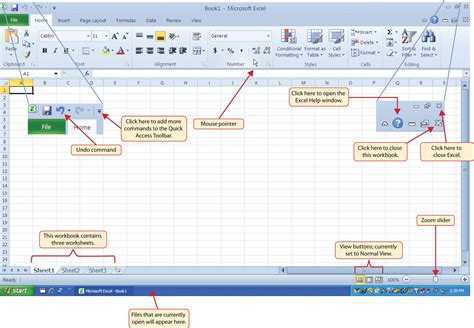
Key Takeaways
- Enhance Document Management: Utilize advanced features like Navigation Pane, Track Changes, and Quick Parts to streamline your workflow in Word.
- Optimize Data Handling: Leverage Excel's Power Query, PivotTables, and Conditional Formatting to manage and analyze data more efficiently.
- Automate Repetitive Tasks: Implement Macros and Dynamic Arrays in Excel to save time and reduce manual errors.
Advanced Features in Microsoft Word
1. Navigation Pane
The Navigation Pane is an essential tool for managing large documents. It allows users to quickly jump between different sections, headings, or pages, making document navigation seamless and efficient.
- Access: View > Navigation Pane
- Benefits: Easily reorganize content, search for specific terms, and manage headings without scrolling through the entire document.
2. Track Changes and Comments
Collaborative editing is made simple with the Track Changes and Comments features. These tools allow multiple users to edit a document simultaneously while keeping track of all modifications and feedback.
- Track Changes: Review > Track Changes
- Comments: Review > New Comment
- Advantages: Facilitates transparent collaboration, making it easy to accept or reject changes and address feedback effectively.
3. Quick Parts and AutoText
Quick Parts and AutoText are powerful tools for reusing frequently used text snippets. Whether it's a standard signature, boilerplate language, or recurring phrases, these features save time and ensure consistency across documents.
- Access: Insert > Quick Parts
- Usage: Create reusable content blocks that can be inserted with just a few clicks or keyboard shortcuts.
4. Microsoft Editor
Microsoft Editor offers advanced grammar, spelling, and style suggestions, acting as a comprehensive writing assistant. It helps improve the quality of your documents by providing real-time feedback and recommendations.
- Access: Review > Editor
- Features: Enhanced grammar checking, style improvements, and clarity suggestions.
5. Watermarks
Watermarks add a professional touch to documents by indicating their status, such as "Draft" or "Confidential." Customizable options allow users to create personalized watermarks to suit specific needs.
- Access: Design > Watermark
- Customization: Choose from predefined watermarks or create your own text or image-based designs.
6. Clipboard History
Word's Clipboard History feature stores up to 24 copied items, enabling users to paste multiple pieces of content without repeatedly switching between documents or windows.
- Access: Home Tab > Clipboard Group > Dropdown Arrow
- Benefits: Increases efficiency by allowing the reuse of various copied elements seamlessly.
7. Distraction-Free Mode
Focus Mode hides all toolbars and menus, providing a clean workspace that allows users to concentrate solely on their writing.
- Access: View > Focus
- Advantages: Minimizes distractions, enhancing productivity and focus during writing sessions.
8. Equation Editor
The Equation Editor facilitates the inclusion of complex mathematical and scientific equations in documents. It offers a user-friendly interface for creating and formatting equations.
- Access: Insert > Equation
- Features: Supports a wide range of mathematical symbols and structures, ensuring precise representation of formulas.
9. Built-in Translation Tool
The built-in translation tool detects and translates text into various languages without leaving the document. This feature is invaluable for multilingual projects and international collaboration.
- Access: Review > Translate
- Capabilities: Automatic language detection and comprehensive translation options.
10. Readability Score Calculator
This tool assesses the complexity of your document by calculating readability scores. It helps writers ensure their content is accessible to the intended audience.
- Access: Review > Editor > Readability Statistics
- Benefits: Provides insights into sentence structure and vocabulary usage to enhance clarity and engagement.
11. Tagged PDF Creation
Create accessible PDFs directly from Word with tagged elements that improve compatibility across devices and assistive technologies.
- Access: File > Save As > PDF > Options > Document structure tags for accessibility
- Advantages: Ensures documents are accessible to a wider audience, including those using screen readers.
12. Document Inspector
Remove hidden personal information and metadata from documents before sharing them. The Document Inspector ensures privacy and security by eliminating unnecessary data.
- Access: File > Info > Check for Issues > Inspect Document
- Features: Scans for hidden text, comments, document properties, and other sensitive information.
13. Custom Watermark Creation
Beyond standard watermarks, users can create custom watermarks tailored to specific requirements, enhancing the professionalism and uniqueness of documents.
- Access: Design > Watermark > Custom Watermark
- Customization: Incorporate logos, specific text, or custom images as watermarks.
Advanced Features in Microsoft Excel
1. Power Query
Power Query is a powerful data transformation and preparation tool that automates importing, cleaning, and reshaping data from multiple sources, enhancing data management efficiency.
- Access: Data > Get Data
- Capabilities: Connects to various data sources, performs complex data transformations, and loads data into Excel for analysis.
2. PivotTables
PivotTables allow users to summarize, analyze, and visualize large datasets quickly and effectively. They are essential for data analysis, providing insights through interactive data manipulation.
- Access: Insert > PivotTable
- Features: Drag-and-drop interface, support for slicers and timelines, and the ability to handle complex data relationships.
3. Conditional Formatting
Conditional Formatting enhances data visualization by automatically applying formatting based on specified rules. This feature helps highlight important trends, outliers, and patterns in data.
- Access: Home > Conditional Formatting
- Uses: Highlight cells based on value thresholds, apply color scales, data bars, and icon sets for better data interpretation.
4. Flash Fill
Flash Fill intelligently recognizes patterns in data entry and automatically fills in the remaining data based on the detected pattern, streamlining data entry tasks.
- Access: Data > Flash Fill or Ctrl + E
- Applications: Splitting full names into first and last names, formatting phone numbers, and extracting specific data segments.
5. Slicers
Slicers provide an interactive way to filter data in PivotTables and Excel Tables. They offer a visual and user-friendly interface for data filtering, enhancing data analysis capabilities.
- Access: Insert > Slicer
- Advantages: Easy-to-use buttons for filtering data, improving the interactivity of dashboards and reports.
6. Power Pivot
Power Pivot is an advanced data modeling tool that allows users to create relationships between different data tables and perform complex calculations, enabling enhanced data analysis.
- Access: Data > Manage Data Model
- Features: Create calculated columns, complex measures, and manage relationships between large datasets.
7. Real-time Collaboration
Excel's real-time collaboration capabilities allow multiple users to work on the same workbook simultaneously. This feature fosters teamwork and ensures that all changes are synchronized instantly.
- Access: Share the workbook via OneDrive or SharePoint and invite collaborators.
- Benefits: Facilitates seamless teamwork, reduces version control issues, and enhances productivity through shared access.
8. Data Validation
Data Validation ensures data integrity by restricting the type of data that can be entered into a cell. It helps maintain consistency and reduces errors in data entry.
- Access: Data > Data Validation
- Uses: Create dropdown lists, set numerical ranges, and enforce specific data formats.
9. Excel Tables
Excel Tables offer enhanced data management features, such as automatic filtering, sorting, and formula adjustments. They simplify data manipulation and improve the organization of datasets.
- Access: Insert > Table or Ctrl + T
- Features: Structured references, automatic formatting, and dynamic formula expansion as new data is added.
10. Goal Seek
Goal Seek is a What-If Analysis tool that allows users to find the input value needed to achieve a specific goal in a formula. It is invaluable for financial modeling and scenario analysis.
- Access: Data > What-If Analysis > Goal Seek
- Applications: Determine necessary sales figures to reach profit targets, calculate required interest rates, and more.
11. Dynamic Arrays and Functions
Dynamic arrays revolutionize Excel by allowing formulas to return multiple values that spill over adjacent cells automatically. Functions like FILTER, SORT, and UNIQUE enhance data manipulation capabilities.
- Examples:
FILTER(),SORT(),UNIQUE() - Benefits: Simplifies complex data processing, reduces the need for helper columns, and enhances formula flexibility.
12. Macros
Macros automate repetitive tasks by recording a series of actions that can be executed with a single command. This feature significantly boosts efficiency by reducing manual effort.
- Access: Developer Tab > Record Macro
- Uses: Automate data entry, formatting, complex calculations, and routine report generation.
13. Sparklines
Sparklines are miniature charts embedded within single cells, providing a quick visual representation of data trends. They enhance data visualization without taking up significant space.
- Access: Insert > Sparklines
- Types: Line, Column, and Win/Loss Sparklines
14. Power Map (3D Maps)
Power Map enables the visualization of geographic and time-based data in three dimensions. It transforms data into interactive 3D models, enhancing spatial analysis.
- Access: Insert > 3D Map
- Features: Geocoding of data, creation of custom tours, and dynamic data filtering based on geographic locations.
15. Solver
Solver is an advanced optimization tool that finds the best solution for complex problems involving multiple variables and constraints. It is essential for resource allocation, budgeting, and strategic planning.
- Access: Data > Solver (enable via Add-ins)
- Applications: Optimize production schedules, budget allocations, and logistics planning.
16. Stock and Geography Data Types
Transform text into rich, linked data types for real-time information updates on stocks, geographic locations, and more. This feature enhances data richness and interactivity in spreadsheets.
- Access: Data > Data Types > Stocks or Geography
- Benefits: Automatically updates data links, integrates live data feeds, and enriches data analysis with additional context.
17. Remove Duplicates
Remove Duplicates streamlines data cleaning by eliminating redundant entries in datasets. It ensures data uniqueness and improves the accuracy of data analysis.
- Access: Data > Remove Duplicates
- Uses: Clean customer lists, eliminate repeated transactions, and maintain data integrity.
18. Built-in Templates
Excel's built-in templates offer professionally designed layouts for various purposes, such as budgets, calendars, invoices, and more. They save time and ensure consistency in document design.
- Access: File > New > Choose a Template
- Advantages: Quick setup for common tasks, customizable designs, and professional aesthetics.
Automation and Customization in Word and Excel
Macros in Excel
Macros are recorded sequences of actions that automate repetitive tasks in Excel. By assigning macros to buttons or keyboard shortcuts, users can execute complex operations with ease.
- Access: Developer Tab > Record Macro
- Benefits: Saves time on routine tasks, reduces the risk of human error, and enhances productivity.
Custom Watermarks in Word
Beyond standard watermarks, custom watermarks can be created in Word to reflect specific branding or document statuses, adding a personalized touch to official documents.
- Access: Design > Watermark > Custom Watermark
- Features: Incorporate logos, specific text, or custom images as watermarks.
Dynamic Arrays and Functions in Excel
Dynamic arrays allow Excel formulas to return multiple values that spill over adjacent cells automatically. Functions like FILTER, SORT, and UNIQUE enhance data manipulation and analysis capabilities.
- Examples:
FILTER(),SORT(),UNIQUE() - Advantages: Simplifies complex data processing, reduces reliance on helper columns, and enhances formula flexibility.
Built-in Translation Tool in Word
The translation tool in Word detects and translates text into various languages, facilitating multilingual document creation and international collaboration without the need for external tools.
-
Access: Review > Translate
-
Features: Automatic language detection, multiple translation options, and seamless integration within the document.
Conclusion
Microsoft Word and Excel are not just everyday tools but are equipped with a multitude of advanced features that can significantly enhance productivity and efficiency. By mastering features like Navigation Pane, Track Changes, Power Query, and PivotTables, users can streamline their workflows, manage data more effectively, and collaborate seamlessly. Additionally, automation tools like Macros and Dynamic Arrays reduce repetitive tasks, allowing users to focus on more strategic activities. Exploring and utilizing these hidden capabilities can transform how you work with Word and Excel, unlocking their full potential and elevating your document and data management skills to new heights.
References
Last updated January 17, 2025