
Unlocking Developer Superpowers: A Deep Dive into Modern Integrated Development Environments
Explore how today's IDEs revolutionize software development with integrated tools, intelligent assistance, and streamlined workflows.
Key Insights into Modern IDEs
- Comprehensive Integration: Modern IDEs consolidate essential development tools—editor, compiler, debugger, and version control—into a single, unified environment, significantly boosting productivity.
- Project and Workspace Paradigm: Understanding the distinction between "projects" (individual software units) and "workspaces" (containers for multiple projects) is crucial for efficient code organization and management.
- Toolchain Synergy: IDEs seamlessly integrate with broader development toolchains, automating build processes, facilitating debugging, and enhancing version control, thereby streamlining the entire software development lifecycle.
The Evolution of Integrated Development Environments
Modern Integrated Development Environments (IDEs) are sophisticated software applications designed to provide a comprehensive and cohesive environment for software development. Far beyond simple text editors, IDEs integrate a suite of tools that facilitate writing, testing, debugging, and managing code efficiently. This integration is key to maximizing developer productivity by centralizing various development tasks into a single platform. As of 2025, IDEs leverage advanced technologies, including AI-driven features, to offer intelligent suggestions, real-time assistance, and enhanced automation.
The evolution of IDEs has transformed the software development landscape, enabling developers to handle complex codebases and multi-project environments with greater ease. They serve as indispensable ecosystems that adapt to diverse development needs, from web and mobile applications to embedded systems and enterprise solutions.
Core Features and Capabilities of Modern IDEs
Modern IDEs are packed with features designed to streamline the coding process and improve code quality. These capabilities significantly enhance efficiency and reduce the time spent on manual tasks:
- Source Code Editors: At their heart, IDEs feature advanced code editors with intelligent functionalities such as syntax highlighting, which visually distinguishes code elements; smart code completion (autocomplete), which suggests code lines and helps fix common mistakes; and error detection, often in real-time. Many modern editors also offer multi-cursor editing and support for custom code snippets.
- Compilers and Interpreters: Most IDEs include built-in compilers (for translating source code into machine code) or interpreters (for direct execution). Some, like NetBeans and Eclipse, support both, ensuring code can be transformed into runnable applications within the environment.
- Debuggers: Essential for identifying and resolving issues, integrated debuggers provide capabilities like setting breakpoints, stepping through code execution, inspecting variables, and evaluating expressions. Modern IDEs often provide real-time debugging insights and support remote debugging for cloud or embedded systems.
- Build Automation Tools: These tools automate tasks such as compiling, linking, and deploying software, significantly accelerating the development process. IDEs integrate with popular build systems like Maven, Gradle, and Make.
- Version Control Integration: Seamless integration with version control systems (VCS) like Git and Subversion simplifies collaboration and code management. Developers can perform operations like committing changes, pulling updates, and resolving conflicts directly within the IDE, crucial for distributed teams and remote work.
- Code Quality Features: Tools like refactoring capabilities, static analysis, and linting promote cleaner, more maintainable code by suggesting improvements and identifying potential issues before runtime.
- Intelligent Code Navigation: Developers can quickly jump between files, classes, and methods, improving productivity. Features such as class browsers, object browsers, and class hierarchy diagrams are common, especially in object-oriented development.
- Customization and Extensibility: IDEs often support extensive customization through themes, font settings, and a vast ecosystem of plugins and extensions. This allows developers to tailor their environment to specific programming languages, frameworks, or workflows.
- AI-Powered Assistance: A growing trend in 2025, IDEs incorporate AI for advanced code completion (e.g., generative AI), refactoring suggestions, and real-time assistance, making coding faster and more accurate.
- Cross-Platform and Cloud Development: Many IDEs support developing applications for multiple operating systems and integrate with cloud-based development environments (e.g., GitHub Codespaces), promoting compatibility and consistent performance.
- UI Designers and Database Tools: Some IDEs include visual UI designers for building user interfaces with pre-designed components and integrated database tools for managing backend databases directly within the environment, particularly useful for full-stack development.
Understanding Projects and Workspaces: The Pillars of Organization
To effectively manage code within an IDE, it's crucial to grasp the concepts of "project" and "workspace." While their precise definitions can vary slightly between IDEs (e.g., VS Code vs. IntelliJ IDEA), they represent distinct levels of organizational abstraction:
Projects: The Building Blocks of Software
A project in an IDE context typically refers to a self-contained collection of source code files, configuration files, libraries, and resources that together form a single software application or component. It encompasses all the necessary files, settings, and dependencies required to build, run, and debug that specific piece of software. Projects are usually associated with a specific task or application and define build settings, language levels, and runtime configurations.
Think of a project as a blueprint and all the materials needed to construct a single house. It has a defined structure and purpose, and everything within it is geared towards building that particular house.
Workspaces: Managing Multiple Projects Harmoniously
A workspace is a higher-level organizational concept that allows developers to manage multiple projects simultaneously within a single IDE window. It acts as a "meta-project" or a comprehensive container for all your related or even unrelated projects. Workspaces are particularly useful for complex development scenarios, such as coordinating interconnected components of a larger system, working with microservices, or managing monorepos (single repositories containing multiple distinct projects).
Using the house analogy, a workspace would be the entire neighborhood or development site, allowing you to oversee and manage the construction of multiple houses (projects) simultaneously, sharing common infrastructure or resources where applicable.
Relating Projects and Workspaces to File System Objects
Both projects and workspaces have a direct relationship with the underlying file system:
- Projects and File System: A project is typically represented as a dedicated folder (or directory) on your file system. All source code files, configuration files, resource files, and other project-specific assets are stored within this root directory and its subdirectories. The IDE organizes these physical files into a logical structure, making it easier to navigate and manage the codebase. For example, in Java development, a project folder might contain subfolders like
src(for source code),lib(for libraries), andbin(for compiled output). - Workspaces and File System: A workspace can be represented in a few ways depending on the IDE:
- Single-Folder Workspace: In IDEs like VS Code, simply opening a single folder often creates an implicit workspace for that folder.
- Multi-Root Workspace: For managing multiple distinct folders (projects) within one IDE window, many IDEs support "multi-root workspaces." This means that even if projects are located in different parts of your file system, they can be configured to be part of the same workspace.
- Workspace Configuration Files: IDEs often create specific configuration files (e.g.,
.code-workspacein VS Code,.imlfiles in IntelliJ IDEA, or project-specific metadata folders like.ideain IntelliJ) to store workspace-level settings, references to included project folders, and shared configurations. These files act as the persistent representation of your workspace structure on the file system.
This direct mapping ensures that any changes made within the IDE (e.g., adding a new file or modifying project settings) are reflected in the physical file system, and vice versa. IDEs act as a virtual overlay, providing an organized interface without altering the fundamental file structure unless explicitly commanded.
The Anatomy of a Project: Key Components
A typical software project within an IDE is composed of several fundamental elements that work together to form a cohesive unit:
- Source Code Files: These are the core programming files containing the application's logic, written in languages such as Java, Python, C++, JavaScript, etc. (e.g.,
.java,.py,.cpp,.jsfiles). They are usually organized into logical directories based on functionality or modules. - Configuration Files: These files define how the project is built, compiled, and run. Examples include build scripts (e.g.,
pom.xmlfor Maven,build.gradlefor Gradle,Makefile), compiler options, dependency lists (e.g.,package.jsonfor Node.js,requirements.txtfor Python), and project-specific settings. - Resource Files: Non-code assets required by the application, such as images, sound files, data files (e.g., JSON, XML), localization files, and UI templates.
- Libraries and Dependencies: External libraries, frameworks, or modules that the project relies on. Modern IDEs integrate with package managers (e.g., npm, pip, Maven) to automatically manage and download these dependencies.
- Build and Deployment Scripts: Scripts or configurations that automate the process of compiling code, packaging the application, and preparing it for deployment to various environments.
- Test Suites: Files containing automated tests (unit tests, integration tests, end-to-end tests) that verify the correctness and functionality of the project's code.
- IDE Metadata and Settings: Files and folders specific to the IDE (e.g.,
.vscodefolder in VS Code,.ideafolder in IntelliJ) that store information about the project's setup, user-specific preferences, and build configurations.
IDE Integration within the Development Toolchain
An IDE is rarely a standalone entity; it is a central component of a broader **toolchain**. A toolchain is a set of software development tools executed sequentially, forming a pipeline where the output of one tool serves as input for the next. A common and simple toolchain includes a compiler, a linker, and a debugger. For more complex systems, toolchains can include tools for preparing various resources like sound effects, 3D models, and animations.
IDEs seamlessly integrate with toolchains in several ways:
- Bundled Tools: Many IDEs come with built-in compilers, interpreters, and debuggers, simplifying the initial setup and ensuring compatibility.
- Configuration Options: IDEs allow users to specify and configure external toolchains (e.g., GNU GCC toolchain for C/C++ development, specific JDKs for Java). This involves setting paths, defining compiler flags, and configuring linker options, enabling the IDE to use these external components for compilation, linking, and debugging.
- Version Control System Integration: IDEs directly integrate with version control systems like Git, allowing developers to perform version control operations (commit, push, pull, branch management) from within the IDE's interface.
- Plugin Ecosystems: The extensibility of modern IDEs through vast plugin marketplaces allows for integration with a wide array of specialized tools. These include performance profilers, static analysis tools, testing frameworks, and various build systems that may not be natively bundled.
- Automated Detection: Many IDEs can automatically detect installed compilers, SDKs, and build tools on your system, offering to configure them for new projects.
This deep integration automates many tasks that would otherwise require manual command-line operations, significantly boosting productivity and providing real-time feedback on code quality and errors.
Essential Configurations for a Smooth IDE Experience
Before diving into development, proper configuration of your IDE is crucial. This involves initial setup upon first use and specific configurations for each new project.
First-Time IDE Setup
- Install the IDE: Download and install your chosen IDE (e.g., Visual Studio Code, IntelliJ IDEA, Eclipse) from its official website or through a package manager.
- Install Necessary SDKs and Compilers: Depending on your programming language and target platform, you'll need to install relevant Software Development Kits (SDKs) or compiler toolchains. For instance, Java development requires a Java Development Kit (JDK), C/C++ development needs a compiler like GCC or Clang, and Python development requires a Python interpreter. Many IDEs can auto-download or recommend these components.
- Configure Environment Variables: Ensure that paths to your installed compilers, SDKs, and build tools are correctly set in your system's environment variables, or configured within the IDE's settings.
- Initial Preferences: Customize general IDE settings such as themes, font sizes, keybindings, and other visual or functional preferences to suit your workflow.
- Install Essential Extensions/Plugins: For enhanced language support, framework integration, or specific functionalities, install relevant extensions or plugins from the IDE's marketplace.
Project-Specific Configurations
- Choose a Project Template: When starting a new project, select a template that matches your project type (e.g., web application, mobile app, desktop application, library).
- Configure Project Settings: Set up project-specific details such as the project name, location on your file system, target language version, and output directories.
- Define Toolchain: Specify which compiler, debugger, and build tools the IDE should use for this particular project. This might involve selecting a specific JDK version, a C/C++ toolchain, or a Python environment.
- Set Up Dependencies: Configure how the project will manage its external libraries and dependencies. This often involves specifying package manager configuration files (e.g.,
pom.xml,package.json) or directly adding libraries. - Version Control Setup: Initialize a version control system (like Git) for your project to track changes and facilitate collaboration. Configure your Git client within the IDE to connect to your remote repositories.
- Build and Run Configurations: Set up specific configurations for building and running your application, including commands, arguments, and environment variables for different execution scenarios (e.g., development, testing, production).
These configuration steps ensure that your IDE is properly aligned with your development environment and project requirements, leading to a more efficient and error-free coding experience.
Bringing it All Together: Importing an Open Source Project into an IDE
To illustrate how these concepts translate into practice, let's walk through the process of importing the source files of an open-source software application into an IDE to create a functional project. We'll use Visual Studio Code (VS Code) as an example, as its workflow is representative of many modern IDEs.
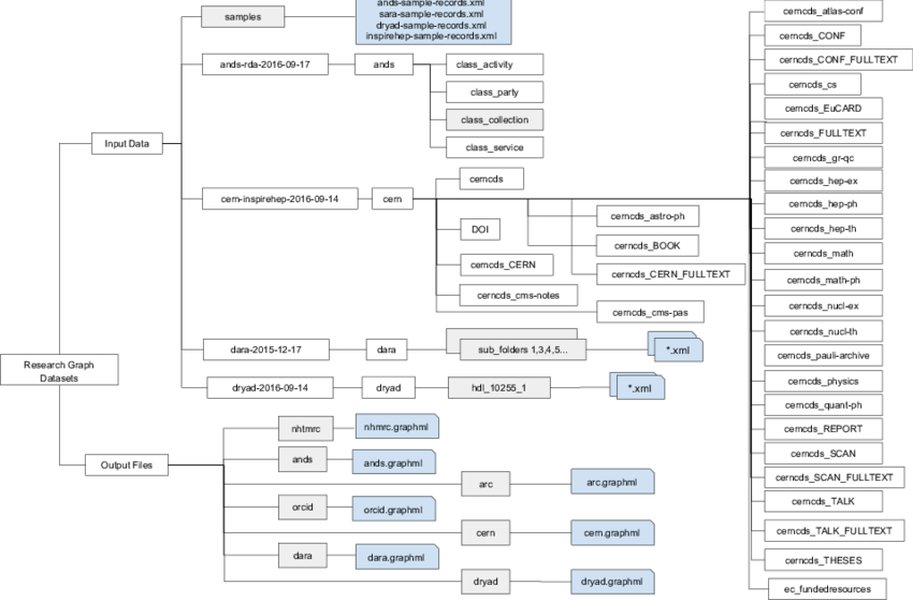
Example of a typical project structure in Visual Studio Code.
Step-by-Step Process (Example: VS Code)
- Obtain the Source Code: The first step is to get the open-source project's source code onto your local machine. Typically, this involves cloning its Git repository.
- Open your terminal or command prompt.
- Navigate to the directory where you want to store your project.
- Execute the
git clonecommand, replacing[repository_url]with the actual URL of the open-source project's repository (e.g.,git clone https://github.com/example/open-source-project.git).
git clone https://github.com/your-org/your-open-source-project.gitAlternatively, many IDEs offer built-in Git integration to clone repositories directly from their UI (e.g., in VS Code, "View > SCM > Clone Repository").
- Launch the IDE and Open the Project Folder:
- Open Visual Studio Code.
- Go to
File > Open Folder...(orFile > Open Workspace...if you have a.code-workspacefile). - Navigate to and select the root folder of the newly cloned repository (e.g.,
open-source-project). This action typically opens the folder as a single-folder workspace in VS Code.
- Configure Workspace Settings (if needed):
- If the open-source project consists of multiple distinct components or sub-projects, you might want to create a multi-root workspace. Go to
File > Add Folder to Workspace...and add other relevant subfolders. - Save this configuration by going to
File > Save Workspace As.... This creates a.code-workspacefile, which stores the list of folders and any workspace-specific settings. - You can configure IDE preferences on a per-workspace basis (e.g., by invoking the Command Palette and selecting "Preferences: Open Workspace Settings") or by editing the
settings.jsonfile within the.vscodefolder. - Check for an
extensions.jsonfile in the project's.vscodedirectory. If present, the IDE might automatically suggest or install recommended extensions for that project, streamlining the setup.
- If the open-source project consists of multiple distinct components or sub-projects, you might want to create a multi-root workspace. Go to
- Install Language/Framework Dependencies:
- Most open-source projects rely on external dependencies. The project will likely have a dependency management file (e.g.,
package.jsonfor Node.js,pom.xmlfor Java Maven,requirements.txtfor Python). - Open the integrated terminal within VS Code (
Terminal > New Terminal). - Run the appropriate command to install these dependencies. For example:
- For Node.js:
npm install - For Python:
pip install -r requirements.txt - For Java Maven:
mvn install
- For Node.js:
npm install - Most open-source projects rely on external dependencies. The project will likely have a dependency management file (e.g.,
- Configure Build and Debug Tasks:
- Check if the project includes predefined build or debug configurations (e.g.,
.vscode/tasks.jsonand.vscode/launch.jsonin VS Code). These files automate common development tasks like compiling code or launching the application for debugging. - If not, you may need to manually create these configurations. The IDE's documentation will guide you on how to set up build tasks (e.g., for compiling code) and launch configurations (for running and debugging the application). This typically involves specifying the compiler path, build commands, and debugger settings.
- Check if the project includes predefined build or debug configurations (e.g.,
- Explore and Develop:
With the project successfully set up, you can now fully utilize the IDE's powerful features:
- Code Editor: Use syntax highlighting, intelligent code completion, and real-time error detection to understand and modify the source code.
- Code Navigation: Effortlessly jump between definitions, references, and files to explore the project's structure and flow.
- Debugging: Set breakpoints, step through the code line by line, and inspect variables to understand program execution and identify issues.
- Version Control: Manage your changes, commit them to the repository, pull updates from collaborators, and switch branches directly from the IDE's Source Control view.
By following these steps, you transform a collection of downloaded source files into a fully functional and manageable project within your IDE, ready for development, testing, and deployment.
Performance Evaluation of Modern IDE Features
To provide a clearer perspective on the relative importance and impact of various modern IDE features, we can visualize their performance across several key metrics. This radar chart offers an opinionated analysis of how different features contribute to overall developer experience and efficiency, based on consensus from the provided answers.
This radar chart illustrates the perceived strengths of various IDE features across three critical dimensions: Productivity Impact, Ease of Use, and Complexity Handling. For instance, "AI-Powered Assistance" shows a high productivity impact and ease of use, reflecting its growing importance in modern development. "Build Automation" excels in handling complexity by streamlining intricate compilation processes. This visualization helps understand the balanced contribution of each feature to a developer's overall efficiency and experience within a modern IDE.
Visualizing IDE Organizational Concepts
This mindmap visually represents the core organizational concepts within a modern IDE, illustrating how projects, workspaces, and file system objects are interconnected. It clarifies the hierarchical relationship and how these elements contribute to an efficient development environment.
Maps to
Folder"] R2["Workspace
Contains
Projects"] R3["IDE
Manages
FSO Logic"]
This mindmap provides a hierarchical overview of how projects, workspaces, and file system objects are logically structured within an IDE. It emphasizes that a workspace can contain multiple projects, and each project directly corresponds to a folder on the file system, clarifying the underlying organization principles.
Youtube Video: Understanding VSCode Workspaces
This video provides a practical demonstration of how to effectively use workspaces in Visual Studio Code to manage multiple projects simultaneously. It covers the creation and saving of workspaces, illustrating how this feature streamlines development when dealing with interconnected components or a monorepo architecture.
Dr. Todd Wolfe's tutorial offers valuable insights for developers looking to optimize their workflow in VS Code. It showcases how a workspace acts as a high-level container that groups related projects, allowing developers to maintain a unified context without constantly switching between different windows or instances of the IDE. This is particularly useful for complex software ecosystems where a single application might be composed of several distinct yet interdependent modules or services.
Common Features Table
This table provides a concise overview of the common features found in modern Integrated Development Environments, highlighting their primary function and benefit to developers.
| Feature Category | Key Features | Developer Benefit |
|---|---|---|
| Code Editing | Syntax Highlighting, Autocompletion, Code Navigation, Snippets | Faster, more accurate code writing; easier understanding of code structure. |
| Debugging | Breakpoints, Step-through Execution, Variable Inspection, Call Stack | Efficient identification and resolution of software bugs. |
| Build Automation | Automated Compilation, Linking, Deployment Tools | Streamlines the process of turning source code into executable applications. |
| Version Control | Git/SVN Integration, Diff/Merge Tools, Branch Management | Seamless code versioning, collaboration, and history tracking. |
| AI/Intelligent Assistance | AI-powered Code Completion, Refactoring Suggestions, Real-time Hints | Boosts productivity, enhances code quality, provides contextual help. |
| Customization & Extensibility | Plugins, Extensions, Themes, Keyboard Shortcuts | Tailors the IDE to individual preferences and project requirements. |
| Collaboration Tools | Real-time Shared Coding, Cloud-based Environments | Facilitates team-based development and remote work. |
| Project Management | Project & Workspace Structures, File Management | Organizes complex codebases and multiple related projects effectively. |
| UI Design & Database Tools | Visual UI Designers, Integrated Database Browsers/Editors | Simplifies frontend design and backend database interactions. |
Frequently Asked Questions (FAQ)
Conclusion
Modern Integrated Development Environments have evolved into sophisticated and indispensable tools for software developers. By seamlessly integrating core functionalities like intelligent code editing, powerful debugging, automated build processes, and robust version control, IDEs provide a unified and highly efficient development platform. The clear distinction between projects and workspaces, and their direct relationship to the file system, empowers developers to manage codebases of any complexity effectively. Furthermore, the deep integration of IDEs with various tools in a comprehensive toolchain automates tedious tasks, enhances code quality, and significantly boosts overall productivity. With proper initial setup and continuous configuration, modern IDEs serve as the cornerstone of contemporary software development, allowing developers to focus more on innovation and less on administrative overhead.
Recommended Further Queries
- How to optimize IDE performance for large projects?
- What is the impact of AI on future IDE development?
- What are the best IDEs for different programming languages like Python or Java?
- What are the best practices for organizing code with IDE workspaces?