
Checking SQL Queries and Cron Jobs in Moodle 4.5
Comprehensive Guide for Monitoring and Debugging Your Moodle Setup
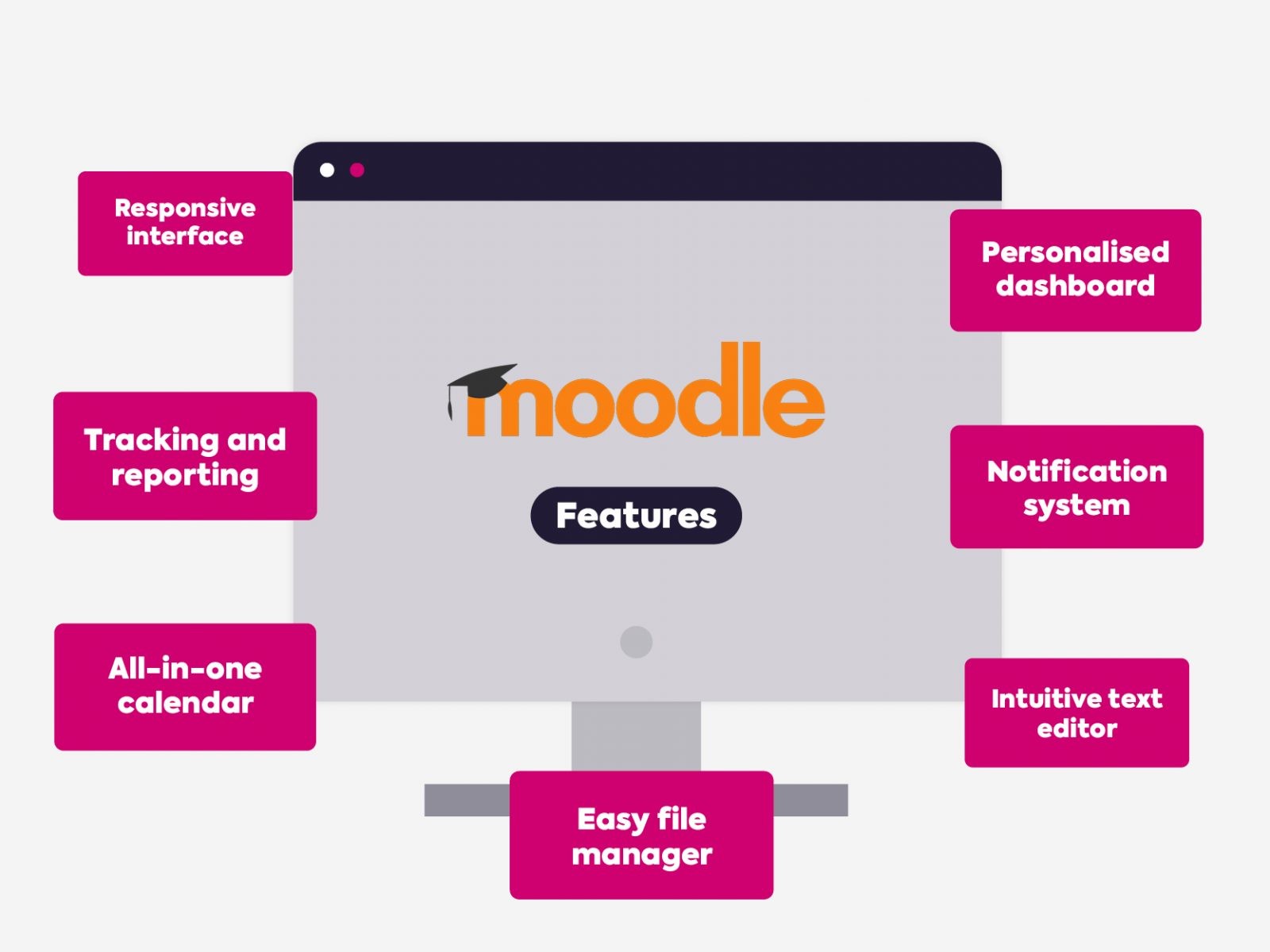
Highlights
- SQL Query Logging: Use debugging modes and database logging features to capture real-time and historical SQL queries.
- Cron Job Verification: Monitor cron jobs through Moodle's native scheduled tasks interface, database logs, and server configurations.
- Integrated Tools: Leverage tools such as phpMyAdmin, custom SQL reporting plugins, and server logging for detailed insights.
Introduction
Moodle 4.5 is a robust learning management system that relies on a MySQL database to handle a multitude of operations, including user management, course content, and system logging. Managing and debugging a Moodle installation involves understanding not only the SQL queries that are run on the database but also the various background processes, known as cron jobs, that ensure the system operates smoothly. In this guide, we explore several methods to monitor and debug the SQL queries executed on the Moodle MySQL database, along with techniques to verify the cron jobs that have been executed and their run times.
Monitoring SQL Queries
Tracking the SQL queries in a Moodle environment can be essential for debugging performance issues, understanding system behavior, or troubleshooting specific errors. There are multiple methods available to achieve this:
Enabling SQL Debugging within Moodle
Moodle comes with built-in features to output SQL queries, which can be useful for real-time debugging during development or troubleshooting sessions.
Using the Debugging Mode
One of the simplest approaches is to enable SQL debugging using Moodle's internal debugging options. You can modify your config.php file by setting specific database options or by inserting the command $DB->set_debug(true); temporarily within your PHP code. When activated, this setting causes Moodle to output all executed SQL queries directly onto your page, along with any associated timing details.
Keep in mind that while this is very useful for debugging, it generates an extensive amount of output. It is therefore recommended to activate SQL debugging only when needed and to disable it on production systems to avoid performance impacts and potential security issues.
Using Moodle’s Custom SQL Queries Reports
Ad-hoc Query Tools
Moodle supports custom SQL query reporting plugins. This tool allows administrators to set up and execute specific queries on the Moodle database. Though typically used for generating analytics or performance reports, you can adapt this tool to capture a history of executed queries if your environment supports logging mechanisms within these custom reports.
This approach offers flexibility, as you can craft queries specific to certain modules or logs, and periodically schedule these queries to verify that the database is operating as expected.
Leveraging phpMyAdmin
SQL History and Log Tables
phpMyAdmin, the popular web-based database management tool integrated with cPanel, includes utilities to view SQL query history. While you may be more accustomed to using it for routine database management tasks, phpMyAdmin’s SQL History feature allows you to examine queries that have been executed in the current session. Additionally, if your MySQL database is set up to log queries—such as through the slow query log or general query log—these details are accessible via phpMyAdmin.
Some Moodle setups incorporate additional tables (for example, a table dedicated to logging queries) where advanced users can track executed query data. This data might be more limited by default; however, if configured, it offers a repository of historical SQL activity.
Enabling MySQL Logging Features
MySQL Slow Query Log
Another practical method is to leverage the MySQL slow query log functionality. In this approach, you configure the MySQL server’s settings (via my.cnf or my.ini) to log all queries exceeding a certain execution time threshold. This becomes especially useful in production environments where performance considerations are paramount.
While enabling the slow query log does not capture every executed SQL command, it pinpoints problematic queries that might be affecting system performance in Moodle.
General Query Log
For a comprehensive view, you might enable MySQL’s general query log. This log captures every SQL query processed by the server. However, it can produce large volumes of data, so it is recommended for short-term troubleshooting during off-peak periods. Use this approach with caution in live environments to avoid performance degradation.
Database-Level Query Tracking
Some configurations incorporate custom logging mechanisms or enhance Moodle’s Data Manipulation API to include logging of executed queries into a dedicated table. Such customizations provide further granularity, enabling you to audit and trace SQL commands over time. This requires additional setup and usually involves modifying Moodle’s code to capture and store this information rather than merely displaying it.
Monitoring Cron Jobs in Moodle
Moodle uses scheduled tasks (commonly referred to as cron jobs) to perform various background activities such as sending out notifications, updating course information, and cleaning up outdated logs. Ensuring these cron jobs run as expected is critical for maintaining system stability and performance.
Using Moodle’s Scheduled Tasks Interface
Moodle provides a built-in interface for managing and monitoring scheduled tasks. To access this feature, navigate through the Moodle dashboard:
Steps to Access Scheduled Tasks
Dashboard > Site Administration > Server > Scheduled Tasks
In the Scheduled Tasks interface, you can view a list of tasks along with details such as the last run time and the next scheduled execution. This is the simplest method to verify whether cron jobs are running correctly. If a task has not been executed as scheduled, Moodle typically displays a notification or error message.
Database Query Methods for Cron Jobs
Executing Cron Status Queries
For administrators comfortable with working directly on the database, running SQL queries via phpMyAdmin can provide insights into cron job executions. Moodle updates specific tables—for example, the modules table—with timestamps that indicate the last time a cron job was executed. A typical query might look like:
-- SQL query to list modules sorted by the last cron run
SELECT * FROM mdl_modules ORDER BY lastcron DESC;
This query allows you to see which modules have been recently updated and can be useful for diagnosing issues with specific tasks.
Examination of Cron Log Files
Another reliable method is to configure the cron process so that its output is directed to a log file. By doing so, you create a persistent record of each execution along with detailed time stamps. For example, if you run Moodle’s cron script from the command line:
# Command to run Moodle cron and save output to a log file
php /path/to/moodle/admin/cli/cron.php > /home/username/moodle-cron.log
You can then review this log file to confirm the exact timing of each cron job run and troubleshoot any anomalies.
Using cPanel to Manage Cron Jobs
cPanel includes a dedicated "Cron Jobs" interface that allows you to view, add, or modify scheduled tasks directly within its user-friendly environment. This interface shows you the execution schedule, the command being executed, and the historical timings if logging is enabled. It is a particularly useful tool if you are managing the server environment via cPanel.
The cPanel Cron Jobs tool also supports custom notifications and gives you administrative control over scheduling adjustments, which is vital for ensuring that Moodle’s background tasks run without interruption.
Comparative Overview of Methods
To provide a clear comparative view of the different methods available for monitoring both SQL queries and cron jobs in Moodle 4.5, consider the table below:
| Method | Description | Advantages | Considerations |
|---|---|---|---|
| SQL Debugging (Moodle) | Enables real-time output of SQL queries via config.php or PHP code. | Instant feedback, detailed query information. | Generates extensive output; not recommended for production use. |
| Custom SQL Reports | Plugins that allow administrators to run pre-defined queries. | Customizable, can capture historical query data if configured. | Requires additional setup and periodic monitoring. |
| phpMyAdmin SQL History | Utilizes phpMyAdmin interface to view recently run SQL queries. | User-friendly; integrated with cPanel environments. | May not cover all executed queries unless logging is enabled. |
| MySQL Slow/General Query Logs | Logging features within MySQL to capture and record queries. | Captures performance issues; comprehensive logging options available. | High volume of data, careful tuning required. |
| Scheduled Tasks Interface (Moodle) | Built-in tool for monitoring cron jobs and scheduled tasks. | Direct integration with Moodle; displays run status and scheduling. | May require supplementary logging for deeper details. |
| Command Line Logging | Redirect cron output to a log file during manual execution. | Detailed record of execution with timestamps. | Requires manual intervention and server access. |
| cPanel Cron Jobs | Manage and view cron jobs via cPanel interface. | User-friendly, integrated with server management. | Dependent on cPanel configuration and permissions. |
Advanced Considerations and Best Practices
When working with a large installation of Moodle, especially one that is actively used in an educational environment with thousands of users, having a robust mechanism for tracking SQL queries and cron tasks is essential. The following best practices can help ensure that you maximize the efficiency and reliability of your system:
Keep Debugging Active Only When Needed
While debugging tools are invaluable during development or when troubleshooting specific issues, keeping them active in a production environment can lead to performance issues and security risks. Always disable detailed SQL or cron logging on a live site unless you are actively monitoring or diagnosing a problem.
Integrate with Server-Level Monitoring
Besides using Moodle and phpMyAdmin tools, consider integrating your system with server monitoring solutions. These tools, such as server monitoring dashboards or system log aggregators, can provide additional insights into resource consumption and pinpoint when specific cron tasks might be affecting performance. Using system-level logs, such as those available in Linux under /var/log/syslog or Windows Event Viewer, can provide context beyond what Moodle’s internal logs offer.
Ensure Timely Log Rotation and Management
Logging every SQL query or cron job can produce extensive log files, potentially consuming significant disk space over time. Establishing a log rotation strategy is critical. Tools like logrotate on Linux can automate this process, ensuring that logs are archived, compressed, or deleted after a set timeframe. This not only preserves server performance but also secures historical data for incident review without overwhelming the available storage.
Employ Custom Logging in Moodle Scripts
For administrators with advanced technical skills, consider customizing Moodle’s cron script, located in the admin/cli/ directory, to include custom logging and error reporting. Adding timestamped logs or even pushing logs into a centralized logging system can provide a historical archive and alert administrators when tasks don’t run as expected.
Use Notification Mechanisms
Moodle often includes built-in notification systems that alert administrators when scheduled tasks or cron jobs fail to execute within expected time windows—typically if a cron job has not run within the last 24 hours. Ensure that your notification settings are correctly configured so that you are immediately informed of any failures or delays, which can then be correlated with the logging data available from the above methods.
Summary Table of Techniques
The following table summarizes the different techniques we have discussed and provides a quick reference guide:
| Technique | Application | Key Steps |
|---|---|---|
| SQL Debugging in Moodle | Real-time SQL output | Enable $DB->set_debug(true); in PHP or modify config.php |
| Custom SQL Query Reports | Create scheduled or ad-hoc reports | Utilize Moodle plugins for custom queries |
| phpMyAdmin SQL History | Review recent queries | Access SQL History through phpMyAdmin interface |
| MySQL Slow/General Query Logs | Logging performance-impacting queries | Configure MySQL server parameters |
| Scheduled Tasks Interface (Moodle) | Monitor cron tasks | Navigate to Dashboard > Site Administration > Server > Scheduled Tasks |
| Command Line Cron Logging | Detailed cron execution records | Redirect output to log file via CLI command |
| cPanel Cron Jobs | Manage and view system cron jobs | Use cPanel interface under the Cron Jobs section |
Conclusion and Final Thoughts
In managing a Moodle 4.5 installation, understanding both the myriad SQL queries executed against your MySQL database and the background cron jobs that drive functionality is vital. Techniques such as enabling debugging modes within Moodle, using third-party reporting tools, and utilizing phpMyAdmin’s robust query management capabilities all contribute to a clearer view of system operations. Likewise, by leveraging Moodle’s Scheduled Tasks interface, configuring custom logging in cron scripts, and managing cron jobs via cPanel, administrators can maintain tight control over the timely execution of daily tasks.
Each method presents its own set of advantages and trade-offs; therefore, selecting the correct troubleshooting and monitoring approach should be based on your specific system configuration, security policy, and performance requirements. For environments where real-time performance is essential, temporarily enabling SQL debugging during off-peak hours may suffice. In contrast, for large production systems, integrating database logging along with server-level monitoring provides a more sustainable long-term solution.
Ultimately, a comprehensive understanding of these methods not only aids in troubleshooting but also reinforces best practices in system maintenance, ensuring that your Moodle environment remains robust, secure, and responsive to user needs.
References
- Debugging - Moodle Docs
- Custom SQL Queries Report - Moodle Docs
- Data Manipulation API - MoodleDev
- Cron - Moodle Docs
- Cron Jobs in cPanel Discussion - Reclaim Hosting
Recommended Queries for Further Insight
Last updated February 23, 2025