
Troubleshooting MySQL Connection Issues in Docker
Understanding and resolving connection challenges when running MySQL in a Docker container
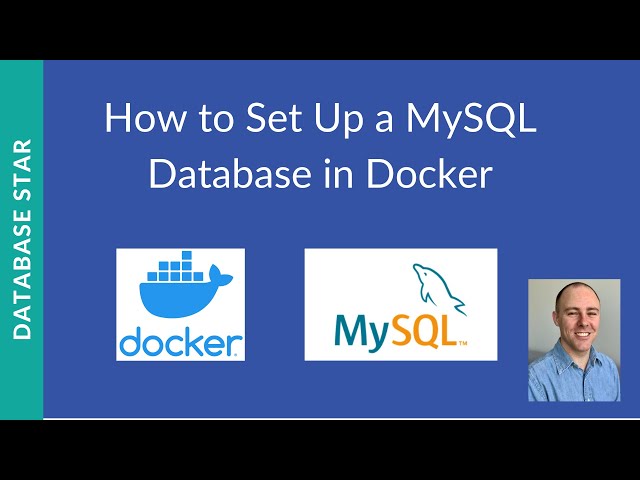
Key Takeaways
- Port Mapping and Exposure: Ensure your Docker container correctly maps and exposes the MySQL port.
- Configuration Adjustments: Modify MySQL’s bind address and update user credentials for external connections.
- Network and Security Settings: Verify Docker network settings and local firewall configurations to allow external connections.
Overview
Running MySQL within a Docker container offers significant benefits, such as ease of deployment and isolation from the host environment. However, challenges can emerge when trying to connect to the MySQL instance from outside the Docker container. This extensive guide examines the common issues that may cause connection failures and provides systematic troubleshooting steps. We will explore configuration details, network settings, authentication, and environmental limitations, ensuring that each potential problem point is addressed.
Common Causes for Connection Failures
Port Mapping Issues
One of the primary reasons for failing to connect to MySQL within a Docker container is improper or missing port mapping. MySQL typically listens on port 3306, and if this port is not correctly mapped between the container and the host machine, external connection attempts will never reach the MySQL server.
Verification and Solution
When launching your Docker container, you must include a port mapping flag such as -p 3306:3306. This command tells Docker to map port 3306 on the container to port 3306 on the host. For example:
# Example command to start a MySQL container with proper port mapping
docker run -p 3306:3306 --name my-mysql-container -e MYSQL_ROOT_PASSWORD=your_password mysql:latest
If you have omitted this flag, your container will not expose the MySQL port to the host, which results in no connection from your host or external clients.
MySQL Configuration within the Container
The MySQL configuration settings inside the container can lead to connectivity issues if not set correctly, especially regarding the bind address.
Bind Address and Network Interfaces
By default, many MySQL installations bind to 127.0.0.1 (localhost), meaning MySQL only listens on the loopback interface. This limits connectivity strictly to within the container or local environment.
To allow external connections, adjust the MySQL configuration file (typically my.cnf or 50-server.cnf) to listen on all available interfaces by setting:
[mysqld]
bind-address = 0.0.0.0
After modifying this setting, you must restart the MySQL server within the container so that the changes can take effect. This change ensures that MySQL listens for incoming connections on any network interface rather than limiting it to the container’s internal loopback address.
User Permissions and Authentication
Even if the port mapping and bind address are correctly set, connection issues might still arise from MySQL’s user authentication settings. MySQL often restricts users to certain host addresses. For example, the root user might be defined with restrictions explicitly limiting connections to localhost.
To allow connections from any host, you should grant the necessary privileges. You can update the MySQL user table to permit connections from all IP addresses by executing SQL commands such as:
-- Update the root user connectivity to allow connections from any host
UPDATE mysql.user SET host='%' WHERE user='root' AND host='localhost';
FLUSH PRIVILEGES;
In addition, when creating the Docker container, environment variables such as MYSQL_ROOT_PASSWORD, MYSQL_USER, and MYSQL_PASSWORD should be set appropriately for your intended authentication configuration.
Docker Networking and Container Communication
Docker containers operate on different network configurations, and misunderstanding these settings can lead to connection issues. When connecting from another Docker container to MySQL, they usually need to be on the same Docker network.
Host and Container Networking
If you are trying to connect to MySQL from the host machine, ensure that the host IP address corresponds to the mapped port. Alternatively, if connecting from one container to another, consider using Docker’s network commands to attach both containers to a common network. For example, to create a network and attach containers, use:
# Create a network
docker network create my-network
# Run the MySQL container on the network
docker run --network my-network -p 3306:3306 --name my-mysql -e MYSQL_ROOT_PASSWORD=your_password mysql:latest
# Run another container on the same network
docker run --network my-network --name my-app your_app_image
Ensure that when using a connection string, the hostname corresponds to the service name or the container’s IP address as determined by the Docker network.
Connection Method: TCP/IP vs. Socket Files
By default, MySQL might attempt to use Unix socket files for connections when the client is on the same host. However, when dealing with a Docker container, socket files exist within the container’s internal file system. Therefore, external connection attempts must leverage TCP/IP.
Using TCP/IP for Connections
When connecting to MySQL from your host machine or another Docker container, always specify the host’s IP address and the port. For instance:
mysql -h 127.0.0.1 -P 3306 -u root -p
Ensure that your connection string explicitly utilizes TCP by including options like --protocol=tcp if necessary.
Firewall and Security Group Settings
Local firewalls or network security policies may inadvertently block access to the MySQL port. It is important to verify that no such security measures are interfering.
Adjusting Firewall Settings
On many Linux distributions, the firewall (such as ufw on Ubuntu) might be active by default. Use commands to check and adjust firewall rules:
# Check status of UFW
sudo ufw status
# Allow MySQL through the firewall
sudo ufw allow mysql
# Alternatively, allow port 3306 explicitly
sudo ufw allow 3306
For users on cloud environments, be sure that the associated security groups or network access control lists (ACLs) are configured to permit inbound traffic on port 3306.
Detailed Troubleshooting Steps
Step 1: Verify Container Status and Logs
Before diving into network settings and configurations, ensure that your MySQL container is running properly.
Container Running Check
Use the following command to list active containers:
docker ps
If your MySQL container is not listed, it might have failed to start. Use the logs to investigate:
docker logs my-mysql-container
Review the output for any errors regarding configuration or initialization of the MySQL server.
Step 2: Test Connectivity from Within the Container
A useful diagnostic step is testing connectivity from inside the container. This bypasses external network configurations and confirms that the MySQL server is operational.
Internal Connection Test
Execute the following command to access the MySQL shell within the container:
docker exec -it my-mysql-container mysql -u root -p
If you are able to log in and run queries inside the container, the MySQL server is functioning correctly. The issue then likely lies in the networking or configuration setup external to the container.
Step 3: Evaluate Host-to-Container Connection
Once internal functionality is confirmed, attempt connecting from the host machine. If necessary, use the host's IP (instead of localhost) especially when not using the default network settings.
Host Connection Command
To connect from the host, use a command such as:
mysql -h 127.0.0.1 -P 3306 -u root -p
If this command returns a connection error, double-check that the port is properly mapped and that no firewall rules are blocking the connection.
Additional Considerations
Container Network Modes
Docker supports various network modes including bridge networking, host networking, and custom networks. For most use cases, maintaining the default bridge network with proper port mapping is sufficient. However, if simpler connectivity is desired and security is less of a concern, you might consider running your container with --net=host, which makes the container use the host’s network stack directly.
Using the Host Network
Running the container with the host network mode essentially bypasses the need for port mapping. Use the following command:
docker run --net=host --name my-mysql -e MYSQL_ROOT_PASSWORD=your_password mysql:latest
Note that this mode may have security implications, as it removes the isolation typically provided by Docker containers.
Consistent Environment Variables
Ensuring that the environment variables used during startup are consistent and correctly set is crucial. For example, the environment variable for the root password must be provided, and if you intend to allow remote root access, you must configure the corresponding setting either via MySQL commands or through environment variable flags like MYSQL_ROOT_HOST=%.
Example Environment Settings
A more comprehensive Docker run command might include:
docker run -p 3306:3306 --name my-mysql \
-e MYSQL_ROOT_PASSWORD=your_password \
-e MYSQL_ROOT_HOST=% \
mysql:latest
This command ensures that the MySQL instance is accessible from any host by setting the appropriate environment variable.
Understanding MySQL’s Bind Address
The bind address setting within the MySQL configuration file determines which network interfaces the server listens on. By default, many installations prioritize security by binding only to localhost. This prevents external connections, which is effective for development environments where exposure is unnecessary. For Dockerized environments intended to accept external connections, it becomes essential to change this setting.
Applying a Configuration Change
Locate your MySQL configuration file within the container and modify the [mysqld] section:
[mysqld]
bind-address = 0.0.0.0
After saving your changes, restart MySQL so that it begins listening on all interfaces.
Diagnostic Table: Common Issues and Respective Solutions
| Issue | Solution |
|---|---|
| Port not mapped/exposed | Run container with -p 3306:3306 flag |
| MySQL bound to localhost | Set bind-address = 0.0.0.0 in the configuration file |
| Incorrect user credentials | Verify environment variables and update user permissions via SQL |
| Firewalls blocking port 3306 | Adjust firewall rules (e.g., allow port 3306 with ufw, update cloud security groups) |
| Networking issues between containers | Ensure containers share a common Docker network |
| Using socket files for connection | Use TCP/IP connection specifying the host IP and port |
Summary and Final Recommendations
To successfully connect to a MySQL instance running in a Docker container, it is imperative to ensure:
- Proper mapping of MySQL’s default port (3306) between the container and your host machine.
- The MySQL configuration is adjusted to listen on all network interfaces, not just localhost.
- User authentication and permissions are correctly configured to permit external connections.
- Docker network settings are understood and applied, especially when connecting from other containers.
- Firewalls, security groups, and related network policies are configured to allow traffic on port 3306.
By following the above guidelines and troubleshooting steps, you should be able to diagnose and resolve most connectivity issues related to a MySQL Docker container. Always start by verifying the running status of your container, check the logs for any immediate errors, and then methodically verify each configuration point. This systematic approach ensures efficient resolution of the problem and minimizes potential downtime.
Conclusion
In conclusion, connection issues when running MySQL in a Docker container typically stem from misconfiguration or networking oversights. By ensuring proper port mapping, adjusting the MySQL bind address, setting appropriate user permissions, and configuring both Docker’s networking and firewall settings correctly, you can resolve most common problems. Applying these measures will enable smooth and reliable external access to your MySQL database, paving the way for successful integration with your applications.
References
- Container cannot connect to the hosts' MySQL database - Docker Forums
- Can't connect with mysql-cli from host to mysql docker - GitHub
- Set Up and Configure MySQL in Docker - DataCamp Tutorial
- Connect to mysql in a docker container from the host - Stack Overflow
More
Last updated February 19, 2025