
Setting Up Your Notion Trading Journal
A comprehensive guide to building your trading journal in Notion
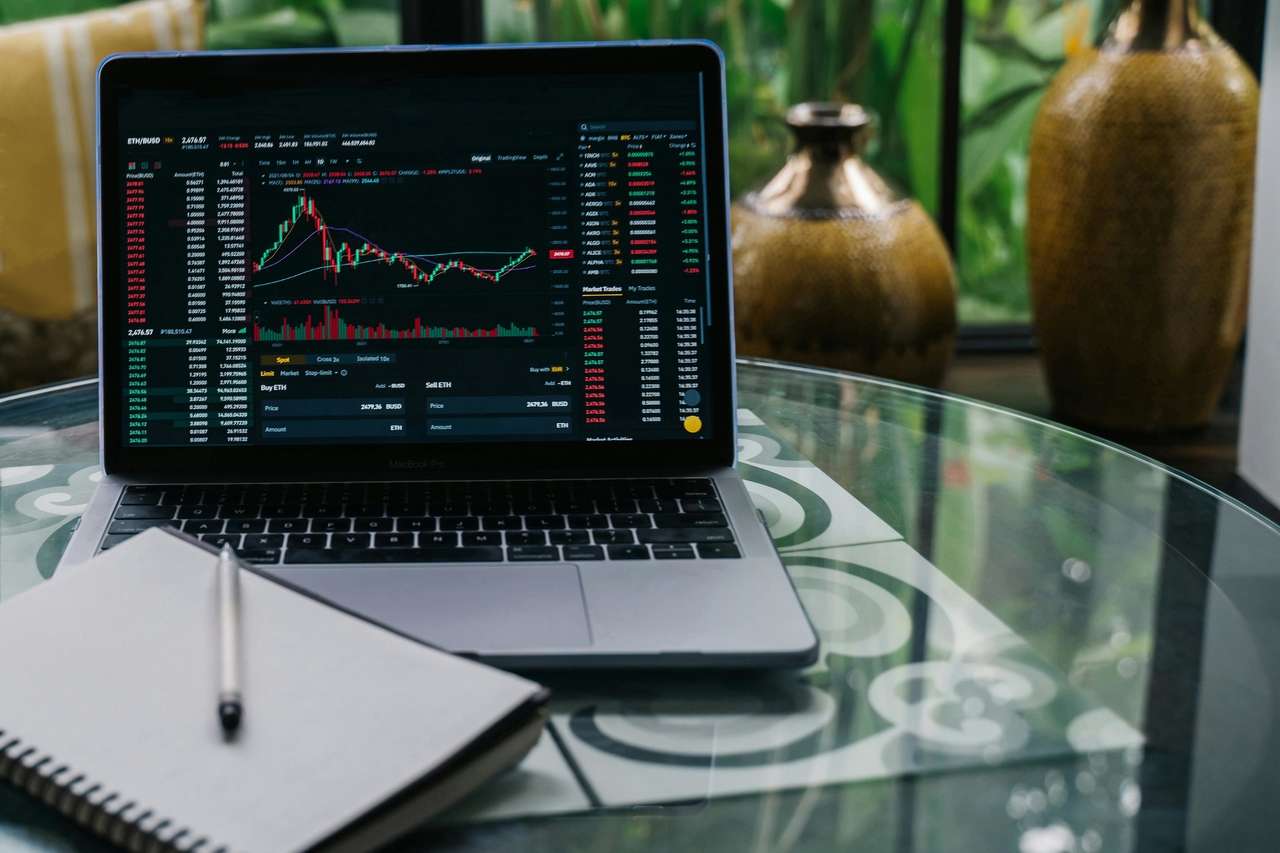
Key Highlights
- Customizable Database: Create a database to log and analyze each trade.
- Data Visualization: Utilize table, calendar, and graph views to monitor performance over time.
- Efficient Record-Keeping: Use templates and customizable fields for consistency and in-depth analysis.
Introduction
A trading journal in Notion is a powerful tool that allows you to record every trade detail, analyze performance metrics, and refine your trading strategies. By harnessing Notion’s robust database features, you can structure your journal to capture essential trade information, add personalized notes, and visualize your trading data in multiple formats. This guide provides step-by-step instructions that consolidate best practices from multiple reliable sources, ensuring you build a trading journal that truly meets your needs.
Step 1: Creating the Foundation
1. Start with a New Page
Open Notion and create a new page dedicated to your trading journal. For clarity and ease-of-use, name the page "Trading Journal" and consider adding a relevant icon or banner. This visual element can help quickly identify your working area.
2. Choose the Database Type
Convert the page into a database by typing /table to create a table view. This table will be the central hub for all your trade records. Notion offers various database views like tables, calendars, and galleries, allowing you to pick multiple layouts that suit your analytical needs.
Step 2: Setting Up Your Trading Journal Database
Creating Database Properties
To effectively review and analyze your trades, add custom properties to your database. Each property should represent key details of your trading activity. Common fields include:
Essential Database Fields
- Date: The date when the trade was executed, formatted as a Date field.
- Instrument: The asset name or symbol (e.g., stock, currency pair) to identify the trade.
- Entry Point: The price at which you entered the trade.
- Exit Point: The price at which you exited the trade.
- Position Size: The quantity or size of the trade.
- Profit/Loss (PnL): The financial outcome of the trade.
- Setup/Strategy: A note for the trading strategy or setup used.
- Charts/Visuals: If needed, embed snapshots or links to chart images to visualize the trade.
- Notes/Observations: Detailed commentary on your thoughts, performance, and lessons learned.
Additional fields might include a risk/reward ratio, trading session (e.g., morning, evening), and a win/loss indicator. These customizable properties allow you to transform raw numbers into actionable insights.
Creating a Template for Consistency
To ensure that all trade entries follow the same structure, create a template within your database. Click on the "New" button and design a template that pre-populates the essential fields. A well-crafted template might include sections such as:
- Trade Details: Basic information like the trade date, instrument, entry, and exit points.
- Pre-Trade Checklist: Guidelines or criteria you reviewed before entering the trade.
- Post-Trade Analysis: Space to summarize outcomes, what worked, potential improvements, and lessons learned.
- Goals for Future Trades: Reflect on strategic adjustments or risk management improvements.
Step 3: Visualizing and Analyzing Your Data
Dashboard and Views
After setting up your database, you can create different views to better visualize your trading performance:
Table View
The table view allows you to see the details of every trade at a glance. It is best suited for data entry and detailed reviews of each trade's performance metrics.
Calendar View
Update your database with a calendar view using the Date property. This view is invaluable for identifying trends over time, such as trading frequency and consistency, by visualizing trades against time.
Gallery and Dashboard
If you prefer a more visually appealing layout, consider using the gallery view to combine images of charts with trade summaries. Additionally, you can build a dashboard summarizing key performance metrics like total profit, win/loss ratios, and average returns.
Integrating Analytical Tools
For advanced performance tracking, integrate calculators or position sizing tools. If you have a Notion Pro account, you might embed charts and graphs directly into your page for a real-time visualization of trading trends. Alternatively, tools like Excel can be used externally and then embedded into Notion.
Step 4: Customizing and Expanding Your Journal
Adding Depth with Advanced Templates
Explore pre-built templates that are specially designed for trading journals in Notion. Many online resources provide advanced layout options that include built-in performance metrics, risk management calculators, and even sections for market analysis.
These templates not only save time but also offer insights into additional fields you might not have previously considered. By customizing these templates, you can tailor your journal to match your unique trading style.
Linking to Related Databases
You can extend the functionality of your trading journal by linking it with other Notion databases. For example, you could connect a reading list or market news database to provide context for your trades. This interconnected structure ensures that all your resources for market analysis and personal development are consolidated in one workspace.
Review Mechanism
Setting time aside for regular reviews is essential. Create a routine to go through your trading journal weekly or monthly to identify performance patterns, reflect on trade setups, and adjust strategies. Notion's rich text and comment features allow you to note observations directly on specific entries.
A Visual Summary with a Table
The table below outlines the key components of your trading journal and summarizes the fields and features that you should include:
| Component | Description | Key Fields |
|---|---|---|
| Database Setup | Foundation for trade logging and analysis | Date, Instrument, Entry/Exit, PnL |
| Template Creation | Consistent structure for each trade entry | Trade Details, Pre-Trade Checklist, Post-Trade Analysis |
| Visual Views | Alternative methods to view data over time | Table, Calendar, Gallery |
| Analytical Tools | Embedded tools for performance metrics | Charts/Graphs, Risk Calculators |
| Review & Customization | Regular analysis and continuous improvements | Notes, Trends, Feedback |
Additional Resources
To further enhance your Notion trading journal, consider exploring pre-made templates and related tutorials available online. These resources not only provide advanced setup options but also inspire ideas for continuous improvement.
References
- How to Make a Journal in Notion - The Bricks
- Create and Use Digital Journal in Notion - XDA Developers
- Top Free Trading Journal Templates - Notion
- Notion Trading Journal Templates - Notiondemy
- Trading Journal Template - Gumroad
Recommended Queries
Last updated March 19, 2025