
Resolving "spawn npx ENOENT" in MCP Server Configuration
Guidance to fix the npx path error in your MCP server setup
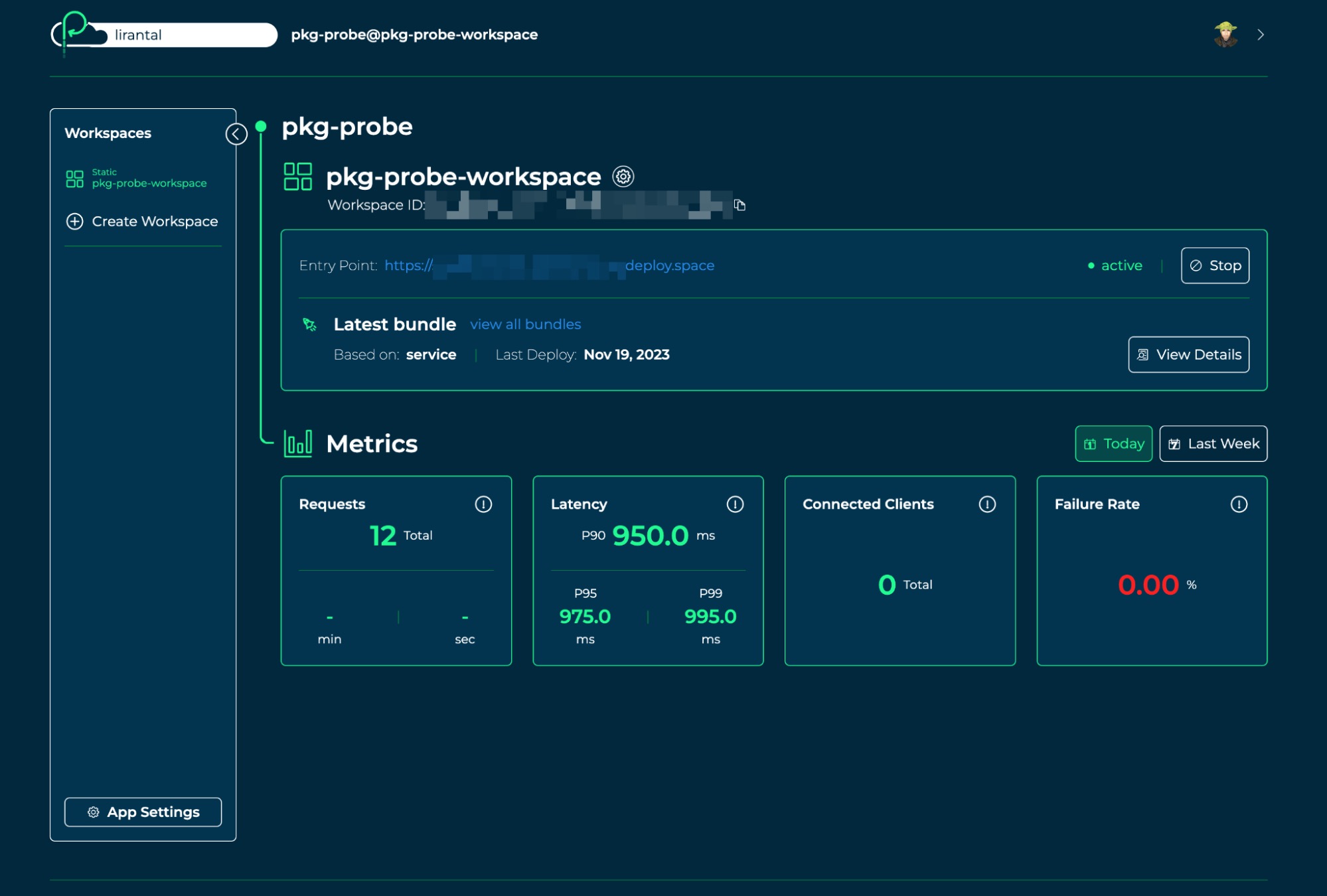
Highlights
- Environment Differences: Terminal environments may differ significantly from those used by GUI applications or background servers when it comes to PATH and other environment variables.
- Absolute Paths: Utilizing the full absolute paths to executables like npx or node can mitigate PATH-related issues.
- Shell Context: Running the command within a shell context, or altering the server configuration to invoke a shell, often bypasses environment variable discrepancies.
Background and Core Problem
You have a working command in your terminal:
npx -y @modelcontextprotocol/server-sequential-thinkingHowever, when you try to run this command as part of your MCP server configuration with:
"sequential-thinking": {
"command": "npx",
"args": [
"-y",
"@modelcontextprotocol/server-sequential-thinking"
],
"disabled": false,
"autoApprove": []
}you encounter the error "spawn npx ENOENT", which indicates that the Node.js process is unable to locate and execute the npx command. This discrepancy often arises because the environment (including the PATH variable) used by the MCP server is different from the environment in your terminal. Graphical applications or services launched by other processes may not inherit your terminal’s PATH configurations, thus causing 'npx' not to be found.
Detailed Resolution Strategies
1. Verifying Node.js and npx Installation
Before deep-diving into configuration adjustments, it’s critical to ensure that your Node.js environment is installed correctly and that npx is accessible. Follow these steps:
a. Checking Node.js
Open a terminal session and run:
node -vThis command should return the version of Node.js installed on your system. Similarly, verify npx by entering:
npx -vA returned version number confirms that npx is installed and working in the terminal environment.
b. Environment Path Verification
Sometimes the paths accessible in the terminal are not the same as those available to other processes such as your MCP server. Verify your system's PATH variable to ensure the directory containing npx (typically where Node.js is installed) is included. On Windows, this may be something like:
C:\Program Files\nodejs\If you find that these directories are missing in your service’s or GUI application's environment, you will face the ENOENT error since the program cannot locate the executable.
2. Specifying Absolute Paths in MCP Server Configuration
Rather than relying on the system's PATH environment variable, taking the direct approach by specifying the absolute path to the Node.js executable or explicitly the npx command is recommended. This approach ensures that regardless of the environment, the process is given the exact location of the executable.
a. Finding the Absolute Path
To locate the absolute path of Node.js and associated binaries, run the following commands in your terminal:
where nodeand
where npxThe output will show the full paths, for example:
C:\Program Files\nodejs\node.exe
C:\Program Files\nodejs\npx.cmdb. Adjusting the MCP Configuration
Use these absolute paths in your MCP configuration. For instance, modify the configuration file as follows:
{
"sequential-thinking": {
"command": "C:\Program Files\nodejs\npx.cmd",
"args": [
"-y",
"@modelcontextprotocol/server-sequential-thinking"
],
"disabled": false,
"autoApprove": []
}
}Notice the usage of double backslashes (\\) on Windows for correct path formatting. This method eliminates the dependency on the PATH variable since the precise location is provided.
3. Using a Shell Context to Execute the Command
If specifying the absolute path does not work or if you prefer not to hard-code paths, you can delegate the execution to a shell. Running the command within a shell context allows the command to be interpreted as it would be normally in a terminal with all environment variables intact.
a. Invoking a Shell
Instead of directly setting "command" to "npx", you can change it to your default shell such as /bin/sh on Unix-based systems or cmd.exe on Windows. For Windows, a potential configuration might be:
{
"sequential-thinking": {
"command": "cmd.exe",
"args": [
"/c",
"npx -y @modelcontextprotocol/server-sequential-thinking"
],
"disabled": false,
"autoApprove": []
}
}This tells the system to open the command prompt and execute the given npx command within that context.
b. Linux/macOS Configuration
Similarly, on Linux or macOS, setting the command to the default shell, typically `/bin/sh`, would look like:
{
"sequential-thinking": {
"command": "/bin/sh",
"args": [
"-c",
"npx -y @modelcontextprotocol/server-sequential-thinking"
],
"disabled": false,
"autoApprove": []
}
}By initiating a shell first, you ensure that all the environment configurations loaded by the shell (including PATH) are applied, thus allowing the npx command to be located and executed as expected.
4. Installing the Package Manually to Avoid npx
An alternative approach is to avoid relying on npx altogether. The package @modelcontextprotocol/server-sequential-thinking can be installed globally or manually, allowing you to run it directly with Node.js.
a. Global Installation
When installing globally, use the command:
npm install -g @modelcontextprotocol/server-sequential-thinkingAfter a successful installation, your MCP configuration can be modified to run the server directly. For Windows, it might look like:
{
"sequential-thinking": {
"command": "C:\Program Files\nodejs\node.exe",
"args": [
"C:\Users\YourUsername\AppData\Roaming\npm\node_modules\@modelcontextprotocol\server-sequential-thinking\dist\index.js"
],
"disabled": false,
"autoApprove": []
}
}
Replace YourUsername with your actual username. This bypasses the need for npx by directly invoking Node.js with the server file.
b. Local Installation and Custom Script
If you prefer to keep the package local to your project, modify your package.json to include a script that runs the server. Then either invoke the script from your MCP configuration (using npm run script) or create a custom command pointing to the local installation.
For instance, if you've added a script named "start-server" in your package.json, your MCP configuration could be:
{
"sequential-thinking": {
"command": "npm",
"args": [
"run",
"start-server"
],
"disabled": false,
"autoApprove": []
}
}5. Environment Variables and User Permissions
The discrepancy between terminal and application environments might be resolved by ensuring that all necessary environment variables are set correctly when the MCP server process starts. Consider the following:
a. Setting PATH for the Application
If your server is being launched through a GUI or service manager, it might not inherit your terminal’s PATH variable. Adjusting the environment variables explicitly within your service configuration or startup script can solve this. For example, on Windows, it is sometimes necessary to add the Node.js directory to the system PATH in the service settings.
b. Running with Administrative Privileges
Occasionally, executing applications with elevated privileges (as an administrator) can resolve issues related to permissions and access rights, including those that affect the PATH variable inheritance. Try running your application or modifying the service settings to use administrative permissions to see if it resolves the issue.
Configuration Comparison Table
Use the table below for a side-by-side comparison of various configuration approaches:
| Approach | Configuration | Advantages | Considerations |
|---|---|---|---|
| Absolute Path |
|
Ensures direct access to executables without PATH dependency. | Requires hard-coding paths which might differ between systems. |
| Shell Context (Windows) |
|
Inherits shell environment, thereby using the terminal’s PATH. | Might add a slight overhead; ensure cmd.exe is available. |
| Global Installation Direct Execution |
|
Bypasses npx entirely and runs directly with node. | Requires maintaining a globally installed package. |
6. Additional Troubleshooting Steps
If the configurations above do not immediately resolve the error, there are a few additional steps to consider:
a. Check User Profiles and Administration
Occasionally, different user accounts or administrative profiles may have distinct environment configurations. Confirm that the MCP server is running under the same user context where the terminal command works.
b. Consistent Testing in Different Contexts
Try running a small script from the MCP server that prints out the PATH environment variable to verify what settings it is using. This can help identify discrepancies.
c. Community and Documentation Consultation
Check community forums, GitHub issues, or the official documentation for any updates relating to this error. Several other users have reported similar issues, and community-driven patches or suggestions can be very valuable.
References
- Gist - Feveromo
- Stack Overflow Discussion
- GitHub Issue: MCP Server Configuration
- GitHub Issue: Model Context Protocol Server
- Node.js Download Page
Recommended Queries
Last updated March 12, 2025