
NVIDIA Profile Inspector Tutorial
Mastering Advanced NVIDIA Settings for Optimal Gaming and Visual Performance
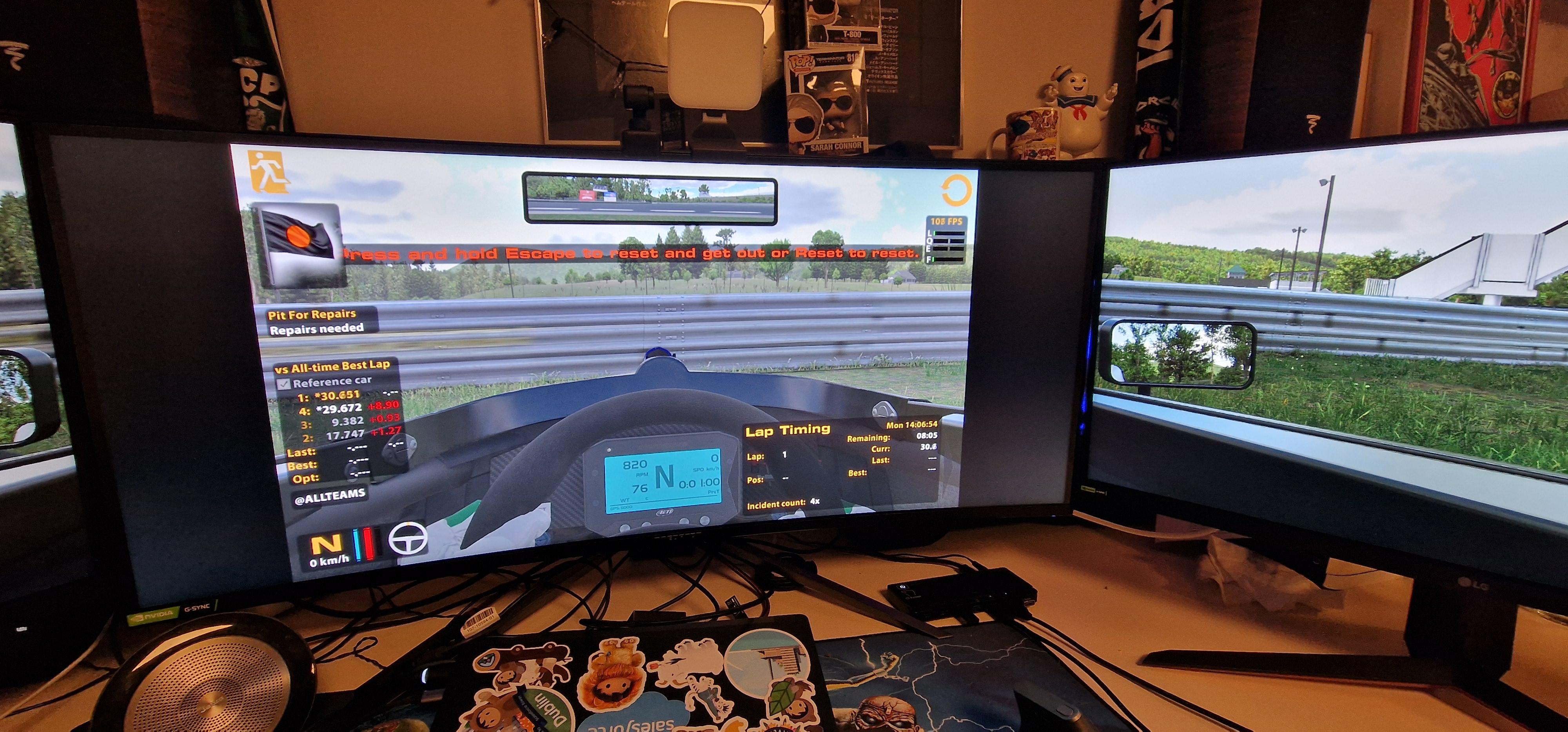
Highlights
- Enhanced Control: Gain access to advanced driver settings and game-specific optimizations.
- Step-by-Step Guide: Detailed instructions from download to applying custom profiles.
- Optimization Tips: Utilize practical tips and backup strategies to fine-tune your gaming experience.
Introduction to NVIDIA Profile Inspector
NVIDIA Profile Inspector is a sophisticated third-party tool designed to unlock advanced features hidden within the NVIDIA driver settings. Unlike the standard NVIDIA Control Panel, this utility provides granular control over game-specific profiles, allowing you to customize settings that enhance both visual quality and gaming performance. Whether you're seeking to maximize frame rates or improve aesthetic fidelity, NVIDIA Profile Inspector serves as an essential tool for enthusiasts and professionals alike.
Getting Started with NVIDIA Profile Inspector
Downloading and Installing
The first step is to download NVIDIA Profile Inspector from its official repository. The tool is lightweight and comes in a zipped folder that does not require a traditional installation.
Steps:
- Visit the Official GitHub Page or Website: Access the latest release version by navigating to the official GitHub repository (e.g., GitHub - NVIDIA Profile Inspector).
- Download the Zip File: Click on the download link and obtain the latest version, typically named NvidiaProfileInspector.zip.
- Extract the Contents: Use your preferred archive manager (e.g., WinRAR or 7-Zip) to extract the files to a folder of your choice.
- Run the Executable: Open the folder and double-click the NvidiaProfileInspector.exe file to launch the application.
Understanding the Interface
Upon launching the tool, you are greeted with an intuitive interface that provides immediate access to a wide range of settings. These settings are categorized to simplify the process of identifying and changing specific graphical options.
Key Interface Elements:
- Profiles Dropdown: Located at the top left, this dropdown menu allows you to select from existing game profiles or the global driver profile. It is here that you can start making your customized changes.
- Settings Categories: The interface displays various sections such as Compatibility, Sync and Refresh, Anti-Aliasing, Texture Filtering, and Stereo. Each category group encompasses several settings that can be altered to best suit your system and game.
- Tooltip Guidance: Hovering over individual settings activates tooltips that provide detailed explanations about each option, which is particularly useful if you are new to customization.
- Import/Export Options: Quickly save your profile changes or revert to previous configurations with the built-in import/export functions.
Customizing Your Game Profiles
Creating and Modifying Profiles
Customization is at the heart of NVIDIA Profile Inspector. You are not only able to modify pre-existing game profiles but also create new ones to suit specific applications. Custom profiles are beneficial for optimizing games that may not have default entries or for applying personalized tweaks.
Steps to Create or Modify a Profile:
- Select an Existing Profile or Create a New One: Choose a game from the dropdown list. If the game you intend to modify lacks a profile, click the creation icon (usually represented as a sun or plus symbol) and name your new profile.
- Add Application Executable: In the new profile, add the executable (.exe) file of your game. This ensures that the settings you customize are directly linked to the proper application.
- Adjust the Settings: Modify settings within various categories such as:
- Compatibility: Options that may adjust for driver or hardware compatibility issues, including settings for DirectX or SLI configurations.
- Sync and Refresh: Customize V-Sync, G-Sync, and refresh rate settings to achieve a smoother display and reduce screen tearing.
- Anti-Aliasing: Fine-tune parameters to reduce the jagged edges of graphics, yielding smoother image rendering.
- Texture Filtering: Optimize texture quality and anisotropic filtering to balance visual fidelity with performance demands.
- Stereo: If utilizing 3D capabilities, tweak stereo vision settings to enhance the depth and quality of 3D displays.
- Apply and Save Changes: Once you have made the desired adjustments, select the "Apply Changes" button. It is advisable to then save the updated profile to ensure your modifications are preserved between sessions.
- Backup Your Profile: Before extensive modifications, use the export function to back up your current profile settings. This provides a fail-safe rollback option if later adjustments adversely affect performance.
Advanced Optimization Techniques
Further Tuning for Performance and Quality
Beyond the basic adjustments, NVIDIA Profile Inspector serves as an essential platform for deeper system optimization. Advanced users can experiment with hidden driver settings to enhance both performance and visual quality in gaming.
Practical Tips:
- Disable Unnecessary Features: For performance prioritization, consider deactivating certain effects like FXAA (Fast Approximate Anti-Aliasing), which may result in minor quality loss but can improve frame rates.
- Optimize Texture Filtering: Lowering texture filtering and anisotropic settings can reduce the computational load on your GPU, speeding up game rendering times on systems with modest hardware.
- Gradual Changes: Introduce tweaks incrementally while carefully monitoring the impact on overall performance. This measured approach prevents over-tuning that may result in instability.
- Utilize Global Profile Adjustments: The global driver profile (_GLOBAL_DRIVER_PROFILE) applies to all games and can be an efficient way of managing overall system settings. However, exercise caution as changes here affect every application using the NVIDIA driver.
- Testing and Benchmarking: After modifications, test your new settings in-game. Utilize performance benchmarking tools to compare frame rates, load times, and overall stability to ensure your adjustments are beneficial.
Navigating Hidden and Undocumented Settings
One of the most compelling features of NVIDIA Profile Inspector is access to settings that are not typically exposed in the default NVIDIA Control Panel. These settings are often hidden to prevent novice users from making detrimental changes. With careful study and cautious experimentation, you can harness these advanced features to further optimize your gaming experience.
Understanding the Risks:
- System Stability: Some settings might cause unexpected behavior or instability. It is important to keep detailed notes and backups of your original configurations.
- Performance Trade-offs: Tweaking for higher frame rates may sometimes reduce visual quality and vice versa. It’s crucial to know your priorities and make adjustments accordingly.
- Community Insights: Leverage forums, community guides, and user testimonials to gather insights on the impact of various settings; this can provide a safer pathway to optimization.
Applying and Managing Changes
Import and Export of Profiles
Managing your profiles is made simpler with the ability to import and export configurations. This not only aids in backup but also allows you to fine-tune your settings across different machines or share setups with the community.
Procedure:
- Exporting Profiles: After creating or modifying a profile, click on the "Export Profile" option. Save the file in a secure location, preferably alongside a timestamp or version label.
- Importing Profiles: To load a saved configuration, click on the "Import Profile" button and navigate to your previously saved file. The settings will then be applied automatically.
Reverting to Default Settings
Should adjustments lead to undesired results, reverting to the default settings is both straightforward and essential. The NVIDIA Profile Inspector includes a revert option that resets individual settings back to the driver’s default. Additionally, if you maintained backups, you can easily re-import the original global or game profile.
Comprehensive Overview Table
The table below provides a structured summary of the key steps and functions in using the NVIDIA Profile Inspector:
| Step | Description | Key Points |
|---|---|---|
| Download & Install | Download the zipped file from GitHub, extract it, and run the executable. | Lightweight, Portable, Official Repository |
| Interface Overview | Explore the dropdown menus, tooltips, and categorized settings. | User-Friendly, Comprehensive, In-Depth Settings |
| Create/Modify Profiles | Create new profiles or select existing ones to customize graphics settings. | Add Executable, Adjust Parameters, Save & Backup |
| Advanced Optimization | Utilize hidden settings for further enhancements in game performance and image quality. | Tweaks, Testing, Performance Trade-offs |
| Import/Export Options | Save configurations externally and load them when needed. | Backup, Portability, Community Sharing |
| Reverting Changes | Quickly reset settings to the default state if modifications are problematic. | Safety, Reliability, Ease of Restoration |
Additional Practical Tips and Considerations
Regular Monitoring and Testing
After applying changes, it is essential to spend time testing each profile in the relevant games. Observe the performance metrics using benchmarking tools or built-in game diagnostics to ascertain whether the adjustments yield the expected improvements. Regular monitoring can highlight any instances of system instability and ensure that the modifications align with your performance goals.
Community Support and Resource Sharing
NVIDIA Profile Inspector enjoys strong community backing. Online forums, subreddits, and professional tech blogs provide collective insights and tested configurations that might provide additional performance gains for specific titles. Engaging with other gamers and experts in the field can save time and help avoid potential pitfalls that come with blindly tweaking advanced settings.
Routine Maintenance
It is advisable to periodically check for software updates or revised profiles, especially after major NVIDIA driver updates. New releases sometimes introduce additional settings or temporarily alter the behavior of existing ones. Routine maintenance helps guarantee that your customizations remain compatible and that the performance optimizations continue to work as intended.
Security and Stability
Ensuring Adequate System Safeguards
Given that changes through the NVIDIA Profile Inspector affect core driver settings, safeguarding your system is imperative. Always maintain a backup of the original configurations prior to any adjustments, and consider setting a system restore point. This dual approach safeguards your setup should any modifications lead to instability or degraded graphical performance.
Documentation and Detailed Notes
Documenting each change can be particularly beneficial, especially when troubleshooting conflicts or performance drops. Keep a log of the settings modified along with the associated outcomes. This careful record-keeping not only reinforces a responsible approach to system optimization but also assists in ensuring that any adjustments you make are reversible, providing both flexibility and peace of mind.
References
- Nvidia Profile Inspector - PCGamingWiki
- Guide: NVIDIA Inspector - StepModifications
- Improve Game Performance using NVIDIA Profile Inspector - XDA Developers
- NVIDIA Profile Inspector Official Site
- NVIDIA Profile Inspector on GitHub
Related Recommended Queries
Last updated March 17, 2025