
Online File Upload: A Comprehensive Guide
Learn the ins and outs of transferring your documents and media online.
Key Highlights of Online File Upload
- Choosing the Right Platform: Selecting the appropriate service or method is crucial for successful file uploads, considering factors like file size limits, security, and intended use.
- Understanding the Process: File upload involves transferring digital data from your local device to a remote server, often using web interfaces or dedicated applications.
- Ensuring Security: Implementing security measures like encryption and validation is vital to protect uploaded files from unauthorized access and malicious content.
What is File Upload?
File upload is the process of sending a digital file from your computer or device to a remote server or storage location over a network connection. This is a fundamental operation in today's digital world, enabling everything from sharing documents with colleagues to storing photos in the cloud. When you upload a file, you are essentially creating a copy of the file on a different system. This new copy then resides on the server or storage service you uploaded it to.
The process typically involves selecting the file you want to upload through a web interface or a dedicated application. The selected file is then transferred over the internet to the designated destination. The time it takes to upload a file depends on several factors, including the size of the file, your internet connection speed, and the server's capacity.
Methods for Uploading Files Online
There are several ways to upload files online, each suited for different needs and technical skill levels. The most common methods involve using web-based platforms, desktop applications, or even direct server transfers using protocols like FTP or SFTP.
Using Web-Based File Sharing Services
Many online platforms are specifically designed for easy file uploading and sharing. These services often provide a simple drag-and-drop interface or a button to select files from your device. They are convenient for sending files to others, collaborating on projects, or simply storing files for later access.
Popular web-based file sharing services include:
- Google Drive: A widely used cloud storage service that allows you to upload, store, and share various file types. It integrates well with other Google services.
- Dropbox: Another popular cloud storage and file sharing service known for its ease of use and syncing capabilities.
- WeTransfer: A service specifically designed for sending large files easily, often without requiring registration for smaller transfers.
- OneDrive: Microsoft's cloud storage solution, integrated with Windows and Microsoft 365.
- Filemail: Offers free file uploading and sharing, including options for larger files.
- File.io: Provides simple, anonymous, and secure file sharing with files automatically deleted after being downloaded or reaching an expiration date.
- Easyupload.io: Allows free file uploads up to 10GB per file with options for password protection and auto-expiration.
- Filebin: Offers convenient file sharing in three steps without registration.
- Fastupload.io: Provides free file hosting and sharing with direct download links and no sign-up required.
These services often have free tiers with limitations on storage space or file size, and offer paid plans for increased capacity and features.
Uploading to Cloud Storage Services
Cloud storage services like Google Drive, Dropbox, and OneDrive are not just for sharing; they are also excellent for personal file backup and organization. You can upload files directly through their websites, desktop applications, or mobile apps. These services ensure your files are accessible from any device with an internet connection.
For instance, to upload to Google Drive via your computer, you typically go to the Google Drive website, click "New," and then select "File Upload" or "Folder Upload." Similarly, with OneDrive, you sign in to the website and click "Upload." Many services also support dragging and dropping files directly into the browser window.
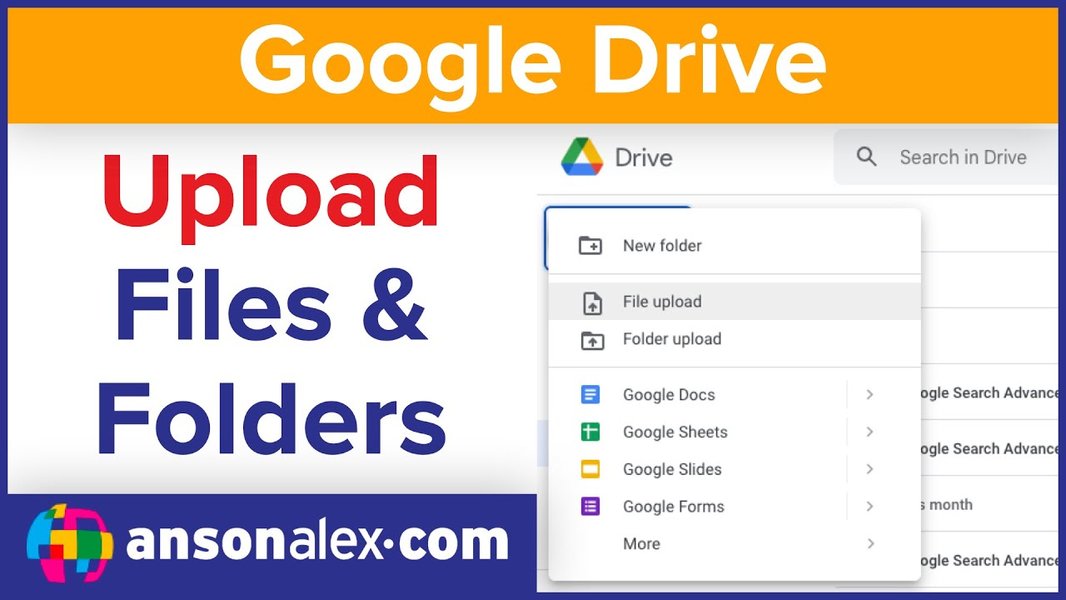
Uploading files and folders to Google Drive using the web interface.
Uploading via File Upload Forms
Many websites and online applications use file upload forms to collect documents or other files from users. These forms are commonly found on job application portals, online surveys, or customer service interfaces. You typically click a button labeled "Choose File," "Browse," or "Upload," which opens a file explorer window on your device, allowing you to select the file you wish to submit.
Creating file upload forms can be done using tools like Google Forms or Typeform, which simplify the process of collecting files from clients or respondents.

Tools like File Request Pro can facilitate collecting files through forms in Google Workspace.
Technical Aspects of File Upload
For developers and those interested in the technical side, file upload typically involves HTTP requests, specifically using the POST method with a multipart/form-data content type. The file data is sent as part of the request body. Server-side scripts (written in languages like PHP, Python, or Node.js) are then used to receive, process, and store the uploaded files.
Libraries and frameworks often provide built-in functionalities or helpers for handling file uploads, simplifying the development process. However, implementing robust and secure file upload requires careful consideration of validation, security checks, and error handling.
Understanding the File Upload Process
The file upload process, regardless of the method used, follows a general flow:
- File Selection: The user selects the file(s) to be uploaded from their local device. This is usually done through a file browser interface provided by the operating system.
- Client-Side Processing (Optional): Before sending the file, some client-side validation can occur using JavaScript. This might include checking the file type, size, or other properties to provide immediate feedback to the user and reduce unnecessary server load.
- Data Transfer: The selected file data is transferred from the user's device to the remote server over the network. This transfer is typically done in chunks, especially for larger files.
- Server-Side Processing: The server receives the file data. Server-side validation is crucial at this stage to ensure the file is safe and meets the required criteria. This includes checking for malicious content, verifying file types against an allowed list (rather than relying on the client-provided MIME type), and confirming the file size is within limits.
- File Storage: If the file passes validation, it is stored on the server or a connected storage system. The storage location depends on the platform or application being used.
- Confirmation/Response: The server sends a response back to the client, indicating the success or failure of the upload. This might include a confirmation message, a link to the uploaded file, or an error message if something went wrong.
Security is a paramount concern throughout this process. Malicious files can pose significant risks to servers and users. Therefore, robust server-side validation and security checks are essential.
Security Considerations for File Uploads
Implementing secure file upload functionality is critical to prevent various types of attacks and protect both the server and other users. Some key security considerations include:
- Input Validation: Strictly validate all uploaded files. Do not rely solely on the file extension or the MIME type provided by the client, as these can be easily faked. Perform server-side checks on the actual file content to determine its true type.
- Whitelisting File Types: Only allow the upload of file types that are absolutely necessary for the application's functionality. Avoid allowing potentially dangerous file types like executable files (.exe), scripts (.php, .js), or files with double extensions (e.g., .jpg.php).
- Limiting File Size: Set and enforce strict limits on the maximum file size to prevent denial-of-service attacks and conserve server resources.
- Storing Files Outside the Webroot: Whenever possible, store uploaded files in a directory that is not directly accessible from the web. If files must be served, use a script to control access and delivery.
- Renaming Files: Rename uploaded files with a unique, generated name to prevent directory traversal attacks and overwriting existing files.
- Scanning for Malware: Integrate a malware scanner to check uploaded files for viruses and other malicious content.
- Implementing Access Control: Ensure that only authorized users can access and download uploaded files.
- Logging Uploads: Log file upload activity to monitor for suspicious behavior and aid in incident response.
According to the OWASP File Upload Cheat Sheet, a defense-in-depth approach is key to making the upload process more secure. Allowing users to report illegal content and implementing review processes can also enhance security.
Learn how to create file upload forms online.
Popular File Upload and Sharing Services Comparison
Here is a comparison of some popular online file upload and sharing services based on information from the provided sources:
| Service | Key Features | Free Tier Limitations | Ideal Use Case |
|---|---|---|---|
| Google Drive | Cloud storage, file syncing, integration with Google Workspace | Limited storage space (e.g., 15GB shared across Google services) | General cloud storage, document collaboration |
| Dropbox | Cloud storage, file syncing, easy sharing | Limited storage space | General cloud storage, file syncing across devices |
| WeTransfer | Send large files easily, no registration needed for small transfers | File size limits for free transfers | Sending large files to others quickly |
| OneDrive | Cloud storage, integration with Windows and Microsoft 365 | Limited storage space | General cloud storage for Microsoft users |
| Filemail | Free large file upload and sharing | File size and feature limitations on free plan | Sending large files |
| File.io | Simple, anonymous, secure, self-destructing files | File size limits (e.g., 4GB), files deleted after download or expiration | Secure and temporary anonymous file sharing |
| Easyupload.io | Free file upload up to 10GB, password protection, auto-expire | File size limit (10GB per file), duration options | Uploading and sharing large files with expiration options |
| Filebin | Convenient three-step sharing without registration | Temporary storage | Quick and easy temporary file sharing |
| Fastupload.io | Free file hosting, direct download links, no sign-up | Unlimited space (as long as active), no download limits | Free and simple file hosting with direct links |
The best platform for you will depend on your specific requirements, including the size of the files you need to upload, the frequency of uploads, security needs, and whether you require additional features like collaboration or long-term storage.
Step-by-Step Guide to Uploading a Document
While the exact steps may vary slightly depending on the platform, here's a general step-by-step guide on how to upload a document online:
- Choose Your Platform: Decide which online service or website you will use for the upload. This could be a cloud storage service, a file sharing website, or a specific website with an upload form.
- Navigate to the Upload Section: On the chosen platform, find the section for uploading files. This is often labeled "Upload," "Add File," or indicated by an upload icon (like an arrow pointing upwards).
- Select Your File: Click the upload button or drag and drop your file into the designated area. A file explorer window will open. Browse through your computer's folders to locate the document you want to upload.
- Initiate the Upload: Select the document and click "Open" or "Upload" in the file explorer window. The upload process will begin.
- Monitor and Confirm: Most platforms will display a progress indicator. Wait for the upload to complete. Once finished, you should receive a confirmation message or see the uploaded file listed in your account or the designated area.
For cloud storage services, the uploaded document will typically appear in the folder you have navigated to. For file sharing services, you will usually receive a shareable link to the uploaded file.
Uploading Files Programmatically (for Developers)
For developers building applications that require file upload functionality, there are various approaches and tools available. This involves handling the file upload on both the client and server sides.
On the client side, an HTML form with an input type of "file" is used to allow users to select files. JavaScript can be used for client-side validation and to send the file data asynchronously using techniques like AJAX or Fetch API.
<form action="/upload" method="post" enctype="multipart/form-data">
<input type="file" name="myFile">
<input type="submit" value="Upload File">
</form>
On the server side, the application needs to receive the incoming file data from the HTTP request, validate it, process it (e.g., resize images, convert formats), and store it securely. Frameworks like Spring (for Java), Express (for Node.js), and others provide middleware and tools to simplify this process. Services like Cloudinary and Filestack offer file upload as a service (FaaS), providing APIs and infrastructure for handling uploads, transformations, and delivery.
When implementing server-side file upload handling, it is crucial to follow security best practices diligently to prevent vulnerabilities.
Troubleshooting Common Upload Issues
Sometimes, you might encounter issues when trying to upload files. Here are some common problems and potential solutions:
-
File Size Exceeds Limit: Many platforms have limitations on the maximum file size you can upload, especially on free tiers. Check the service's documentation for their limits. You may need to compress the file, use a service with a higher limit, or upgrade to a paid plan.
-
Incorrect File Type: The platform may only accept certain file types. Ensure your file is in a supported format. You might need to convert the file to a different format.
-
Slow Internet Connection: A slow internet connection can cause uploads to take a very long time or fail. Check your internet speed and stability.
-
Browser Compatibility Issues: Ensure you are using a supported and updated web browser. Some older browsers may have limitations with file uploads.
-
Server Errors: The website or service you are trying to upload to might be experiencing technical difficulties. Try again later or contact the service's support.
-
Insufficient Storage Space: If you are uploading to a cloud storage service, you might have run out of your allocated storage space. Delete unnecessary files or upgrade your storage plan.
Understanding the specific error message, if any is provided, can help diagnose the issue more accurately.
FAQ
How long does it take to upload a file?
The time it takes to upload a file depends on its size, your internet upload speed, and the server's processing capacity. Smaller files on a fast connection will upload almost instantly, while very large files on a slow connection can take a significant amount of time.
Are free file upload services safe?
The safety of free file upload services varies. Some reputable services offer free tiers with good security measures. However, it's crucial to be cautious about what you upload and to whom you share links. Look for services that mention encryption, privacy policies, and measures against illegal content. For sensitive information, paid services with stronger security guarantees might be preferable.
Can I upload multiple files at once?
Yes, most modern file upload interfaces and services support uploading multiple files simultaneously. You can usually select multiple files in the file explorer window or drag and drop several files at once.
What is the difference between uploading and downloading?
Uploading is the process of sending data from your local device to a remote server. Downloading is the process of receiving data from a remote server to your local device.
Do I need an account to upload files?
Many file sharing services allow you to upload files without creating an account, especially for smaller files. However, cloud storage services and platforms requiring persistent storage or advanced features typically require an account.
References
Last updated April 18, 2025