
Seamlessly Syncing OpenMW Saves Across PC and Steam Deck
Unlocking Cross-Platform Adventures in Morrowind with OpenMW
For dedicated players of The Elder Scrolls III: Morrowind, the advent of OpenMW offers a modernized and enhanced experience, allowing the classic RPG to thrive on contemporary systems like the Steam Deck and various PC configurations (Windows, Linux, macOS, and even Android). While OpenMW provides a robust engine re-implementation, enabling a plethora of mods and graphical enhancements, the challenge of seamlessly syncing save games across different devices, particularly between a PC and a Steam Deck, is a common query. Achieving true cross-platform progression requires more than just Steam Cloud, as OpenMW utilizes its own save format, distinct from the original Morrowind saves that Steam Cloud typically manages.
Key Synchronization Highlights for OpenMW Saves
- OpenMW's Independent Save Format: OpenMW does not use the original Morrowind.exe, meaning its save files are in a different format than those compatible with Steam Cloud's native Morrowind integration. Direct Steam Cloud syncing for OpenMW saves is not natively supported.
- Leveraging Cloud Storage and Symlinks: The most effective and widely adopted method involves using third-party cloud storage services (like OneDrive, Dropbox, Google Drive) in conjunction with symbolic links (symlinks) on Windows or by configuring dedicated sync tools like SyncThing.
- Decky Loader's Game Sync Plugin: For Steam Deck users, the Decky Loader plugin manager, specifically its "Game Sync" plugin, offers a streamlined approach to automate save synchronization with various cloud providers, significantly simplifying the process.
Understanding OpenMW's Save Game Architecture
OpenMW is a complete reimplementation of the Morrowind engine, designed to be freedom-respecting and cross-platform compatible. Unlike a traditional game mod, OpenMW is a standalone engine that requires the original Morrowind game files (like Morrowind.esm) but does not use the original Morrowind.exe. This fundamental difference extends to its save game system. OpenMW uses its own save game format, which is not directly compatible with the original Morrowind save files. This means that even if Steam Cloud is enabled for vanilla Morrowind, it won't automatically sync your OpenMW saves. Consequently, manual or third-party solutions are necessary for cross-device progression.
OpenMW saves are typically located in a 'My Games' subdirectory within your Documents folder on Windows (e.g., C:\Users\) and in a hidden directory on Linux/Steam Deck (e.g., /home/deck/.local/share/openmw/saves).

OpenMW running on Steam Deck with a total overhaul mod list.
Strategies for Cross-Platform Save Synchronization
While OpenMW doesn't offer built-in Steam Cloud integration, several effective methods exist to keep your save games synchronized across your PC and Steam Deck, ensuring a seamless gaming experience. These methods generally fall into two categories: manual cloud syncing with symbolic links or automated syncing with dedicated tools.
Method 1: Cloud Storage with Symbolic Links (Windows/Linux)
This method involves leveraging common cloud storage services (like OneDrive, Google Drive, Dropbox) and creating symbolic links to redirect OpenMW's save folder to your cloud-synced directory. This effectively tricks OpenMW into saving directly into your cloud storage, which then syncs to your other devices.
Prerequisites:
- OpenMW installed on both PC and Steam Deck.
- A cloud storage service installed and synced on both devices.
- Morrowind game files installed and configured with OpenMW on both devices.
Steps for Windows PC:
- Locate OpenMW Saves: Find your OpenMW save folder, typically at
C:\Users\.\Documents\My Games\OpenMW\saves - Create Cloud Sync Folder: Within your cloud storage local folder (e.g., OneDrive, Dropbox), create a new, empty folder specifically for OpenMW saves (e.g.,
C:\Users\).\OneDrive\games\openmw\saves - Move Existing Saves: Move any existing OpenMW save files from the original OpenMW saves folder to your newly created cloud sync folder.
- Create Symbolic Link: Open Command Prompt (CMD.exe) as an administrator and use the
mklink /jcommand to create a directory junction. This command links your original OpenMW save location to your cloud sync folder.mklink /j "C:\Users\USERNAME\Documents\My Games\OpenMW\saves" "C:\Users\USERNAME\OneDrive\games\openmw\saves"Replace
USERNAMEwith your actual Windows username and adjust the OneDrive path if necessary. - Verify Junction: The command prompt should display "Junction created for C:\Users\USERNAME\Documents\My Games\OpenMW\saves <<===>> C:\Users\USERNAME\OneDrive\games\openmw\saves".
Steps for Steam Deck (Linux):
Similar to Windows, you can use symbolic links (symlinks) on Linux. The save folder for OpenMW on Steam Deck is typically /home/deck/.local/share/openmw/saves.
- Switch to Desktop Mode: On your Steam Deck, switch to Desktop Mode.
- Install Cloud Client: Install a client for your chosen cloud service if available for Linux (e.g., OneDrive client via Discover Store or Flatpak, or use a sync tool like SyncThing as described in Method 2).
- Locate OpenMW Saves: The default save location is
/home/deck/.local/share/openmw/saves. - Create Cloud Sync Folder: Create a dedicated folder within your synced cloud directory for OpenMW saves.
- Move Existing Saves: Move any existing OpenMW save files from the original location to your cloud sync folder.
- Create Symbolic Link: Open a terminal and use the
ln -scommand to create a symbolic link.ln -s /path/to/your/cloud/openmw/saves /home/deck/.local/share/openmw/savesReplace
/path/to/your/cloud/openmw/saveswith the actual path to your OpenMW saves folder within your cloud storage.
With symlinks in place, OpenMW will read and write saves directly to the cloud-synced folder, allowing for seamless synchronization between your PC and Steam Deck.
Method 2: Automated Syncing with Decky Loader's Game Sync Plugin (Steam Deck) and SyncThing
For a more automated and user-friendly experience on the Steam Deck, the Decky Loader plugin manager combined with the "Game Sync" plugin by Renn is highly recommended. This plugin simplifies the process of configuring cloud synchronization for various games, including OpenMW.
Steps for Steam Deck:
- Install Decky Loader: If you haven't already, install Decky Loader on your Steam Deck. This is a third-party plugin manager that enhances the Steam Deck's functionality.
- Install Game Sync Plugin: Through Decky Loader, install the "Game Sync" plugin by Renn.
- Configure Game Sync:
- Launch Morrowind (via OpenMW) from your Steam library.
- Access the Decky Loader menu (usually by pressing the "..." button).
- Navigate to the "Game Sync" plugin settings for Morrowind.
- Configure the plugin to sync saves from
/home/deck/.local/share/openmw/savesto your preferred cloud account (e.g., OneDrive, Google Drive). - Ensure you enable "sync on game start and exit" for automatic synchronization.
- Install Cloud Sync Client on PC: On your Windows PC, install a client for the same cloud storage service you chose on the Steam Deck (e.g., OneDrive). This will allow your PC to access the synchronized save files locally.
- Create Symbolic Link (PC): Similar to Method 1, create a symbolic link on your Windows PC to redirect OpenMW's save folder to the local directory where your cloud service syncs the saves from your Steam Deck.
mklink /j "C:\Users\USERNAME\Documents\My Games\OpenMW\saves" "C:\Users\USERNAME\OneDrive\sdh-game-sync\home\deck\.local\share\openmw\saves"The path
C:\Users\is a common example for how the Game Sync plugin might structure the synced folder within your OneDrive.\OneDrive\sdh-game-sync\home\deck\.local\share\openmw\saves
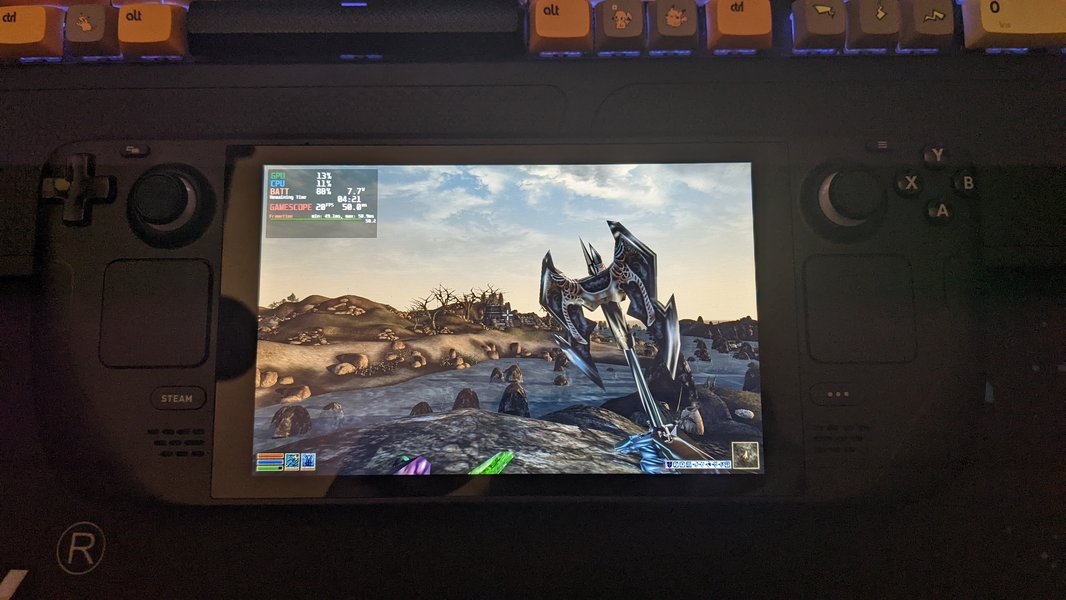
OpenMW running on the Steam Deck, demonstrating successful synchronization with a desktop PC.
Using SyncThing for Direct P2P Syncing:
SyncThing is a free, open-source peer-to-peer file synchronization application that can be used to directly sync your OpenMW save files between your PC and Steam Deck. This method avoids reliance on commercial cloud services.
- Install SyncThing: Install SyncThing on both your PC and Steam Deck. For Steam Deck, a SyncThing plugin is available via Decky Loader, which simplifies setup and can auto-launch SyncThing in game mode.
- Configure Sync Folders: On both devices, configure SyncThing to monitor and synchronize the OpenMW save folder (e.g.,
~/.local/share/openmw/saveson Steam Deck andC:\Users\on Windows).\Documents\My Games\OpenMW\saves - Share Folders: Share the designated save folder between the two SyncThing instances, ensuring both devices are online for synchronization to occur.
This method offers excellent control and can be very fast, as syncs happen directly between your devices on your local network.
An illustrative video on wirelessly transferring files and game ROMs to Steam Deck from a Windows PC using SyncThing.
This video demonstrates the ease of use of SyncThing for file transfers, which can be directly applied to OpenMW save synchronization. It highlights the utility of a direct peer-to-peer solution, bypassing typical cloud storage limitations and potentially offering faster transfer speeds over a local network. While the video focuses on general file transfers, the principles are identical for game saves, emphasizing the simplicity of configuring SyncThing for seamless cross-device data management.
Considerations for Modded OpenMW Setups
When dealing with heavily modded OpenMW setups, save synchronization becomes slightly more complex. While the save files themselves can be synced, the mod configurations, load orders, and actual mod files often differ between PC and Steam Deck, especially if using different mod managers or manual installations. It is crucial to maintain consistency in your mod setup across devices to avoid save corruption or unexpected behavior.
| Feature | Steam Cloud (Native Morrowind) | Cloud Storage + Symlinks | Decky Loader Game Sync + Cloud | SyncThing (P2P) |
|---|---|---|---|---|
| OpenMW Save Compatibility | No (different format) | Yes | Yes | Yes |
| Setup Complexity | Very Low (if supported) | Moderate | Low-Moderate (Steam Deck) / Moderate (PC) | Moderate |
| Automation Level | Full (if supported) | Full (after setup) | Full (after setup) | Full (after setup) |
| Internet Dependency | Yes | Yes | Yes | No (local network preferred) |
| Data Security/Privacy | Managed by Steam | Managed by Cloud Provider | Managed by Cloud Provider | High (local/encrypted) |
| Mod Compatibility | N/A | Requires consistent mod setup | Requires consistent mod setup | Requires consistent mod setup |
| Recommended For | Vanilla Morrowind | Users comfortable with command line | Steam Deck users seeking ease of use | Users prioritizing direct, private sync |
Important Considerations for Mod Consistency:
- Mod Organizer 2 (MO2) with OpenMW Player: For complex mod setups, consider using Mod Organizer 2 on your PC. The "OpenMW Player" plugin for MO2 can automatically export your mod list and enabled plugins to OpenMW when you run the game. However, syncing the actual mod files between devices still requires manual transfer or a separate sync solution (like SyncThing for the mod folders).
- "I Heart Vanilla" or "Expanded Vanilla" Modlists: If you use curated mod lists like "I Heart Vanilla" or "Expanded Vanilla" from Modding-OpenMW.com, ensure you follow their specific installation guides for both your PC and Steam Deck to maintain consistency. These lists often have detailed instructions for different operating systems.
- Configuration Files: OpenMW configuration files (
openmw.cfg) might contain paths specific to your system. While saves can be synced, you might need slightly different config files for your PC and Steam Deck, especially regarding data paths for mods. - Save Version Compatibility: Be aware that if you're using development builds of OpenMW, a save created with a newer version might not be loadable on an older version. It's best to keep your OpenMW versions consistent across all devices for seamless save game transfer.
Comparative Analysis of Synchronization Solutions
To provide a clearer picture of the strengths and weaknesses of different synchronization methods, let's look at a radar chart comparing key attributes.
This radar chart illustrates the perceived performance of three primary methods for OpenMW save synchronization across various criteria. "Ease of Setup" reflects how straightforward the initial configuration is. "Automation" indicates the level of manual intervention required after setup. "Reliability" assesses the consistency and stability of the synchronization. "Cross-Platform Agility" measures how well the method handles different operating systems (Windows, Linux). "Mod Compatibility Handling" refers to how easily the method accommodates complex mod setups, while "Data Privacy" reflects the degree of control over your data. As observed, while all methods offer good reliability and cross-platform capabilities for saves, SyncThing generally excels in data privacy and direct P2P synchronization, whereas the Decky Loader Game Sync offers a very high degree of automation and ease of setup for Steam Deck users.
Optimizing Your Cross-Platform OpenMW Experience
Beyond save synchronization, several best practices can enhance your overall OpenMW experience when switching between devices.
Integrating OpenMW with Steam on Steam Deck
To fully integrate OpenMW with your Steam Deck, allowing you to launch it directly from Game Mode and utilize Steam features like controller remapping and the in-game overlay, you can add OpenMW as a non-Steam game. When configuring OpenMW on the Steam Deck, point it to the installed Morrowind game files, typically found at /home/deck/.steam/steamapps/common/Morrowind/Data Files, specifically selecting Morrowind.esm. Some users leverage compatibility layers like Luxtorpeda to simplify this integration further, effectively replacing the vanilla Morrowind launch with OpenMW.
Managing Mods Across Devices
For a consistent modded experience, it's recommended to:
- Standardize Mod Installation: Use the same mod installation method on both PC and Steam Deck. If using Mod Organizer 2 (MO2) on PC, manually transfer the mod directories to your Steam Deck.
- Synchronize Mod Folders: While save files are relatively small, mod folders can be massive. If you want to keep mod installations perfectly synced, tools like SyncThing can be configured to synchronize entire mod directories between your PC and Steam Deck, though this requires significant storage and bandwidth.
- Prioritize Compatibility: Opt for mods known to be compatible with OpenMW and, if possible, cross-platform friendly. Community-curated mod lists for OpenMW often provide guidance on compatibility.
Troubleshooting Common Synchronization Issues
Despite careful setup, you might encounter issues. Here are some common problems and their solutions:
- "Save file created using a newer version of OpenMW": This error indicates a version mismatch. Ensure that the OpenMW version is identical on both your PC and Steam Deck. If using development builds, stick to the same build number.
- Saves Not Appearing: Double-check the symbolic link or sync tool configuration. Ensure the target folder for the link/sync is precisely where OpenMW expects to find its save files. Verify that the cloud service or SyncThing is actively synchronizing the correct directory.
- Corrupted Cloud Save Files: While rare, cloud save corruption can occur. Regularly back up your saves manually. Some users report issues with Steam Cloud specifically for original Morrowind saves leading to corruption; this is less common with third-party cloud solutions if configured correctly.
FAQ Section
C:\Users\\Documents\My Games\OpenMW\saves . On Linux and Steam Deck, they are usually in /home/deck/.local/share/openmw/saves.Conclusion
Synchronizing OpenMW save games across your PC and Steam Deck is entirely achievable, allowing you to seamlessly continue your adventures in Vvardenfell regardless of your current device. While Steam Cloud's native functionality isn't sufficient for OpenMW due to its unique save format, leveraging cloud storage services with symbolic links or employing dedicated synchronization tools like SyncThing and the Decky Loader Game Sync plugin provides robust and effective solutions. The key to a smooth experience lies in careful initial setup, maintaining consistency in your OpenMW versions, and managing your mod installations across all devices. By following these guidelines, you can enjoy the enhanced Morrowind experience that OpenMW offers with unparalleled convenience.
Recommended Further Exploration
- How to install and configure OpenMW on Steam Deck for optimal performance?
- Explore advanced modding techniques for OpenMW on Linux and Windows.
- Discover a comprehensive comparison of cloud synchronization tools for game saves.
- Learn how to troubleshoot common OpenMW issues specifically on the Steam Deck.
References
Last updated May 21, 2025