
Unlock TradingView's Full Potential: Your Guide to Coding with Pine Script Version 6
Discover the enhanced capabilities and start creating powerful custom trading tools with the latest Pine Script.
Yes, I can certainly help you understand and provide examples for coding in Pine Script version 6. Pine Script™ is TradingView's proprietary programming language, designed to enable traders and developers to create custom technical indicators, strategies, and alerts that run directly on the TradingView platform. Version 6 represents the latest evolution of this powerful tool, bringing several enhancements and new features.
Key Highlights of Pine Script v6
- Dynamic Data Requests: Scripts can now fetch data from different symbols or timeframes more flexibly using series string arguments in
request.*()functions. - Performance Enhancements: Optimized boolean logic and other internal improvements contribute to faster script execution.
- Streamlined Migration: TradingView offers built-in tools to help convert older scripts to v6, though some manual adjustments might be necessary.
Understanding Pine Script Version 6
Pine Script v6 is engineered to be relatively accessible, even for individuals who may not have an extensive background in programming. It's a cloud-based language, meaning your scripts are executed on TradingView's servers. This allows for real-time analysis and backtesting without requiring local software installation beyond your web browser or the TradingView desktop application.
The language is tailored for financial charting and trading analysis, providing a rich set of built-in functions and variables specifically for this domain. The TradingView platform hosts a vast community of Pine Script developers and provides extensive documentation, including user manuals and reference guides, to support learning and development.
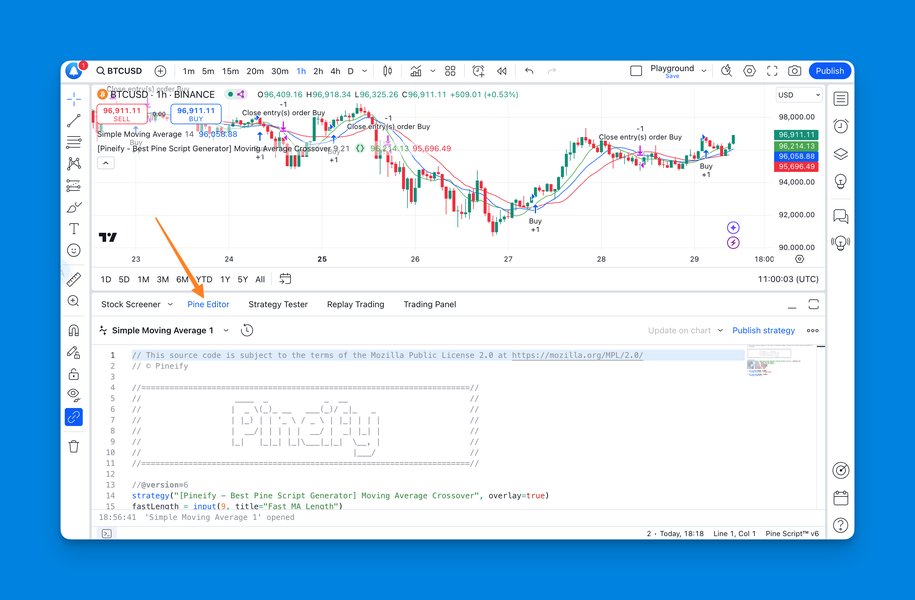
The TradingView Pine Editor, where scripts are written, tested, and managed.
Core Enhancements and Features in Version 6
Pine Script v6 introduces several notable improvements and changes designed to make script development more powerful, efficient, and user-friendly. Understanding these is key to leveraging the full potential of the language.
Dynamic Data Requests
One of the most significant upgrades in v6 is the enhanced capability of request.*() functions (like request.security()). These functions can now accept series string arguments. This means you can dynamically change the symbol or timeframe data your script is requesting based on other calculations or inputs within your script, even inside loops or conditional statements. This offers a much higher degree of flexibility for complex multi-asset or multi-timeframe analysis.
Performance and Boolean Logic Optimization
Version 6 includes optimizations for handling boolean values (true/false) and other operations. This can lead to improved performance, especially for scripts that rely heavily on complex conditional logic. It's important to ensure booleans are explicitly true or false and not na (Not a Number) where a boolean is expected.
Enhanced Text Formatting
Pine Script v6 offers more precise control over text formatting in visual elements like labels and tables. You can now apply styles such as bold or italic to text displayed on the chart, improving the clarity and visual appeal of your indicators and strategy outputs.
Updated Strategy Management
There are refinements in how strategies are managed. For instance, the way strategy.exit() evaluates parameter pairs has been updated, and there are changes to how excess orders are handled (they are typically trimmed). These changes aim to provide more consistent and predictable behavior in backtesting and live trading.
Changes to History Referencing
The history-referencing operator [] (used to access previous bar values, e.g., close[1] for the previous bar's close) has new restrictions. In v6, it can no longer be used with literal values or built-in constants directly in some contexts, encouraging more explicit variable usage.
Strict Type System and Integer Division
Pine Script maintains a strict type system. Version 6 continues to refine this, with clearer rules around explicit casting. For integer division, to avoid fractional results where integers are expected, developers should use functions like int() or rounding functions such as math.floor() or math.ceil().
Getting Started with Pine Script v6 Development
Embarking on Pine Script v6 development involves a few straightforward steps within the TradingView environment.
Setting Up Your Environment
- Access the Pine Editor: Log in to your TradingView account. Open any chart, and at the bottom of the screen, you'll find the "Pine Editor" tab. Clicking this opens the development environment.
- Version Declaration: Every Pine Script v6 script must begin with the version pragma:
//@version=6. This line tells the TradingView compiler to use the v6 syntax and features.
Basic Script Structure
A Pine Script typically defines either an indicator or a strategy:
indicator(title, shorttitle, overlay, ...): Use this for creating custom indicators that plot data on the chart. Theoverlay=trueargument plots the indicator directly on the main price chart, whileoverlay=falseplots it in a separate pane.strategy(title, shorttitle, overlay, ...): Use this for developing backtestable trading strategies that can generate buy/sell signals and simulate trades.
Following the declaration, you'll define input variables, perform calculations using price data (open, high, low, close, volume) and built-in functions, and then use plotting functions (like plot()) or strategy functions (like strategy.entry()) to visualize results or execute trades.
Migrating Scripts from Previous Versions
TradingView provides a built-in tool to assist with upgrading scripts from older versions (e.g., v5) to v6. In the Pine Editor, you can find an option to "Convert code to v6." While this tool automates many syntax changes, some scripts, especially complex ones, may require manual adjustments to ensure full compatibility and functionality. Referencing the official migration guides is highly recommended during this process.
Pine Script v6 Capabilities Visualized
To better understand the strengths of Pine Script v6, the following radar chart provides an opinionated comparison across several key development aspects. This illustrates areas where Pine Script v6 excels and its general characteristics as a scripting language for traders.
This chart highlights Pine Script v6's strengths in areas like dynamic data handling, built-in financial functions, and backtesting capabilities, tailored specifically for trading applications, compared to a hypothetical generic scripting language not specialized for finance.
Illustrative Code Examples in Pine Script v6
Below are a few examples demonstrating common use cases in Pine Script v6. These can be copied directly into the Pine Editor on TradingView.
Example 1: Simple Moving Average (SMA) Indicator
This script calculates and plots a single Simple Moving Average on the chart.
//@version=6
indicator("My Simple Moving Average", shorttitle="My SMA", overlay=true)
// Define input for SMA length
smaLength = input.int(20, title="SMA Length", minval=1)
// Calculate SMA
currentSma = ta.sma(close, smaLength)
// Plot SMA on the chart
plot(currentSma, title="SMA", color=color.new(color.blue, 0), linewidth=2)
Explanation:
//@version=6: Declares the script uses Pine Script version 6.indicator(...): Defines the script as an indicator, gives it a title, and specifiesoverlay=trueto draw it on the main chart.input.int(...): Creates a user-configurable input for the SMA length, defaulting to 20.ta.sma(close, smaLength): Calculates the Simple Moving Average of the closing prices (close) over the specifiedsmaLength.plot(...): Draws the calculated SMA line on the chart with a blue color and specified line width.
Example 2: SMA Crossover Strategy
This script implements a basic strategy that generates buy signals when a short-term SMA crosses above a long-term SMA, and sell signals on the reverse cross.
//@version=6
strategy("SMA Crossover Strategy Example", overlay=true, shorttitle="SMA Cross Strat")
// Define input parameters for the two SMAs
fastLength = input.int(10, title="Fast SMA Length", minval=1)
slowLength = input.int(30, title="Slow SMA Length", minval=1)
// Calculate moving averages
fastSMA = ta.sma(close, fastLength)
slowSMA = ta.sma(close, slowLength)
// Plot SMAs on chart for visualization
plot(fastSMA, color=color.new(color.aqua, 0), title="Fast SMA")
plot(slowSMA, color=color.new(color.orange, 0), title="Slow SMA")
// Define entry conditions
longCondition = ta.crossover(fastSMA, slowSMA)
shortCondition = ta.crossunder(fastSMA, slowSMA)
// Execute strategy orders
if (longCondition)
strategy.entry("LongEntry", strategy.long, comment="Enter Long")
if (shortCondition)
strategy.entry("ShortEntry", strategy.short, comment="Enter Short")
// Example exit (optional, could be based on crossunder for long, crossover for short)
// For simplicity, this example doesn't include explicit exits based on re-crossing,
// as strategy.entry will reverse position if an opposite signal occurs.
// To close positions explicitly:
// if (ta.crossunder(fastSMA, slowSMA))
// strategy.close("LongEntry", comment="Exit Long")
// if (ta.crossover(fastSMA, slowSMA))
// strategy.close("ShortEntry", comment="Exit Short")
Explanation:
strategy(...): Defines the script as a strategy.- Two SMAs (fast and slow) are calculated based on user inputs.
ta.crossover(series1, series2): Returnstrueifseries1crosses aboveseries2on the current bar.ta.crossunder(series1, series2): Returnstrueifseries1crosses belowseries2on the current bar.strategy.entry("ID", direction, ...): Enters a trade.strategy.longsignifies a buy order,strategy.shorta sell order. If a position in the opposite direction is open, it will be closed and a new one opened.strategy.close("ID", ...): Can be used to specifically close an entry with the given ID. (Commented out for this simple reversing example).
Example 3: Label with Formatted Text
This example shows how to use v6's enhanced text formatting to create a label with bold text.
//@version=6
indicator("Formatted Text Label Example", overlay=true)
// Display a label on the last bar with bold text
if (barstate.islast)
labelText = "Current Price: " + str.tostring(close)
label.new(bar_index, high, text=labelText,
color=color.new(color.gray, 50),
textcolor=color.white,
style=label.style_label_down,
textformat=text.format_bold)
Explanation:
barstate.islast: A built-in variable that is true only on the last (most recent) bar of the chart.label.new(...): Creates a new label.textformat=text.format_bold: This v6 feature applies bold formatting to the label's text. Other options liketext.format_italicare also available.
Pine Script v5 vs. v6: Key Differences
The transition from Pine Script v5 to v6 brought several important changes and enhancements. The table below summarizes some of the key distinctions:
| Feature | Pine Script v5 | Pine Script v6 |
|---|---|---|
| Version Declaration | //@version=5 |
//@version=6 (Mandatory) |
Dynamic Data Requests (request.* functions) |
Generally required static string arguments for symbols/timeframes. Dynamic requests might need dynamic_requests=true in indicator/strategy. |
Natively supports series string arguments for symbols/timeframes, allowing fully dynamic data fetching without special flags. |
| Boolean Handling | More lenient with na values in boolean contexts. |
Stricter. Booleans should be explicitly true or false. Using na in boolean contexts can lead to errors or warnings. |
| Text Formatting in Labels/Tables | Basic text formatting. | Enhanced text formatting options, including text.format_bold and text.format_italic. |
History-Referencing Operator ([]) |
Could be used more freely with literal numbers or constants. | Restrictions on using [] with literal values or built-in constants in certain contexts; encourages variable use. |
strategy.* function 'when' parameter |
The 'when' parameter was available in some strategy functions. | The 'when' parameter has been removed from certain strategy functions to streamline API and behavior. Logic should be controlled with if statements. |
| Integer Division | Standard division might result in floats. | Standard division results in floats. Explicit use of int(), math.floor(), math.ceil() recommended for integer results. |
| Automatic Type Casting | More implicit type casting in some situations. | Stricter type system, sometimes requiring more explicit casts (e.g., int(), float(), str.tostring()). |
This table highlights some of the primary shifts developers should be aware of when working with or migrating to Pine Script v6. Always refer to the official TradingView documentation for comprehensive details.
Mindmap: Developing a Pine Script v6 Strategy
The process of creating a trading strategy in Pine Script v6 can be visualized as a series of interconnected steps. This mindmap outlines a typical workflow, from conceptualization to implementation and testing.
This mindmap illustrates that strategy development is an iterative process, often involving cycling through logic implementation, visualization, and backtesting until the desired performance and behavior are achieved.
Helpful Video Resource
For a visual walkthrough and further insights into the changes and features of Pine Script v6, the following video provides a helpful overview:
This video, "Pine Script version 6 is here! This is what you need to know..." by a community creator, discusses key updates in v6.
Watching such resources can complement the official documentation by providing practical examples and explanations of new features and migration tips.
Limitations and Best Practices
Understanding Limitations
While Pine Script is powerful, its cloud-based nature means there are certain limitations to ensure fair resource usage across the TradingView platform. These include:
- Data Request Limits: Limits on the number of additional symbols or timeframes data can be requested from.
- Execution Time: Scripts have a maximum execution time per bar. Complex calculations might hit this limit.
- Memory Usage: Limits on how much memory a script can consume.
- Script Size: Maximum number of lines or complexity for a single script.
Best Practices for Pine Script v6 Coding
- Test Thoroughly: Always use the Pine Editor's compiler and TradingView's Strategy Tester to rigorously test your scripts with historical data.
- Optimize for Performance: Be mindful of loop complexities and excessive data requests. Utilize v6's dynamic features efficiently.
- Leverage Official Documentation: The TradingView Pine Script documentation is the definitive resource. Refer to it for syntax, function details, and release notes.
- Modular Code: Break down complex logic into user-defined functions for better readability and reusability.
- Clear Variable Names: Use descriptive names for variables and functions to make your code easier to understand.
- Comment Your Code: Explain complex sections of your script with comments for your future self and others.
Frequently Asked Questions (FAQ)
Recommended Next Steps
To deepen your understanding of Pine Script v6, consider exploring these related topics:
- How can I implement multi-asset strategies using Pine Script v6's dynamic symbol requests?
- What are the best practices for optimizing the performance of my Pine Script v6 indicators and strategies?
- Can you provide a step-by-step guide for converting complex Pine Script v5 strategies to version 6, highlighting common pitfalls?
- What advanced plotting techniques and custom visualizations are possible with Pine Script v6?
References
Last updated May 12, 2025