
Unlocking Data Insights with Copilot in Power BI: A Comprehensive Guide
Transforming Data Analysis with Generative AI for Enhanced Productivity and Decision-Making
- Generative AI Power: Copilot in Power BI leverages generative AI to simplify complex data tasks, from automated report creation to insightful narrative summaries, making data analysis more intuitive for users of all skill levels.
- Seamless Integration within Microsoft Fabric: Functioning as an integral part of Microsoft Fabric, Copilot extends its capabilities across various data workloads, offering both a report-specific pane and a standalone full-screen experience for comprehensive data exploration.
- Prerequisites and Activation: To utilize Copilot, organizations require a paid Microsoft Fabric (F64 or higher) or Power BI Premium (P1 or higher) capacity, and administrators must enable the feature within the Fabric Admin portal, often with a setting for data processing outside the geographic region.
Navigating the Power of Copilot in Power BI
Copilot in Power BI represents a significant leap forward in data analytics, integrating the transformative power of generative AI directly into Microsoft's robust business intelligence platform. This intelligent assistant is designed to streamline workflows, enhance productivity, and democratize data analysis, making it accessible to a broader range of users, from business professionals to seasoned data model owners and developers. By leveraging natural language processing, Copilot allows users to interact with their data in a conversational manner, generating reports, summaries, and even complex DAX expressions with unprecedented ease.
What is Copilot in Power BI?
Copilot in Power BI is an AI-enhanced feature that utilizes generative AI technology to assist users in getting the most out of their data. It is integrated into both Power BI Desktop and Power BI Service, offering a simpler, faster, and more intuitive data analysis experience. As part of Microsoft Fabric, Copilot extends its generative AI capabilities across various workloads, including Power BI, SQL database, and others, ensuring a unified data experience.
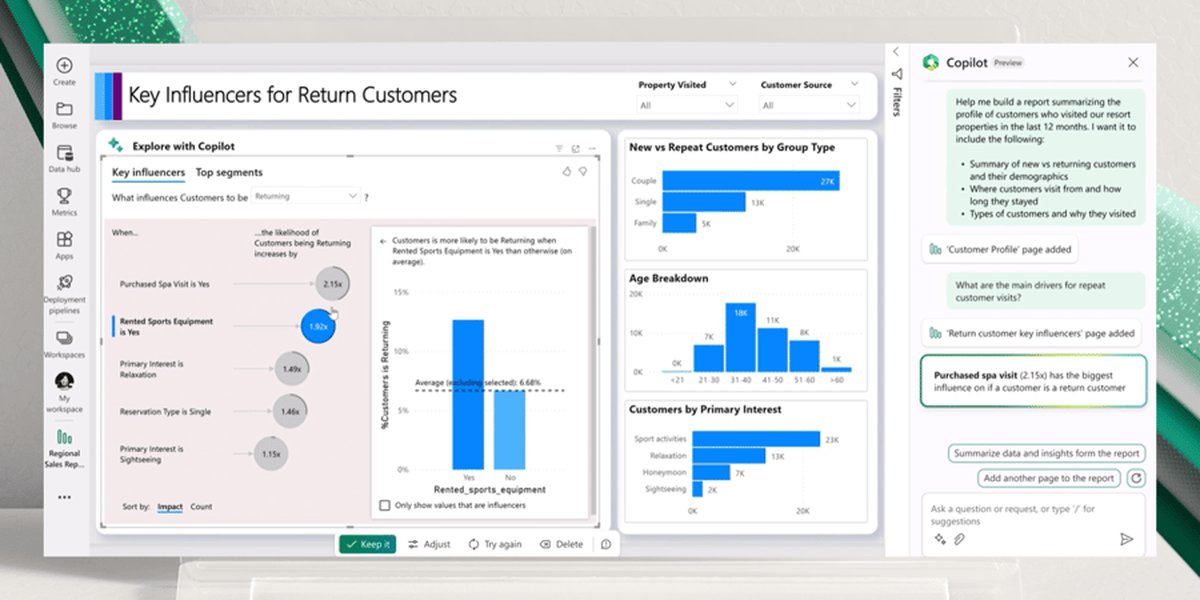
An illustrative overview of the Microsoft Power BI Copilot interface, showcasing its integrated AI capabilities.
Core Functions and User Personas
Copilot serves various Power BI personas:
- Business Users: Can quickly obtain summaries and insights from reports, ask questions about data using natural language, and analyze information on the fly.
- Report Authors: Benefit from automated report creation, suggested visuals, and the ability to kick-start new report designs, significantly reducing the initial setup phase.
- Data Model Owners/Developers: Receive assistance with tasks like generating Data Analysis Expressions (DAX) for measures, crafting descriptions for model measures, and optimizing data schemas for AI readiness.
The integration fosters better collaboration and communication within organizations by enabling a shared, intuitive approach to data exploration and insight generation.
Enabling Copilot in Power BI
Before you can harness the power of Copilot, certain prerequisites must be met, and the feature needs to be explicitly enabled by an administrator. This ensures that your organization is ready to leverage generative AI responsibly and effectively.
Prerequisites for Activation
To use Copilot in Power BI, your organization must have:
- A paid SKU of Microsoft Fabric with an F64 or higher capacity, or a Power BI Premium capacity (P1 or higher). Copilot is not supported on trial SKUs.
- Your F64 or P1 capacity must be located in one of the available regions (currently, US datacenters and France Central are supported).
- WebView2.exe should be installed, though it typically installs automatically with Power BI.
- Users must be signed in and have admin, member, or contributor access to a workspace assigned to a Copilot-enabled capacity.
Step-by-Step Activation Guide
Enabling Copilot involves a few key steps typically performed by a Fabric Administrator:
- Access the Fabric Admin Portal: Navigate to the Tenant settings in the Fabric Admin portal.
- Locate Copilot Settings: Use the search feature to find the "Copilot and Azure OpenAI Service (preview)" settings.
- Enable Copilot: Toggle the switch to "Enable Copilot in Fabric" to turn it on for your organization. This enables Copilot across all integrated applications and services, not just Power BI.
- Data Processing Region (Optional but Recommended): If your tenant or capacity is outside the US or France, and you are comfortable with your data being processed outside your geographic region, enable the setting "Data sent to Azure OpenAI can be processed outside your tenant's geographic region, compliance boundary, or national cloud instance."
- Apply Settings: Select "Apply" to save your changes.
Once enabled, Copilot functionality is accessible across all workloads within Fabric. If Copilot was previously disabled, administrators can follow these instructions to re-enable it.
Utilizing Copilot in Power BI Desktop and Service
Copilot offers different experiences depending on whether you are in Power BI Desktop or the Power BI Service, each designed to optimize specific aspects of your data analysis workflow.
Copilot in Power BI Desktop for Report Creation
In Power BI Desktop, Copilot assists primarily with report development. You can activate it by:
- Opening Power BI Desktop and connecting to your desired data source.
- Selecting the "Copilot" icon in the ribbon.
- Choosing a Copilot-compatible workspace to associate with your report. This workspace doesn't need to be the final publishing destination.
Once activated, you can interact with Copilot through a chat pane. It can:
- Suggest Report Pages: Based on your data, Copilot can propose an outline of suggested pages, including what each page should be about and the types of visuals to include.
- Generate Visuals: It can help create report pages by identifying appropriate tables, fields, measures, and charts.
- Create Measures (DAX): Assist in generating DAX expressions for numeric columns, simplifying complex calculations.
- Automate Formatting: Apply formatting rules, saving time on manual adjustments.
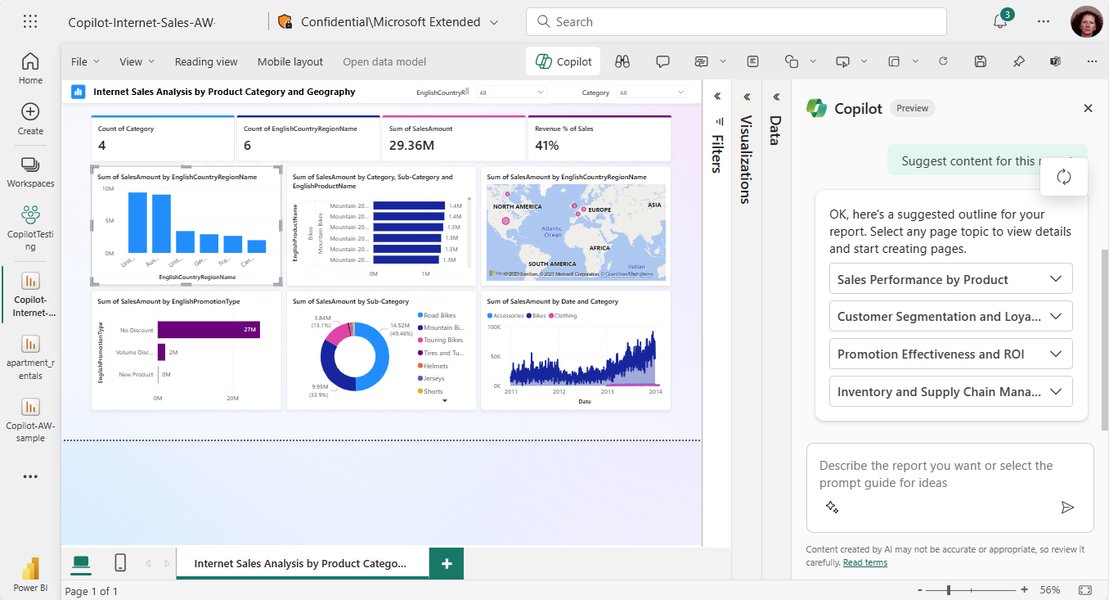
An example of Copilot suggesting potential report pages based on the loaded data.
Copilot Experiences in Power BI Service
The Power BI Service offers two main chat-with-your-data experiences:
- Report Agent (Copilot Pane): Generally available, this pane is integrated directly into reports, allowing users to ask questions about the open report and get quick insights and summaries.
- Power BI Agent (Standalone Full-Screen Experience): Currently in preview, this standalone experience is accessible from the Power BI left navigation. It enables users to find and analyze any report, semantic model, or Fabric data agent they have access to, even if they don't remember its exact location or name.
Both experiences utilize natural language processing, allowing users to input text, voice, or even image queries for conversational responses. Copilot can also produce narratives to explain data and the reasoning behind numbers, as well as suggest relevant metrics and visuals.
Optimizing Your Experience with Copilot
To maximize the potential of Copilot, it's crucial to understand how to interact with it effectively and prepare your data for optimal results.
Crafting Effective Prompts
The quality of Copilot's output heavily depends on the clarity and specificity of your prompts. Use natural language, but be precise in your requests. For example, instead of "Show me sales data," try "Generate a report page showing quarterly sales trends for the last two years, broken down by product category."
Data Preparation for AI Readiness
Model owners play a critical role in ensuring Copilot delivers accurate and relevant insights. Without proper data preparation, Copilot might struggle to interpret data correctly, leading to generic or misleading outputs. Key steps include:
- Well-Structured Data Models: A robust and well-structured data model is essential for Copilot to understand business context, prioritize information, and handle queries effectively.
- Clear Semantic Models: Ensure your semantic models are clear and concise, with well-defined measures and relationships.
- Consistent Data Quality: Address data inconsistencies and quality issues to prevent misinterpretations by the AI.
Investing in data prep ensures that Copilot's responses are consistent, reliable, and aligned with your organizational goals.
This radar chart illustrates the perceived effectiveness of Copilot across various data analysis tasks, highlighting its strengths and areas where manual intervention may still be required.
Key Features and Capabilities of Copilot in Power BI
Copilot brings a suite of powerful features designed to simplify and accelerate various aspects of data analysis and report creation.
| Feature Category | Specific Capabilities | Benefit to User |
|---|---|---|
| Report Creation & Design | Automated report generation from semantic models; Suggested visuals and report page outlines; Application of formatting rules. | Rapid prototyping; Reduced manual effort; Consistent and aesthetically pleasing reports. |
| Data Analysis & Insights | Natural language querying of data; Summarization of report pages/full reports; Suggestion of key metrics and data visualizations. | Quick answers to business questions; Deeper understanding of data; Democratization of insights for less experienced users. |
| Data Modeling & DAX | Generation of DAX measures and calculations; Descriptions for model measures. | Simplified creation of complex calculations; Enhanced data model documentation; Increased productivity for data modelers. |
| Conversational AI | Chat-based interaction (text, voice, image queries); Narrative generation to explain data. | Intuitive user experience; Storytelling with data; Improved collaboration. |
| Integration & Accessibility | Integration with Power BI Desktop and Service; Standalone full-screen experience; Seamless transition between chat and traditional UI. | Flexible usage across platforms; Centralized data exploration; Unified analytics experience within Microsoft Fabric. |
One powerful application highlighted by users is the ability of Copilot to translate code or transformations between different languages. For instance, a user might paste Power Query code into Copilot and ask for its SQL equivalent, which can be immensely helpful for data engineers and developers working across various data environments.
This video demonstrates how to enhance Power BI data analysis using Microsoft Copilot, illustrating its capabilities to automate and optimize workflows for maximum efficiency. It provides practical examples of Copilot in action, showing how generative AI can simplify complex tasks within Power BI.
Limitations and Considerations
While Copilot is a powerful tool, it's important to be aware of its current limitations and responsible usage:
- Manual Adjustments Still Needed: Copilot cannot directly add filters or set slicers based on prompts. Some manual adjustments are still necessary after initial report generation.
- Data Readiness is Key: The accuracy and usefulness of Copilot's output are directly tied to the quality and structure of the underlying data model. Generic or inaccurate outputs can result from unprepared data.
- Performance and Capacity Consumption: Copilot operations consume Fabric capacity, meaning organizations need to manage usage to avoid overconsumption, which could lead to throttling and impact other Fabric operations.
- Not a Replacement for Human Expertise: Copilot is an assistant; it cannot fully replace the critical thinking, domain expertise, and nuance provided by human data analysts, report creators, or semantic model developers.
- Prompt Sensitivity: The effectiveness of Copilot is highly dependent on well-crafted and clear prompts. Vague prompts will yield generic results.
- Contextual Nuance: For highly specific business areas with unique reporting requirements, human understanding of nuance and caveats remains crucial.
Future Outlook and Strategic Importance
Microsoft's vision for Copilot in Power BI, particularly within the broader Microsoft Fabric ecosystem, emphasizes a unified, AI-driven data experience. By bringing together data integration, engineering, warehousing, data science, real-time analytics, and business intelligence into one SaaS platform, Fabric and Copilot aim to unlock the full value of data and foster a data-driven culture across organizations.
The continuous development, including features like Fabric Data Agents that help determine when to use specific data and how to combine it, indicates a future where AI assistants become even more sophisticated in guiding users through complex data landscapes. This integration is not just about automating tasks but about making data analysis more intuitive and actionable for everyone, ultimately accelerating decision-making and driving innovation.
Frequently Asked Questions
Conclusion
Copilot in Power BI is a transformative tool that empowers users to interact with their data more intuitively and efficiently. By harnessing generative AI, it automates mundane tasks, accelerates report creation, and unlocks deeper insights through natural language interactions. While it significantly enhances productivity for business users, report authors, and data model owners, its optimal performance relies on proper data preparation and a clear understanding of its capabilities and limitations. As Microsoft continues to evolve Copilot within the unified Microsoft Fabric platform, its role in shaping a more accessible and intelligent data analytics landscape will only grow, further democratizing data-driven decision-making across organizations.
Recommended Further Exploration
- How to optimize data models for Power BI Copilot?
- What are advanced prompting techniques for Copilot in Power BI?
- How does Microsoft Fabric integrate with Power BI for AI analytics?
- What are the best practices for governing Copilot usage in enterprise Power BI environments?