
Unlock Automated Microsoft Graph Access: Connecting via PowerShell with Client Credentials
A step-by-step guide to securely authenticating your PowerShell scripts with Microsoft Graph using Client ID and Client Secret for non-interactive tasks.
Connecting to Microsoft Graph using PowerShell with a Client ID (also known as Application ID or AppID) and a Client Secret is a common requirement for automating tasks and running scripts in non-interactive, unattended scenarios. This method leverages the OAuth 2.0 client credentials grant flow, allowing an application to authenticate itself directly without user intervention. This guide will walk you through the entire process, from prerequisites to execution.
Essential Insights
- App-Only Authentication: Using Client ID and Client Secret enables your PowerShell scripts to authenticate as an application, ideal for background services and automated workflows where no user is present to sign in.
- PSCredential Object is Key: The Client Secret is securely handled by converting it to a
SecureStringand then packaging it, along with the Client ID, into aPSCredentialobject. This object is then passed to theConnect-MgGraphcmdlet. - Azure AD App Registration: Proper setup in Azure Active Directory (Microsoft Entra ID) is crucial. This includes registering your application, obtaining the Client ID, Tenant ID, generating a Client Secret, and granting the necessary application API permissions with admin consent.
Prerequisites for Connection
Before you can connect to Microsoft Graph using a Client ID and Client Secret, ensure you have the following in place:
1. Azure AD Application Registration
You need to register an application in the Microsoft Entra admin center (formerly Azure AD portal). During or after registration, you will obtain/configure the following:
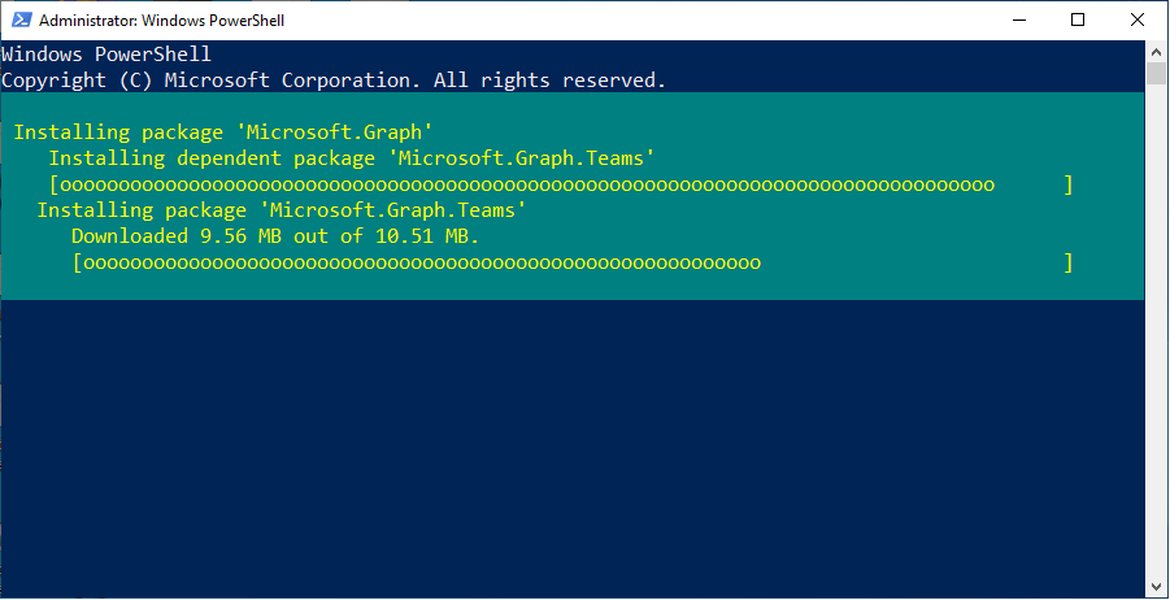
Interface showing aspects of Azure AD App Registration, a prerequisite for obtaining credentials.
- Application (Client) ID: A unique identifier for your application. This is synonymous with "AppID".
- Directory (Tenant) ID: The unique identifier for your Microsoft Entra ID tenant.
- Client Secret: A secret string that your application uses to prove its identity. Treat this like a password and store it securely. Note its value immediately upon creation, as it won't be visible again.
- API Permissions: You must grant your application the necessary Microsoft Graph API permissions. For app-only authentication, these must be Application permissions (not Delegated permissions). For example, to read all user profiles, you would grant `User.Read.All` (Application type).
- Admin Consent: After assigning permissions, an administrator must grant admin consent for these permissions on behalf of the organization.
2. Microsoft Graph PowerShell SDK Installation
The Microsoft Graph PowerShell SDK is required to use the Connect-MgGraph cmdlet. If you haven't already, install it by running the following command in PowerShell (preferably as an administrator or using the `-Scope CurrentUser` for non-admin installs):
Install-Module Microsoft.Graph -Scope CurrentUser -ForceIt's also good practice to ensure your modules are up to date:
Update-Module Microsoft.GraphThe SDK includes various sub-modules, including `Microsoft.Graph.Authentication`, which contains `Connect-MgGraph`.
Connecting with Client ID and Client Secret in PowerShell
Once the prerequisites are met, you can use the following PowerShell script structure to connect. This method involves creating a `PSCredential` object that securely holds your application's Client ID and Client Secret.
Step-by-Step PowerShell Implementation
1. Define Your Credentials
Store your Azure AD app registration details in variables. Replace the placeholder values with your actual credentials.
# Azure AD App Registration Details
$clientId = "YOUR_APPLICATION_CLIENT_ID" # Also known as AppID
$tenantId = "YOUR_DIRECTORY_TENANT_ID"
$clientSecretValue = "YOUR_CLIENT_SECRET_VALUE"2. Convert Client Secret to SecureString
The Client Secret needs to be converted into a `SecureString` object for use in the `PSCredential`.
# Convert the Client Secret to a SecureString
$secureClientSecret = ConvertTo-SecureString -String $clientSecretValue -AsPlainText -Force3. Create PSCredential Object
Create a `PSCredential` object. The `UserName` parameter will be your application's Client ID, and the `Password` parameter will be the `SecureString` version of your Client Secret.
# Create the PSCredential object
$credential = New-Object System.Management.Automation.PSCredential($clientId, $secureClientSecret)4. Connect to Microsoft Graph
Use the Connect-MgGraph cmdlet with the -TenantId and -ClientSecretCredential parameters. For app-only authentication, it's common to use the -Scopes "https://graph.microsoft.com/.default" parameter. This scope tells Microsoft Graph to grant the application the permissions that were pre-configured and consented to in its Azure AD registration, rather than requesting specific scopes dynamically.
# Connect to Microsoft Graph using the Client Secret Credential
Connect-MgGraph -TenantId $tenantId -ClientSecretCredential $credential -Scopes "https://graph.microsoft.com/.default"5. Verify Connection (Optional)
After running the connect command, you can verify the connection by attempting a simple Microsoft Graph query, such as retrieving a list of users (assuming your app has the `User.Read.All` permission):
# Example: Get the top 5 users to verify connection and permissions
try {
Get-MgUser -Top 5 | Select-Object Id, DisplayName, UserPrincipalName
Write-Host "Successfully connected and retrieved data from Microsoft Graph."
} catch {
Write-Error "Failed to retrieve data. Error: $($_.Exception.Message)"
Write-Warning "Ensure your application has the necessary API permissions (e.g., User.Read.All) and admin consent in Azure AD."
}Complete PowerShell Script Example
# Script to Connect to Microsoft Graph using Client ID and Client Secret
# Suppress breaking change messages for a cleaner output (optional)
# Set-ItemProperty -Path "HKCU:\SOFTWARE\Microsoft\PowerShell\Microsoft Graph" -Name ShowMSGraphDeprecation -Value $false -ErrorAction SilentlyContinue
# --- Configuration: Replace with your actual values ---
$clientId = "YOUR_APPLICATION_CLIENT_ID"
$tenantId = "YOUR_DIRECTORY_TENANT_ID"
$clientSecretValue = "YOUR_CLIENT_SECRET_VALUE" # Ensure this is handled securely in production
# ----------------------------------------------------
# Convert Client Secret to SecureString
$secureClientSecret = ConvertTo-SecureString -String $clientSecretValue -AsPlainText -Force
# Create PSCredential object
# The Client ID is used as the 'username' part of the credential
$credential = New-Object System.Management.Automation.PSCredential($clientId, $secureClientSecret)
try {
Write-Host "Attempting to connect to Microsoft Graph..."
# Connect using Client Secret Credential for app-only authentication
Connect-MgGraph -TenantId $tenantId -ClientSecretCredential $credential -Scopes "https://graph.microsoft.com/.default"
# Confirm connection status
$context = Get-MgContext
if ($context.Account) {
Write-Host "Successfully connected to Microsoft Graph!"
Write-Host "Tenant ID: $($context.TenantId)"
Write-Host "App ID: $($context.ClientId)"
Write-Host "AuthType: $($context.AuthType)"
Write-Host "Scopes: $($context.Scopes -join ', ')"
# Example command: List top 2 users (requires User.Read.All)
Write-Host "`nFetching top 2 users (requires User.Read.All permission):"
Get-MgUser -Top 2 | Select-Object DisplayName, UserPrincipalName, Id
} else {
Write-Warning "Connection appeared to succeed, but context is not fully populated. Check authentication."
}
} catch {
Write-Error "An error occurred during connection or data retrieval: $($_.Exception.Message)"
Write-Warning "Troubleshooting tips:"
Write-Warning "- Verify Client ID, Tenant ID, and Client Secret are correct."
Write-Warning "- Ensure the Client Secret has not expired."
Write-Warning "- Confirm the application has the required API permissions (e.g., User.Read.All for Get-MgUser) in Azure AD."
Write-Warning "- Ensure admin consent has been granted for those permissions."
Write-Warning "- Check if the Microsoft.Graph module is installed and up-to-date."
} finally {
# Optional: Disconnect when done if running multiple connection types in a script
# Write-Host "Disconnecting from Microsoft Graph..."
# Disconnect-MgGraph
}
Understanding Authentication Methods: A Comparative Overview
While connecting with a Client ID and Client Secret is effective for many automation scenarios, Microsoft Graph supports various authentication methods. The choice depends on factors like security requirements, the environment where the script runs, and ease of management. The radar chart below provides a conceptual comparison of common methods.
This chart visualizes characteristics of different authentication approaches:
- Client Secret: The method discussed here. Relatively easy to set up for automation but requires secure secret management.
- Certificate Authentication: A more secure alternative to client secrets for app-only authentication, using a certificate thumbprint.
- Delegated (Interactive): Used when a script acts on behalf of a signed-in user. Requires user interaction for login.
- Managed Identity: Ideal for Azure resources (like Azure Functions, VMs) authenticating to services that support Microsoft Entra authentication, eliminating the need to manage credentials in code.
- Device Code Flow: A form of interactive login suitable for devices with limited input capabilities or for CLI tools where a browser can be used on another device.
Each axis on the radar chart represents a desirable attribute, with higher values (further from the center) indicating better performance in that aspect. For instance, 'Security' is highest for Managed Identity and Certificate Authentication. 'Ease of Setup for Automation' might be perceived as higher for Client Secret initially, though it comes with management overhead.
Process Overview: Mindmap
The following mindmap visualizes the key stages involved in setting up and using Client ID and Client Secret authentication with Connect-MgGraph in PowerShell. It highlights the journey from initial Azure AD configuration to executing Graph API calls.
This mindmap provides a structured overview, showing how each component contributes to the overall goal of establishing an authenticated session to Microsoft Graph for automated tasks.
Visual Guide: App Registration and Connection
The following video provides a walkthrough of app registration in Microsoft Entra ID (Azure AD) and connecting to Microsoft Graph from PowerShell, touching upon concepts like client secrets and `PSCredential` objects. While the video may cover broader topics, segments are highly relevant to understanding the setup required for client credential flow.
Video: "Entra App registration - Step-by step part 1 (MS Graph from PowerShell)". This video discusses app registration and connecting with secrets, relevant to the `Connect-MgGraph` process. Key timestamps might include discussions around the authentication module and connecting with a secret/PSCredential (around the 10:00-10:45 mark as per its description).
Watching this can provide a practical demonstration of the Azure portal steps and how they translate into the PowerShell script elements discussed. Understanding the app registration process is fundamental, as misconfigurations here are common sources of connection errors.
Summary of Credentials and Their Sources
To successfully connect, you need specific pieces of information, primarily sourced from your application's registration in Microsoft Entra ID. The table below summarizes these essential parameters:
| Parameter Name | Description | Source in Azure Portal (Microsoft Entra ID) |
|---|---|---|
| Tenant ID (Directory ID) | The unique identifier of your Microsoft Entra ID tenant. | Navigate to Microsoft Entra ID > Overview page. Also available in App registrations > [Your App] > Overview. |
| Client ID (Application ID / AppID) | The unique identifier for your registered application. | Navigate to App registrations > [Your App] > Overview page. |
| Client Secret (Application Password) | A secret string generated for your application, used for authentication. | Navigate to App registrations > [Your App] > Certificates & secrets > Client secrets section. Remember to copy the secret's value immediately after creation. |
Ensuring these values are correct and that the Client Secret has not expired is critical for a successful connection.
Important Considerations and Best Practices
- Security of Client Secret: Client secrets are sensitive. Avoid hardcoding them directly in scripts, especially if scripts are stored in source control. For production environments, use secure storage mechanisms like Azure Key Vault, environment variables, or secured credential management systems.
- Principle of Least Privilege: Grant only the necessary API permissions to your application. If the app only needs to read user data, don't grant it permissions to write or delete.
- Secret Expiration: Client secrets have an expiration date. Plan for regular rotation of client secrets to maintain security and prevent unexpected authentication failures. Consider automating this process.
- Certificate-Based Authentication: For enhanced security in production, especially for critical automation, Microsoft recommends using certificate-based authentication instead of client secrets. This involves uploading a public key certificate to your app registration and using the private key for authentication.
- Error Handling: Implement robust error handling in your scripts to catch authentication failures or issues with Graph API calls. Log errors appropriately for troubleshooting.
- Module Updates: Keep the Microsoft Graph PowerShell SDK updated (
Update-Module Microsoft.Graph) to benefit from the latest features, cmdlets, and security fixes.
Troubleshooting Common Issues
Common Connection Problems
-
"Insufficient privileges to complete the operation."
This is one of the most common errors. It means the Azure AD application does not have the required API permissions for the Microsoft Graph operation you are attempting, or admin consent has not been granted for those permissions. Solution: Verify the application permissions (must be 'Application' type for this flow) in Azure AD for your app registration and ensure an administrator has granted consent.
-
Authentication Fails / Invalid Client Secret
This can happen if the Client ID, Tenant ID, or Client Secret value is incorrect, or if the Client Secret has expired. Solution: Double-check all credential values. If the secret has expired, generate a new one in the Azure portal and update your script.
-
Connect-MgGraphCmdlet Not FoundThis indicates that the Microsoft Graph PowerShell SDK, specifically the `Microsoft.Graph.Authentication` module, is not installed or not imported correctly into the session. Solution: Ensure the module is installed (
Install-Module Microsoft.Graph) and try importing it explicitly if needed (Import-Module Microsoft.Graph.Authentication). -
Issues with
PSCredentialObjectEnsure the Client ID is passed as the username and the
SecureStringversion of the Client Secret is passed as the password when creating thePSCredentialobject. Solution: Review the script lines whereConvertTo-SecureStringandNew-Object System.Management.Automation.PSCredentialare used.
Frequently Asked Questions (FAQ)
-Scopes "https://graph.microsoft.com/.default"?
Recommended Further Exploration
To deepen your understanding of Microsoft Graph and PowerShell automation, consider exploring these related topics:
- How can I securely store and retrieve client secrets for PowerShell scripts using Azure Key Vault?
- What are the steps to connect to Microsoft Graph using certificate-based authentication in PowerShell for app-only access?
- How do I manage Microsoft Graph API permissions and admin consent for an Azure AD application effectively?
- Can you provide examples of common administrative tasks automated with Microsoft Graph PowerShell SDK, such as user or group management?
References
Last updated May 15, 2025