
Mastering File Manipulation: Splitting and Merging Large Files with PowerShell
Efficiently breaking down and reassembling data for seamless transfers and management.
Key Insights into PowerShell File Operations
- Leveraging Dedicated Modules: For robust and efficient splitting and joining of large files, the
FileSplittermodule from the PowerShell Gallery is highly recommended, providing cmdlets likeSplit-FileandJoin-File. - Flexible Splitting Options: PowerShell offers various methods to split files, including by fixed size (e.g., MB), by number of lines, or even by specific delimiters, making it adaptable to diverse file types and user needs.
- Seamless Reassembly: The corresponding merge operations in PowerShell ensure that split files can be accurately reassembled into their original form, maintaining data integrity, whether through dedicated cmdlets or direct byte copying.
Managing large files can often present challenges, especially when it comes to transfer, storage, or processing. PowerShell, a powerful automation framework from Microsoft, offers robust capabilities to address these challenges by enabling users to split large files into smaller, more manageable parts and then efficiently merge them back together. This functionality is invaluable for scenarios such as moving files across network boundaries with size restrictions, improving the performance of text editors on colossal log files, or distributing data for parallel processing.
Understanding the Need for File Splitting and Merging
Why break a single file into many, and how do we put it back together?
Splitting large files is a common requirement in many IT administration and development tasks. Large log files, database backups, or extensive datasets can become cumbersome to handle. For instance, a 300MB text file might take several minutes to load in an editor, hindering productivity. Breaking such a file into smaller chunks makes it more manageable for applications and easier to transfer, particularly over networks with limitations on file size or through email attachments. The reverse process, merging, is equally critical to reconstruct the original data, ensuring all parts are correctly reassembled without loss or corruption.
Common Scenarios for File Splitting and Merging
- Network Transfers: Overcoming network bandwidth limitations or restrictions on individual file sizes, such as when transferring files over slow connections or through email.
- Data Management: Making large datasets more palatable for processing by applications that perform better with smaller files, or for incremental backups.
- System Performance: Reducing memory consumption and load times for text editors or other tools when opening massive log or data files.
- Archiving and Distribution: Preparing large files for storage on media with capacity constraints, or distributing parts of a file to different locations.
Splitting Large Files with PowerShell
Strategies and techniques for breaking down data.
PowerShell provides several methods to split files, ranging from simple command-line utilities to dedicated modules for more advanced control. The choice of method often depends on the file type (text vs. binary), the desired splitting criteria (size, lines, or delimiters), and the overall size of the file.
Using the FileSplitter Module for Robust Splitting
For binary files or when precision in part size is crucial, the FileSplitter module available from the PowerShell Gallery is an excellent choice. It provides Split-File and Join-File cmdlets, which are optimized for handling large binary data efficiently.
First, you need to install the module if you haven't already:
Install-Module -Name FileSplitter -Scope CurrentUserOnce installed, you can use the Split-File cmdlet. For example, to split a file named myLargeFile.zip into 5MB parts:
Split-File -Path "C:\path\to\myLargeFile.zip" -PartSizeBytes 5MBThis command will create multiple files like myLargeFile.zip.part1, myLargeFile.zip.part2, and so on, in the same directory as the original file. The PartSizeBytes parameter allows you to specify the maximum size of each part file.
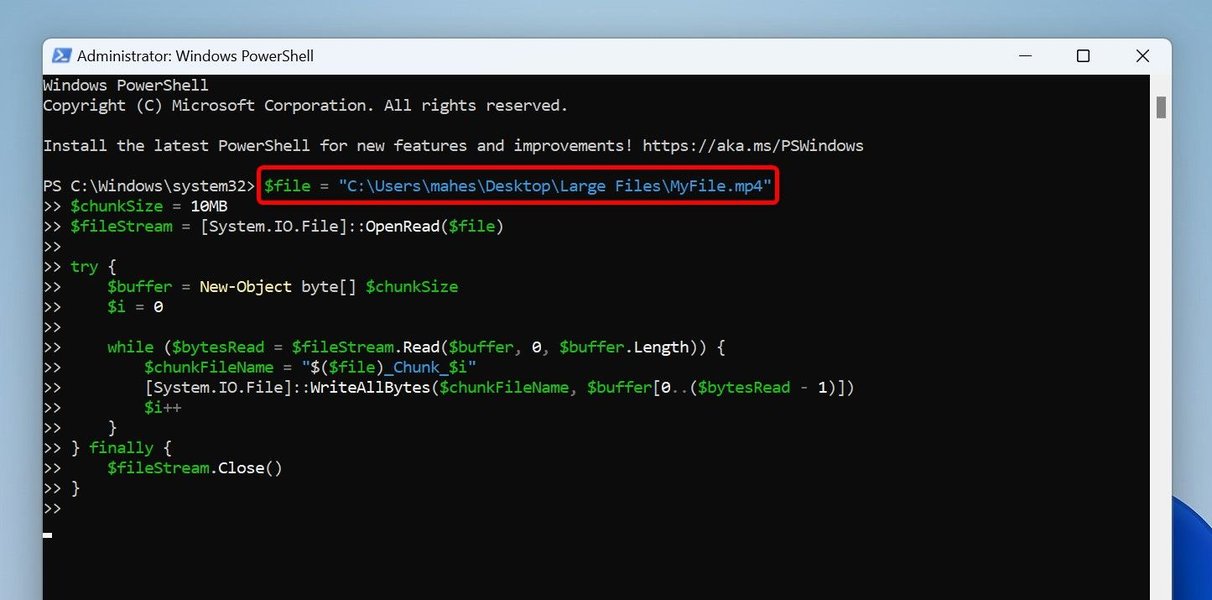
An example of a PowerShell script in action, illustrating file splitting.
Splitting Text Files by Line Count or Delimiter
For text-based files, PowerShell's native cmdlets like Get-Content and Set-Content can be employed, though they might be less efficient for extremely large files (1GB+) due to memory considerations. However, for moderately sized text files or when splitting by content logic (like a specific string), they are very effective.
Splitting by Line Count: To split a large text file into multiple files, each containing a specific number of lines (e.g., 1000 lines per file):
$InputFilename = "C:\path\to\large_log.txt"
$OutputFilenamePattern = "C:\path\to\output\chunk_"
$LineLimit = 1000
$lineCount = 0
$fileNumber = 1
$currentContent = @()
Get-Content -Path $InputFilename | ForEach-Object {
$currentContent += $_
$lineCount++
if ($lineCount -eq $LineLimit) {
$Filename = "$OutputFilenamePattern$fileNumber.txt"
$currentContent | Out-File -FilePath $Filename -Force
Write-Host "Created $Filename"
$currentContent = @() # Reset content
$lineCount = 0
$fileNumber++
}
}
# Write any remaining content to a final file
if ($currentContent.Count -gt 0) {
$Filename = "$OutputFilenamePattern$fileNumber.txt"
$currentContent | Out-File -FilePath $Filename -Force
Write-Host "Created $Filename (remaining lines)"
}Splitting by a Delimiter String: If you need to split a file based on a specific string, such as "*End of Message*":
$filePath = "C:\path\to\your\file.txt"
$delimiter = "*End of message"
$baseOutputPath = "C:\path\to\output\splitFile_"
$fileCounter = 1
$currentContent = @()
Get-Content -Path $filePath | ForEach-Object {
if ($_ -match $delimiter) {
if ($currentContent.Count -gt 0) {
$currentContent | Out-File -FilePath ($baseOutputPath + $fileCounter + ".txt")
Write-Host "Split file: $($baseOutputPath + $fileCounter + ".txt")"
$fileCounter++
$currentContent = @()
}
}
$currentContent += $_
}
# Write the last part if any content remains
if ($currentContent.Count -gt 0) {
$currentContent | Out-File -FilePath ($baseOutputPath + $fileCounter + ".txt")
Write-Host "Split file: $($baseOutputPath + $fileCounter + ".txt") (last part)"
}Merging Files Back Together with PowerShell
Reconstructing the original data from its split components.
After splitting, the next crucial step is to merge these parts back into the original, complete file. PowerShell offers equally robust solutions for this process, ensuring data integrity.
Using the Join-File Cmdlet from FileSplitter
For files split using the Split-File cmdlet, the Join-File cmdlet from the same FileSplitter module is the most straightforward and reliable method for reassembly.
Join-File -Path "C:\path\to\myLargeFile.zip.part1" -OriginalFileName "C:\path\to\reconstructed_myLargeFile.zip"This command takes the first part of the split file (assuming all parts are in the same directory) and reconstructs the original file, saving it as reconstructed_myLargeFile.zip. The OriginalFileName parameter is crucial here as it dictates the name and path of the reassembled file.
Concatenating Files with Native PowerShell Cmdlets
For text files or scenarios where the FileSplitter module isn't used, you can concatenate files using native PowerShell capabilities. The Get-Content and Add-Content cmdlets, or even the Copy-Item cmdlet for binary files, are effective.
For Text Files: To combine multiple text files into one:
$outputPath = "C:\path\to\merged_file.txt"
# Clear the output file if it already exists
Clear-Content -Path $outputPath -ErrorAction SilentlyContinue
Get-ChildItem -Path "C:\path\to\output\chunk_*.txt" | ForEach-Object {
Get-Content $_.FullName | Add-Content -Path $outputPath
}
Write-Host "Successfully merged files into $outputPath"This approach reads the content of each chunk file and appends it to the specified output file.
For Binary Files (using Copy-Item or cmd /c copy /b): While Get-Content is primarily for text, for binary files, a more direct approach similar to the command prompt's copy /b can be used. Although PowerShell has Copy-Item, for binary concatenations, the traditional cmd.exe approach is often cited for its reliability.
$partsPath = "C:\path\to\parts\"
$outputFile = "C:\path\to\reconstructed_binary.zip"
# Get all parts sorted by name to ensure correct order
$filesToMerge = Get-ChildItem -Path "$partsPath*.part*" | Sort-Object Name
$fileList = ($filesToMerge | ForEach-Object { "$($_.FullName)" }) -join '+'
# Construct the command for cmd.exe
$command = "cmd.exe /c copy /b $fileList <code>"$outputFile""
Invoke-Expression $command
Write-Host "Binary files merged into $outputFile"This method leverages the binary concatenation capability of the standard Windows command prompt, which is highly effective for binary data.
Choosing the Right Method: A Comparative Analysis
Evaluating efficiency, ease of use, and suitability.
The best method for splitting and merging files in PowerShell depends on various factors such as file size, type, and desired control. Here's a comparative overview:
| Method | File Type Suitability | Ease of Use (Splitting) | Ease of Use (Merging) | Performance (Large Files) | Key Considerations |
|---|---|---|---|---|---|
FileSplitter Module (Split-File/Join-File) |
Binary, Text | High (Cmdlet-based) | High (Cmdlet-based) | Excellent | Requires module installation; ideal for large binary files and fixed-size parts. |
Get-Content/Set-Content (Line/Delimiter) |
Text | Medium (Scripting required) | Medium (Scripting required) | Moderate (Can be slow for very large files) | Best for text files where splitting by line or content is needed; potential memory issues with extremely large files. |
Copy /b (via cmd.exe) |
Binary | N/A (Primarily for merging) | High (Simple command) | Excellent | Native Windows command; highly efficient for binary merging; less direct for splitting in PowerShell. |
PowerShell File Operation Capabilities: A Radar Chart Analysis
Visualizing the strengths of PowerShell for file management.
To further illustrate PowerShell's capabilities in file operations, particularly in splitting and merging, a radar chart can provide a visual comparison of different aspects. This chart highlights areas like efficiency, flexibility, and ease of implementation for both text and binary files.
Visualizing PowerShell String and File Operations
A deep dive into how PowerShell handles text and file streams.
PowerShell's versatility extends beyond just splitting and merging entire files. It's also adept at manipulating strings, which forms the basis for many text file operations. The concept of "split" and "join" is fundamental in PowerShell for managing both individual strings and file contents, as demonstrated in the following video.
This video provides an introduction to splitting and joining text in PowerShell using split and join operators, illustrating the fundamental concepts that underpin file manipulation.
The `Split` operator in PowerShell allows you to divide a string into an array of substrings based on a specified delimiter. This is incredibly useful for parsing log files, CSV data, or any structured text. Similarly, the `Join` operator combines elements of an array into a single string, often with a specified separator. These string manipulation capabilities are often precursors to, or components of, more complex file splitting and merging scripts, especially when dealing with text files where parsing by line or specific content is necessary.
For example, if you have a CSV file, you might use `Get-Content` to read each line, then `$_ -split ','` to break it into fields, and then `Set-Content` to write specific fields to a new file, effectively "splitting" the data by content rather than just size. When reassembling, you might read different components and `Join` them with commas before writing them back to a CSV. The flexibility in handling strings directly within PowerShell scripts greatly enhances its power for sophisticated file operations.
Best Practices and Considerations
Ensuring smooth and reliable file operations.
When working with large files in PowerShell, several best practices can help ensure reliability, performance, and data integrity.
Error Handling and Pre-checks
Always incorporate error handling (`try-catch` blocks) in your scripts, especially when dealing with file I/O operations. It's also good practice to check if source files exist and if destination files would be overwritten before proceeding with operations.
# Example: Check for file existence before splitting
$filePath = "C:\path\to\myLargeFile.zip"
if (-not (Test-Path $filePath)) {
Write-Error "File not found: $filePath"
exit
}Performance for Extremely Large Files
For files several gigabytes or terabytes in size, native PowerShell cmdlets like `Get-Content` can be memory-intensive. In such cases, using .NET classes directly (e.g., `System.IO.FileStream`, `System.IO.StreamReader`, `System.IO.StreamWriter`) offers superior performance and memory management, as demonstrated by the `FileSplitter` module's underlying implementation. These classes operate on streams of bytes, avoiding loading the entire file into memory.
Naming Conventions for Split Parts
Adopt a consistent naming convention for split file parts (e.g., `.part1`, `.part2`, or with leading zeros for numerical sorting: `.part001`, `.part002`). This ensures proper sorting when merging and makes it easier to identify missing parts.
Checksum Verification
After merging files, especially binary ones, it's highly recommended to compute and compare checksums (e.g., MD5 or SHA256) of the original file and the reassembled file. This step verifies data integrity and confirms that no corruption occurred during the splitting and merging process.
# Example: Get MD5 checksum
Get-FileHash -Path "C:\path\to\original_file.zip" -Algorithm MD5
Get-FileHash -Path "C:\path\to\reconstructed_file.zip" -Algorithm MD5Comparing the output hashes will confirm if the files are identical.
Frequently Asked Questions (FAQ)
Conclusion
PowerShell offers a versatile and powerful toolkit for handling large files, whether you need to split them for easier transfer or management, or merge them back into a single, complete entity. By understanding the different cmdlets and modules available, such as the `FileSplitter` module for binary precision or native cmdlets for text-based operations, users can choose the most appropriate method for their specific needs. Adhering to best practices, including robust error handling and integrity checks, ensures that these file manipulation tasks are not only efficient but also reliable, preserving data throughout the process. PowerShell's ability to automate these complex operations makes it an indispensable tool for system administrators and developers alike.
Recommended Searches
- How to optimize PowerShell scripts for extremely large file processing using streams?
- Explore advanced options and use cases for the PowerShell FileSplitter module.
- Learn more about performing MD5 and SHA256 checksums for file integrity verification in PowerShell.
- Discover how to automate scheduled file splitting and merging tasks with PowerShell.