
Securing Your Proxmox VE with Let's Encrypt in a Local LAN
A Comprehensive Guide to Trusted Certificates for Your Internal Proxmox Server
Key Highlights for Proxmox Certificate Management
- Leverage Proxmox's Built-in ACME Client: Proxmox VE integrates the Automatic Certificate Management Environment (ACME) protocol, simplifying the process of obtaining and managing certificates from providers like Let's Encrypt directly through its web interface.
- The Importance of DNS Configuration: For Let's Encrypt to issue certificates for an internal Proxmox server, a public DNS record (A record) pointing to your server's public IP is crucial, even for internal access. This is essential for the HTTP-01 challenge or, alternatively, a DNS challenge that verifies domain ownership.
- Internal DNS Resolution for Seamless Access: To avoid browser warnings and ensure secure internal access, configure your local DNS (e.g., on your router or a local DNS server) to resolve your Proxmox server's FQDN (Fully Qualified Domain Name) to its internal IP address.
Securing your Proxmox Virtual Environment (VE) in a local area network (LAN) with a trusted SSL/TLS certificate from Let's Encrypt is a crucial step towards enhancing its security and user experience. By default, Proxmox VE generates self-signed certificates, which, while providing encryption, trigger browser warnings due to their untrusted nature. Utilizing Let's Encrypt allows you to replace these with publicly trusted certificates, eliminating warnings and streamlining secure access to your Proxmox web interface at https://proxmox.example.net:8006.
This guide will walk you through the process of generating and installing Let's Encrypt certificates for your Proxmox server, specifically focusing on scenarios within a local LAN environment. We will cover the necessary prerequisites, the steps involved in configuring Proxmox's ACME client, and strategies for ensuring seamless internal access.
Understanding Certificate Challenges in a Local LAN
Before diving into the practical steps, it's essential to understand why obtaining a Let's Encrypt certificate for a server within a local LAN can present unique challenges compared to a publicly exposed server. Let's Encrypt, as a public Certificate Authority (CA), needs to verify domain ownership to issue a certificate. This verification typically occurs via one of two primary challenge types: HTTP-01 or DNS-01.
Self-Signed vs. Publicly Trusted Certificates
Proxmox VE, upon installation, creates its own self-signed Certificate Authority (CA) and generates a certificate for each node. These certificates are used for encrypted communication within the cluster and for accessing the web interface. However, since they are not signed by a publicly trusted CA, browsers will display security warnings, indicating that the connection might not be secure.
Let's Encrypt, on the other hand, provides free, automated, and open certificates that are widely trusted by modern operating systems and web browsers. Replacing self-signed certificates with Let's Encrypt certificates eliminates these warnings, providing a more professional and secure user experience.
The Role of Domain Names and DNS
To obtain a Let's Encrypt certificate, your Proxmox server needs a Fully Qualified Domain Name (FQDN) that is resolvable on the public internet. This means you need a registered domain name (e.g., proxmox.yourdomain.com) and a public DNS A record that points this FQDN to your Proxmox server's public IP address. Even if your Proxmox server is primarily accessed internally, this public DNS resolution is a prerequisite for Let's Encrypt's validation process.
For internal LAN access, you'll also need to ensure that your internal network resolves this FQDN to the *private* IP address of your Proxmox server. This is commonly achieved through a DNS redirect rule on your router/firewall or by configuring a local DNS server to handle these internal resolutions.
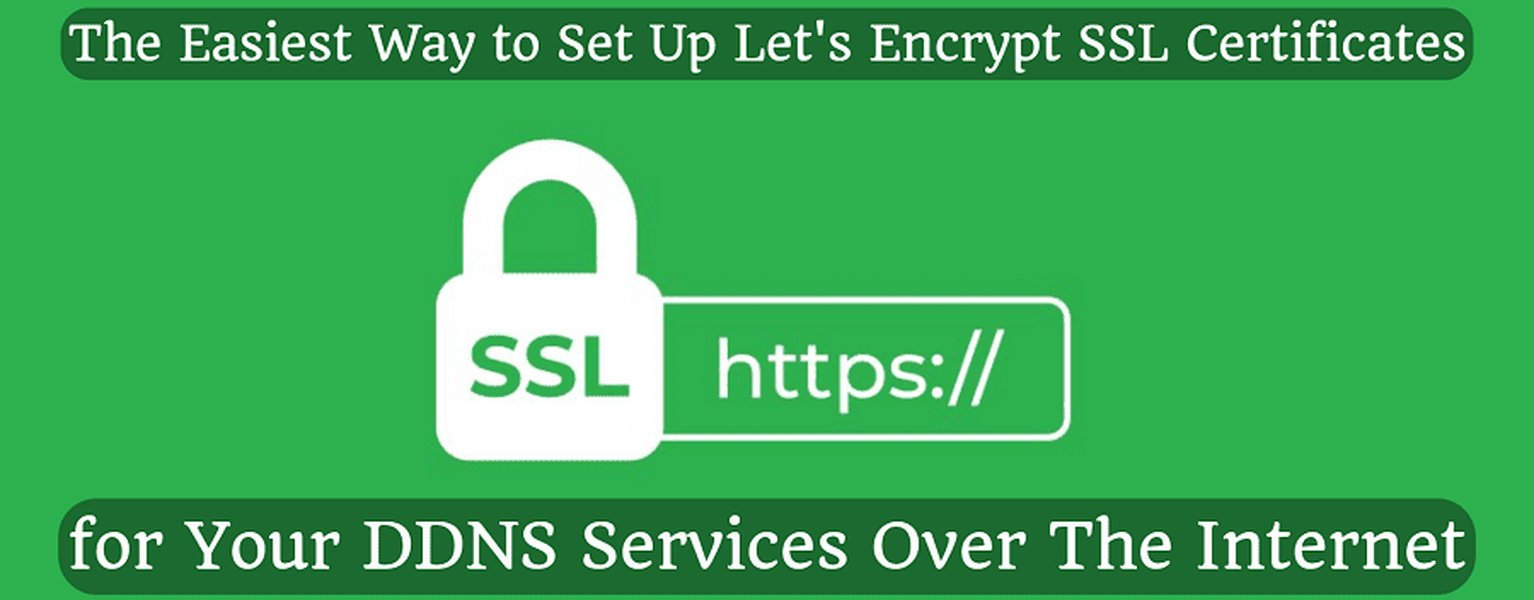
An illustrative diagram of Nginx SSL setup, highlighting client-server communication with a Let's Encrypt certificate.
HTTP-01 Challenge Requirements
The HTTP-01 challenge, one of the most common validation methods, requires Let's Encrypt to reach your Proxmox server on port 80 from the public internet. This means you might need to temporarily forward port 80 from your router to your Proxmox server's internal IP address during the certificate issuance and renewal process. If direct port 80 access is not feasible or desired for security reasons, the DNS-01 challenge is a viable alternative.
DNS-01 Challenge for Enhanced Flexibility
The DNS-01 challenge validates domain ownership by requiring you to create a specific TXT record in your domain's DNS settings. This method is particularly useful for internal Proxmox servers that are not directly exposed to the internet on port 80. Many DNS providers offer API integration, allowing the Proxmox ACME client to automatically create and delete these TXT records, automating the entire process. Cloudflare, for instance, is a popular choice for its DNS API integration, simplifying the process of obtaining certificates without opening any ports.
Configuring Let's Encrypt in Proxmox VE
Proxmox VE includes a native implementation of the ACME protocol, making it straightforward to integrate with Let's Encrypt. The configuration is primarily done through the Proxmox web interface.
Step-by-Step Configuration Guide
Here’s a general outline of the steps to configure Let's Encrypt within your Proxmox VE environment:
1. Prerequisites Check
- Domain Name: Ensure you have a registered domain name (e.g.,
yourhomelab.com). - DNS A Record: Create an A record for your Proxmox server (e.g.,
proxmox.yourhomelab.com) that points to your public IP address. - Port 80 Access (for HTTP-01): If using the HTTP-01 challenge, ensure port 80 on your Proxmox server is temporarily accessible from the internet during the certificate issuance.
- DNS API Key (for DNS-01): If using the DNS-01 challenge with a supported DNS provider (like Cloudflare), obtain the necessary API key.
2. Add ACME Account in Proxmox
Log in to your Proxmox web interface (usually https://your-proxmox-ip:8006). Navigate to Datacenter > ACME. Click "Add" under the "Accounts" section.

Confirmation of successful Let's Encrypt SSL setup in Proxmox VE.
In the "Add ACME Account" dialog:
- Account Name: Provide a descriptive name (e.g.,
letsencrypt-main). - Email: Enter your email address for important notifications from Let's Encrypt regarding certificate renewals or issues.
- Challenge Type:
- For HTTP-01: Select "HTTP".
- For DNS-01: Select "DNS" and choose your specific "API Plugin" (e.g., Cloudflare, Namecheap, etc.) and provide the required API credentials.
- Agree to Terms: Check the box to agree to Let's Encrypt's Terms of Service.
- Click "Register".
3. Order/Renew Certificate for Node
Once the ACME account is set up, you can order a certificate for your Proxmox node. Navigate to Datacenter > [Your Node Name] > System > Certificates.
- Under the "ACME" section, click "Add" to create a new certificate order.
- Account: Select the ACME account you just created.
- Domain: Enter the FQDN of your Proxmox server (e.g.,
proxmox.yourhomelab.com). You can add multiple domains if needed (e.g., for a cluster). - Challenge Type: This should auto-populate based on your ACME account configuration.
- Click "Order".
Proxmox will initiate the certificate request and validation process. If successful, the new Let's Encrypt certificate will be automatically installed and applied to your Proxmox web interface, and the pveproxy service will restart to use the new certificate. The certificates managed by ACME are automatically renewed by the pve-daily-update.service systemd service.
Ensuring Seamless Internal Access with Let's Encrypt
While Let's Encrypt verifies your domain externally, for optimal internal usage, you need to ensure that your internal network correctly resolves your Proxmox FQDN to its private IP address.
Strategies for Internal DNS Resolution
1. Router/Firewall DNS Rewrite (DNS Redirect/NAT Reflection)
Many modern routers and firewalls support DNS rewrite or NAT reflection (also known as hairpin NAT). This feature allows your internal network to resolve a public FQDN to an internal IP address without the traffic having to leave your network and come back. This is often the simplest solution for home labs.
2. Local DNS Server (e.g., Pi-hole, AdGuard Home, or a Dedicated DNS Server)
For more control and flexibility, consider running a local DNS server within your network (e.g., a virtual machine on Proxmox itself). You can configure this DNS server to act as the primary DNS resolver for your internal devices and create custom A records that point your Proxmox FQDN to its internal IP address. This ensures that internal devices resolve the FQDN to the local IP, while external requests still go through your public DNS.
# Example /etc/hosts entry or DNS server configuration
# Ensure your Proxmox FQDN resolves to its internal IP for internal clients
192.168.1.100 proxmox.yourhomelab.com
The Advantages of a Trusted Internal Certificate
Implementing a Let's Encrypt certificate for your internal Proxmox server offers several benefits:
- Eliminates Browser Warnings: Users will no longer see security warnings when accessing the Proxmox web interface, providing a more professional and trustworthy experience.
- Enhanced Security Posture: While self-signed certificates encrypt traffic, a publicly trusted certificate ensures that the identity of your server is validated by a third party, preventing potential Man-in-the-Middle (MitM) attacks or spoofing.
- Seamless Integration: Many tools and services, including Home Assistant, integrate more smoothly when connecting to a server with a valid and trusted SSL certificate.
- Automatic Renewal: Proxmox's ACME integration handles automatic certificate renewals, minimizing manual intervention and ensuring continuous security.
Comparing Certificate Management Options
When it comes to managing certificates for your Proxmox server, you have several options, each with its own trade-offs. The following radar chart provides a comparative analysis of different certificate types based on several key criteria for a typical homelab environment. Our opinionated analysis reflects the balance between ease of setup, trust level, and maintenance effort.
This radar chart illustrates that while self-signed certificates are easy to set up and highly customizable for internal use, they lack browser trust and automatic renewal features. Commercial certificates offer high trust but come with a cost and typically more complex setup. Let's Encrypt, particularly when integrated with Proxmox's ACME client, strikes a strong balance, offering high browser trust, automatic renewal, no cost, and good internal network compatibility, making it the ideal choice for most homelab users.
Considerations for Multi-Node Proxmox Clusters
If you are running a multi-node Proxmox cluster, certificate management becomes slightly more complex. Each node in a cluster typically requires its own certificate. Let's Encrypt allows for multiple domains on a single certificate (Subject Alternative Names - SANs) or separate certificates for each node.
For cluster environments, consider using a wildcard certificate from Let's Encrypt (e.g., *.yourhomelab.com), which can cover all your nodes and virtual machines/containers under a single certificate. This simplifies management, but requires DNS-01 validation. Alternatively, you can issue individual certificates for each node, such as pve1.yourhomelab.com, pve2.yourhomelab.com, etc.
Path to a Secure Proxmox Environment
Below is a table summarizing key aspects of securing your Proxmox server with Let's Encrypt, especially relevant for internal LAN deployments:
| Aspect | Description | Proxmox Let's Encrypt Best Practice |
|---|---|---|
| Certificate Type | Type of SSL/TLS certificate used for encryption. | Publicly trusted, free certificate from Let's Encrypt via ACME. |
| Domain Name Resolution | How your Proxmox FQDN is resolved by internal and external clients. | Public DNS A record for external validation; Internal DNS rewrite or local DNS server for internal resolution to private IP. |
| Validation Method | Method used by Let's Encrypt to verify domain ownership. | HTTP-01 (requires port 80 access) or DNS-01 (requires DNS API access). DNS-01 is preferred for internal-only exposure. |
| Certificate Storage | Location where Proxmox stores its certificates and keys. | /etc/pve/nodes/NODENAME/pve-ssl.pem (certificate) and /etc/pve/nodes/NODENAME/pve-ssl.key (key) by default; ACME-managed certs are automatically linked. |
| Renewal Process | How certificates are kept up-to-date to prevent expiration. | Automated by pve-daily-update.service systemd service for ACME-managed certificates. |
| Access URL | The URL used to access the Proxmox web interface. | https://proxmox.yourdomain.com:8006 (using FQDN) |
This table highlights the crucial elements involved in securing your Proxmox setup with Let's Encrypt certificates, particularly emphasizing the duality of external validation and internal resolution required for seamless operation.
For a visual walkthrough of installing SSL/TLS certificates on Proxmox, including creating private keys and certificate server requests, the following video provides a practical demonstration:
A visual guide to installing SSL/TLS certificates on Proxmox VE, covering key and certificate request generation.
This video resource offers a practical demonstration that complements the theoretical understanding of certificate generation and installation, making the process more accessible for users.
Troubleshooting Common Issues
While the process is generally straightforward, you might encounter issues. Here are some common troubleshooting tips:
- "Challenge Failed" Errors:
- HTTP-01: Ensure port 80 is open and accessible from the internet to your Proxmox server's public IP during the validation. Check firewall rules on your router and Proxmox.
- DNS-01: Double-check your DNS API credentials and ensure the API key has the necessary permissions to create TXT records. Verify that the TXT record was correctly propagated.
- Browser Warnings Persist:
- Clear your browser cache.
- Verify your internal DNS resolution. Your Proxmox FQDN must resolve to its internal IP address for internal clients.
- Ensure you are accessing Proxmox via
https://your-fqdn:8006and not directly via the IP address.
- Certificate Renewal Failures:
- Confirm that the automated renewal service (
pve-daily-update.service) is running and has internet access for validation. - Re-verify your domain and DNS settings, as renewal requires the same validation steps as initial issuance.
- Confirm that the automated renewal service (
Frequently Asked Questions (FAQ)
pve-daily-update.service systemd service. This service runs daily and automatically attempts to renew any ACME-managed certificates before their expiration, typically well in advance to prevent service interruption.*.yourdomain.com), which can secure multiple subdomains. To obtain a wildcard certificate, you must use the DNS-01 validation method, as HTTP-01 cannot validate wildcard domains. This is a convenient option for multi-node Proxmox clusters or environments with many virtual machines/containers.Conclusion
Securing your Proxmox VE server with Let's Encrypt certificates in a local LAN environment significantly enhances both security and usability. By leveraging Proxmox's integrated ACME client and properly configuring your DNS for both external validation and internal resolution, you can eliminate browser warnings and establish a trusted, encrypted connection to your virtualization platform. This comprehensive approach ensures that your homelab or internal infrastructure is both robust and secure, providing a seamless experience for managing your virtual machines and containers.
Recommended Further Exploration
- Advanced Proxmox Certificate Management with Custom CA
- Integrating Cloudflare DNS with Proxmox ACME for DNS-01 Challenge
- Securing Proxmox VE Web Interface Best Practices
- Troubleshooting Let's Encrypt Certificate Renewal Issues on Proxmox
References
Last updated May 21, 2025