
Mastering Table Formatting in Quarto for Word Outputs on Linux
Comprehensive strategies to achieve precise table designs in your .docx books
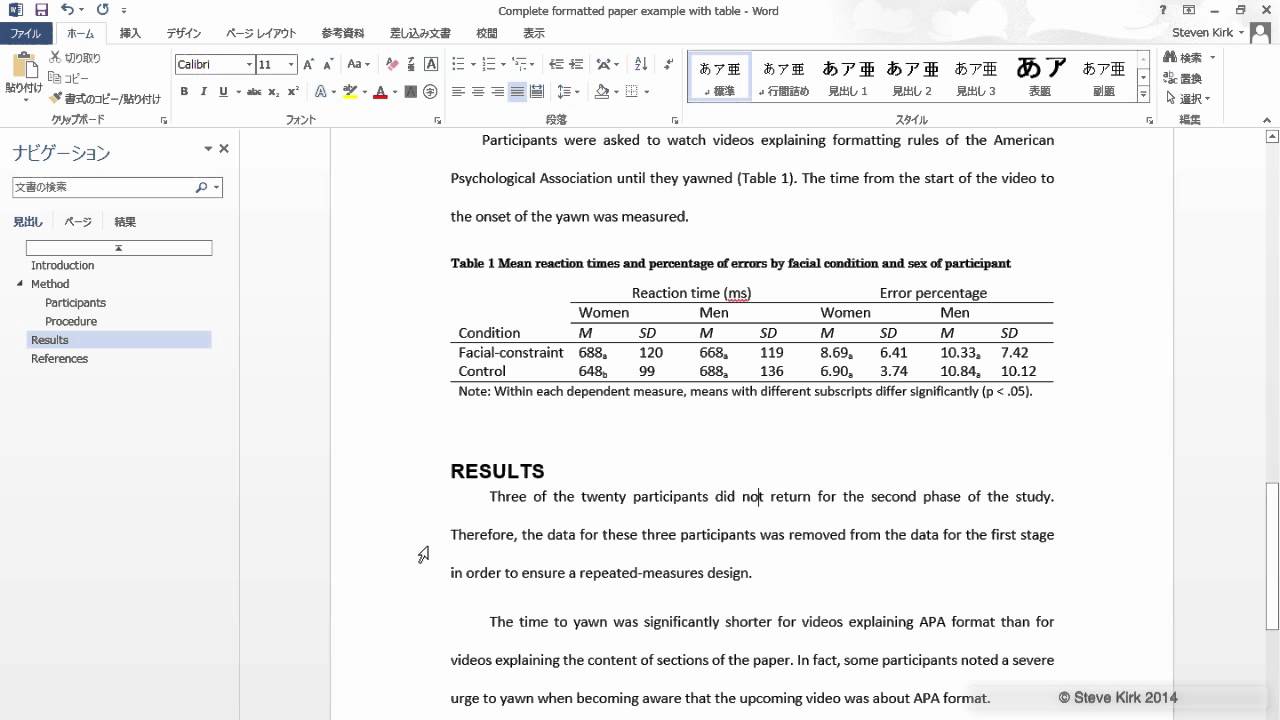
Key Takeaways
- Utilize Custom Reference Documents: Tailor your tables by editing styles in a reference `.docx` to ensure consistency and control.
- Leverage Post-Processing Tools: Enhance table formatting using programmatic solutions like Python's `python-docx` or CLI tools for automated adjustments.
- Implement Advanced Macros and Scripts: Automate complex styling tasks with LibreOffice macros or Pandoc filters to overcome inherent conversion limitations.
1. Utilizing Quarto's Built-In Table Customization
Maximizing Markdown Capabilities for Initial Formatting
a. Pipe Tables with Alignment and Widths
Quarto supports standard Markdown pipe tables, allowing for basic customization such as alignment and column widths. Properly structuring your tables can mitigate some formatting issues before conversion.
| Fruit | Quantity | Price |
|:-------|---------:|-------:|
| Apples | 50 | $1.20 |
| Oranges| 30 | $0.80 |
| Bananas| 20 | $0.50 |Additionally, you can specify column widths using the `tbl-colwidths` attribute to control the distribution of space within your tables:
| Fruit | Quantity | Price |
|:-------|---------:|-------:|
| Apples | 50 | $1.20 |
| Oranges| 30 | $0.80 |
| Bananas| 20 | $0.50 |
^{50,30,20}: Sales Data {tbl-colwidths="50,30,20"}b. Dynamic Tables from Code Cells
Embedding tables generated from code within your `.qmd` files allows for dynamic content that can be styled programmatically. For example, using R's `knitr` package:
{r}
#| tbl-cap: "Sales Overview"
#| tbl-colwidths: [50, 30, 20]
library(knitr)
kable(head(sales_data))
```This method provides the flexibility to incorporate advanced table features directly from your data analysis workflows.
2. Customizing with a Reference Document
Defining Styles in `reference.docx` for Consistent Formatting
a. Creating and Editing `reference.docx`
The `reference.docx` file serves as a template that Quarto uses to style the final Word document. Properly configuring this file is essential for achieving the desired table aesthetics.
- Open a new Word document in Microsoft Word or LibreOffice.
- Navigate to the styles manager (e.g., Home > Styles in Word).
- Create or modify table styles to define borders, shading, text alignment, and other formatting aspects.
- Save the document as `reference.docx`.
b. Integrating `reference.docx` with Quarto
Specify the custom reference document in your Quarto configuration to apply the defined styles during the conversion process:
format:
docx:
reference-doc: "path/to/reference.docx"Ensure that the path to `reference.docx` is correct relative to your project directory. This integration allows Quarto to apply the styles automatically to all tables in the exported `.docx` file.
3. Post-Processing Enhancements
Refining Tables After Initial Conversion
a. Using Python's `python-docx` Library
Automate table formatting by leveraging Python's `python-docx` library. This approach allows for precise adjustments to table properties programmatically.
from docx import Document
from docx.shared import Pt, RGBColor
# Load the document
doc = Document("output.docx")
# Iterate through all tables
for table in doc.tables:
# Set table style
table.style = "CustomTableStyle"
# Iterate through rows and cells to set font properties
for row in table.rows:
for cell in row.cells:
for paragraph in cell.paragraphs:
for run in paragraph.runs:
run.font.size = Pt(10)
run.font.name = 'Calibri'
run.font.color.rgb = RGBColor(0, 0, 0)
# Save the modified document
doc.save("formatted_output.docx")This script applies a predefined style to each table and standardizes font properties across all cells, ensuring a uniform appearance throughout the document.
b. Command-Line Interface (CLI) Tools
Utilize CLI tools for batch processing and automation. For example, LibreOffice's headless mode can be used to apply macros without opening the GUI:
libreoffice --headless --convert-to docx:"Word 2007-2013" input.docx --outdir output_directory/This command converts `input.docx` to the specified format without user intervention, making it suitable for integration into automated build pipelines.
c. Pandoc Filters and Lua Scripts
Enhance table formatting by applying Pandoc filters written in Lua. These scripts can manipulate the document structure during conversion, allowing for advanced customization.
function Table(elem)
-- Example: Add a custom attribute to tables
elem.attributes['custom-style'] = 'MyTableStyle'
return elem
endApply the filter during the Pandoc conversion process:
pandoc --lua-filter=custom_table.lua -o output.docx input.qmdThis method provides granular control over table elements, enabling tailored styling that adheres to specific formatting requirements.
4. Advanced Automation with Macros
Streamlining Complex Formatting Tasks
a. Writing LibreOffice Macros
Create macros to automate repetitive table styling tasks. Below is an example of a LibreOffice Basic macro that applies a custom style to all tables in a document:
Sub ApplyCustomTableStyle
Dim oDoc As Object
Dim oTables As Object
oDoc = ThisComponent
oTables = oDoc.getTextTables()
For i = 0 To oTables.getCount() - 1
Dim oTable As Object
oTable = oTables.getByIndex(i)
oTable.TableStyle = "MyCustomStyle"
Next i
End SubTo execute the macro:
- Open LibreOffice and load your `.docx` file.
- Navigate to Tools > Macros > Organize Macros > LibreOffice Basic.
- Insert the macro script and run it to apply the custom styles to all tables.
b. Automating Macros in Headless Mode
Run macros without manual intervention using LibreOffice's headless mode. This is particularly useful for integrating into automated workflows:
libreoffice --headless "macro:///Standard.Module1.ApplyCustomTableStyle(input.docx)"Ensure that the macro is accessible and properly referenced in the command. This approach allows for seamless integration into scripts and build pipelines.
5. Hybrid and Supplementary Approaches
Combining Multiple Methods for Optimal Results
a. Pre-Processing with Scripting
Before conversion, preprocess your `.qmd` files with scripts to adjust table structures or embed specific formatting instructions. For instance, use `sed` or `awk` to modify Markdown tables:
sed -i 's/|--|/|:--|/' input.qmdThis example aligns table headers to the left. Such preprocessing can standardize table formats before they are converted to `.docx`.
b. Embedding Tables as Images
For complex tables that are difficult to style programmatically, consider generating them as images and embedding them within your `.qmd` files. Use tools like R's `ggplot2` or Python's `matplotlib` to create visually appealing table representations:
library(ggplot2)
ggplot(data, aes(x=Fruit, y=Quantity)) +
geom_bar(stat="identity") +
theme_minimal()
ggsave("tables/sales_table.png")Embed the image in your Markdown:
This method ensures precise control over the visual presentation of your tables, albeit at the expense of editability within Word.
c. Combining Quarto with Pandoc Templates
Develop custom Pandoc templates that define table styles and integrate them with Quarto. This allows Quarto to utilize Pandoc's advanced formatting capabilities during conversion:
quarto render book.qmd --to docx --reference-docx=custom-template.docxEnsure that your Pandoc template includes the necessary style definitions for tables to maintain consistency across documents.
6. Practical Workflow Recommendations
Establishing an Efficient and Effective Process
| Step | Description | Tools/Commands |
|---|---|---|
| 1. Initial Setup | Create and configure your `reference.docx` with desired table styles. | Microsoft Word or LibreOffice |
| 2. Quarto Rendering | Render `.qmd` files to `.docx` using Quarto with the custom reference. | quarto render book.qmd --to docx --reference-docx=reference.docx |
| 3. Post-Processing | Apply additional table formatting using `python-docx` or macros. | python post_process.py or LibreOffice macros |
| 4. Automation | Integrate all steps into a Makefile or CI/CD pipeline for seamless builds. | Makefile, Shell Scripts |
| 5. Verification | Review the final `.docx` to ensure all tables meet the desired formatting standards. | Microsoft Word or LibreOffice |
By following this structured workflow, you can systematically address table formatting challenges, ensuring consistent and polished outcomes in your Word documents.
Conclusion
Achieving fine-grained control over table formatting when converting Quarto `.qmd` files to Word `.docx` on Linux requires a multifaceted approach. By leveraging Quarto's built-in customization features, creating and utilizing a well-crafted `reference.docx`, and employing post-processing tools such as Python scripts or LibreOffice macros, you can overcome the inherent limitations of the conversion process. Additionally, integrating advanced automation techniques and hybrid methods ensures efficiency and consistency across your documents. Adopting these comprehensive strategies will empower you to produce professionally formatted tables that enhance the quality and readability of your book.
References
Last updated February 2, 2025