
Decoding the Mystery of UDP Socket Latency Spikes on Raspberry Pi
Why your 130μs round-trip time occasionally jumps to over 1 second, and how to diagnose and fix these issues
Key Insights into UDP Latency Spikes
- Intermittent delays are often caused by resource contention - When the Raspberry Pi's CPU, memory, or I/O is heavily utilized by other processes, UDP packet processing can be delayed.
- Network buffer management is critical for UDP performance - Unlike TCP, UDP doesn't handle packet loss recovery, so buffer overflows can lead to significant delays if the application needs to implement its own recovery mechanisms.
- System-level interrupts and scheduling affect real-time performance - The non-real-time nature of Raspberry Pi OS can cause unpredictable process scheduling delays that impact network communication.
Understanding UDP Communication on Raspberry Pi
User Datagram Protocol (UDP) is typically chosen for its low-overhead characteristics and minimal latency. A typical round-trip time of 130μs indicates a well-functioning system under normal conditions. However, the occasional spike to over 1 second points to underlying issues that disrupt this normal behavior.
UDP is connectionless and does not guarantee delivery, order, or error checking. While this makes it fast under ideal conditions, it also means that when problems occur, the protocol itself provides no built-in remediation mechanisms. This leaves your application or system to handle (or suffer from) any network irregularities.
Hardware and Network Factors
Raspberry Pi Resource Limitations
The Raspberry Pi has limited processing power, especially in older models. When the system is under load, network packet processing can be delayed as the CPU prioritizes other tasks. This is particularly true when:
- Multiple processes are running simultaneously
- GPIO operations are being performed (which can block other processes)
- Heavy disk I/O is occurring (especially impactful with slower SD cards)
- Background system tasks are executing (like updates or logging)
Network Interface Constraints
The network interface on Raspberry Pi has inherent limitations:
- On older Pi models, the Ethernet and USB share the same bus, causing contention
- The built-in Wi-Fi can be susceptible to interference and performance fluctuations
- The network stack in Raspberry Pi OS may prioritize stability over consistent low latency
System-Level Factors
Buffer Management
UDP communication relies heavily on proper buffer management. When packets arrive faster than they can be processed, several issues can occur:
- Buffer Overflow: If the receive buffer fills up, new packets may be dropped, requiring application-level retransmission
- Processing Queues: Even with adequate buffer size, the time to process each packet can vary based on system load
- Jitter: Variation in packet processing time can lead to unpredictable delivery timing
Kernel Scheduling
Raspberry Pi OS uses a standard Linux kernel, which isn't optimized for real-time operations:
- Process scheduling may not prioritize network operations consistently
- System interrupts can preempt your UDP handling code
- Context switching between processes adds variable delays
Common Causes of UDP Latency Spikes
| Factor | Description | Detection Method | Potential Solution |
|---|---|---|---|
| CPU Overload | High utilization prevents timely processing of network packets | Monitor with top or htop |
Optimize code, reduce background processes, upgrade hardware |
| Network Congestion | Contention for network resources causing packet delays | Use iperf to test bandwidth, ping for latency patterns |
Isolate network, use wired instead of wireless, QoS configuration |
| Buffer Overflow | Receive buffer fills faster than packets can be processed | netstat -su to check UDP statistics |
Increase socket buffer size, optimize packet processing code |
| SD Card I/O | Slow storage operations blocking system resources | iostat to monitor disk activity |
Use faster SD card, move files to RAM disk, minimize logging |
| Interrupt Handling | System interrupts preempting network operations | cat /proc/interrupts to monitor interrupt counts |
Use CPU affinity to dedicate cores to network processing |
| Inefficient Code | Application code that blocks or delays packet processing | Code profiling, logging timings within application | Optimize loops, eliminate unnecessary sleep() calls, use non-blocking I/O |
Visualizing the UDP Communication Flow
Technical Deep Dive: Network Stack on Raspberry Pi
When a UDP packet traverses the Raspberry Pi's network stack, it passes through multiple layers where delays can occur:
Packet Reception Path
The journey of a UDP packet from network to application involves these key steps:
- Physical Reception: Network interface receives signal and converts to digital data
- Driver Processing: Network driver handles the raw packet data
- Interrupt Generation: Hardware signals the CPU that data is available
- Kernel Processing: Linux kernel processes packet through network stack layers
- Socket Buffer: Packet is placed in the UDP socket's receive buffer
- Application Notification: Application is notified data is available (if in blocking mode) or must poll for it (in non-blocking mode)
- Data Read: Application reads data from socket
At each stage, various factors can introduce delays that contribute to your observed 1+ second latency spikes.
Raspberry Pi Network Hardware Architecture
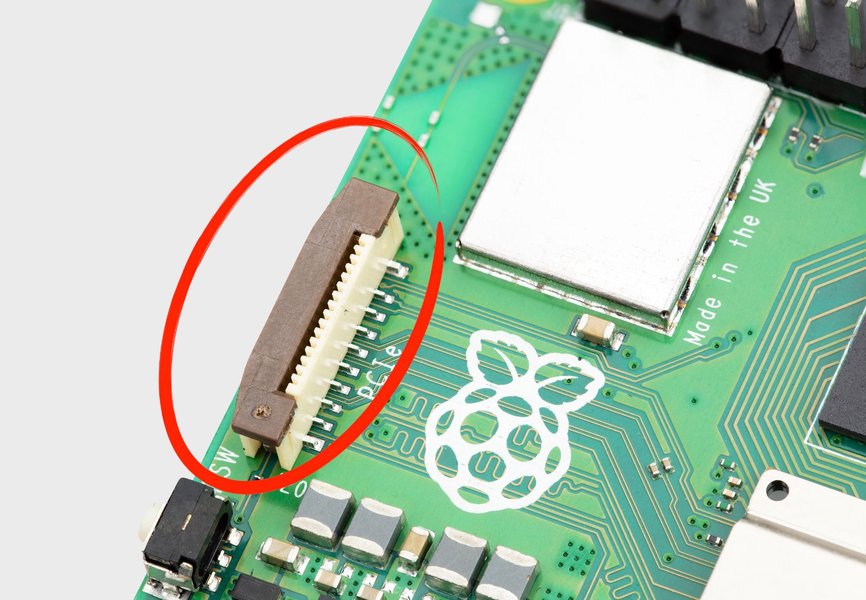
The Raspberry Pi's network architecture has evolved across generations, but even in newer models, there are hardware limitations that can affect UDP performance, especially under load conditions.
Diagnosing UDP Latency Issues
To identify the root cause of your UDP latency spikes, follow this systematic approach:
Monitoring System Resources
Track CPU, memory, and I/O usage during normal operation and during latency spikes:
- Use
toporhtopto monitor CPU usage and process activity - Check
free -mto monitor memory usage - Use
iostatto monitor disk activity that might impact system performance
Network Performance Analysis
Tools to analyze network behavior:
tcpdumpto capture and analyze packet flownetstat -suto check for UDP-specific statistics, including dropped packetspingto test general network latency patterns
Application-Level Logging
Instrument your code to help identify when and where delays occur:
- Add timestamps before and after socket operations
- Log system conditions when delays are detected
- Consider a separate monitoring thread that records system state at regular intervals
Example Monitoring Script
import socket
import time
import subprocess
import threading
def monitor_system():
while monitoring:
# Capture system stats
cpu = subprocess.check_output("top -bn1 | grep 'Cpu(s)' | awk '{print $2}'", shell=True).decode().strip()
mem = subprocess.check_output("free -m | grep Mem | awk '{print $3/$2 * 100.0}'", shell=True).decode().strip()
with open("system_monitor.log", "a") as f:
f.write(f"{time.time()},{cpu},{mem}\n")
time.sleep(0.1)
# Start monitoring thread
monitoring = True
monitor_thread = threading.Thread(target=monitor_system)
monitor_thread.daemon = True
monitor_thread.start()
# Create UDP socket
sock = socket.socket(socket.AF_INET, socket.SOCK_DGRAM)
sock.bind(('0.0.0.0', 5005))
# Increase receive buffer (if permissions allow)
sock.setsockopt(socket.SOL_SOCKET, socket.SO_RCVBUF, 262144)
try:
while True:
# Record time before receiving
t1 = time.time()
data, addr = sock.recvfrom(1024)
# Echo back
sock.sendto(data, addr)
# Calculate round-trip time
t2 = time.time()
rtt = (t2 - t1) * 1000000 # microseconds
with open("udp_latency.log", "a") as f:
f.write(f"{t1},{rtt}\n")
if rtt > 10000: # If RTT > 10ms
print(f"High latency detected: {rtt} microseconds")
# Trigger additional diagnostics here
finally:
monitoring = False
sock.close()
Solutions for Minimizing UDP Latency Spikes
Hardware Optimizations
- Upgrade Raspberry Pi: Newer models (Pi 4, Pi 5) offer better performance
- Use Wired Ethernet: More stable than Wi-Fi for low-latency applications
- External Network Adapter: Can provide better performance than built-in networking
- Faster SD Card: A high-quality, faster SD card reduces I/O bottlenecks
Software Optimizations
- Increase Socket Buffer Size: Adjust UDP socket buffers to handle traffic spikes
- Process Priority: Use
niceandreniceto prioritize your UDP application - Real-time Kernel: Consider using a real-time kernel patch (PREEMPT_RT) for more predictable scheduling
- Dedicated Core: Use CPU affinity to pin your application to a specific core
- Minimize System Services: Disable unnecessary services that might compete for resources
Network Optimizations
- Isolated Network: Use a dedicated network connection between devices
- Traffic Shaping: Implement QoS to prioritize UDP traffic
- Monitoring and Alerting: Set up continuous monitoring to detect and respond to performance issues
Example: Increasing UDP Socket Buffer Size
import socket
def setup_optimized_udp_socket(port=5005, recv_buffer_size=262144):
sock = socket.socket(socket.AF_INET, socket.SOCK_DGRAM)
# Set socket options for better performance
sock.setsockopt(socket.SOL_SOCKET, socket.SO_RCVBUF, recv_buffer_size)
# Make socket reusable to avoid "Address already in use" errors
sock.setsockopt(socket.SOL_SOCKET, socket.SO_REUSEADDR, 1)
# Bind to all interfaces
sock.bind(('0.0.0.0', port))
# Check actual buffer size (may be limited by system)
actual_buffer_size = sock.getsockopt(socket.SOL_SOCKET, socket.SO_RCVBUF)
print(f"Requested buffer size: {recv_buffer_size}, Actual: {actual_buffer_size}")
return sock
Performance Comparison: Raspberry Pi UDP Solutions
This video provides a detailed comparison of TCP vs UDP performance on Raspberry Pi, including latency and throughput analysis. The benchmarks can help you understand the expected performance under different conditions and how various optimizations might impact your specific use case.
Frequently Asked Questions
References
- RPi4 - Serious UDP Network Issues - Raspberry Pi Forums
- High Latency Issues with SQLite Database - Raspberry Pi Forums
- Increasing Latency Using Python's UDP Socket - Raspberry Pi Forums
- Long Delay Between Write and Read Using UDP - Stack Overflow
- UPnP Detection Delay with Multicast UDP - Stack Overflow
Recommended Searches
Last updated April 8, 2025