
Connecting React Frontend to ASP.NET Core SignalR Hub
A Comprehensive Guide for Beginners to Integrate SignalR with React
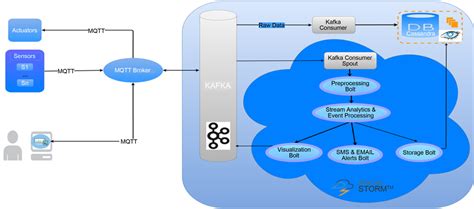
Key Takeaways
- Installation: Utilize the
@microsoft/signalrpackage to establish communication between React and ASP.NET Core. - Connection Setup: Properly configure the SignalR connection in React, ensuring it matches the backend hub configuration.
- Event Handling: Implement robust message sending and receiving mechanisms to facilitate real-time interactions.
Introduction to SignalR in React
SignalR is a robust library for ASP.NET developers that simplifies the process of adding real-time web functionalities to applications. By enabling server-side code to push content to clients instantly, SignalR facilitates dynamic and interactive user experiences. When integrating SignalR with a React frontend, it's essential to follow a systematic approach to ensure seamless communication between the client and server.
Step 1: Installing the SignalR Client Package
To begin, you need to install the SignalR client library in your React project. This library provides the necessary tools to establish and manage connections with the SignalR hub defined in your ASP.NET Core application.
Using npm
npm install @microsoft/signalrUsing Yarn
yarn add @microsoft/signalrRun one of the above commands in your project directory to add the SignalR client to your React application.
Step 2: Creating a SignalR Connection in React
With the SignalR client installed, the next step is to set up the connection within your React application. This involves creating a connection instance, defining event listeners for incoming messages, and providing functionality to send messages to the server.
Setting Up the Connection
Create a new React component or choose an existing one where you want to implement the SignalR functionality. Below is an example of how to establish the connection:
import React, { useEffect, useState } from 'react';
import * as signalR from '@microsoft/signalr';
const MessagingComponent = () => {
const [connection, setConnection] = useState(null);
const [messages, setMessages] = useState([]);In this snippet:
useStateis used to manage the connection and messages state.- Importing SignalR from
@microsoft/signalrallows access to its functionalities.
Establishing the Connection
Within the useEffect hook, initialize the SignalR connection:
useEffect(() => {
const newConnection = new signalR.HubConnectionBuilder()
.withUrl('https://your-backend-url/messaging') // Replace with your server URL
.withAutomaticReconnect()
.build();
newConnection.start()
.then(() => {
console.log('SignalR Connected!');
setConnection(newConnection);
})
.catch(err => console.error('Connection Error: ', err));
return () => {
if (newConnection) {
newConnection.stop();
}
};
}, []);This code:
- Builds a new connection to the
/messaginghub. - Attempts to start the connection and logs the status.
- Ensures the connection is properly closed when the component unmounts.
Listening for Messages
Once the connection is established, set up listeners to handle incoming messages:
useEffect(() => {
if (connection) {
connection.on('ReceiveMessage', (user, message) => {
setMessages(prevMessages => [...prevMessages, { user, message }]);
});
}
return () => {
if (connection) {
connection.off('ReceiveMessage');
}
};
}, [connection]);This ensures that any messages sent from the server are captured and added to the component's state, allowing for real-time updates in the UI.
Step 3: Sending Messages to the Hub
To facilitate communication from the React frontend to the ASP.NET Core backend, implement a function to send messages through the established SignalR connection.
Implementing the Send Function
Add a function that invokes the SendMessage method on the hub:
const sendMessage = async () => {
if (connection) {
try {
await connection.invoke('SendMessage', 'YourUsername', 'Hello from React!');
} catch (err) {
console.error('Send Message Error: ', err);
}
}
};This function:
- Checks if the connection is active.
- Invokes the
SendMessagemethod defined in the ASP.NET Core hub. - Handles any errors that may occur during the invocation.
Integrating the Send Function into the UI
Incorporate a button or form in your component to trigger the sendMessage function:
return (
<div>
<h1>SignalR Messages</h1>
<ul>
{messages.map((msg, index) => (
<li key={index}><strong>{msg.user}:</strong> {msg.message}</li>
))}
</ul>
<button onClick={sendMessage}>Send Message</button>
</div>
);This setup allows users to send messages, which are then broadcasted to all connected clients via the SignalR hub.
Step 4: Configuring the ASP.NET Core Backend
Ensure that the backend is correctly set up to handle incoming messages and broadcast them to connected clients.
Defining the Hub Methods
In your MessagingHub, define methods that correspond to the client invocations:
using Microsoft.AspNetCore.SignalR;
public class MessagingHub : Hub
{
public async Task SendMessage(string user, string message)
{
await Clients.All.SendAsync("ReceiveMessage", user, message);
}
}This method:
- Receives messages from clients.
- Broadcasts the messages to all connected clients using the
ReceiveMessageevent.
Enabling CORS (Cross-Origin Resource Sharing)
If your React frontend is hosted on a different domain or port than your ASP.NET Core backend, you need to configure CORS to allow SignalR connections.
builder.Services.AddCors(options =>
{
options.AddPolicy("AllowReactApp",
builder =>
{
builder.WithOrigins("http://localhost:3000") // Replace with your React app URL
.AllowAnyHeader()
.AllowAnyMethod()
.AllowCredentials();
});
});
app.UseCors("AllowReactApp");
app.MapHub<MessagingHub>("/messaging");This configuration:
-
Defines a CORS policy named
AllowReactAppthat permits the React application's origin. -
Applies the CORS policy to the application pipeline.
-
Maps the
MessagingHubto the/messagingroute.
Step 5: Testing the Connection
After setting up both the frontend and backend, it's crucial to verify that the SignalR connection is functioning as expected.
Running the Backend
Start your ASP.NET Core backend by running the application. Ensure that it's listening on the correct URL and port specified in your React frontend.
Running the React Frontend
Start your React application using:
npm startor, if using Yarn:
yarn startVerifying the Connection
Open your React application in the browser. Use the browser's developer console to check for any connection logs or errors. When you click the "Send Message" button, the message should be sent to the backend and broadcasted to all connected clients, including the one initiating the message.
Example console output:
SignalR Connected!
Connected to SignalR hub
Received message: YourUsername: Hello from React!Best Practices and Recommendations
Handle Connection Lifecycle Properly
Ensure that you manage the SignalR connection lifecycle correctly. Establish the connection when the component mounts and gracefully close it when the component unmounts to prevent memory leaks and unintended behaviors.
Implement Robust Error Handling
Incorporate comprehensive error handling mechanisms to catch and respond to any issues that may arise during the connection establishment or message transmission processes.
Secure Your SignalR Hub
Implement authentication and authorization measures to secure your SignalR hub. This ensures that only authorized clients can connect and communicate through the hub.
Optimize Performance
Monitor the performance of your SignalR connections, especially in applications with a large number of clients. Optimize server and client configurations to handle high traffic efficiently.
Conclusion
Integrating SignalR with a React frontend in an ASP.NET Core environment enables the creation of dynamic, real-time applications. By following the steps outlined above—installing the necessary packages, setting up the connection, configuring the backend, and implementing message handling—you can establish a robust communication channel between your client and server. Adhering to best practices ensures that your application remains efficient, secure, and maintainable as it scales.
References
Last updated January 18, 2025