
Viewing Windows Registry Files: Quick, Safe, and Easy Methods
Discover multiple ways to review registry file contents without risk
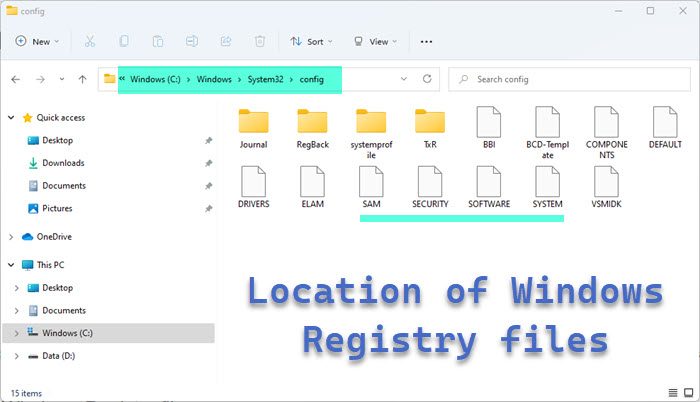
Highlights
- Multiple Methods: Use text editors, File Explorer preview, PowerShell, and specialized tools for quick viewing.
- Safety First: Always inspect .reg files without executing them, and back up your registry before making any changes.
- User-Friendly Options: Whether you prefer built-in utilities like Notepad and Regedit or enhanced tools like PowerToys and Registry Finder, there is a solution for every need.
Introduction
Viewing Windows registry files safely and efficiently is essential to ensure that any potential changes or modifications do not compromise system stability. Windows registry files, with the extension ".reg," contain configuration settings that, if merged without proper review or from unverified sources, can lead to system instability or worse. In this comprehensive guide, we will explore various methods and tools that allow you to inspect these files without risk. Our focus remains on methods that concentrate on safety, speed, and ease-of-use.
Some methods are built into Windows and require minimal configuration, while others involve more advanced utilities designed for detailed inspection and editing of registry files. Regardless of the approach, the emphasis is always on preventing accidental system changes and ensuring that reg files are only merged after careful consideration. The strategies outlined in this guide provide different levels of detail and usability based on your comfort and the specific task at hand.
Methods to View Windows Registry Files
Using Simple Text Editors
Perhaps the simplest and most universally accessible method to inspect the content of a Windows registry file is by using a text editor. Since .reg files are text-based, they can be safely opened without the risk of inadvertently modifying system settings.
Notepad
To view a registry file via Notepad, follow these steps:
- Right-click on the .reg file in File Explorer.
- Select "Edit" from the context menu.
- Notepad opens the file, revealing its contents in plain text.
This method is particularly helpful for quick checks. For very large registry files, however, consider using a more robust text editor, such as Notepad++, which handles large files more efficiently.
Notepad++
Notepad++ offers enhanced performance with features like syntax highlighting and line numbering. These features make it easier to navigate complex registry files:
- Right-click the file and choose "Open With" then select Notepad++.
- Review the content quickly without the risk of modifying the file.
Both Notepad and Notepad++ ensure that the file is viewed in a read-only mode, keeping your system safe.
Using Windows File Explorer Preview
Windows 11 offers a File Explorer preview feature that allows users to inspect files without launching a separate application. This option is particularly useful for quick, unobtrusive checks.
Enabling the Preview Pane
To use the preview feature, follow these steps:
- Open File Explorer by pressing Win + E.
- Navigate to the folder containing your registry (.reg) file.
- Click the "View" button on the top menu bar and enable the preview pane.
- Select your registry file, and its content will be displayed in the preview pane.
This method is very efficient for those who prefer a visual and quick approach. Since the file is only displayed as text, there is no risk of inadvertently modifying registry values.
Command Line Options
For users comfortable with the command line interface, both Command Prompt and PowerShell provide methods to quickly view registry file contents.
Using Command Prompt
The Command Prompt's type command is a simple way to display the content of a .reg file:
- Press Win + R, type cmd, and hit Enter to open Command Prompt.
- Enter the command:
type C:\path\to\yourfile.reg - The file's content will output directly in the Command Prompt window.
This approach is highly effective for those who prefer not to exit the terminal environment and want to quickly verify file content.
Using PowerShell
PowerShell offers a similar command using Get-Content:
- Launch PowerShell by pressing Win + X or Win + R and typing powershell.
- Type the command:
Get-Content -Path C:\path\to\yourfile.reg - The contents of the registry file will be displayed within the PowerShell window.
Both command line methods are useful for integrating registry file checks into scripts or routine system maintenance workflows.
Using Specialized Tools
For users who regularly work with Windows registry files or need more advanced handling, specialized tools offer more sophisticated features, such as better formatting, search, and preview capabilities. Two popular options include PowerToys and dedicated registry viewing software.
PowerToys Registry Preview
Microsoft’s PowerToys includes a useful Registry Preview feature for Windows 11. This dedicated tool integrates well with the Windows ecosystem and offers the following benefits:
- Enable the Registry Preview feature in PowerToys.
- Open PowerToys and navigate to the Registry Preview option.
- Drag and drop your .reg file or use the file selection option to open it.
- The file is rendered in a specialized viewer that highlights keys and values for easier reading.
This method provides an extra layer of security by ensuring that no changes are accidentally merged into the live registry.
Registry Finder and Registry Spy
Beyond built-in tools, third-party applications like Registry Finder and Registry Spy offer powerful interfaces for both viewing and managing registry files. These applications come with additional features:
- Enhanced search capabilities to quickly locate specific registry keys or values.
- Undo/redo functions allowing safe navigation through registry modifications.
- A more user-friendly interface compared to raw text editors.
To use these tools, you typically:
- Download and install the software.
- Open the application and navigate to the target .reg file.
- Explore the file contents using integrated search or direct browsing features.
These applications not only facilitate a safer inspection of registry files but can be integral for troubleshooting or system auditing.
Safety Considerations
Safety is paramount when dealing with registry files. Although the methods discussed above are designed to view contents without making unwanted changes, it is crucial to adhere to some best practices.
Check the Source
Only open registry files that originate from trusted sources. Registry files from unknown or suspicious origins could contain modifications intended to alter system settings in deleterious ways. Always verify file authenticity before proceeding.
Back Up Your Registry
Before merging any registry file into your system, it’s advisable to create a backup of your registry. Doing so ensures that you can restore system stability if unwanted changes are introduced. The Registry Editor offers an export feature that saves a copy of the current registry state—a small precaution that can prevent major system issues.
Read-Only Viewing
Most of the methods outlined, by design, are irreversible in the sense they do not write changes to the registry. When using text editors or preview modes, always ensure that you do not inadvertently save modifications. Open files only in read-only or preview modes and be mindful of not double-clicking actions that may prompt a merge.
Avoid Accidental Merges
Operating system prompts, especially when double-clicking a registry file in Windows, may attempt to merge the file into the registry. If you are solely curious about the file contents, always choose options such as “Cancel” or “No” when prompted to merge changes.
These safety tips reinforce that while viewing registry files is inherently safe, subsequent actions must be taken with caution to ensure that system integrity is maintained.
Comparative Overview of Methods
The table below summarizes the various methods for viewing Windows registry files along with their key features and appropriate use cases:
| Method | Steps / Commands | Key Advantages | When to Use |
|---|---|---|---|
| Notepad / Notepad++ |
|
|
For quick checks of file content and small to medium files. |
| File Explorer Preview |
|
|
Best for users who prefer visual file navigation. |
| Command Prompt / PowerShell |
|
|
For automation and quick checks via the command line. |
| PowerToys Registry Preview |
|
|
For detailed reviews of registry files especially when suspicious content is suspected. |
| Dedicated Registry Tools |
|
|
For professionals needing deep analysis or when working with live registry data. |
Additional Tips for Power Users
Employing Scripting for Routine Checks
For advanced users who frequently analyze registry files as part of system maintenance or auditing, writing a simple script to automate file reading can be a real-time saver. For example, a PowerShell script can routinely scan a designated folder for new .reg files and automatically display or log their contents. This way, you merge the necessity of automation with robust monitoring practices.
Moreover, such automated processes can be integrated with event triggers, ensuring that any modification attempt to the Windows registry is immediately flagged. This defensive programming approach ensures that the contents of a registry file are reviewed without delay or manual intervention.
Maintaining Digital Hygiene
Besides the methods for opening and reviewing registry files, adopting a mindset of digital hygiene helps safeguard your system. This includes:
- Regular backups of important system data, including the registry.
- Staying updated on software patches and ensuring that the tools used for registry inspection are kept current.
- Educating yourself on safe browsing and email practices to avoid inadvertently receiving malicious registry files.
Digital hygiene complements the technical methods described above by ensuring that you mitigate risks even before interacting with potentially dangerous files.
Conclusion
In conclusion, there exists a spectrum of options for viewing Windows registry files safely and quickly. From the simplicity of Notepad and File Explorer preview to the robustness of PowerShell commands and cutting-edge registry utility tools like PowerToys, each method offers unique benefits suited to different user profiles.
Whether you are a casual user wanting a safe way to inspect configuration files, or a professional with a need for detailed analysis and automation, the approaches outlined ensure that you maintain the integrity of your system. Emphasizing safety by verifying file origins, backing up critical system settings, and utilizing read-only modes is crucial. By following the tips and methods described, you can easily and safely view Windows registry file content without risk of accidental modifications or system instability.
References
- How to Read a REG File and Check If It's Safe - How-To Geek
- 6 Ways to View the Registry File Contents on Windows 11 - MUO
- View a REG File without Modifying Registry - Super User
- How to Safely Open a Windows REG File - MUO
- How to Read a REG File and Check Its Safety - UMA Technology
- Export & Import Registry Keys - TenForums
Recommended Queries
Final Thoughts
The process of reviewing Windows registry files need not be daunting. By leveraging built-in tools as well as third-party utilities, any user can safely explore registry content while keeping their system secure. Always remember that vigilance and proper backup practices are fundamental when working with critical system files. Whether you decide on using a simple text editor, a command line option, or specialized software, adopting the right approach will ensure minimal risk and maximum efficiency in maintaining your system's health.
Last updated February 25, 2025