
Pushing and Executing Scripts from Machine A to Machine B Using PowerShell or PsExec
A detailed guide to remotely manage and execute scripts securely.
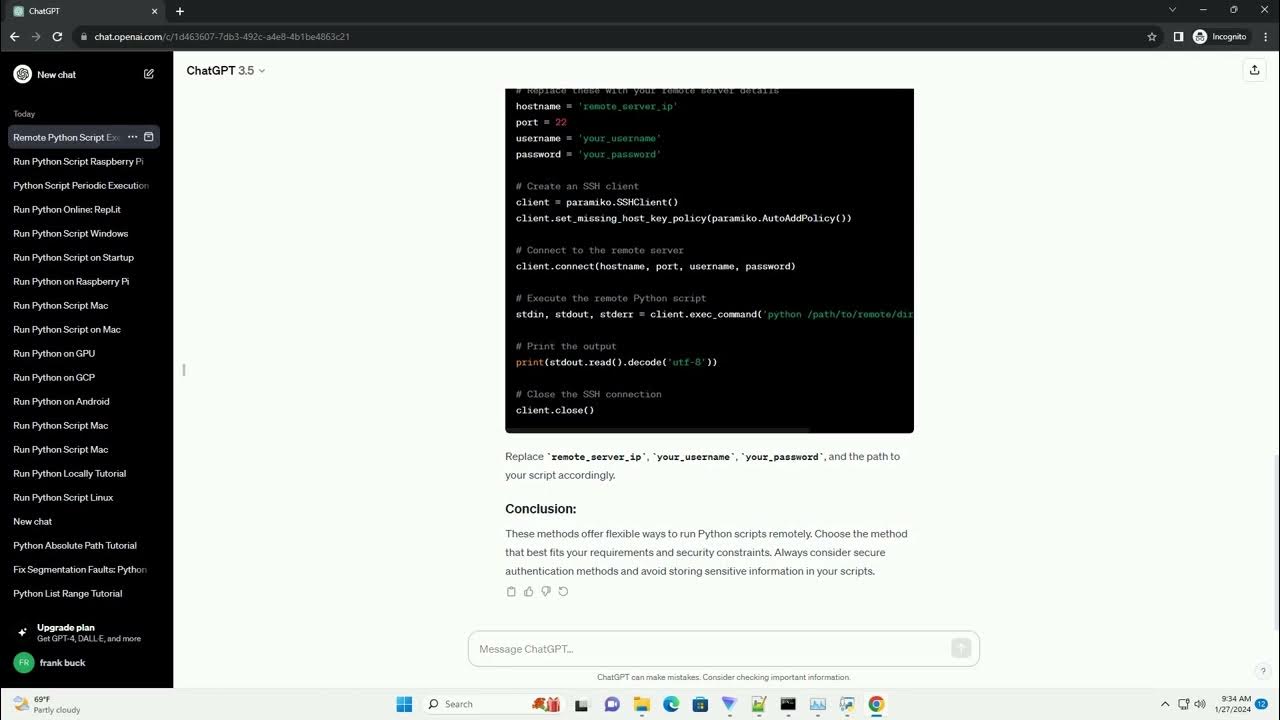
Key Takeaways
- Securely enable and configure remoting features.
- Choose between PowerShell Remoting and PsExec based on your specific needs.
- Ensure proper permissions and firewall configurations are in place.
Introduction
Remote script execution is a fundamental task in network administration and automation. Whether you're managing multiple servers, deploying applications, or performing routine maintenance, the ability to push and execute scripts from one machine (Machine A) to another (Machine B) can significantly enhance your workflow. Two of the most effective tools for this purpose are PowerShell Remoting and PsExec from the PsTools suite. This guide provides a comprehensive overview of both methods, detailing the prerequisites, steps, and best practices to ensure secure and efficient remote script execution.
Method 1: Using PowerShell Remoting
Overview
PowerShell Remoting leverages the Windows Remote Management (WinRM) service to execute commands and scripts on remote machines. It is a robust and secure method, integrated natively into PowerShell, making it a preferred choice for many administrators.
Prerequisites
- PowerShell Version: Ensure both machines have PowerShell version 3.0 or higher.
- Administrative Privileges: You must have administrative rights on Machine B.
- Network Configuration: Machines should be on the same network or have proper routing and firewall configurations.
- Firewall Settings: Ports 5985 (HTTP) and 5986 (HTTPS) must be open.
Enabling PowerShell Remoting on Machine B
Before executing scripts remotely, PowerShell Remoting must be enabled on Machine B. This can be done by executing the following command on Machine B:
Enable-PSRemoting -ForceThis command configures the WinRM service, sets up the necessary firewall rules, and starts the WinRM service.
Copying the Script to Machine B
There are two primary methods to transfer your script:
Using Copy-Item
You can use PowerShell’s Copy-Item cmdlet to transfer the script:
$RemoteComputer = "MachineB"
$ScriptPath = "C:\Scripts\YourScript.ps1"
Copy-Item -Path $ScriptPath -Destination "\\$RemoteComputer\C$\Scripts" -Credential (Get-Credential)This command copies YourScript.ps1 from Machine A to the specified directory on Machine B.
Using SMB Share
Alternatively, you can copy the script using a network share or SMB protocol. Ensure that the share is accessible and that appropriate permissions are set.
Executing the Script Remotely
Once the script is available on Machine B, you can execute it using Invoke-Command:
Invoke-Command -ComputerName MachineB -ScriptBlock {
& "C:\Scripts\YourScript.ps1"
} -Credential (Get-Credential)This command runs the script in the context of the specified user credentials.
Handling Execution Policies
If Machine B has restrictive execution policies, you can bypass them by specifying the -ExecutionPolicy Bypass parameter:
Invoke-Command -ComputerName MachineB -ScriptBlock {
powershell.exe -ExecutionPolicy Bypass -File "C:\Scripts\YourScript.ps1"
} -Credential (Get-Credential)Security Considerations
- Authentication: PowerShell Remoting uses Kerberos for authentication within a domain, ensuring secure credential handling.
- Encryption: Data transmitted over WinRM is encrypted, especially when using HTTPS.
- Least Privilege: Ensure that the credentials used have only the necessary permissions to execute the desired tasks.
Advanced Usage
You can execute scripts without copying them by passing the script content directly to Invoke-Command:
$ScriptBlock = {
param($param1, $param2)
# Your script logic here
}
Invoke-Command -ComputerName MachineB -ScriptBlock $ScriptBlock -ArgumentList "Value1", "Value2" -Credential (Get-Credential)This method is useful for executing dynamic scripts or when you prefer not to store scripts on the remote machine.
Method 2: Using PsExec (PsTools)
Overview
PsExec is a lightweight telnet-replacement tool that allows you to execute processes on remote systems. Part of the PsTools suite by Sysinternals, PsExec is widely used for its simplicity and effectiveness in various administrative tasks.
Prerequisites
- PsExec Download: Download PsExec from the official [Microsoft Sysinternals website](https://learn.microsoft.com/en-us/sysinternals/downloads/psexec).
- Administrative Privileges: You must have administrative rights on Machine B.
- Firewall Configuration: Ensure that TCP port 445 is open on Machine B to allow SMB traffic.
- Antivirus Considerations: Some antivirus software may flag PsExec; ensure it's allowed or use appropriate exclusions.
Installing PsExec
After downloading PsExec, extract it to a directory included in your system's %PATH% or reference it directly when executing commands.
Copying the Script to Machine B
Use PsExec to copy the script from Machine A to Machine B. Here's how:
psexec \\MachineB -u Domain\Username -p Password cmd.exe /c "copy \\MachineA\C$\Scripts\YourScript.ps1 C:\Scripts\"Replace Domain\Username and Password with valid credentials for Machine B.
Executing the Script Remotely
Once the script is on Machine B, execute it using the following command:
psexec \\MachineB -u Domain\Username -p Password powershell.exe -ExecutionPolicy Bypass -File "C:\Scripts\YourScript.ps1"This command runs the PowerShell script with a bypassed execution policy to avoid restrictions.
Executing Scripts Without Copying
If the script is small or you prefer not to copy it, you can pass the script content directly:
psexec \\MachineB -u Domain\Username -p Password powershell.exe -ExecutionPolicy Bypass -Command "& { <# YourScriptContent #> }"This method embeds the script content within the command, eliminating the need to store the script on Machine B.
Security Considerations
-
Plaintext Credentials: PsExec requires plaintext credentials, which can pose security risks. Use secure methods to handle credentials whenever possible.
-
Firewall Ports: Ensure that only necessary ports are open and that communications are secured.
-
Least Privilege: Use accounts with the least privileges necessary to perform the tasks to minimize potential security breaches.
Comparison: PowerShell Remoting vs. PsExec
| Feature | PowerShell Remoting | PsExec |
|---|---|---|
| Security | Uses Kerberos for secure authentication; supports encrypted traffic over HTTPS. | Requires plaintext credentials; relies on SMB which can be secured but less integrated. |
| Ease of Use | Integrated into PowerShell; requires initial setup for remoting. | Simple command-line tool; easy to deploy without extensive configuration. |
| Functionality | Supports complex scripting, session management, and automatic reconnections. | Primarily for executing commands and transferring files; less suited for complex interactions. |
| Performance | Efficient for multiple and repeated commands due to persistent sessions. | Fast for single executions but may be slower for multiple commands due to session setup. |
| Firewall Configuration | Requires ports 5985/5986 to be open. | Requires port 445 (SMB) to be open. |
Best Practices for Remote Script Execution
Secure Credential Management
Never hard-code credentials within scripts. Use secure credential stores like Windows Credential Manager or encrypted files to handle sensitive information.
Network and Firewall Configurations
Ensure that only necessary ports are open and that firewall rules are as restrictive as possible. Use Network Security Groups (NSGs) or similar mechanisms to limit access.
Error Handling and Logging
Implement robust error handling within your scripts to gracefully manage failures. Logging execution details can aid in troubleshooting and auditing.
Script Signing and Execution Policies
Sign your PowerShell scripts to ensure their integrity and authenticity. Configure execution policies to enforce the running of signed scripts only.
Advanced Techniques
Running Scripts Without Copying
For situations where storing the script on Machine B is not desirable, consider embedding the script content directly within the execution command or use Invoke-Command with script blocks.
Invoke-Command -ComputerName MachineB -ScriptBlock {
param($script)
Invoke-Expression $script
} -ArgumentList (Get-Content "C:\Scripts\YourScript.ps1" -Raw) -Credential (Get-Credential)Automating Script Deployment
Use automation tools like Jenkins, Ansible, or Azure DevOps to manage and deploy scripts across multiple machines, ensuring consistency and reducing manual effort.
Using Scheduled Tasks for Execution
Create scheduled tasks on Machine B that trigger the script execution at predefined times or events. This method is useful for recurring maintenance tasks.
schtasks /Create /S MachineB /U Domain\Username /P Password /SC DAILY /TN "RunScript" /TR "powershell.exe -File C:\Scripts\YourScript.ps1" /ST 02:00Recap and Conclusion
Executing scripts remotely from Machine A to Machine B can significantly streamline administrative tasks and enhance automation workflows. Both PowerShell Remoting and PsExec offer robust solutions, each with its own set of advantages and considerations. PowerShell Remoting provides a secure, integrated approach with extensive functionality, making it ideal for complex scripting and automation within secure environments. On the other hand, PsExec offers simplicity and ease of use, making it suitable for quick tasks and environments where PowerShell Remoting may not be feasible.
When choosing between the two methods, consider factors such as security requirements, network configurations, and the complexity of the tasks at hand. Implementing best practices, such as secure credential management and proper error handling, will further ensure that your remote script executions are both efficient and secure.
References
Last updated January 24, 2025