
Troubleshooting and Resolving File Locking Issues in FSLogix
A Comprehensive Guide to Diagnosing and Fixing FSLogix File Lock Problems
Key Highlights for Resolving FSLogix File Locking Issues
- Identify the Cause: Determine if the lock is due to concurrent sessions, unclean logoffs, or other processes.
- Implement Cleanup Strategies: Use the CleanupInvalidSessions registry setting and regularly clean up invalid sessions.
- Monitor and Maintain: Regularly check file handles, monitor logs, and ensure proper permissions and configurations.
Understanding FSLogix File Locking
FSLogix is designed to provide a seamless user experience in virtualized environments by redirecting user profiles to a container, typically a VHDX file. However, file locking issues can disrupt this process, leading to temporary profiles, login failures, and overall user frustration. Understanding the causes and implementing effective solutions are critical for maintaining a stable FSLogix environment.
Common Causes of File Locking
Several factors can cause file locking issues in FSLogix. Here are some of the most common:
- Concurrent Sessions: FSLogix, by default, prevents a user from accessing their profile container in multiple concurrent sessions. This is to avoid data corruption. If a user attempts to log in to a second session while the first is still active (or hung), the profile will be locked.
- Unclean Logoffs: If a user session does not properly sign out, processes or applications may prevent the container from detaching, leaving artifacts on the file system or registry.
- Conflicting Processes: Sometimes, other processes, such as antivirus software or search indexing, can interfere with FSLogix and lock the VHDX file.
- Incorrect Permissions: Incorrectly set permissions on the FSLogix profile path (VHDLocations) can also lead to file locking issues.
- Network Issues: Problems with network connectivity or the file share can also cause the VHDX file to remain locked.
Diagnosing File Locking Issues
Effective troubleshooting starts with accurately diagnosing the cause of the file lock. Here’s how you can investigate:
Checking for Active Sessions
One of the first steps is to verify whether the user has an active session on another host. If concurrent sessions are not allowed, this is a common cause of file locks.
Using the FSLogix Monitor
The FSLogix Apps Services includes a monitor that can provide insights into active sessions and file locks.
Leveraging Azure File Shares
If using Azure file shares, you can check for open file handles directly in the Azure portal:
- Navigate to Storage > Azure Files.
- Locate the storage account used for FSLogix.
- Select File Handles from the drop-down menu.
- Type the username to filter and identify any open handles.
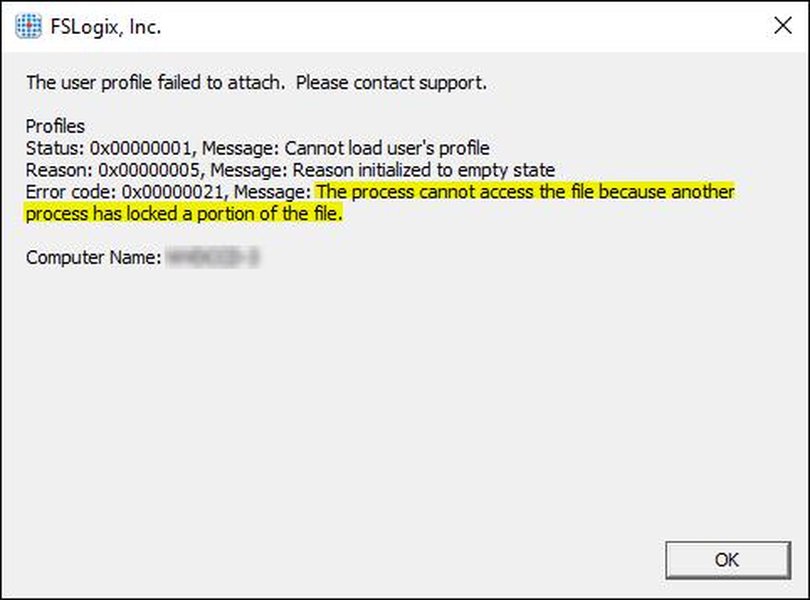
Analyzing FSLogix Logs
FSLogix logs can provide detailed information about errors and operations. These logs are located in %PROGRAMDATA%\FSLogix\Logs\Profile.
To retrieve logs from Nerdio Manager:
- Navigate to File > Run new task.
- Type explorer.exe and select OK.
- Navigate to the path: %ProgramData%\FSLogix\Logs\Profile.
Look for error messages such as "Failed to open virtual disk: file is locked," which indicates a file locking issue. The log files are named using the session host's system time and date stamp, which is in UTC-0 time.
Using Process Explorer
Tools like Process Explorer (from Sysinternals) can help identify which processes are holding a lock on the VHDX file. This can help pinpoint conflicting applications or system processes.
Steps to Use Process Explorer:
- Download Process Explorer from the Microsoft website.
- Run Process Explorer as an administrator.
- Use the "Find Handle or DLL" search function (Ctrl+F) to search for the VHDX file path.
- Identify the process holding the lock.
Command-Line Tools
The handle.exe tool, available from Sysinternals, can be used to identify and close open handles.
To use handle.exe:
# Example usage to find handles
handle.exe "D:\ProgramData\FSLogix\Cache\user1\RW.VHDX"
# Example usage to close a handle
handle.exe -c A1CC -p 4
This tool can help determine which process has a lock on the VHDX file and allows you to close the handle.
Implementing Solutions to Resolve File Locking
Once you have diagnosed the cause of the file lock, you can implement specific solutions to resolve the issue.
CleanupInvalidSessions
The CleanupInvalidSessions registry setting is crucial for automatically cleaning up invalid or orphaned sessions. When enabled, FSLogix will attempt to release locks held by these sessions.
Configuration
To enable CleanupInvalidSessions, set the following registry value:
# Registry path
HKEY_LOCAL_MACHINE\SOFTWARE\FSLogix\Apps
# Value name
CleanupInvalidSessions
# Value type
REG_DWORD
# Value data
1
Setting this value to 1 enables the cleanup process. However, it should not be used in conjunction with Cloud Cache when concurrent sessions are in use.
Enable PreventLoginWithFailure
This configuration can prevent users from logging in if their profile container cannot be accessed due to a lock, providing a clear error message.
Regularly Cleaning Up Invalid Sessions
In some cases, user sessions are signed out, but a process or application prevents a proper sign out. Cleaning up these invalid sessions can prevent file locks.
Steps to Clean Up Invalid Sessions:
- Identify hung or disconnected sessions in the virtual environment.
- Use task manager or command-line tools to terminate the processes preventing sign out.
- Ensure the FSLogix service is running and properly configured to handle session cleanup.
Configuring AntiVirus Exclusions
Antivirus software can sometimes interfere with FSLogix operations by scanning or locking VHDX files. Configuring appropriate exclusions can prevent these conflicts.
Recommended Exclusions:
- Exclude the FSLogix profile directory.
- Exclude the VHDX files.
- Exclude FSLogix processes (frx*.exe).
Advanced Troubleshooting Techniques
When standard solutions don't resolve the file locking issues, consider these advanced techniques:
Checking and Correcting Permissions
Verify that the user has the necessary permissions to access the file share and the profile container. Incorrect permissions can prevent FSLogix from properly mounting the profile.
Required Permissions:
-
The user needs read/write access to the profile container.
-
The FSLogix service account needs appropriate permissions to the file share.
Using the FSLogix Exclusion List
In certain scenarios, excluding specific users or groups from FSLogix processing can help resolve file locking issues. You can add a user or group to the "FSLogix Profile Exclude List."
# Example command
Add-LocalGroupMember -Group "FSLogix Profile Exclude List" -Member "<Domain Group or User UPN>"
Replace <Domain Group or User UPN> with the appropriate group or username.
The Role of FSLogix Updates and Known Issues
Staying current with FSLogix updates is critical, as each release includes fixes for known issues and general improvements. Microsoft maintains a list of known issues that can affect FSLogix environments.
Staying Updated
Always ensure that you are running the latest version of FSLogix. Updates often address file locking problems and other bugs.
Known Issues Rollback
Microsoft may release "Known Issue Rollbacks" to address specific problems caused by recent updates. Keep an eye out for these rollbacks, especially after applying new updates.
Best Practices for Preventing File Locking
Preventing file locking issues involves a combination of proactive monitoring, configuration, and maintenance.
Regular Monitoring
Implement regular monitoring of FSLogix logs and file handles to identify potential issues before they impact users.
Proper Configuration
Ensure that FSLogix is properly configured according to Microsoft's best practices, including correct permissions, antivirus exclusions, and registry settings.
User Education
Educate users about the importance of properly logging off from their sessions to prevent unclean logoffs and file locking.
Configuration Table
Here's a handy table summarizing key configuration settings and their recommended values for preventing file locking issues in FSLogix:
| Setting | Description | Recommended Value |
|---|---|---|
| CleanupInvalidSessions | Automatically cleans up invalid sessions. | 1 (Enabled) |
| PreventLoginWithFailure | Prevents logins if the profile container is locked. | 1 (Enabled) |
Understanding FSLogix with a Video
This video explains some of the common reasons why FSLogix profiles keep breaking in Azure Virtual Desktop and offers solutions to resolve FSLogix headaches efficiently.
FAQ
What causes FSLogix profile locking issues?
FSLogix profile locking issues can arise from concurrent sessions, unclean logoffs, conflicting processes like antivirus software, incorrect permissions, or network issues.
How can I identify the process locking the FSLogix VHDX file?
You can use tools like Process Explorer or handle.exe from Sysinternals to identify which processes are holding a lock on the VHDX file.
What is the CleanupInvalidSessions registry setting?
The CleanupInvalidSessions registry setting, when enabled, automatically cleans up invalid or orphaned sessions, which helps in releasing file locks held by these sessions.
How do antivirus exclusions help with FSLogix file locking?
Antivirus software can sometimes interfere with FSLogix operations by scanning or locking VHDX files. Configuring appropriate exclusions can prevent these conflicts.
What should I do if users get a temporary profile due to FSLogix issues?
If users get a temporary profile, check for active sessions, analyze FSLogix logs, and ensure that the CleanupInvalidSessions setting is enabled. Also, verify that the user has the necessary permissions to access the file share and the profile container.
References
Last updated April 14, 2025