
Resolving Outlook Mobile Sync Issues Due to Excessive Pinned Messages
Comprehensive Guide to Unpinning Messages and Restoring Sync on Android
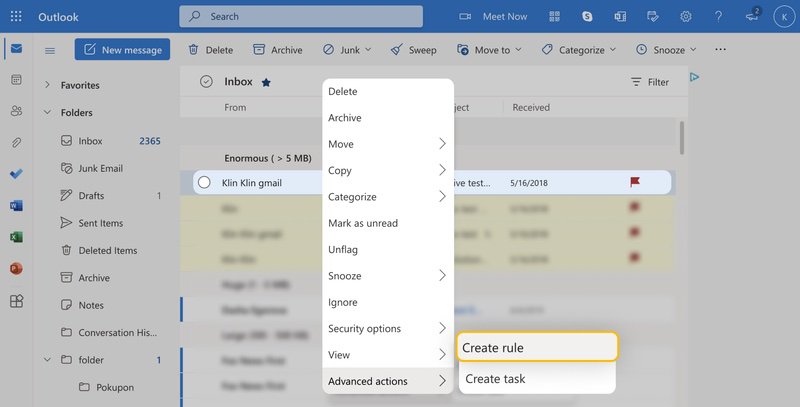
Key Takeaways
- Understanding the Pinning Limitation: Outlook Mobile restricts syncing when a folder contains over 1,000 pinned messages to maintain performance.
- Utilizing Desktop or Web Versions: Bulk management of pinned messages must be performed via desktop Outlook or Outlook Web Access (OWA) as mobile apps lack this functionality.
- Preventive Measures: Regularly managing pinned messages and disabling automated pinning rules can prevent future sync issues.
Understanding the Sync Issue
If you're encountering a synchronization error on your Outlook Mobile application for Android stating that it cannot sync due to over 1,000 pinned messages in a folder, this indicates that the number of pinned emails has exceeded the threshold that Outlook Mobile can handle efficiently. This limitation is in place to ensure optimal performance and prevent potential lag or crashes within the app.
Pinned messages are designed to allow users quick access to important or frequently referenced emails by keeping them at the top of the folder view. However, when the number of pinned messages is excessively high, it can hinder the app’s ability to sync properly with the server.
Steps to Unpin Messages Using Desktop Outlook
1. Access Outlook on a Desktop Computer
To manage and unpin messages, you’ll need to use the desktop version of Outlook. If you don’t have the Outlook desktop application installed, you can alternatively use Outlook Web Access (OWA) through a web browser.
-
Launching Desktop Outlook:
- Open the Outlook desktop application on your computer.
- If you prefer using a web browser, navigate to Outlook Online and sign in with your Microsoft account credentials.
2. Navigate to the Affected Folder
Identify and open the folder that contains the excessive pinned messages causing the sync issue. Commonly, this may be your Inbox, but it could also be another folder like Archive or a custom folder you've created.
-
Locating the Folder:
- In the folder pane, click on the folder experiencing the sync problem.
- If multiple folders are affected, prioritize those with over 1,000 pinned messages.
3. Sort Emails by Pinned Status
Sorting your emails by their pinned status will help you quickly identify and manage the pinned messages.
-
Sorting in Desktop Outlook:
- Click on the "View" tab located in the ribbon at the top of the Outlook window.
- Select "View Settings" or "Current View" depending on your Outlook version.
- Choose "Sort" or "Sort By" and select the "Pinned" field to arrange emails based on their pin status.
- If the "Pinned" column is not visible, customize the view to display it.
-
Sorting in Outlook Web Access:
- After signing in, navigate to the affected folder.
- Click on the column headers to sort by "Pinned" or use available sorting options to organize pinned messages at the top.
4. Unpin Messages
With the messages sorted, you can now proceed to unpin them. Depending on the number of messages, you may choose to unpin them individually or in bulk.
-
Unpinning in Desktop Outlook:
- Select all the pinned messages you wish to unpin. You can use Ctrl + A to select all if they are visible on the current page.
- Right-click on the selected messages and choose the Unpin option from the context menu.
- If the "Unpin" option is greyed out, ensure that the emails are sorted by date with the newest first, as this can sometimes enable the pin/unpin functionality.
-
Unpinning in Outlook Web Access:
- Hover over each pinned email and click on the pin icon next to the message to unpin it.
- Alternatively, if a bulk unpin option is available, select multiple emails and use the "Unpin" button in the toolbar.
5. Restart and Sync Outlook Mobile
After successfully unpinning the necessary messages on the desktop or web version, return to your Android device to ensure that the Outlook Mobile app can now sync properly.
-
Restarting the App:
- Force stop the Outlook Mobile app by going to Settings > Apps > Outlook > Force Stop.
- Clear the app’s cache by selecting "Clear Cache" under the same settings.
- Reopen the Outlook Mobile app. The app should now sync without encountering the previous error.
Alternative Methods to Unpin Messages
Using the Classic Ribbon in Outlook Web
If you're using the simplified ribbon layout in Outlook Online, switching to the classic ribbon can provide additional options for managing pinned messages.
-
Switching Layouts:
- In Outlook Web, click on the settings gear icon in the upper right corner.
- Select "View all Outlook settings" and look for display or layout options.
- Choose the classic ribbon layout to access more comprehensive email management tools.
Bulk Unpinning Without a Direct Option
In some cases, Outlook may not offer a direct bulk unpin option. Here’s how to handle such situations:
-
Manual Management:
- Move all pinned emails to a temporary folder by selecting them and dragging them to the desired folder.
- Once moved, navigate to the temporary folder and delete or unpin the messages individually.
-
Using Search Functionality:
- Use the search bar in Outlook to filter pinned messages by searching for specific criteria.
- Select and unpin or delete the filtered messages as needed.
Preventive Measures to Avoid Future Sync Issues
To ensure that you do not encounter the same syncing problem in the future, consider implementing the following preventive measures:
1. Regularly Manage Pinned Messages
Periodically review and unpin messages that are no longer necessary to keep on top. This helps in maintaining the number of pinned messages below the limit, ensuring smooth synchronization with Outlook Mobile.
2. Disable Automated Pinning Rules
Check for any rules or filters that might be automatically pinning emails en masse. Disabling such rules can prevent the accumulation of excess pinned messages.
-
Managing Rules in Desktop Outlook:
- Go to the "File" tab and select "Manage Rules & Alerts."
- Review the list of active rules and disable or modify any that automatically pin emails.
-
Managing Rules in Outlook Web:
- In Outlook Web, click on the settings gear icon and select "View all Outlook settings."
- Navigate to "Mail" > "Rules" to review and adjust any automated pinning rules.
3. Use Categorization Instead of Pinning
Instead of relying on pinned messages for prioritization, utilize Outlook’s categorization and flagging features. This approach can help in organizing important emails without affecting the sync limits.
-
Applying Categories:
- Right-click on an email and select "Categorize" to assign it a specific color-coded category.
- Use categories to filter and view important emails as needed.
-
Flagging Emails:
- Click on the flag icon next to an email to mark it for follow-up.
- Use the "Follow Up" feature to prioritize emails without pinning them.
Additional Troubleshooting Steps
If unpinning messages does not resolve the synchronization issue, consider the following troubleshooting steps:
1. Reset the Outlook Mobile App
Resetting the Outlook Mobile app can help refresh its settings and resolve underlying issues.
-
Steps to Reset:
- Open the Outlook Mobile app on your Android device.
- Navigate to Settings by tapping your profile photo and selecting the gear icon.
- Select your email account and choose the "Reset Account" option.
- Confirm the reset and allow the app to re-sync your emails.
2. Remove and Re-add Your Email Account
Removing your email account from the Outlook Mobile app and then re-adding it can force a fresh synchronization process.
-
Steps to Remove and Re-add:
- Open the Outlook Mobile app and go to Settings.
- Select your email account and choose "Delete Account."
- After removing, tap "Add Account" and enter your email credentials to re-add the account.
- Allow the app to sync your emails anew.
3. Check Mailbox Storage and Server Status
Ensure that your mailbox is not full and that there are no ongoing server issues that might affect syncing.
-
Verifying Mailbox Storage:
- In Outlook Web or Desktop, check your mailbox storage status.
- Delete unnecessary emails or archive older messages to free up space.
-
Checking Server Status:
- Visit the Office 365 Service Status page to check for any outages or maintenance activities.
- If there are known issues, wait until they are resolved before attempting to sync again.
Detailed Steps for Bulk Unpinning
Managing over 1,000 pinned messages requires a methodical approach to ensure efficiency and prevent inadvertent actions. Below is a detailed guide to bulk unpinning messages:
Using Keyboard Shortcuts for Bulk Selection
Keyboard shortcuts can significantly speed up the process of selecting and unpinning multiple messages.
-
Selecting All Pinned Messages:
- Click on the first pinned message in the sorted list.
- Hold down the Shift key and click on the last pinned message to select a range of messages.
- Alternatively, use Ctrl + A to select all visible messages if they are all pinned.
-
Unpinning Selected Messages:
- Right-click on the selected messages and choose Unpin from the context menu.
- If the bulk unpin option is unavailable, consider unpinning in smaller batches to avoid overwhelming the system.
Using the Ribbon Menu for Bulk Actions
The ribbon menu in Desktop Outlook offers various options for managing selected emails efficiently.
-
Accessing Unpin Option:
- With the desired messages selected, navigate to the ribbon menu at the top.
- Look for the Unpin button in the toolbar. This may be located under the "Home" or "Message" tab.
- Click on Unpin to remove the pinned status from all selected messages simultaneously.
Automating Pinned Message Management
While Outlook currently does not offer a direct feature to limit the number of pinned messages, you can implement automation through rules or scripts to manage pinning behavior.
-
Creating Rules:
- Go to the "File" tab and select "Manage Rules & Alerts."
- Create a new rule that triggers when a new email is received.
- Set conditions to identify less critical emails and ensure they are not automatically pinned.
-
Using Scripts for Advanced Management:
- For users comfortable with VBA or other scripting languages, create a script that periodically checks the number of pinned messages and unpins older ones to maintain the threshold.
- Implement the script to run on a schedule, ensuring continuous compliance with the pinning limits.
Utilizing Alternative Features for Email Organization
To reduce dependency on the pinning feature and enhance email organization, consider leveraging alternative features provided by Outlook.
Categories and Flags
Categories allow you to color-code emails, while flags mark emails for follow-up. Both features help in organizing and prioritizing emails without the need to pin them.
-
Assigning Categories:
- Right-click on an email and select "Categorize," then choose a color-coded category.
- Use categories to filter and group emails based on their importance or subject matter.
-
Using Flags for Follow-Up:
- Click on the flag icon next to an email to mark it for follow-up.
- Flagged emails appear in the "Tasks" or "To-Do" list, helping you manage pending actions without keeping the email pinned.
Focused Inbox Feature
The Focused Inbox feature separates your inbox into two tabs: Focused and Other. Important emails are placed in the Focused tab, reducing the need to pin critical messages manually.
-
Enabling Focused Inbox:
- In Desktop Outlook, go to the "View" tab and select "Show Focused Inbox."
- In Outlook Web, click on the settings gear icon and toggle the "Focused Inbox" option.
-
Managing Emails in Focused Inbox:
- Move important emails to the Focused tab by dragging them or using the "Move to Focused" option.
- Emails in the Focused tab are prioritized, reducing the need for manual pinning.
Search and Filtering Tools
Utilizing Outlook’s robust search and filtering tools can help you locate and manage important emails without relying on pinning.
-
Advanced Search:
- Use the search bar at the top of Outlook to find specific emails using keywords, sender names, or dates.
- Apply filters such as "Unread," "Attachments," or "Flagged" to narrow down results.
-
Custom Filters:
-
Create custom filters to automatically sort incoming emails based on your criteria.
-
Set filters to move emails to designated folders, making them easier to locate and manage.
-
Conclusion
Synchronization issues in Outlook Mobile due to an excessive number of pinned messages can disrupt your email workflow significantly. By following the comprehensive steps outlined above, you can effectively unpin messages using desktop Outlook or Outlook Web Access, ensuring that your mobile app syncs smoothly. Additionally, implementing preventive measures such as regular message management, disabling automated pinning rules, and utilizing alternative organizational features can help maintain optimal performance and avoid future sync disruptions. Should you continue to face challenges, reaching out to Microsoft Support may provide further assistance.
References
Last updated January 24, 2025