
Resolving Gmail’s Blocking of SendGrid Emails
Comprehensive Guide to Ensuring Your Emails Display Correctly in Gmail
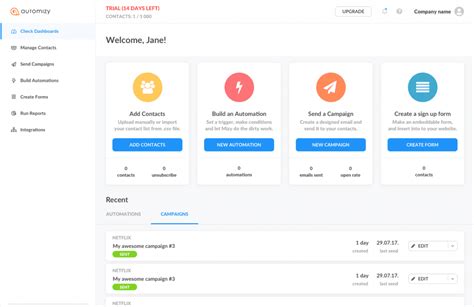
Key Takeaways
- Gmail employs strict security measures that can block CSS and images in your emails.
- Improving sender reputation and proper authentication are essential for better email rendering over time.
- Regular testing and monitoring are crucial to verify and resolve email loading issues in Gmail.
Understanding Gmail’s Content Filtering
Why Gmail Blocks CSS and Images
When Gmail restricts certain elements of your emails, such as CSS styles or images, it is primarily due to its stringent security and rendering policies. Gmail’s content filtering mechanisms are designed to protect users from malicious content and ensure a consistent user experience. Here are the main reasons why Gmail may block parts of your emails:
- Security Measures: Gmail actively scans emails for potential threats. External CSS and embedded images can be exploited to deliver malicious content or track user behavior, prompting Gmail to strip these elements to safeguard users.
- Rendering Limitations: Gmail uses its own rendering engine which does not support all CSS properties and external resources. This can result in certain styles or images not displaying correctly if they rely on unsupported features.
- Spam Filters: Emails flagged as spam may have their content limited or altered. High spam scores can lead Gmail to block images and CSS to reduce the risk of phishing or malware delivery.
Impact on CSS and Images
When Gmail blocks CSS or images in your emails, several issues can arise:
- Loss of Visual Appeal: CSS is often used to style emails, making them visually appealing and consistent with branding. Stripping CSS can result in plain, unstyled emails that may look unprofessional.
- Broken Layouts: Many email layouts rely on CSS for positioning and responsiveness. Without proper styling, the layout can break, leading to a poor user experience.
- Missing Images: Images play a crucial role in conveying information and engaging recipients. When images are blocked, important visual content is lost, potentially diminishing the email’s effectiveness.
- Accessibility Issues: Without images and proper styling, emails may be less accessible to users who rely on screen readers or other assistive technologies.
Does Email Rendering Improve Over Time?
Building Sender Reputation
Yes, the issues with email rendering in Gmail can improve over time by building a strong sender reputation. Gmail monitors the reputation of sending domains and IP addresses to determine the trustworthiness of incoming emails. Here’s how you can enhance your reputation:
- Consistent Sending Practices: Regularly sending emails to engaged recipients helps establish a positive sending history. Avoid sudden spikes in email volume, which can trigger spam filters.
- Maintain Low Spam Rates: Ensure that your emails are not being marked as spam by recipients. High spam complaint rates can severely damage your reputation.
- Engagement Metrics: Encourage recipients to interact with your emails (e.g., opens, clicks). High engagement rates signal to Gmail that your emails are desired.
- Proper Authentication: Implement SPF, DKIM, and DMARC to authenticate your emails. Proper authentication increases trust and reduces the likelihood of your emails being blocked.
Adhering to Best Practices
Adhering to email best practices is crucial for improving deliverability and rendering over time. Key practices include:
- Inline CSS: Use inline CSS instead of embedded or external stylesheets. Gmail has limited support for certain CSS properties, and inline styles are more reliably rendered.
- Secure Image Hosting: Host images on HTTPS-enabled servers and use absolute URLs. Secure hosting ensures that images are loaded correctly and are not blocked by Gmail’s security filters.
- Minimal Use of Scripts: Avoid using JavaScript or other scripts in your emails. Gmail blocks scripts to prevent malicious activities, ensuring better security for users.
- Responsive Design: Design your emails to be responsive using media queries supported by Gmail. This ensures that emails display correctly on various devices and screen sizes.
Steps to Verify and Resolve Issues
1. Analyze Email Rendering
Begin by analyzing how your emails are rendered in Gmail:
- View Original Email: In Gmail, open the affected email, click on the three-dot menu, and select "View Original." This allows you to inspect the raw email source, including headers and content, to identify why certain elements are blocked.
- Use Testing Tools: Utilize SendGrid’s Email Testing features or third-party services like Litmus or Email on Acid to preview how your emails appear in Gmail and other email clients.
2. Check SendGrid Logs
Review your SendGrid activity logs to identify any delivery issues:
- Delivery Status: Confirm that your emails are being delivered successfully. Look for any deferrals or blocks in the logs.
- Bounce Rates: High bounce rates can indicate deliverability problems. Address any issues with invalid email addresses or sending practices.
- Spam Complaints: Monitor spam complaint rates. High rates can negatively impact your sender reputation.
3. Authenticate Your Domain
Proper authentication signals to Gmail that your emails are trustworthy:
- SPF (Sender Policy Framework): Update your domain’s DNS records to include SendGrid’s servers. SPF helps Gmail verify that your emails are sent from authorized servers.
- DKIM (DomainKeys Identified Mail): Set up DKIM to sign your emails with a cryptographic signature. This ensures that the email content has not been tampered with during transit.
- DMARC (Domain-based Message Authentication, Reporting & Conformance): Implement DMARC policies to instruct email receivers on how to handle unauthenticated emails. DMARC provides visibility into email delivery and helps prevent spoofing.
4. Optimize Email Design
A well-optimized email design improves compatibility with Gmail’s rendering engine:
- Simplify Layouts: Use simple, table-based layouts to ensure consistent rendering across email clients. Avoid overly complex designs that rely on advanced CSS properties.
- Use Inline CSS: Apply CSS styles inline to elements instead of using embedded stylesheets. This increases the likelihood that Gmail will render your styles correctly.
- Responsive Design: Implement responsive design techniques, such as media queries, to ensure your emails look good on all devices. Test your emails on multiple devices and screen sizes.
5. Host Images Securely
Ensure that your images are hosted on secure servers to prevent them from being blocked:
- Use HTTPS: Host your images on HTTPS-enabled servers. Gmail may block images served over non-secure HTTP connections.
- Absolute URLs: Use absolute URLs for all images to ensure they are correctly referenced. Relative URLs can lead to broken images if the email is viewed outside the intended environment.
- Optimize Image Sizes: Compress images to reduce their file size without compromising quality. Large images can take longer to load and may be blocked by Gmail’s filters.
6. Monitor Deliverability
Continuous monitoring helps identify and resolve issues promptly:
- SendGrid’s Analytics: Use SendGrid’s analytics dashboard to track delivery rates, open rates, click rates, and other engagement metrics. Identify trends that may indicate deliverability issues.
- Google Postmaster Tools: Register your domain with Google’s Postmaster Tools to gain insights into your email performance with Gmail. Monitor metrics like domain reputation, spam rates, and feedback loops.
- Engagement Tracking: Analyze how recipients interact with your emails. Low engagement can negatively impact your sender reputation and deliverability.
7. Engage with Gmail’s Postmaster Tools
Google’s Postmaster Tools provide valuable information about your email performance:
- Domain Reputation: Understand how Gmail perceives your sending domain. A high reputation indicates trustworthy sending practices.
- Spam Rates: Monitor the percentage of your emails marked as spam. High spam rates can trigger Gmail to enforce stricter content blocking.
- Delivery Insights: Gain insights into delivery issues, including authentication failures and block reasons.
Best Practices for SendGrid Emails
Implement Proper Authentication
Authenticating your domain is foundational for improving deliverability and avoiding content blocks:
- SPF: Ensure your SPF records are correctly set up to include SendGrid’s sending servers. This verifies that SendGrid is authorized to send emails on your behalf.
- DKIM: DKIM signing helps Gmail verify the integrity of your emails. Configure DKIM in SendGrid’s settings to add a cryptographic signature to your emails.
- DMARC: Establish a DMARC policy to provide instructions to Gmail on handling emails that fail SPF or DKIM checks. Use a policy of “quarantine” or “reject” to enhance security.
Optimize Email Content
Creating content that aligns with Gmail’s best practices enhances the likelihood of your emails being rendered correctly:
- Avoid Excessive CSS: Limit the use of complex CSS properties. Stick to basic styling that is widely supported by email clients, including Gmail.
- Use ALT Text: Provide descriptive ALT text for all images. This ensures that recipients understand the content even if images are blocked.
- Minimize External Resources: Reduce reliance on external scripts and stylesheets. Incorporate essential styles inline to prevent stripping by Gmail.
- Clear Unsubscribe Links: Include a clear and functional unsubscribe link to comply with anti-spam regulations and reduce spam complaints.
Maintain a Healthy Sender Reputation
A strong sender reputation is crucial for avoiding Gmail’s content blocks:
-
Consistent Sending Volume: Maintain a steady email sending volume. Sudden increases can trigger spam filters and hurt your reputation.
-
Clean Email Lists: Regularly clean your email lists to remove inactive or invalid addresses. High bounce rates can negatively impact your sender score.
-
Engage Subscribers: Focus on sending relevant and engaging content to encourage opens and clicks. High engagement signals to Gmail that your emails are desired.
-
Monitor Feedback: Pay attention to feedback from Gmail Postmaster Tools and other analytics platforms to identify and address potential issues promptly.
Conclusion
When Gmail blocks certain parts of your emails sent via SendGrid, such as CSS or images, it is primarily due to Gmail’s stringent security and rendering policies aimed at protecting users. However, by implementing best practices including proper authentication, optimizing email content, and maintaining a healthy sender reputation, you can significantly improve the likelihood that your emails are rendered correctly over time. Regular testing, monitoring, and engagement with tools like Gmail’s Postmaster Tools are essential to verify and resolve any issues promptly. Patience and consistent adherence to these guidelines will help establish trust with Gmail’s filtering systems, leading to better email deliverability and presentation.
References
Last updated January 12, 2025