
Comprehensive Guide to Building a Rust/Tauri GUI Application with a Python Backend in VSCode
From Environment Setup to Deployment: Step-by-Step Instructions for Beginners
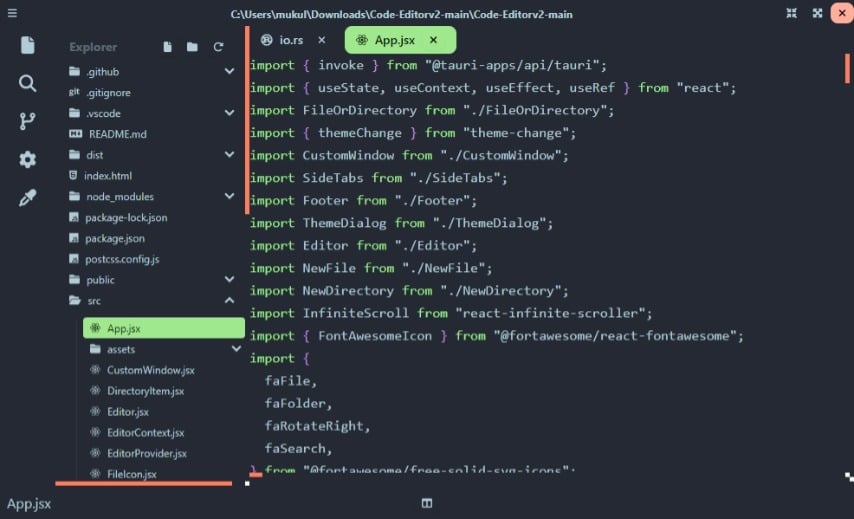
Key Takeaways
- Environment Setup: Installing Rust, Python, Node.js, and essential VSCode extensions is crucial for development.
- Project Structure: Organizing your project with separate directories for frontend, Rust backend, and Python services ensures maintainability.
- Integration and Deployment: Seamlessly connecting Rust and Python components within Tauri and leveraging VSCode's debugging tools enhances development efficiency.
1. Setting Up the Development Environment
1.1 Install Essential Tools
Before embarking on building your Rust/Tauri GUI application with a Python backend, ensure that all necessary tools and dependencies are installed on your system.
| Tool | Purpose | Installation Instructions |
|---|---|---|
| Rust | Programming language for Tauri's backend. |
rustc --version.
|
| Python | Backend service for application logic. |
Download the installer from
python.org and follow the installation prompts. Ensure Python is added to your system's PATH. Verify by running python --version and pip --version.
|
| Node.js | JavaScript runtime for frontend development and Tauri's build process. |
Download the installer from
nodejs.org and follow the installation steps. Verify by running node --version and npm --version.
|
| Visual Studio Code (VSCode) | Integrated Development Environment (IDE) for coding, debugging, and project management. | Download from code.visualstudio.com and install it following the provided instructions. |
| Tauri CLI | Command-line interface for managing Tauri projects. |
Install globally using npm:
|
1.2 Install VSCode Extensions
Enhance your VSCode with the following essential extensions to facilitate Rust and Python development:
- Rust Analyzer: Provides advanced language support for Rust.
- CodeLLDB: Enables debugging capabilities for Rust applications.
- Python: Offers Python language support, including linting and debugging.
- Tauri: Adds Tauri-specific functionalities and tools.
To install these extensions:
- Open VSCode.
- Navigate to the Extensions view by clicking the Extensions icon in the Activity Bar or pressing
Ctrl+Shift+X. - Search for each extension by name and click Install.
2. Creating and Initializing the Tauri Project
2.1 Scaffold a New Tauri Application
Begin by creating a new Tauri project that will serve as the foundation for your GUI application.
- Open a terminal or command prompt.
- Navigate to the directory where you want to create your project.
- Run the following command to initialize a new Tauri application:
- Follow the interactive prompts:
- Enter your desired project name (e.g.,
rust-tauri-python-app). - Select a frontend framework. For simplicity, choose
Vanillaor any framework you are comfortable with. - Choose npm as the package manager.
- Enter your desired project name (e.g.,
- This process will generate the initial project structure with necessary configuration files.
npm create tauri-app@latest2.2 Explore the Project Structure
Understanding the project's directory layout is essential for efficient development.
src-tauri/: Contains Rust backend code and Tauri configurations.src/: Houses the frontend code, which can be built using HTML, CSS, and JavaScript or a frontend framework.package.json: Manages project dependencies and scripts.tauri.conf.json: Configuration file for Tauri settings.
3. Setting Up the Python Backend
3.1 Create the Python Backend Directory and Script
Organize your Python backend by creating a dedicated directory and essential scripts.
- In the project's root directory, create a new folder named
python_backend: - Navigate into the newly created directory:
- Create a Python script named
server.py: - Open
server.pyin VSCode and add the following code:
mkdir python_backendcd python_backendtouch server.pyfrom flask import Flask, jsonify
app = Flask(__name__)
@app.route('/api/greet/<name>')
def greet(name):
return jsonify({"message": f"Hello, {name}!"})
if __name__ == '__main__':
app.run(port=5000)This simple Flask application defines an endpoint that returns a greeting message.
3.2 Install Python Dependencies
Ensure that Flask is installed for your Python backend.
pip install Flask3.3 Configure Tauri to Communicate with Python
Modify Tauri's configuration to enable communication between the Rust backend and the Python service.
- Open
src-tauri/tauri.conf.jsonin VSCode. - Add the following configuration under the
tauriobject to allow HTTP communications: - This configuration permits the Tauri application to make HTTP requests to the Python backend.
{
"tauri": {
"allowlist": {
"http": {
"all": true
}
},
"http": {
"cors": "none"
},
"bundle": {
"externalBin": []
}
}
}4. Developing the Rust Backend
4.1 Define Tauri Commands to Interface with Python
Extend the Rust backend to interact with the Python backend through defined commands.
- Open
src-tauri/src/main.rsin VSCode. - Import necessary modules for sending HTTP requests:
- Add an asynchronous Tauri command to call the Python backend:
- Ensure you have added the necessary dependencies in
Cargo.toml: - Register the new command within the
mainfunction:
use tauri::Manager;
use reqwest;#[tauri::command]
async fn greet(name: String) -> Result<String, String> {
let url = format!("http://127.0.0.1:5000/api/greet/{}", name);
let resp = reqwest::get(&url).await.map_err(|e| e.to_string())?;
if resp.status().is_success() {
let json: serde_json::Value = resp.json().await.map_err(|e| e.to_string())?;
Ok(json["message"].as_str().unwrap_or("No message").to_string())
} else {
Err("Failed to get response from Python backend.".into())
}
}[dependencies]
tauri = { version = "1.2", features = ["api-all"] }
reqwest = { version = "0.11", features = ["json"] }
serde = { version = "1.0", features = ["derive"] }
serde_json = "1.0"fn main() {
tauri::Builder::default()
.invoke_handler(tauri::generate_handler![greet])
.run(tauri::generate_context!())
.expect("error while running Tauri application");
}4.2 Build and Test the Rust Backend
Ensure that the Rust backend is correctly set up and can communicate with the Python service.
- Navigate back to the project's root directory if you're inside
python_backend: - Build the Rust project to verify there are no compilation errors:
- If the build succeeds, the Rust backend is correctly configured to interact with Python.
cd ..cargo build5. Developing the Frontend Interface
5.1 Setting Up the Frontend Structure
Design the frontend to allow users to interact with the application, sending input to the backend and displaying responses.
- Open
src/index.htmlin VSCode. - Replace the existing content with the following HTML structure:
- This interface includes an input field for the user's name, a button to send the greeting request, and a paragraph to display the response.
<!DOCTYPE html>
<html>
<head>
<title>Rust/Tauri Python App</title>
<script src="https://cdn.jsdelivr.net/npm/tauri/api/js/dist/index.js"></script>
</head>
<body>
<h1>Welcome to Rust/Tauri Python App</h1>
<input type="text" id="name" placeholder="Enter your name" />
<button onclick="sendGreeting()">Greet</button>
<p id="greeting"></p>
<script>
async function sendGreeting() {
const name = document.getElementById('name').value;
const response = await window.__TAURI__.invoke('greet', { name });
document.getElementById('greeting').innerText = response;
}
</script>
</body>
</html>5.2 Enhancing the Frontend with CSS and JavaScript
Improve the user experience by adding styles and ensuring responsive interactions.
- Add a
style.cssfile in thesrc/directory: - Include basic styling in
style.css: - Link the stylesheet in
index.htmlby adding the following line within the<head>section: - Ensure the frontend correctly invokes the Rust command and handles the response, as illustrated in the initial HTML structure.
touch src/style.cssbody {
font-family: Arial, sans-serif;
text-align: center;
margin-top: 50px;
}
input {
padding: 10px;
font-size: 16px;
}
button {
padding: 10px 20px;
font-size: 16px;
margin-left: 10px;
}
#greeting {
margin-top: 20px;
font-size: 18px;
color: #388278;
}<link rel="stylesheet" href="style.css">6. Running and Testing the Application
6.1 Start the Python Backend
Before running the Tauri application, ensure that the Python backend is active and listening for requests.
- Open a new terminal window or tab.
- Navigate to the
python_backenddirectory: - Start the Python Flask server:
- You should see output indicating that the Flask server is running on port 5000.
cd python_backendpython server.py6.2 Launch the Tauri Application
With the Python backend running, proceed to start the Tauri application.
- Return to the project's root directory if you're in the
python_backendfolder: - Install necessary frontend dependencies by running:
- Start the development server with Tauri:
- A new window should launch displaying your frontend interface.
cd ..npm installnpm run tauri dev6.3 Test the Functionality
Verify that the frontend communicates effectively with both the Rust and Python backends.
- In the Tauri application window, enter a name into the input field.
- Click the Greet button.
- The application should display a greeting message retrieved from the Python backend, such as "Hello, John!"
- If the greeting appears, the integration is successful.
6.4 Debugging Common Issues
If you encounter issues, consider the following troubleshooting steps:
- Python Server Not Running: Ensure that the Flask server is active and listening on the correct port (5000).
- CORS Issues: Verify that the Tauri configuration allows HTTP requests to the Python backend.
- Command Invocation Errors: Check that the Rust command correctly formats the request and handles responses.
- Dependency Problems: Ensure all dependencies are correctly installed and versions are compatible.
7. Debugging and Further Development
7.1 Utilizing VSCode's Debugging Tools
Leverage VSCode's integrated debugging capabilities to streamline the development process.
- Open the
launch.jsonfile located in the.vscode/directory. If it doesn't exist, create one. - Add configurations for both Rust and Python debugging:
- Ensure that the
tasks.jsonfile includes a build task for Rust: - To start debugging:
- Select the desired debug configuration from the Run and Debug view.
- Set breakpoints as needed in both Rust and Python code.
- Press
F5to launch the debugger.
{
"version": "0.2.0",
"configurations": [
{
"name": "Debug Rust Backend",
"type": "lldb",
"request": "launch",
"program": "${workspaceFolder}/target/debug/${workspaceFolderBasename}",
"args": [],
"cwd": "${workspaceFolder}",
"preLaunchTask": "cargo build"
},
{
"name": "Debug Python Backend",
"type": "python",
"request": "launch",
"program": "${workspaceFolder}/python_backend/server.py",
"console": "integratedTerminal"
}
]
}{
"version": "2.0.0",
"tasks": [
{
"label": "cargo build",
"type": "shell",
"command": "cargo build",
"group": {
"kind": "build",
"isDefault": true
},
"problemMatcher": ["$rustc"]
}
]
}7.2 Extending Application Functionality
Enhance your application by adding more features and refining existing components.
-
Advanced Backend Logic: Implement more complex endpoints and data processing in Python.
-
User Interface Enhancements: Incorporate additional frontend frameworks or libraries to improve the UI/UX.
-
Database Integration: Connect to databases like SQLite or PostgreSQL for persistent data storage.
-
Security Measures: Implement authentication and authorization to secure backend services.
Remember to update the Tauri and frontend configurations to accommodate new features and ensure seamless integration.
8. Building and Deploying the Application
8.1 Building for Production
Once development is complete, prepare your application for distribution.
- Ensure that the Python backend is properly bundled with the application. Consider using tools like PyInstaller to create executables if necessary.
- Run the Tauri build command to compile the application:
- Tauri will generate a production-ready executable for your target operating system.
- Locate the built application in the
src-tauri/target/releasedirectory.
npm run tauri build8.2 Packaging and Distribution
Prepare your application for distribution by packaging it appropriately.
- Customize the
tauri.conf.jsonfile with relevant metadata such as the application name, version, and icons. - Include all necessary assets and dependencies to ensure the application runs smoothly on end-user machines.
- Optionally, create installers for various operating systems using Tauri's bundling options.
- Distribute the packaged application through your preferred channels, such as your website, app stores, or distribution platforms.
Conclusion
Building a Rust/Tauri GUI application with a Python backend in VSCode is a robust choice for creating cross-platform desktop applications with powerful backend capabilities. By following this comprehensive guide, even those with minimal prior experience can set up the necessary environment, develop interconnected Rust and Python components, and deploy a fully functional application.
Key steps include setting up the development environment with Rust, Python, Node.js, and VSCode; initializing and configuring a new Tauri project; developing and integrating the Python backend; crafting a responsive frontend interface; leveraging VSCode's debugging tools; and finally, building and distributing the application for end-users.
Embracing these technologies offers a balance of performance, flexibility, and ease of development, enabling the creation of versatile desktop applications tailored to various needs.
References
Last updated January 22, 2025