
Using Selenium with VBA
Enhance your Excel automation with web browser control and data extraction
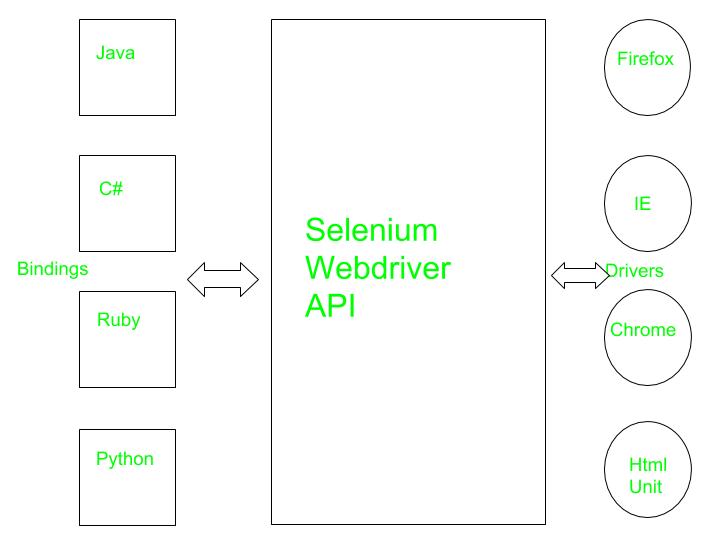
Key Highlights
- Installation and Setup: Learn to install and configure SeleniumBasic and the Selenium Type Library in Excel VBA.
- Automation Capabilities: Automate browser tasks such as opening web pages, filling forms, web scraping, and taking screenshots.
- Advanced Techniques: Handle dynamic web elements, extract table data, and optimize performance through effective waits and error management.
Introduction
Selenium is renowned for its web automation capabilities, and when combined with VBA (Visual Basic for Applications), it transforms Excel into a powerful tool for automating web browsing tasks. This approach can be particularly beneficial for automating repetitive tasks, performing web scraping, and interacting with web forms directly from Excel. Whether you are an Excel power-user or someone looking to streamline data collection processes, understanding how to integrate Selenium with VBA can dramatically enhance your productivity.
Setting Up Selenium with VBA
Step 1: Installation Requirements
To start using Selenium with VBA, the first step is to install SeleniumBasic, which is a Selenium-based browser automation wrapper designed specifically for VBA and VBScript. SeleniumBasic includes the necessary COM libraries to interact with web browsers. You will also need to download the appropriate WebDriver (e.g., ChromeDriver for Google Chrome, GeckoDriver for Firefox) to communicate with your chosen browser.
Downloading SeleniumBasic
Visit the SeleniumBasic repository or its official website to download the latest version. Once downloaded, install SeleniumBasic on your system.
Acquiring the WebDriver
Depending on the browser you intend to use, download its corresponding WebDriver. For example, if you choose Google Chrome, download the ChromeDriver that matches your version of Chrome, and ensure that this driver is updated when necessary.
Step 2: Configuring VBA Environment
After installing SeleniumBasic and the appropriate WebDriver, you will need to configure the Excel VBA environment to incorporate Selenium.
Adding Selenium Type Library
Open Excel and press Alt + F11 to open the VBA editor. Then, navigate to Tools > References and look for “Selenium Type Library.” Check the box to include it in your project. If it is not listed automatically, you can browse to the installation folder of SeleniumBasic to locate and add it manually.
Developing a Selenium-Enabled VBA Script
Basic Structure and Code Examples
Once your environment is set up, you can begin writing VBA code to leverage Selenium’s capabilities. Below are some common tasks and examples to illustrate how Selenium can be used to control a browser.
Opening a Browser and Navigating to a Web Page
Use the following VBA subroutine to launch a web browser (such as Chrome) and navigate to a website. The example below opens Chrome and loads Google's homepage:
' VBA code to open Google using Selenium
Sub OpenGoogle()
Dim driver As New WebDriver
driver.Start "chrome" ' Initiate Chrome browser
driver.Get "https://www.google.com" ' Navigate to Google
driver.FindElementByName("q").SendKeys "Selenium with VBA" ' Enter search term
driver.FindElementByName("btnK").Click ' Trigger search button click
' Optional: Wait for a specific duration before proceeding
Application.Wait Now + TimeValue("00:00:05")
' Optional: Close the browser when done
driver.Close
End Sub
Data Extraction from Web Pages
Extracting data (web scraping) is a common use case for Selenium with VBA. Here’s an example of how to scrape an HTML table from a webpage and insert its content into an Excel worksheet:
' VBA subroutine to extract data from a table and insert into Excel
Sub ExtractTableData()
Dim driver As New WebDriver
Dim rowElement As Variant, cellElement As Variant
Dim rowCount As Integer, colCount As Integer
driver.Start "chrome"
driver.Get "http://example.com/your-table-page"
' Assuming the table has a specific class name "dataTable"
Dim tableElem As Object
Set tableElem = driver.FindElementByClass("dataTable")
Dim tbody As Object
Set tbody = tableElem.FindElementByTag("tbody")
rowCount = 2 ' Starting on sheet row 2
For Each rowElement In tbody.FindElementsByTag("tr")
colCount = 1
For Each cellElement In rowElement.FindElementsByTag("td")
ThisWorkbook.Sheets("Sheet1").Cells(rowCount, colCount).Value = cellElement.Text
colCount = colCount + 1
Next cellElement
rowCount = rowCount + 1
Next rowElement
' Allow some time for the user to view or process data before closing
Application.Wait Now + TimeValue("00:00:10")
driver.Close
End Sub
Advanced Functionalities
As you become more comfortable with Selenium in VBA, you can explore advanced functionalities like handling dynamic content, interactive form-filling, taking screenshots, and performing data-driven testing. This integration is powerful for automating tasks that would otherwise be manual and repetitive.
Automating Form Interactions and Data Submission
For example, consider automating data entry into a web form. Selenium can be used to locate fields by name or CSS selectors and then send keystrokes from your Excel data. The script can be modified to loop through Excel rows and submit forms iteratively.
Handling Dynamic Web Elements
Modern websites frequently rely on JavaScript to load content dynamically. In such cases, it’s important to implement wait mechanisms to ensure that the desired elements are fully loaded before attempting interactions. Methods like driver.Wait or custom VBA loops checking for element existence can significantly improve reliability.
Taking Screenshots
Another useful feature is capturing screenshots of web pages during tests or data extraction tasks. This is beneficial for audit trails or debugging web interactions. Selenium provides a method to capture and save screenshots, which can be integrated into your VBA scripts.
Comparative Overview of Tasks with Selenium in VBA
The following table summarizes common tasks that can be automated using Selenium with VBA and the corresponding methods used for each task:
| Task | Method/Element Used | VBA Code Reference |
|---|---|---|
| Open a Web Browser | driver.Start | driver.Start "chrome" |
| Navigate to a URL | driver.Get | driver.Get "https://www.example.com" |
| Find an Element | FindElementByName, FindElementByClass | driver.FindElementByName("q") |
| Extract Data from HTML | FindElementsByTag | For Each td In tr.FindElementsByTag("td") |
| Take Screenshot | Screenshot Method | driver.TakeScreenshot |
Best Practices and Tips
Optimizing Your Automation Scripts
Successful integration of Selenium with VBA largely depends on following some best practices to ensure clean, efficient, and robust automation scripts:
Maintain Up-to-Date Drivers and Libraries
Regularly update your WebDrivers and SeleniumBasic to avoid compatibility issues with modern web browsers. This will ensure that your automation scripts remain functional over time.
Error Handling
Incorporate error handling within your VBA scripts to manage unexpected web page layout changes or timeouts. Proper error handling prevents scripts from crashing and provides diagnostic information that aids troubleshooting.
Use of Wait Functions
Implement waiting strategies to deal with dynamic or slow-loading content. Functions such as Application.Wait or looping checks for element existence help stabilize interactions with the webpage.
Modular Code
Organize your code into modular procedures and functions. This not only makes maintenance easier but also allows you to reuse code for common tasks like navigation, element extraction, and error logging.
Experiment and Test Incrementally
Start with simple automation tasks and gradually add complexity. Testing your script at each stage can help isolate issues early and ensure smooth automation transitions.
Usage Scenarios and Practical Applications
Real-World Examples
Integrating Selenium with VBA can support a variety of business and personal projects. Here are some notable usage scenarios:
- Data Scraping: Automatically extract product details, stock prices, or any frequently updated data from websites without manual copy-pasting.
- Web Testing: Automate testing of web applications and ensure that user interfaces function correctly in different browsers.
- Form Submission: Fill and submit online forms with data directly from an Excel dataset, useful for surveys or registration processes.
- Content Monitoring: Monitor changes on specific web pages by comparing screenshots or data, aiding in observation of live market trends.
Automation Workflow Integration
By combining Excel’s data management capabilities with Selenium’s automation power, you can create an end-to-end workflow. For instance, one can use Excel to store and update data, trigger Selenium automation to extract new data or upload information to a website, and then seamlessly integrate the results back into Excel for further analysis.
Additional Resources and Support
Diving deep into Selenium and VBA integration opens up a broad spectrum of possibilities in automation. Several online platforms, tutorials, and communities are available to assist you as you explore this integration. Whether you are troubleshooting an error in your VBA script or looking to optimize your automation workflow, these resources can provide valuable guidance and code samples.
Explore further documentation on SeleniumBasic, participate in forums, and read detailed guides on websites explicitly focused on Excel VBA and web automation. This vibrant community support can empower you to experiment confidently and develop robust scripts suited to your unique requirements.
References
- Data Scraping using Excel VBA and Selenium - H2K Infosys
- How To Use Selenium with Excel in 4 Simple Steps - ExcelVBAIsFun
- Selenium VBA Excel Tutorial: Chrome Web Scraping Example - Guru99
- Using Google Chrome in Selenium VBA (Installation Steps) - StackOverflow
- SeleniumBasic - Florent Br's GitHub Page
Recommended Further Queries
Last updated March 8, 2025