
Comprehensive Guide to Embedding Unsubscribe Links in SendGrid Emails Using Python
Ensure compliance and enhance user experience with effective unsubscribe integration
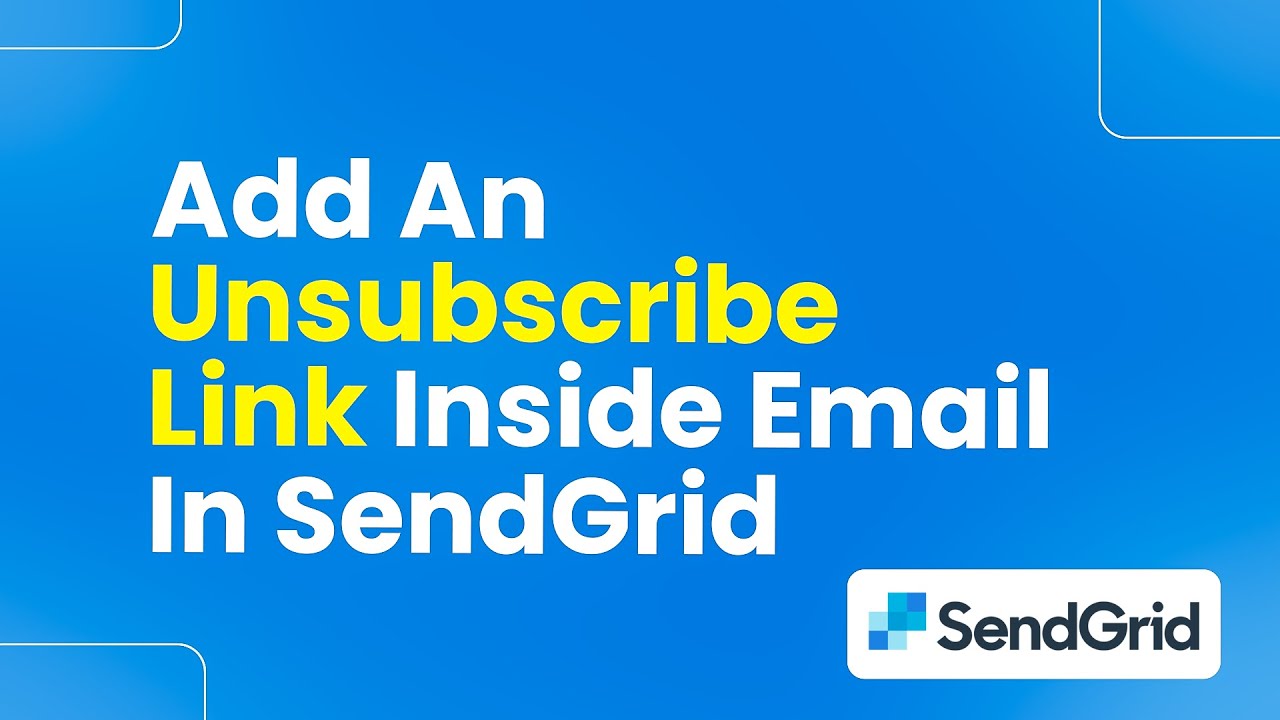
Key Takeaways
- Essential Steps: Setting up SendGrid, creating unsubscribe groups, and configuring subscription tracking.
- Customization: Tailoring the unsubscribe link placement and appearance to fit your email design.
- Compliance: Adhering to anti-spam regulations by providing clear and accessible unsubscribe options.
Introduction
Embedding an unsubscribe link in your emails is not only a best practice in email marketing but also a compliance requirement under laws such as the CAN-SPAM Act and GDPR. SendGrid, a leading email delivery service, provides robust tools to facilitate this process using its Python library. This guide will walk you through the comprehensive steps to embed an unsubscribe link at the end of your emails using SendGrid's Python library, specifically with the "sendgrid.helpers.mail" module.
Prerequisites
What You Need Before Getting Started
- SendGrid Account: Ensure you have an active SendGrid account. If not, sign up at SendGrid.
- SendGrid API Key: Generate an API key with appropriate permissions in your SendGrid dashboard.
- Python Environment: Set up a Python environment with the necessary libraries installed.
- Unsubscribe Groups: Plan the categories for unsubscribes to manage different types of email communications.
Step 1: Install the SendGrid Python Library
Setting Up Your Python Environment
To interact with the SendGrid API using Python, you need to install the SendGrid Python library. Use pip to install the library:
pip install sendgrid
Ensure that the installation completes without errors. You can verify the installation by running:
pip show sendgrid
This command will display information about the SendGrid package, confirming its presence in your environment.
Step 2: Create an Unsubscribe Group in SendGrid
Organizing Your Unsubscribe Options
Unsubscribe groups allow you to categorize your email recipients based on the types of emails they receive. This categorization provides recipients with more control over the communications they wish to opt out of.
- Log in to Your SendGrid Account: Navigate to SendGrid Login and enter your credentials.
- Navigate to Unsubscribe Groups: From the dashboard, go to Settings > Unsubscribe Groups.
-
Create a New Group: Click on Create a Group. Provide the necessary details:
- Name: A descriptive name for the group (e.g., "Monthly Newsletters").
- Description: A brief description of what the group represents.
- Display Name: The name that will be shown to recipients in the unsubscribe link.
- Save the Group: After filling in the details, save the group and note down the Group ID. This ID will be used in your Python code to associate emails with the unsubscribe group.
Creating unsubscribe groups helps in managing different categories of emails, making it easier for recipients to unsubscribe from specific types rather than all communications.
Step 3: Configure Subscription Tracking
Automating Unsubscribe Link Inclusion
SendGrid offers subscription tracking, a feature that automatically appends an unsubscribe link to your emails. This feature ensures that every email you send includes an easy way for recipients to opt out.
Enabling Subscription Tracking via SendGrid Dashboard
- Access Mail Settings: In your SendGrid dashboard, navigate to Settings > Mail Settings.
- Enable Subscription Tracking: Locate the Subscription Tracking option and toggle it on.
- Customize the Unsubscribe Text: You can modify the default unsubscribe message or HTML to better fit your email's design and tone.
- Save Your Settings: Ensure you save the changes to apply the subscription tracking feature to all outgoing emails.
Although enabling subscription tracking via the dashboard is straightforward, configuring it programmatically provides more flexibility and control, especially when managing multiple unsubscribe groups.
Programmatically Enabling Subscription Tracking
To enable subscription tracking within your Python code, you'll use the SubscriptionTracking class from the sendgrid.helpers.mail module. This allows dynamic insertion of unsubscribe links tailored to your email content.
Step 4: Implementing Unsubscribe Links in Your Email Content
Crafting the Email with Unsubscribe Options
Incorporating the unsubscribe link into your email content can be achieved through predefined placeholders provided by SendGrid. Depending on your requirements, you can opt for global unsubscribe links or group-specific ones.
Using ASM (Advanced Suppression Manager)
ASM allows for more granular control over unsubscribe options, enabling recipients to opt out of specific categories of emails.
-
Import Necessary Classes:
from sendgrid import SendGridAPIClient from sendgrid.helpers.mail import Mail, ASM, SubscriptionTracking -
Create the Mail Object:
message = Mail( from_email='your_email@example.com', to_emails='recipient@example.com', subject='Your Subject Here', html_content='<p>This is your email content.</p>' ) -
Add ASM to Manage Unsubscribe Groups:
# Replace 123 with your actual group ID asm = ASM( group_id=123 ) message.asm = asm -
Insert Unsubscribe Links in HTML Content:
html_content = """ <html> <body> <p>Your email content here.</p> <p> <span style="opacity: 0.2">Unsubscribe from these emails</span> | <span style="opacity: 0.2">Unsubscribe from all emails</span> </p> </body> </html> """ message.html_content = html_content
In the HTML content, the placeholders <%asm_group_unsubscribe_url%> and <%asm_global_unsubscribe_url%> are dynamically replaced by SendGrid with the actual unsubscribe URLs when the email is sent.
Using Subscription Tracking for Unsubscribe Links
Subscription tracking provides a simpler method to include unsubscribe links without managing multiple groups. This is suitable for applications with a single category of emails.
-
Import Necessary Classes:
from sendgrid import SendGridAPIClient from sendgrid.helpers.mail import Mail, SubscriptionTracking -
Create the Mail Object:
message = Mail( from_email='your_email@example.com', to_emails='recipient@example.com', subject='Your Subject Here', html_content='<p>This is your email content. <span style="opacity: 0.2">Unsubscribe</span></p>' ) -
Enable Subscription Tracking:
subscription_tracking = SubscriptionTracking( enable=True, text="If you would like to unsubscribe and stop receiving these emails, click here: [unsubscribe_link].", html="<p>If you would like to unsubscribe and stop receiving these emails, <span style="opacity: 0.2">click here</span>.</p>", substitution_tag="[unsubscribe_url]" ) message.subscription_tracking = subscription_tracking
In this setup, the [unsubscribe_url] tag is automatically replaced with the actual unsubscribe link by SendGrid.
Step 5: Sending the Email via SendGrid API
Executing the Email Dispatch
With the email content and unsubscribe links configured, the next step is to send the email using the SendGrid API.
-
Import SendGrid Client:
import os from sendgrid import SendGridAPIClient -
Initialize SendGrid API Client with Your API Key:
sg = SendGridAPIClient(os.getenv('SENDGRID_API_KEY'))Ensure that your API key is stored securely, preferably as an environment variable, to prevent exposure in your codebase.
-
Send the Email:
try: response = sg.send(message) print(f"Email sent! Status code: {response.status_code}") print(f"Response body: {response.body}") print(f"Response headers: {response.headers}") except Exception as e: print(f"Error sending email: {e}")This block attempts to send the email and handles any exceptions that may occur during the process, providing feedback on the success or failure of the operation.
Successful execution will result in the email being sent to the specified recipient, complete with the unsubscribe link at the designated location.
Customization and Best Practices
Enhancing User Experience and Compliance
Placing the Unsubscribe Link
The placement of the unsubscribe link can influence user experience and compliance status. It's recommended to:
- Position the link at the end of the email content, making it easily accessible.
- Ensure the link is clearly visible and distinguishable from other content.
- Avoid burying the link within dense text or images.
Customizing the Link Appearance
Tailor the appearance of the unsubscribe link to match your brand while maintaining clarity:
- Use consistent colors and fonts that align with your email's design.
- Consider using buttons for better visibility and higher click-through rates.
- Provide context around the link to inform users of the action they are taking.
Managing Unsubscribe Groups
Proper management of unsubscribe groups enhances user satisfaction and email relevance:
- Define clear categories for different types of emails (e.g., newsletters, promotions, product updates).
- Allow users to unsubscribe from specific groups rather than all communications.
- Regularly review and update unsubscribe group configurations to reflect changes in your email strategy.
Handling Edge Cases and Troubleshooting
Ensuring Reliable Unsubscribe Functionality
Common Issues and Solutions
- Unsubscribe Link Not Working: Verify that the placeholders are correctly inserted and that subscription tracking is enabled.
- Emails Still Sent After Unsubscribing: Ensure that your unsubscribe groups are correctly configured and that your mailing list is updated accordingly.
- API Key Permissions: Confirm that your SendGrid API key has the necessary permissions to manage subscriptions and send emails.
- HTML Formatting Errors: Validate your HTML content to prevent rendering issues that may hide the unsubscribe link.
Testing Your Implementation
Before deploying your emails to your entire mailing list, conduct thorough testing:
- Send Test Emails: Dispatch emails to test accounts to verify the appearance and functionality of the unsubscribe links.
- Check Unsubscribe Process: Click on the unsubscribe links to ensure they redirect to the correct unsubscribe pages and that the process completes successfully.
- Monitor SendGrid Logs: Use SendGrid's activity logs to monitor email dispatches and any issues related to subscription management.
Regular testing helps identify and rectify issues early, ensuring a smooth experience for your email recipients.
Advanced Customizations
Enhancing Unsubscribe Functionality with Dynamic Content
Dynamic Unsubscribe Pages
Customize the unsubscribe experience by directing users to dynamic unsubscribe pages where they can manage their preferences. This approach offers a more personalized and user-friendly experience.
- Preference Management: Allow users to select which types of emails they wish to continue receiving.
- Feedback Collection: Optionally collect feedback on why users are unsubscribing to improve your email strategy.
- Brand Alignment: Design the unsubscribe page to match your brand's aesthetics and tone.
Integrating with CRM Systems
For businesses utilizing Customer Relationship Management (CRM) systems, integrating unsubscribe functionality ensures that user preferences are consistently updated across platforms.
- Automate updates to your CRM based on unsubscribe actions to maintain accurate user profiles.
- Synchronize unsubscribe groups with CRM segments for targeted marketing efforts.
- Leverage CRM data to analyze unsubscribe trends and inform future email campaigns.
Best Practices for Compliance
Adhering to Legal Requirements and Ethical Standards
Compliance with email regulations is crucial to avoid penalties and maintain trust with your recipients. Here are best practices to ensure your unsubscribe functionality meets legal standards:
-
Clear and Conspicuous Unsubscribe Link: Place the unsubscribe link in a location that is easy to find and clearly labeled.
-
Immediate Processing: Process unsubscribe requests promptly to comply with legal requirements.
-
No Additional Information Required: Avoid asking users to log in or provide additional information to unsubscribe.
-
No Retaliatory Actions: Refrain from discouraging unsubscribes or making it difficult for users to opt out.
-
Maintain Records: Keep detailed records of unsubscribe actions to demonstrate compliance in case of audits.
Following these practices not only ensures legal compliance but also fosters trust and respect with your audience, leading to better engagement and reputation.
Conclusion
Final Thoughts on Implementing Unsubscribe Links with SendGrid
Embedding an unsubscribe link in your emails using SendGrid's Python library is a vital component of effective email marketing. It not only ensures compliance with legal standards but also enhances the user experience by providing recipients with control over the communications they receive. By following the steps outlined in this guide—installing the SendGrid library, creating unsubscribe groups, configuring subscription tracking, and customizing your email content—you can seamlessly integrate unsubscribe functionality into your email campaigns.
Moreover, by adhering to best practices and continuously testing your implementation, you can maintain a positive relationship with your audience, minimize spam complaints, and optimize your email deliverability. Leveraging advanced features like ASM and dynamic unsubscribe pages further empowers you to offer tailored experiences, fostering greater trust and engagement from your recipients.
Invest the time to implement and refine your unsubscribe processes, and you will reap the benefits of a respectful and effective email marketing strategy.
References
Last updated January 25, 2025