
How to Share Spreadsheets for Collaboration
Effective methods to share and collaborate on your spreadsheet projects securely and efficiently
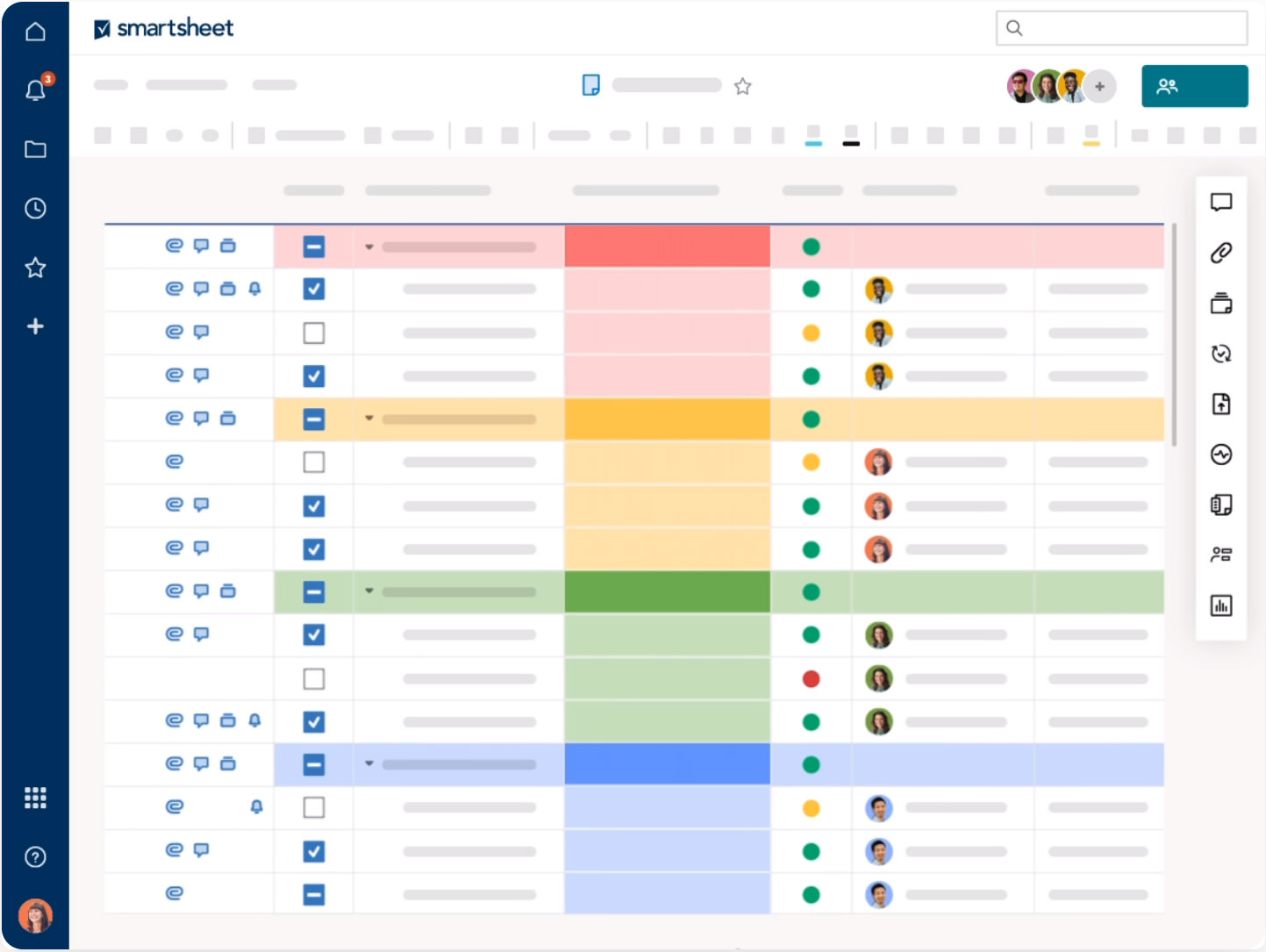
Key Takeaways
- Choose the Right Platform: Select a sharing platform that aligns with your collaboration needs and security requirements.
- Ensure Data Security: Use encryption and permission settings to protect sensitive information within your spreadsheets.
- Facilitate Real-Time Collaboration: Utilize platforms that support simultaneous editing and provide version control to enhance teamwork.
Introduction to Spreadsheet Sharing
In today's interconnected world, sharing spreadsheets has become an essential aspect of collaboration, whether in professional settings, academic environments, or personal projects. Spreadsheets are powerful tools for organizing data, performing calculations, and visualizing information. However, the ability to share these spreadsheets effectively ensures that multiple stakeholders can contribute, review, and utilize the data efficiently.
Methods to Share Spreadsheets
1. Cloud-Based Platforms
Cloud-based platforms have revolutionized the way spreadsheets are shared and collaborated on. They offer the convenience of accessing files from anywhere with an internet connection and provide robust tools for collaboration.
a. Microsoft Excel Online
Microsoft Excel Online allows users to upload spreadsheets to OneDrive and share them via Excel Online. This platform facilitates real-time collaboration, enabling multiple users to edit the spreadsheet simultaneously. Users can set permissions to control who can view or edit the document, ensuring that sensitive information remains protected.
b. Google Sheets
Google Sheets, part of Google Workspace, is another popular cloud-based option. It offers real-time collaboration features similar to Excel Online. Users can share spreadsheets with specific individuals or make them publicly accessible. Google Sheets also integrates seamlessly with other Google services, enhancing its utility for collaborative projects.
c. Dropbox Paper and Other Platforms
Platforms like Dropbox Paper, Jumpshare, and Retable provide alternative methods for sharing spreadsheets. These platforms often offer unique features such as quick sharing without the need for an account, making them suitable for quick and easy collaborations. However, they may lack some of the advanced features found in more comprehensive platforms like Excel Online and Google Sheets.
2. Encrypted Sharing Services
For users concerned about the security of their data, encrypted sharing services offer an added layer of protection. These services ensure that data transferred between users remains secure and inaccessible to unauthorized parties.
a. NordLocker’s Wormhole
NordLocker’s Wormhole is an end-to-end encrypted file-sharing platform that allows users to share Excel files securely. By encrypting files before they are uploaded, Wormhole ensures that only intended recipients can access the content. This is particularly useful for sensitive financial data, personal information, or confidential business reports.
3. Direct Sharing via Email or Messaging
While not as collaborative as cloud-based platforms, direct sharing via email or messaging apps remains a straightforward method for distributing spreadsheets. This method is best suited for one-time sharing or scenarios where real-time collaboration is not required.
a. Email Attachments
Attaching spreadsheets directly to emails is a common practice. Most email services support large attachments, and users can easily forward spreadsheets to multiple recipients. However, this method lacks collaboration features and can lead to version control issues if multiple versions of the same spreadsheet are circulating.
b. Messaging Platforms
Messaging platforms like Slack or Microsoft Teams also support file sharing. These platforms can be integrated with cloud storage services, allowing users to share and access spreadsheets within the context of ongoing conversations and projects.
Best Practices for Sharing Spreadsheets
1. Decide on Permission Levels
Before sharing a spreadsheet, it's crucial to determine the appropriate permission levels for each collaborator. Common permissions include:
- View Only: Users can view the spreadsheet but cannot make any changes.
- Comment: Users can add comments and suggestions without altering the original data.
- Edit: Users have full editing rights, allowing them to modify, add, or delete data.
Setting clear permissions helps maintain data integrity and prevents unauthorized alterations.
2. Utilize Version Control
Version control is essential to track changes made to a spreadsheet over time. Platforms like Google Sheets and Excel Online automatically save versions, allowing users to revert to previous states if necessary. This feature is invaluable for large projects where multiple edits are made, as it ensures that no critical data is lost.
3. Protect Sensitive Information
Protecting sensitive data within spreadsheets is paramount, especially when sharing with external parties. Methods to safeguard information include:
-
Password Protection: Encrypt the entire file with a password.
-
Selective Sharing: Share only specific sheets or ranges within the spreadsheet.
-
Data Masking: Hide or anonymize sensitive data before sharing.
These practices help prevent unauthorized access and maintain data confidentiality.
Comparative Analysis of Spreadsheet Sharing Platforms
| Platform | Collaboration Features | Security Options | Ease of Use |
|---|---|---|---|
| Microsoft Excel Online | Real-time editing, commenting, version history | Password protection, permission settings, encrypted storage | User-friendly interface, integrates with Microsoft Office |
| Google Sheets | Simultaneous editing, comments, built-in chat, version control | Permission-based sharing, encrypted data transmission and storage | Intuitive design, integrates seamlessly with Google Workspace |
| Dropbox Paper | Basic collaboration tools, commenting | Encrypted file sharing, granular sharing permissions | Simplistic interface, easy file sharing |
| NordLocker’s Wormhole | Secure file transfer with limited collaboration features | End-to-end encryption, zero-knowledge privacy | Focused on security, less emphasis on collaboration |
| Jumpshare | Quick sharing with limited collaboration tools | Basic encryption, temporary sharing links | Fast and easy for one-time sharing needs |
Security Considerations for Sharing Spreadsheets
1. Encryption
Encryption ensures that the data within your spreadsheet is unreadable to unauthorized users. Both data at rest and data in transit should be encrypted to provide comprehensive security.
2. Access Controls
Implementing strict access controls limits who can view or edit your spreadsheet. Use role-based permissions to assign specific access levels to different users, ensuring that only authorized individuals can modify sensitive information.
3. Regular Audits
Conducting regular security audits helps identify and rectify potential vulnerabilities in your sharing practices. Review access logs, update permissions, and ensure that outdated links or accounts do not pose security risks.
Enhancing Collaboration with Advanced Tools
1. Integration with Project Management Tools
Integrating spreadsheet sharing platforms with project management tools like Asana, Trello, or Monday.com can streamline workflows. This integration allows teams to link data directly from spreadsheets to tasks, deadlines, and progress tracking.
2. Automated Workflows and Alerts
Setting up automated workflows and alerts can significantly enhance collaboration. For instance, configuring notifications for when changes are made or when specific data thresholds are met ensures that all collaborators are kept informed in real-time.
3. Utilizing Macros and Scripts
Advanced users can leverage macros and scripts to automate repetitive tasks within their spreadsheets. This not only saves time but also reduces the likelihood of human error, ensuring data consistency and accuracy.
Case Studies: Successful Spreadsheet Collaboration
1. Remote Team Project Management
A remote marketing team utilized Google Sheets to manage their campaign budgets. By sharing the spreadsheet with all team members, everyone could update their respective expenses in real-time. The built-in commenting feature facilitated discussions around budget adjustments, and version history allowed the team to track changes over the course of the project, ensuring transparency and accountability.
2. Academic Research Data Sharing
An academic research group collaborated on a large dataset using Microsoft Excel Online. By storing the spreadsheet on OneDrive, researchers from different institutions could access and analyze the data simultaneously. The permission settings ensured that only designated individuals could edit critical fields, while others could view the data, maintaining data integrity while promoting collaborative analysis.
3. Financial Reporting in Corporate Settings
A multinational corporation implemented NordLocker’s Wormhole to share sensitive financial reports securely. By encrypting the spreadsheets before sharing, the company ensured that only authorized personnel could access the financial data. This approach maintained confidentiality while allowing different departments to review and provide feedback on the reports without security compromises.
Tips for Optimizing Spreadsheet Sharing
1. Organize Your Data Effectively
A well-organized spreadsheet enhances readability and makes it easier for collaborators to understand and work with the data. Use clear headers, consistent formatting, and logical data structures to facilitate efficient collaboration.
2. Communicate Clearly with Collaborators
Effective communication is key to successful collaboration. Clearly outline the purpose of the spreadsheet, define roles and responsibilities, and establish guidelines for data entry and modification to prevent confusion and ensure consistency.
3. Regularly Backup Your Data
Regular backups protect against data loss due to accidental deletions, corruption, or other unforeseen issues. Utilize cloud storage features that offer automatic backups or manually save copies of important spreadsheets to secure locations.
Future Trends in Spreadsheet Collaboration
1. Enhanced AI Integration
Artificial Intelligence (AI) is poised to further transform spreadsheet collaboration. AI-driven tools can assist in data analysis, automate repetitive tasks, and provide intelligent suggestions for optimizing data structures and formulas.
2. Increased Security Measures
As data security remains a top priority, future spreadsheet sharing platforms are expected to incorporate advanced security features such as biometric authentication, blockchain-based data verification, and enhanced encryption protocols to ensure the utmost protection for shared data.
3. Seamless Cross-Platform Integration
Spreadsheets will increasingly integrate with a broader range of platforms and services, including project management tools, CRM systems, and data visualization applications. This seamless integration will facilitate more efficient workflows and enable users to leverage data across multiple applications effortlessly.
Conclusion
Sharing spreadsheets effectively is fundamental to successful collaboration in various contexts. By selecting the appropriate platform, implementing robust security measures, and adhering to best practices, individuals and teams can ensure that their spreadsheet collaborations are both efficient and secure. As technology continues to evolve, the integration of advanced tools and enhanced security features will further streamline the process, making spreadsheet sharing an even more powerful tool for collective productivity and data management.
References
Last updated February 9, 2025