
Comprehensive Guide to Connecting to a Network Switch via SSH
Securely manage your network switches with SSH access
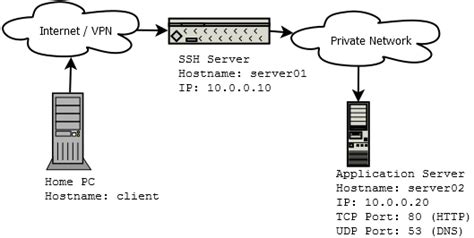
Key Takeaways
- Ensure SSH is properly configured on your switch to establish a secure connection.
- Use reliable SSH clients to facilitate seamless access and management.
- Adopt security best practices to protect your network infrastructure.
Introduction
Secure Shell (SSH) is a cryptographic network protocol that enables secure communication between a client and a server over an unsecured network. When managing network switches, SSH provides a secure method to access the switch's command-line interface (CLI), allowing administrators to configure and monitor network devices remotely. This guide offers a step-by-step approach to connecting to a network switch via SSH, ensuring a secure and efficient setup.
Prerequisites for SSH Connection
1. SSH Enabled and Configured on the Switch
Before attempting to establish an SSH connection, it's essential to ensure that SSH is enabled and properly configured on your network switch. This involves setting up necessary parameters such as hostname, domain name, generating RSA keys, and configuring user authentication.
2. Obtain the Switch's IP Address
The switch must have a valid IP address assigned to its management interface. This IP address serves as the destination for your SSH client to establish a connection. Ensure that your computer is on the same network or that appropriate routing is in place to reach the switch's IP address.
3. Valid Login Credentials
Secure access requires valid authentication credentials. Configure a username and password on the switch that possess the necessary privileges to perform administrative tasks. For enhanced security, consider using SSH keys instead of password-based authentication.
4. SSH Client Installed on Your Computer
To initiate an SSH connection, you'll need an SSH client installed on your computer. Depending on your operating system, you can choose from several options:
- Windows: PuTTY, OpenSSH (built into Windows 10/11 and later versions)
- macOS/Linux: OpenSSH (accessible via the Terminal)
Configuring SSH on Your Network Switch
Step 1: Set Hostname and Domain Name
Configuring a hostname and domain name is a fundamental step in setting up SSH on your switch. These settings are necessary for generating the RSA keys required for encrypted communication.
Switch(config)# hostname MySwitch
Switch(config)# ip domain-name example.com
Step 2: Generate RSA Keys
RSA keys are essential for SSH encryption. Generating these keys ensures that the communication between your SSH client and the switch is secure.
Switch(config)# crypto key generate rsa
You will be prompted to specify the key size. A minimum of 2048 bits is recommended for enhanced security.
Step 3: Create a Local User Account
Create a user account with the necessary privileges to access and manage the switch via SSH.
Switch(config)# username admin privilege 15 secret YourSecurePassword
Step 4: Configure Virtual Terminal (VTY) Lines
VTY lines control how remote connections are handled. Configuring these lines to accept SSH connections is crucial for enabling SSH access.
Switch(config)# line vty 0 4
Switch(config-line)# transport input ssh
Switch(config-line)# login local
Switch(config-line)# exit
Step 5: Enable SSH Version 2
SSH version 2 offers improved security features over version 1. Enabling it is recommended to enhance the security of your SSH sessions.
Switch(config)# ip ssh version 2
Connecting to the Switch via SSH
Step 1: Identify the Switch's IP Address
Ensure you know the management IP address of your switch. You can verify this by using the following command on the switch:
Switch# show ip interface brief
Look for the VLAN interface or the specific interface assigned for management.
Step 2: Install and Open an SSH Client
If you haven't already installed an SSH client, do so now based on your operating system:
- Windows: Download PuTTY from https://www.putty.org/ or use the built-in OpenSSH client available in Windows 10/11.
- macOS/Linux: OpenSSH is typically pre-installed and accessible via the Terminal.
Step 3: Establish the SSH Connection
Use your SSH client to connect to the switch using the identified IP address and your configured credentials.
Using PuTTY (Windows)
-
Launch PuTTY.
-
In the "Host Name (or IP address)" field, enter the switch's IP address.
-
Ensure the "Connection type" is set to SSH.
-
If your SSH service operates on a non-default port, specify it in the "Port" field.
-
Click "Open" to initiate the connection.
Using OpenSSH (macOS/Linux)
Open the Terminal and enter the following command:
ssh admin@192.168.1.1
Replace admin with your username and 192.168.1.1 with your switch's IP address.
Step 4: Authenticate
Upon initiating the connection, you may receive a security prompt to accept the switch's SSH key fingerprint. Accepting this is necessary for establishing trust.
The authenticity of host '192.168.1.1 (192.168.1.1)' can't be established.
RSA key fingerprint is SHA256:XXXXXXXXXXXXXXXXXXXXXXXXXXXXXXXXXXXXXXXXXXX.
Are you sure you want to continue connecting (yes/no)? yes
After accepting, enter your password when prompted:
admin@MySwitch's password: <b></b><b></b>
Step 5: Access the CLI
Once authenticated, you'll have access to the switch's command-line interface, enabling you to execute configuration commands and manage the device.
Security Best Practices
1. Use Strong Passwords or SSH Keys
Ensure that your passwords are robust, incorporating a mix of letters, numbers, and special characters. Alternatively, consider using SSH keys for authentication, which offer a higher level of security.
2. Limit SSH Access to Specific IP Addresses
Restricting SSH access to trusted IP addresses can significantly reduce the risk of unauthorized access. Configure access control lists (ACLs) on your switch to permit connections only from known sources.
3. Change the Default SSH Port
While SSH traditionally uses port 22, changing it to a non-standard port can help minimize automated attacks and scanning efforts targeting your network devices.
Switch(config)# line vty 0 4
Switch(config-line)# transport input ssh
Switch(config-line)# exit
Switch(config)# ip ssh port 2222
4. Enable Idle Timeout Settings
Configure your SSH sessions to automatically disconnect after a period of inactivity. This practice helps prevent unauthorized access through unattended sessions.
Switch(config)# ip ssh time-out 60
Switch(config)# ip ssh authentication-retries 3
5. Regularly Update Switch Firmware
Keep your switch's firmware up to date to protect against known vulnerabilities and ensure the latest security features are in place.
Troubleshooting SSH Connections
1. Verify Network Connectivity
Ensure that your computer can reach the switch's IP address. Use the ping command to test connectivity:
ping 192.168.1.1
If the ping fails, investigate network issues such as incorrect IP configurations, VLAN settings, or physical connectivity problems.
2. Confirm SSH is Enabled on the Switch
Double-check your switch configuration to ensure SSH is enabled and correctly set up. Revisit the configuration steps to verify settings.
3. Check Firewall and Access Control Settings
Firewalls or ACLs may block SSH traffic. Ensure that port 22 (or your configured SSH port) is open and permitted through any network security devices.
4. Review User Credentials
Incorrect usernames or passwords will prevent successful authentication. Ensure that the credentials you're using are accurate and have the necessary privileges.
5. Examine SSH Service Status
On some switches, you can verify the status of the SSH service using specific CLI commands:
Switch# show ip ssh
This command provides information about the SSH version, key length, and other relevant settings.
Advanced Configuration Options
1. Implementing SSH Key-Based Authentication
SSH keys provide a secure alternative to password-based authentication. To set up key-based authentication:
- Generate an SSH key pair on your client machine using a tool like
ssh-keygen. - Copy the public key to the switch:
- Paste the public key when prompted.
- Ensure that the switch is configured to accept key-based logins.
Switch(config)# crypto key import rsa
2. Configuring SSH Logging and Monitoring
Enable logging for SSH sessions to monitor access and detect potential security incidents:
Switch(config)# logging on
Switch(config)# logging host 192.168.1.100
Switch(config)# logging trap informational
Replace 192.168.1.100 with the IP address of your logging server.
3. Limiting Concurrent SSH Sessions
To prevent resource exhaustion attacks, restrict the number of simultaneous SSH sessions:
Switch(config)# line vty 0 4
Switch(config-line)# session-limit 2
Best Practices for Managing SSH Access
Adhering to best practices ensures the security and efficiency of SSH management on your network switches.
1. Regularly Update Credentials
Change passwords periodically to reduce the risk of unauthorized access due to compromised credentials.
2. Audit SSH Access Logs
Regularly review SSH access logs to identify and investigate any unusual or unauthorized access attempts.
3. Disable Unused VTY Lines
If certain VTY lines are not in use, disable them to minimize potential entry points for attackers:
Switch(config)# line vty 5 15
Switch(config-line)# transport input none
Switch(config-line)# exit
4. Implement Role-Based Access Control (RBAC)
Assign roles and permissions based on job functions to ensure that users have only the access they need:
Switch(config)# username operator privilege 5 secret OperatorPassword
Switch(config)# username admin privilege 15 secret AdminPassword
5. Use Network Management Tools
Leverage network management and monitoring tools to streamline SSH management and maintain oversight of your network infrastructure.
Additional Resources
Conclusion
Establishing an SSH connection to your network switch is a critical component of modern network management. By following the steps outlined in this guide, you can ensure a secure and efficient method for accessing and managing your switches. Remember to adhere to security best practices, regularly update your configurations, and monitor access logs to maintain the integrity of your network infrastructure.
Last updated January 18, 2025