
Setting Up SSH over SSL/TLS for HTTP Custom
A comprehensive guide to configuring secure tunneling for internet access through SSH with SSL/TLS encryption
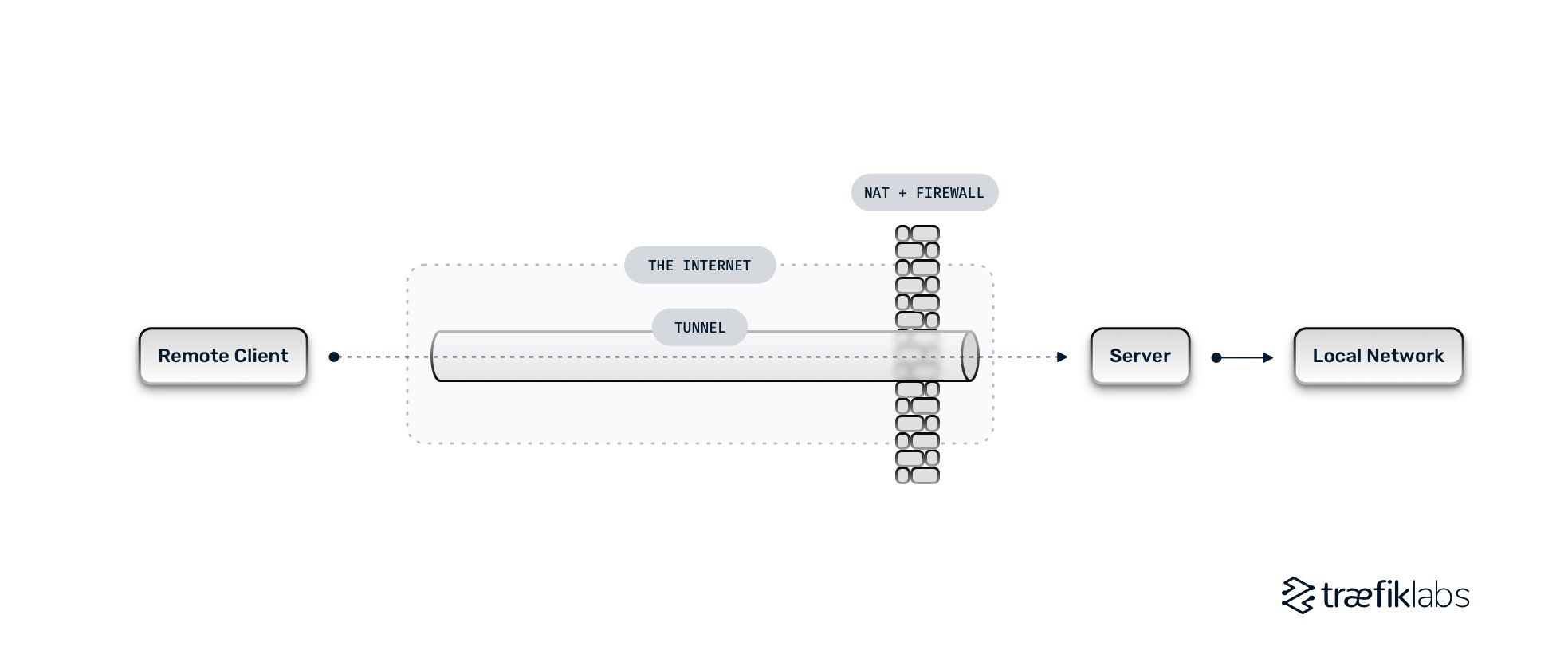
Essential Insights
- SSH over SSL/TLS creates an encrypted tunnel inside another encrypted connection, helping bypass network restrictions
- Multiple configuration methods are available including using stunnel, reverse proxies, or dedicated SSH SSL/TLS services
- HTTP Custom provides a user-friendly interface for utilizing these secure tunnels on mobile devices
Understanding SSH over SSL/TLS
SSH (Secure Shell) and SSL/TLS (Transport Layer Security) are distinct security protocols. While SSH has its own encryption mechanisms, wrapping it inside SSL/TLS creates an additional layer that can help bypass network restrictions that may block standard SSH connections but allow HTTPS traffic (which uses port 443 and TLS).
How SSH over SSL/TLS Works
Key Benefits of SSH over SSL/TLS
Tunneling SSH through SSL/TLS offers several advantages:
- Bypasses firewalls that block SSH but allow HTTPS traffic
- Adds an extra layer of encryption for enhanced security
- Makes SSH traffic appear as normal web browsing traffic
- Works with applications like HTTP Custom for secure browsing
Server-Side Configuration
To enable SSH over SSL/TLS, you need to configure both the server and client sides. Let's start with setting up the server.
Method 1: Using Stunnel
Install Stunnel
# On Ubuntu/Debian
sudo apt update
sudo apt install stunnel4
# On CentOS/RHEL
sudo yum install stunnelConfigure Stunnel
Create or edit the stunnel configuration file:
sudo nano /etc/stunnel/stunnel.confAdd the following configuration:
[ssh]
accept = 443
connect = 22
cert = /etc/stunnel/stunnel.pem
key = /etc/stunnel/stunnel.pemGenerate SSL Certificate
sudo openssl req -new -x509 -days 365 -nodes -out /etc/stunnel/stunnel.pem -keyout /etc/stunnel/stunnel.pem
sudo chmod 600 /etc/stunnel/stunnel.pemStart Stunnel Service
sudo systemctl enable stunnel4
sudo systemctl start stunnel4Method 2: Using Nginx as Reverse Proxy
You can also use Nginx as a reverse proxy to forward HTTPS traffic to SSH:
sudo apt update
sudo apt install nginx
sudo openssl req -x509 -nodes -days 365 -newkey rsa:2048 -keyout /etc/nginx/cert.key -out /etc/nginx/cert.crtConfigure Nginx:
server {
listen 443 ssl;
ssl_certificate /etc/nginx/cert.crt;
ssl_certificate_key /etc/nginx/cert.key;
location / {
proxy_pass http://localhost:22;
proxy_http_version 1.1;
proxy_set_header Upgrade $http_upgrade;
proxy_set_header Connection "upgrade";
}
}Configuring HTTP Custom
HTTP Custom is an Android application that allows you to use SSH tunnels with SSL/TLS. Here's how to set it up:
Install HTTP Custom
Download HTTP Custom from the Google Play Store or from trusted APK sources.
Configure SSH over SSL/TLS in HTTP Custom
| Setting | Value | Description |
|---|---|---|
| Connection Type | SSH Direct | Choose SSH Direct for direct connections |
| SSH Host | Your server IP | The IP address of your SSH server |
| Port | 443 | The port where stunnel is listening |
| SSH Username | Your SSH username | The username for your SSH account |
| SSH Password | Your SSH password | The password for your SSH account |
| SSH Method | SSL/TLS | Enable SSL/TLS tunneling |
| SNI Host | Optional domain | If using SNI, enter host domain |
Advanced HTTP Custom Settings
| Setting | Value | Purpose |
|---|---|---|
| Custom Payload | Optional | Custom HTTP header for specific networks |
| Payload Position | Front/Back | Where to insert the custom payload |
| Connection Method | Direct/Proxy | How to connect to the SSH server |
| Force HTTPS | Enabled | Force all connections over HTTPS |
Using HTTP Custom with SSH SSL/TLS
After configuration:
- Tap "Start" to initiate the connection
- Check the logs for connection status
- Once connected, all your device traffic will route through the SSH tunnel
- Browse the internet through this secure tunnel
Using Free SSH SSL/TLS Services
If setting up your own server is challenging, several services offer free SSH SSL/TLS accounts:
Popular SSH SSL/TLS Service Providers
- SSH Ocean: Offers free SSH SSL/TLS accounts active for 7 days
- Lion SSH: Provides various SSH tunneling options including SSL/TLS
- SSH Stores: Offers premium SSH SSL/TLS accounts with multiple locations
- VPN Jantit: Free SSH Tunnel SSL servers with unlimited bandwidth
Creating an Account on SSH Services
Most free SSH SSL/TLS services follow a similar account creation process:
- Visit the service website
- Select an SSH server location
- Choose SSH SSL/TLS (port 443) option
- Enter a username and password
- Complete CAPTCHA verification
- Create account and note the server details
Evolution of SSH and SSL/TLS Security
Performance Comparison
Speed Comparison of Different Tunneling Methods
Security Level Comparison
Tutorial Videos
Setting Up SSH SSL/TLS Tunnel
HTTP Custom SSH SSL/TLS Setup
SSL/TLS Configuration Tutorial
Different Methods for SSH SSL/TLS Tunneling
Important Considerations
Legal and Ethical Considerations
Before using SSH SSL/TLS tunneling, be aware of these important points:
- Check if using tunneling services complies with your internet service provider's terms of service
- Some countries have restrictions on using VPN or tunneling technologies
- Using free SSH services may come with limitations or security risks
- Your traffic might be monitored by the SSH service provider
Security Best Practices
| Best Practice | Recommendation |
|---|---|
| Use strong passwords | Create complex, unique passwords for your SSH accounts |
| Regular updates | Keep your SSH clients and servers updated |
| Trusted services | Use reputable SSH service providers |
| Connection monitoring | Regularly check active connections to your SSH server |
| Key-based authentication | Use SSH keys instead of passwords when possible |
References
- How to Configure TLS for Secure Shell (SSH) - HogoNext
- How to Access SSH Over HTTPS Using a Reverse Proxy - Dev.to
- Tunnelling SSH over SSL/TLS - GitHub Gist
- How to Use SSH Over Websocket CDN For Free Internet - Blog Tunneling
- SSH over HTTPS - Trofi's Blog
- SSH Ocean - SSH Over SSL/TLS (STunnel)
Recommended Topics
Last updated March 8, 2025