
Configuring Systemd Service to Retry on Start Failure
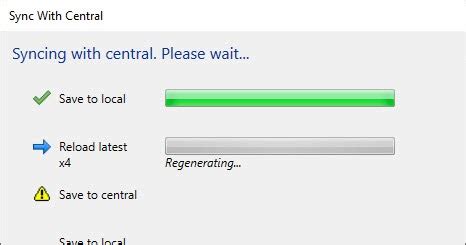
Managing services effectively is crucial for maintaining the stability and reliability of a Linux system. Systemd, the init system widely used in modern Linux distributions, provides robust mechanisms to ensure that services remain operational. One common requirement is configuring a service to automatically retry starting if it fails. This comprehensive guide outlines the steps and best practices to achieve this using systemd's built-in features.
Understanding Systemd’s Restart Mechanisms
Systemd offers several options to control the behavior of services upon failure. These options allow administrators to define how and when a service should be restarted, preventing issues like infinite restart loops and ensuring minimal downtime.
Key Restart Options
-
Restart: Determines the conditions under which systemd will attempt to restart the service.
Restart=always: Systemd will restart the service regardless of the exit status. This is suitable for critical services that must remain active at all times.Restart=on-failure: Restarts the service only if it exits with a non-zero status, indicating an error. This prevents restarts during intentional service stops.Restart=on-abnormal: Similar toon-failure, but more specific. It triggers a restart only if the service crashes abnormally, such as through a segmentation fault or being killed by a signal.
- RestartSec: Specifies the delay before attempting to restart the service. Defined in seconds, it helps prevent rapid restart loops and can be set to stagger retries.
-
StartLimitBurst and StartLimitIntervalSec: These settings control the rate limiting for service restarts.
StartLimitBurstdefines the maximum number of restart attempts within a certain time window specified byStartLimitIntervalSec. This prevents a service from being restarted indefinitely in quick succession if it continues to fail.
Step-by-Step Configuration
Follow these steps to configure your systemd service to automatically retry starting upon failure:
1. Locate and Edit the Service Unit File
The service unit file contains the configuration for the systemd service. These files are typically located in one of the following directories:
/etc/systemd/system/: For user-defined or locally customized services./lib/systemd/system/: For services provided by installed packages.
To edit the service file, use a text editor with administrative privileges. For example, to edit a service named my-service:
sudo nano /etc/systemd/system/my-service.serviceIf the service file does not exist in these directories, you may need to create one or locate it using the systemctl status my-service command.
2. Configure Restart Options
Within the [Service] section of the unit file, add or modify the following directives to control the restart behavior:
[Service]
ExecStart=/path/to/executable
Restart=on-failure
RestartSec=5
StartLimitBurst=5
StartLimitIntervalSec=60
ExecStart: Specifies the command to start the service. Replace/path/to/executablewith the actual path to your service's executable.Restart=on-failure: Configures systemd to restart the service only if it exits with a non-zero status.RestartSec=5: Instructs systemd to wait for 5 seconds before attempting to restart the service.StartLimitBurst=5: Allows the service to be restarted up to 5 times within the defined interval.StartLimitIntervalSec=60: Sets the time window to 60 seconds for counting restart attempts. If the service fails more than 5 times within this period, systemd will stop trying to restart it.
Adjust these values based on the criticality of your service and the acceptable downtime.
3. Implement Exponential Backoff (Optional)
To prevent rapid restart attempts, especially in scenarios where a service fails immediately upon starting, you can implement an exponential backoff strategy by increasing the RestartSec value after each failed attempt. While systemd does not natively support exponential backoff, you can employ additional scripting within your service to achieve this behavior.
For basic backoff strategies, simply increasing the RestartSec value can be effective:
RestartSec=10
This configuration waits for 10 seconds between restart attempts, providing more time to resolve transient issues.
4. Reload Systemd and Apply Changes
After editing the service unit file, reload the systemd manager configuration to recognize the changes:
sudo systemctl daemon-reloadThen, restart the service to apply the new settings:
sudo systemctl restart my-serviceTo ensure that the service starts automatically on boot, enable it using:
sudo systemctl enable my-service5. Verify the Configuration
Check the status of your service to ensure that it is running with the new restart settings:
systemctl status my-serviceAdditionally, you can simulate a failure to test if the service restarts as configured:
sudo systemctl stop my-service
sudo systemctl start my-serviceMonitor the logs to confirm that the restart behavior aligns with your configuration:
journalctl -u my-service -fBest Practices and Considerations
Preventing Infinite Restart Loops
Configuring a service to always restart can lead to infinite loops if the underlying issue causing the failure is not addressed. To mitigate this risk:
- Use
Restart=on-failureinstead ofRestart=alwaysto limit restarts only to actual failure scenarios. - Configure
StartLimitBurstandStartLimitIntervalSecto cap the number of restart attempts within a specific timeframe. - Consider implementing a maximum number of retries after which systemd will stop attempting to restart the service.
Monitoring and Logging
Effective monitoring is essential to diagnose and resolve service failures promptly. Utilize systemd's logging capabilities to gain insights into service behavior:
- Use
journalctl -u my-serviceto view logs specific to your service. - Implement log rotation and archival to manage log file sizes and retain historical data.
- Integrate with centralized logging systems like ELK Stack or Prometheus for advanced monitoring and alerting.
Diagnosing Service Failures
Before configuring automatic retries, it's crucial to understand why a service might fail to start:
- Check for syntax errors or misconfigurations in the service unit file.
- Ensure that all dependencies required by the service are available and properly configured.
- Verify file permissions and ownership for executable files and directories used by the service.
- Analyze resource constraints such as memory, CPU, or disk space that might prevent the service from starting.
Implementing Dependency Management
Ensure that your service starts only after its dependencies are up and running. Use the following directives within the [Unit] section:
[Unit]
Description=My Service
After=network.target
Requires=network.target
These settings specify that the service should start after the network is available and that it requires the network to be active.
Advanced Configuration Examples
Example 1: Basic Restart on Failure
This configuration attempts to restart the service up to 5 times within 60 seconds, waiting 5 seconds between each attempt:
[Unit]
Description=My Service
[Service]
ExecStart=/usr/bin/my-service
Restart=on-failure
RestartSec=5
StartLimitBurst=5
StartLimitIntervalSec=60
[Install]
WantedBy=multi-user.target
Example 2: Continuous Restart with Capped Attempts
Here, the service is configured to always restart, but systemd limits the restart attempts to prevent infinite loops:
[Unit]
Description=Critical Service
[Service]
ExecStart=/usr/bin/critical-service
Restart=always
RestartSec=10
StartLimitBurst=10
StartLimitIntervalSec=300
[Install]
WantedBy=multi-user.target
Example 3: Custom Restart Conditions
To restart the service only on abnormal terminations, use Restart=on-abnormal:
[Unit]
Description=Abnormal Termination Handler
[Service]
ExecStart=/usr/bin/abnormal-handler
Restart=on-abnormal
RestartSec=15
StartLimitBurst=3
StartLimitIntervalSec=90
[Install]
WantedBy=multi-user.target
Testing and Validation
Simulating Service Failure
To ensure that your configuration works as intended, simulate a service failure and observe the restart behavior:
- Start the service:
- Check the service status:
- Force a failure by stopping the service abruptly:
- Monitor the logs to verify that systemd attempts to restart the service:
sudo systemctl start my-servicesystemctl status my-servicesudo systemctl stop my-servicejournalctl -u my-service -fAnalyzing Logs
Examine the logs to ensure that restart attempts align with your configuration:
-
Confirm that the service restarts after the specified
RestartSecdelay. -
Verify that the number of restart attempts does not exceed
StartLimitBurstwithin theStartLimitIntervalSec. -
Identify any persistent issues causing repeated service failures.
Additional Considerations
Resource Management
Ensure that your service does not consume excessive system resources, which could lead to failures or system instability. Implement resource limits using the following directives:
[Service]
...
# Limit CPU usage to 50%
CPUQuota=50%
# Limit memory usage to 500MB
MemoryMax=500M
Security Implications
Running services with appropriate user permissions enhances system security. Define the user and group under which the service should run:
[Service]
...
User=serviceuser
Group=servicegroup
Additionally, consider implementing other security directives such as ProtectSystem, ProtectHome, and ReadOnlyPaths to restrict the service's access to the filesystem.
Using Environment Variables
Set environment variables required by the service using the Environment directive or by referencing an environment file:
[Service]
...
Environment="ENV_VAR_NAME=value"
EnvironmentFile=/etc/my-service/env
This approach centralizes configuration and enhances flexibility.
Reference Documentation
For more detailed information on systemd service configuration, refer to the official documentation:
Following these guidelines will help you configure your systemd services to handle failures gracefully, maintain service availability, and ensure the overall reliability of your Linux system.
Last updated January 3, 2025