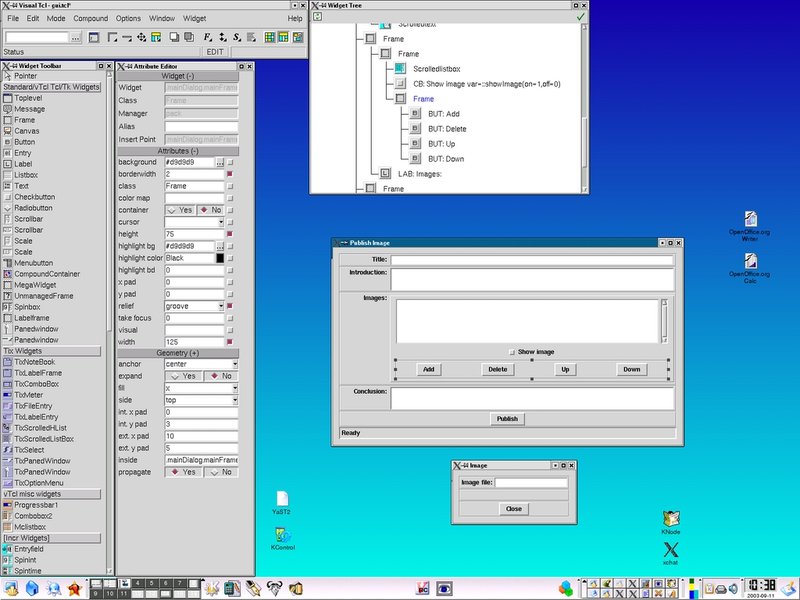Exploring Tcl/Tk: A Journey into GUI Programming
Dive deep into Tcl/Tk examples and learn how to build effective GUIs
Key Insights
- Versatile GUI Elements: From simple buttons to complex interface elements using widgets.
- Practical Code Examples: Comprehensive sample scripts including calculators, text widgets, and progress bars.
- Learning Resources: Rich documentation, online tutorials, and video guides to master Tcl/Tk.
Introduction to Tcl/Tk and Its Capabilities
Tcl (Tool Command Language) combined with Tk (a widget toolkit) provides developers with the strength of building complex and dynamic graphical user interfaces that are cross-platform. This combination is particularly celebrated for its simplicity of syntax, flexibility, and its range of applications – from simple "Hello, World!" scripts to intricate tools such as calculators, file dialog interfaces, and even animated graphics.
In this guide, we explore a variety of Tcl/Tk examples that illustrate both basic and advanced programming techniques. These examples are suitable for beginners seeking to understand the basics as well as for professionals looking to expand their toolkit with more complex applications. You'll find practical code examples, detailed descriptions of functionality, and additional resources to deepen your learning experience.
Comprehensive Examples of Tcl/Tk Scripts
Understanding Tcl/Tk becomes significantly more effective when you explore a range of examples that illustrate its versatility and ease of use. Below are several distinct examples synthesized from various credible sources:
1. Simple GUI with Button and Text Widget
This simple Tcl/Tk script exemplifies how to create a graphical interface that consists of a text widget complemented by a button. Upon clicking the button, a message ("Hello, World!") is inserted into the text area. This is an ideal starting point to introduce the concept of interactive GUIs in Tcl/Tk.
#!/usr/bin/env wish
pack [button .b -text "Click Me" -command { .t insert end "Hello, World!\n" }]
pack [.t text -width 40 -height 10]
This code snippet shows you how compact Tcl/Tk scripts can be while still delivering a fully functional interface.
2. Calculator Application
A more sophisticated example is the calculator application, which demonstrates creating buttons for digits and operations. This script not only reinforces the creation of GUI components but also demonstrates the use of event handling in Tcl/Tk.
#!/usr/bin/env tclsh
package require Tk
grid [entry .e -textvar e -justify right] -columnspan 5
set n 0
foreach row { {7 8 9 + -} {4 5 6 * /} {1 2 3 ( )} {C 0 . = } } {
foreach key $row {
switch -- $key {
= {set cmd =}
C {set cmd {set clear 1; set e ""}}
default {set cmd "hit $key"}
}
lappend keys [button .[incr n] -text $key -command $cmd]
}
eval grid $keys -sticky we
set keys [list]
}
This calculator example brings together several widgets such as entry fields and buttons, outlining how graphical elements interact within a Tcl/Tk environment.
3. Progress Bar and Canvas Drawing
Tcl/Tk is equipped with capabilities for both progress indication and graphical drawing. The progress bar script demonstrates how to visually represent a task’s progress. Meanwhile, another example leverages Tk's canvas widget to create graphic elements like rectangles and ovals, which can be combined to form advanced visual applications.
Progress Bar Code Example:
#!/usr/bin/env tclsh
package require Tk
ttk::progressbar .p -length 300 -mode "determinate"
pack .p
.p start 10
Canvas Drawing Code Example:
#!/usr/bin/env tclsh
package require Tk
canvas .c -width 200 -height 200
pack .c
.c create rectangle 10 10 190 190 -outline "blue" -fill "grey"
.c create oval 50 50 150 150 -outline "blue" -fill "red"
These snippets are vital for understanding how Tcl/Tk serves both functional progress visualization and artistic rendering.
4. Advanced Examples: File Dialogs, Message Boxes, and More
In addition to the above examples, Tcl/Tk also supports advanced functionalities such as file selection dialogs and pop-up message boxes. Leveraging commands like tk_getOpenFile for file dialogs and tk_messageBox for interactive alert windows, developers can create user-friendly applications that require less coding overhead.
For example, to open a file selection dialog, you can use:
set filename [tk_getOpenFile -filetypes {{"Text Files" {"*.txt"}} {"All Files" {"*"}}}]
Similarly, to display a message box:
tk_messageBox -message "This is a message box example"
These simple constructs contribute immensely to UI navigation and user interaction.
5. Creative Examples: Funny Cookbook and Pie Chart
Beyond standard applications, Tcl/Tk fosters creativity as illustrated by the “Funny Cookbook” example. This script randomly generates recipes by combining different ingredients and methods, showcasing how flexible Tcl/Tk can be in non-traditional applications.
#!/usr/bin/env tclsh
package require Tk
proc ? L {lindex $L [expr {int(rand()*[llength $L])}]}
proc recipe {} {
set a { {3 eggs} {an apple} {a pound of garlic} {a pumpkin} {20 marshmallows} }
set b { {Cut in small pieces} {Dissolve in lemonade} {Bury in the ground for 3 months} {Bake at 300 degrees} {Cook until tender} }
set c {parsley snow nutmeg curry raisins cinnamon}
set d { ice-cream {chocolate cake} spinach {fried potatoes} rice {soy sprouts} }
return " Take [? $a]. [? $b]. Top with [? $c]. Serve with [? $d]."
}
if {[file tail [info script]]==[file tail $argv0]} {
pack [text .t -width 40 -height 5]
bind .t <1> {showRecipe %W; break}
proc showRecipe w {
$w delete 1.0 end
$w insert end [recipe]
}
showRecipe .t
}
As another creative example, generating a pie chart using Tk's canvas widget demonstrates the graphical prowess of Tcl/Tk. Although the example outlines basic pie chart creation, it lays the groundwork for integrating more advanced charting techniques.
Visual Representation of Tcl/Tk Examples Using a Radar Chart
Below is a radar chart that visually summarizes the strengths of different Tcl/Tk example applications from basic GUIs to creative and advanced applications. The chart illustrates factors like ease of use, functionality, visual design, depth of examples, and creative flexibility.
Tcl/Tk Code Examples Table
The following table summarizes the various Tcl/Tk code examples discussed above, indicating the functionality, a brief description, and the key Tcl/Tk widgets or features utilized in each example.
| Example | Description | Widgets/Features |
|---|---|---|
| Simple GUI | Displays a button and text widget that prints "Hello, World!" | Button, Text |
| Calculator | Basic calculator using buttons for digits and operations | Entry, Button, Grid |
| Progress Bar | Shows a progress indicator for tasks | ttk::progressbar |
| Canvas Drawing | Draws shapes such as rectangles and ovals | Canvas |
| File Dialogs & Message Boxes | Interactive file selection and message prompts | tk_getOpenFile, tk_messageBox |
| Funny Cookbook | Randomly generates recipes using creative scripting | Text Widget, Bindings |
| Pie Chart | Visualizes data using canvas drawings | Canvas, Arc, Text |
Visual Mindmap: Tcl/Tk Example Categories
The mindmap below provides a simplified visual schema of the diverse examples available in Tcl/Tk. This basic diagram illustrates the flow from basic GUI elements to advanced applications and creative uses.
Multimedia Learning Resource
Here is an embedded video that provides a detailed introduction to Tcl/Tk basics. This video tutorial serves as an excellent resource for beginners and reinforces the code examples discussed above:
Frequently Asked Questions (FAQ)
What is Tcl/Tk used for?
How do I start learning Tcl/Tk?
Can Tcl/Tk be integrated with other programming languages?
References
- Tcl Programming/Tk examples - Wikibooks
- Tcl and Tcl/Tk Scripts for EDA - Doulos
- Tcl Tk Tutorial - TutorialsPoint
- TkDocs Tutorial - First (Real) Example
- Official Tcl/Tk Website
Recommended Searches
Last updated April 1, 2025