
Creating a Comprehensive Budget vs Actual Template for a Tech Startup
Track Your Startup's Financial Performance with Precision
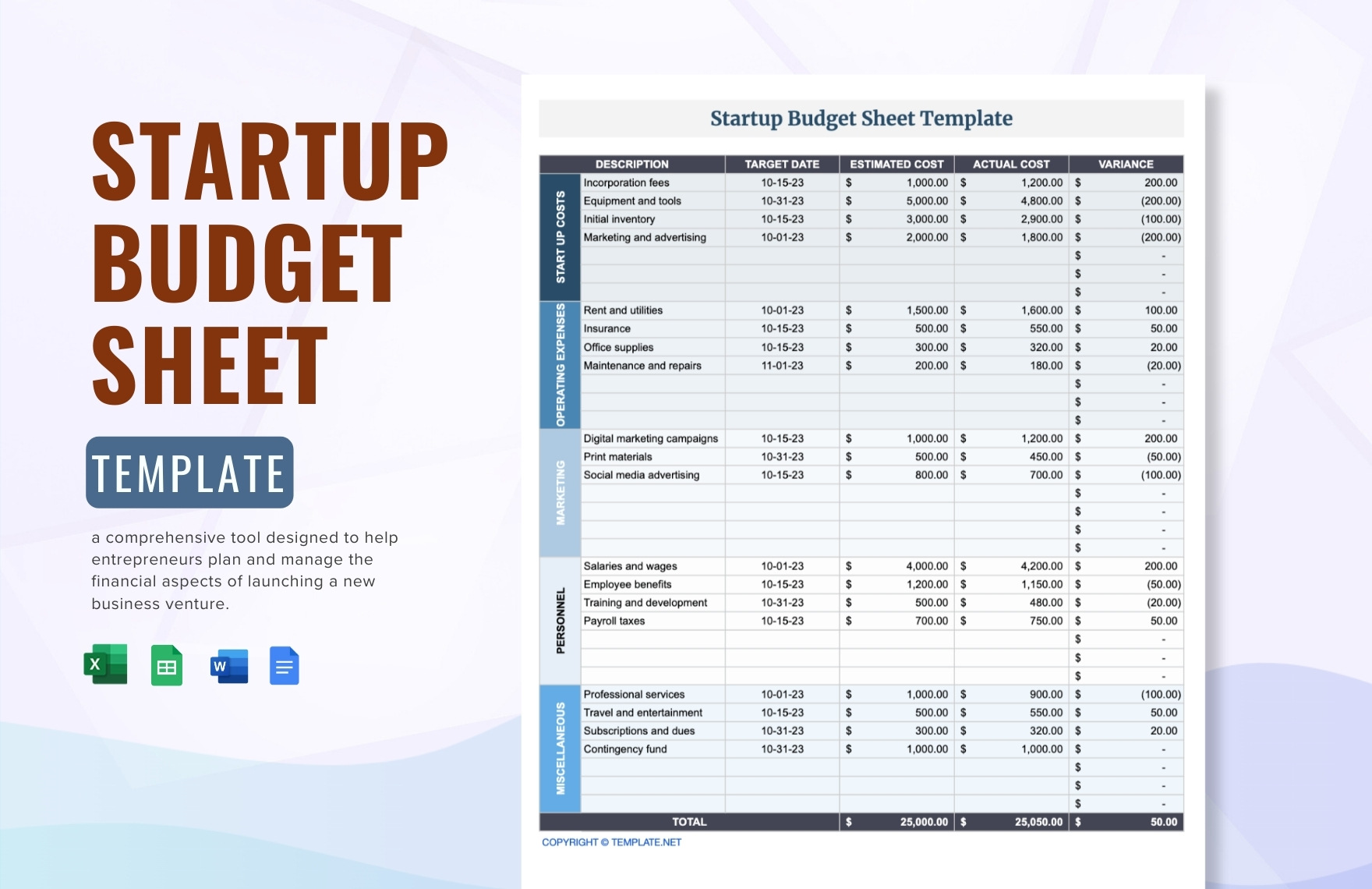
Key Takeaways
- Structured Financial Overview: A clear summary of annual budget, up-to-date expenses, and remaining budget is crucial for monitoring financial health.
- Detailed Category Breakdown: Categorizing expenses allows for granular tracking and better financial management.
- Visual Representations Enhance Clarity: Incorporating charts and color-coded variances facilitates quick understanding of financial status.
Introduction
Managing the finances of a tech startup is a multifaceted task that demands meticulous planning and monitoring. A "Budget vs Actual" template serves as a critical tool in this process, providing a structured approach to track planned expenditures against actual spending. This comprehensive guide will walk you through creating an effective budget comparison template tailored specifically for tech startups, ensuring you maintain control over your financial trajectory.
1. Structuring the Template
1.1 Top Summary Section
The top section of your budget template should provide a high-level overview of your financial status. This includes:
- Annual Budget: The total amount allocated for the fiscal year.
- Up-to-Date Expenses: The cumulative actual expenses incurred so far.
- Remaining Budget: Calculated as
Annual Budget - Up-to-Date Expenses.
An example layout in a spreadsheet might look like this:
| Metric | Amount |
|---|---|
| Annual Budget | $1,000,000 |
| Up-to-Date Expenses | $420,000 |
| Remaining Budget | $580,000 |
Use spreadsheet formulas to automate these calculations:
- Remaining Budget:
=B2 - B3
1.2 Detailed Budget vs Actual Table
This section delves into the specifics of each expense category, allowing for detailed tracking and analysis. Key columns to include are:
- Category: Different areas of expenditure such as Salaries, Marketing, R&D, etc.
- Annual Budget: Allocated funds for each category.
- Actual Expenses (To Date): Real-time spending in each category.
- Remaining Budget: Calculated as
Annual Budget - Actual Expenses. - % Utilized: Calculated as
(Actual Expenses / Annual Budget) * 100%. - $ Difference: The absolute difference between budgeted and actual expenses.
Here's a sample table structure:
| Expense Category | Annual Budget | Actual Expenses (To Date) | Remaining Budget | % Utilized | $ Difference |
|---|---|---|---|---|---|
| Salaries | $600,000 | $200,000 | $400,000 | 33.33% | $400,000 |
| Marketing | $200,000 | $100,000 | $100,000 | 50.00% | $100,000 |
| R&D | $150,000 | $90,000 | $60,000 | 60.00% | $60,000 |
| Miscellaneous | $50,000 | $30,000 | $20,000 | 60.00% | $20,000 |
| Totals | $1,000,000 | $420,000 | $580,000 | 42.00% | $580,000 |
Formulas Summary:
- Remaining Budget:
=C2 - B2 - % Utilized:
=(C2 / B2) * 100 - $ Difference:
=B2 - C2
1.3 Totals Row
At the bottom of your detailed table, include a totals row to aggregate the financial data:
| Totals | $1,000,000 | $420,000 | $580,000 | 42.00% | $580,000 |
This row provides a quick snapshot of the overall financial status, facilitating easy monitoring and decision-making.
2. Enhancing the Template with Visual Elements
2.1 Incorporating Charts
Visual representations such as charts can significantly enhance the interpretability of your financial data. Consider adding the following:
- Bar Chart: Compare "Budget vs Actual Expenses" across all categories.
- Pie Chart: Visualize the percentage breakdown of actual expenses by category.
- Line Chart: Track monthly expenses to identify spending trends over time.
For example, in Excel or Google Sheets, you can select your data and use the “Insert Chart” feature to create these visualizations.
2.2 Conditional Formatting
Applying conditional formatting helps in highlighting key variances, making it easier to identify areas that require attention. Here's how to implement it:
- Green: Indicates a favorable variance where actual expenses are below the budget.
- Red: Signifies an unfavorable variance where expenses have exceeded the budget.
- Yellow: Represents a neutral variance, typically within a 5% threshold above or below the budget.
To apply conditional formatting:
- Select the cells you want to format.
- Go to Format > Conditional formatting.
- Set rules based on the cell values to apply the desired colors.
2.3 Adding Formulas for Dynamic Updates
Automating calculations ensures real-time accuracy and reduces manual errors. Common formulas to include are:
-
Remaining Budget:
=Annual Budget - Actual Expenses -
% Utilized:
=(Actual Expenses / Annual Budget) * 100 -
$ Difference:
=Actual Expenses - Annual Budget
Ensure that these formulas are correctly applied across all relevant rows and columns to maintain consistency.
3. Steps to Build the Template in Excel or Google Sheets
3.1 Initialize Your Spreadsheet
Create a New Spreadsheet: Open Excel or Google Sheets and create a new blank spreadsheet.
Define Columns: Set up columns as outlined in the detailed table section, including Category, Annual Budget, Actual Expenses, Remaining Budget, % Utilized, and $ Difference.
List Expense Categories: Enumerate all relevant expense categories specific to your tech startup, such as Salaries, Marketing, R&D, Software Tools, etc.
3.2 Input Initial Data
Annual Budgets: Enter the projected annual budget for each category based on strategic planning and forecasts.
Actual Expenses: Set up a column to regularly input actual expenses as they occur.
3.3 Implement Formulas
Remaining Budget: Use the formula
=B2 - C2to calculate the remaining budget for each category.% Utilized: Apply the formula
=(C2 / B2) * 100to determine the percentage of the budget utilized.$ Difference: Use
=C2 - B2to find the absolute difference between actual expenses and the budget.
3.4 Apply Conditional Formatting
Highlight key variances to quickly identify areas exceeding or underperforming against the budget:
- Select the % Utilized and $ Difference columns.
- Navigate to Format > Conditional formatting.
- Create rules to apply green, yellow, and red colors based on predefined thresholds.
3.5 Insert Visual Charts
Create charts to visually represent your financial data:
- Select the data range you wish to visualize.
- Choose Insert Chart and select the chart type that best suits your data (e.g., Bar, Pie, Line).
- Customize the chart with titles, labels, and colors to enhance readability.
4. Advanced Features for Enhanced Functionality
4.1 Monthly Trend Analysis
Incorporate a monthly breakdown to track how expenses evolve over time. This helps in identifying spending patterns and forecasting future expenses.
4.2 Rolling Forecast Updates
Use rolling forecasts to project future financial performance based on current spending trends. This dynamic approach allows for proactive budget adjustments.
4.3 Notes Section for Variance Explanations
Include a notes section where you can log reasons for significant variances. This provides context and aids in accountability.
4.4 Collaboration Features
If using Google Sheets, leverage its collaboration features to allow team members to input data and updates in real-time, ensuring everyone stays informed.
5. Sample Template Structure
5.1 Top Summary Section
Annual Budget: $1,000,000
Year-to-Date Expenses: $420,000
Remaining Budget: $580,000
%5.2 Detailed Budget vs Actual Table
| Category | Annual Budget | Actual Expenses (To Date) | Remaining Budget | % Utilized | $ Difference |
|---|---|---|---|---|---|
| Salaries | $600,000 | $200,000 | $400,000 | 33.33% | $400,000 |
| Marketing | $200,000 | $100,000 | $100,000 | 50.00% | $100,000 |
| R&D | $150,000 | $90,000 | $60,000 | 60.00% | $60,000 |
| Miscellaneous | $50,000 | $30,000 | $20,000 | 60.00% | $20,000 |
| Totals | $1,000,000 | $420,000 | $580,000 | 42.00% | $580,000 |
5.3 Formulas Implementation
= [Annual Budget] - [Actual Expenses] // For Remaining Budget
= ([Actual Expenses] / [Annual Budget]) * 100 // For % Utilized
= [Actual Expenses] - [Annual Budget] // For $ Difference
5.4 Visual Charts Example
Insert a bar chart comparing each category's budget against actual spending:
<pre><code class="language-bar-chart">
// Placeholder for Bar Chart Code
6. Best Practices
6.1 Regular Updates
Consistently update your actual expenses to ensure real-time accuracy. Regular monitoring allows for timely adjustments and financial agility.
6.2 Customization
Tailor the template to fit your startup's unique financial structure. Add or remove categories as necessary to reflect your specific operational needs.
6.3 Collaboration and Accessibility
Utilize collaborative platforms like Google Sheets to allow multiple team members to access and update the budget simultaneously, fostering transparency and collective responsibility.
6.4 Incorporate Feedback Loops
Regularly seek feedback from team members to refine the template. This ensures that the budget remains relevant and effectively serves its intended purpose.
6.5 Utilize Automation Tools
Integrate automation tools to streamline data entry and reporting. Tools like Google Apps Script or Excel macros can significantly reduce manual effort and minimize errors.
Conclusion
A well-structured "Budget vs Actual" template is indispensable for the financial management of a tech startup. By providing a clear overview of planned versus actual expenditures, such a template empowers startups to make informed decisions, optimize resource allocation, and steer towards sustainable growth. Implementing the strategies and structures outlined in this guide will equip your startup with the necessary tools to maintain financial discipline and achieve long-term success.
References
Last updated January 27, 2025