
Converting Transcript Formats to Structured Tables
A Comprehensive Guide to Organizing Your Transcripts Efficiently
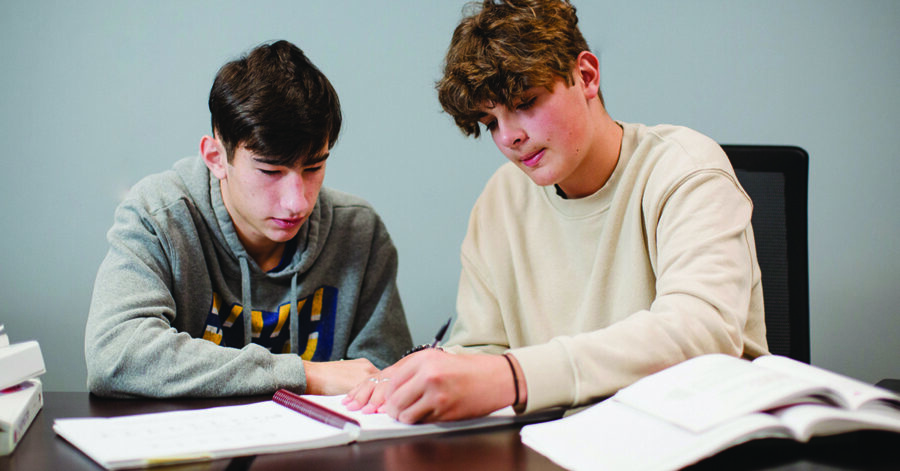
Key Takeaways
- Multiple Methods Available: Choose between manual processes in Microsoft Word, scripting with Python, or utilizing Excel/Google Sheets based on your comfort level.
- Automate for Efficiency: Leveraging scripts or macros can significantly speed up the conversion process, especially for large transcripts.
- Ensure Consistency: Consistent formatting of timestamps and speaker names is crucial for successful table conversion.
Introduction
Converting transcript formats into structured tables is a common requirement, especially when dealing with large volumes of data. Whether you're preparing meeting notes, interviews, or any form of dialogue documentation, organizing the data into a table enhances readability and facilitates further analysis. This guide provides a detailed approach to transforming your transcripts into a well-structured table with distinct columns for start timestamps, end timestamps, speaker names, and spoken text.
Understanding the Transcript Structure
Your transcript follows a specific format where each timestamp and speaker name precedes the spoken text. For example:
00:00:07 THOMPSON
Hello
00:00:11 SMITH
Hello
The goal is to convert this into a table with the following columns:
- Start Timestamp: The exact time the speaker begins speaking.
- End Timestamp: (Blank in this case) The time the speaker finishes speaking.
- Speaker Name: The name of the individual speaking.
- Spoken Text: The actual words spoken by the speaker.
Method 1: Using Microsoft Word’s Built-In Tools
Step-by-Step Guide
1. Preparation
- Ensure Consistent Formatting: Make sure all timestamps follow the HH:MM:SS format and speaker names are in uppercase.
2. Reformatting the Text
- Open Find and Replace: Press Ctrl + H to open the Find and Replace dialog. - Enable Wildcards: Click on "More" and check the "Use wildcards" option. - Replace Pattern: Enter the following in the respective fields:
Find what: (^13)([0-9:]{8}) ([A-Z]+)^13(.+)
Replace with: \2\t\t\3\t\4
- Explanation: - \2: Captures the start timestamp. - \t\t: Adds tabs for the end timestamp (left blank). - \3: Captures the speaker name. - \4: Captures the spoken text.
3. Converting Text to Table
- Select All Text: Highlight the entire modified transcript. - Insert Table: Navigate to Insert > Table > Convert Text to Table. - Configure Table: Set the number of columns to 4 and use "Tabs" as the separator. - Finalize: Click "OK" to generate the table.
4. Post-Conversion Adjustments
- Insert End Timestamp Column: Since end timestamps are blank, ensure the second column remains empty. - Adjust Column Widths: Resize columns for better readability. - Verify Data Accuracy: Check for any discrepancies or misalignments in the table.
Method 2: Utilizing Excel or Google Sheets
Leveraging Spreadsheet Functions
1. Importing Transcript into Spreadsheet
- Paste Data: Copy your transcript and paste it into a single column, say Column A, in Excel or Google Sheets.
2. Extracting Start Timestamps and Speaker Names
- Start Timestamp (Column B): Use the formula =LEFT(A2,8) to extract the first 8 characters.
- Speaker Name (Column C): Use the formula =TRIM(MID(A2,10, LEN(A2))) to extract the speaker name.
3. Extracting Spoken Text
- Spoken Text (Column D): Use the formula =OFFSET(A2,1,0) to reference the next row's text.
4. Organizing Data into Table
- Create Table: Populate Columns B, C, and D using the above formulas. - End Timestamp (Column E): Leave this column blank or insert a placeholder as needed. - Finalize Table: Copy the formulas and paste them as values to create a static table.
5. Final Adjustments
- Remove Unnecessary Rows: Delete rows that only contain timestamps and speaker names. - Format Table: Apply borders, adjust column widths, and apply any desired formatting for clarity.
Method 3: Using Python Scripts for Automation
Automating Conversion with Python
1. Setting Up the Environment
- Install Python: Ensure Python 3 is installed on your system. - Install Required Libraries: Use the following commands to install necessary libraries:
pip install pandas
2. Writing the Python Script
- Create a Python File: Save the following script as convert_transcript.py.
#!/usr/bin/env python3
import re
import pandas as pd
# Path to the transcript file
with open("transcript.txt", "r", encoding="utf-8") as f:
lines = [line.strip() for line in f if line.strip()]
# Regex pattern to identify timestamp and speaker
pattern = re.compile(r'^(\d\d:\d\d:\d\d)\s+([A-Z]+)$')
records = []
i = 0
while i < len(lines):
match = pattern.match(lines[i])
if match:
start_timestamp = match.group(1)
speaker = match.group(2)
spoken_text = lines[i+1] if i+1 < len(lines) else ""
records.append({
"Start Timestamp": start_timestamp,
"End Timestamp": "",
"Speaker": speaker,
"Spoken Text": spoken_text
})
i += 2
else:
i += 1
# Create DataFrame
df = pd.DataFrame(records)
# Save to CSV
df.to_csv("transcript_table.csv", index=False)
print("Conversion complete. File saved as transcript_table.csv")
3. Running the Script
- Execute: Run the script using the command:
python convert_transcript.py
- Output: A CSV file named transcript_table.csv will be generated with the desired table structure.
4. Advantages of Using Python
- Automation: Efficiently handles large transcripts without manual intervention.
- Flexibility: Easily modify the script to accommodate different formats or additional processing.
- Reusability: Use the same script for multiple transcripts with similar structures.
Method 4: Employing Advanced Text Editors with Regular Expressions
Using Notepad++ for Quick Conversion
1. Preparing Your Transcript
- Ensure Proper Line Structure: Each timestamp and speaker name should be on a separate line, followed by the spoken text.
2. Utilizing Regular Expressions
- Open Replace Dialog: Press Ctrl + H in Notepad++. - Set Search Mode: Choose "Regular expression." - Define Patterns:
Find what: ^(\d\d:\d\d:\d\d)\s+([A-Z]+)\R(.+)
Replace with: \1,\2,\3
- Explanation: - \1: Captures the start timestamp. - \2: Captures the speaker name. - \3: Captures the spoken text. - \R: Represents a line break.
3. Performing the Replacement
- Execute Replace All: Click "Replace All" to restructure the data into comma-separated values.
4. Importing into Excel
- Open CSV in Excel: Save the modified transcript as a .csv file and open it in Excel. - Add End Timestamp Column: Insert a blank column for end timestamps. - Finalize Table Structure: Ensure each column aligns correctly with Start Timestamp, End Timestamp, Speaker, and Spoken Text.
Comparative Overview of Methods
| Method | Pros | Cons | Best For |
|---|---|---|---|
| Microsoft Word | Accessible to most users, no additional software needed. | Manual adjustments can be time-consuming for large transcripts. | Small to medium-sized transcripts, users comfortable with Word. |
| Excel/Google Sheets | Utilizes familiar spreadsheet functions, good for medium-sized data. | Limited automation, formulas can become complex. | Users proficient with spreadsheets, medium-sized transcripts. |
| Python Scripts | Highly automated, scalable for large transcripts, flexible. | Requires programming knowledge. | Large transcripts, users with scripting capabilities. |
| Notepad++ with Regex | Quick and efficient for simple conversions, no programming required. | Less flexible for complex data structures. | Simple, consistent transcript formats. |
Choosing the Right Method for Your Needs
Assess Your Comfort Level and Requirements
Selecting the appropriate method depends on several factors:
-
Technical Proficiency: If you're comfortable with programming, Python offers the most flexibility and automation.
-
Transcript Size: For larger transcripts, automated methods save time and reduce errors.
-
Frequency of Conversion: Regularly converting transcripts may benefit from an automated script or a macro in Word.
-
Resources Available: Ensure you have the necessary software and tools installed for your chosen method.
Recommendations
- For Beginners: Utilize Microsoft Word's built-in tools or Excel for straightforward conversions without delving into programming.
- For Intermediate Users: Employ Notepad++ with regular expressions for a balance between speed and simplicity.
- For Advanced Users: Develop Python scripts to handle large datasets and incorporate additional functionalities as needed.
Best Practices for Transcript Conversion
1. Maintain Consistent Formatting
- Consistency in timestamps and speaker names ensures seamless conversion. Use standardized formats to prevent errors during the process.
2. Backup Original Data
- Always keep a copy of your original transcript before initiating any conversion to prevent data loss.
3. Validate Converted Data
- After conversion, review the table to ensure all data has been accurately captured and properly aligned.
4. Automate When Possible
- For repetitive tasks, consider automating the process to save time and reduce the likelihood of human error.
Conclusion
Transforming your transcript into a structured table enhances clarity and facilitates better data management. Depending on your proficiency and the size of your transcript, you can choose between manual methods in Microsoft Word, spreadsheet functions in Excel or Google Sheets, scripting with Python for automation, or leveraging advanced text editors like Notepad++ with regular expressions. By following the methods outlined in this guide, you can efficiently convert your transcripts into organized tables, ensuring that each component—start timestamp, end timestamp, speaker name, and spoken text—is accurately represented.
References
Last updated February 8, 2025