
How to Setup UdonSharp in Unity
A detailed guide for integrating UdonSharp into your Unity projects for VRChat development
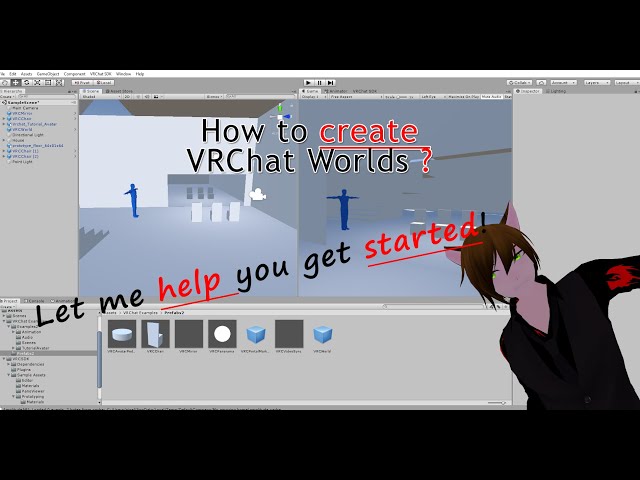
Essential Highlights
- Using VRChat Creator Companion: Easily create a new Unity project with UdonSharp pre-configured.
- Manual Setup Options: Integrate UdonSharp into existing projects by importing the latest .unitypackage.
- Script Creation & Configuration: Set up UdonSharp scripts by inheriting from UdonSharpBehaviour and adjusting relevant project settings.
Overview
UdonSharp is a powerful tool that allows developers to write Udon programs in C# when developing VRChat worlds using Unity. It compiles C# code into Udon Assembly, offering more familiar programming constructs compared to using Udon’s native language. Whether you are starting a brand new project or integrating UdonSharp into an existing Udon project, the process follows a structured sequence involving installation and setup of required tools, configuring your project environment, and creating your first UdonSharp script.
Prerequisites and Installation Requirements
Unity and VRChat SDK
Before you begin, ensure you have the following:
- A compatible version of Unity (such as Unity 2019.4.31f1 or later recommended by VRChat).
- The VRChat SDK, specifically VRCSDK3, which is available from the VRChat website. This SDK is essential for VRChat world creation and for integrating Udon behaviors.
- UdonSharp, which provides the capability to write Udon code using C# syntax. You can obtain UdonSharp either through the VRChat Creator Companion or via a manual installation (downloading a .unitypackage from the GitHub repository).
VRChat Creator Companion (VCC)
The VRChat Creator Companion simplifies the setup process significantly by automatically configuring a new Unity project. It ensures that you have the latest versions of all required SDKs, including UdonSharp. The process involves creating a new project directly from the VCC interface, which handles all the necessary imports and project settings.
Manual Installation Method
If you prefer to work with an existing project or cannot use VCC for any reason, you can still set up UdonSharp manually. This involves downloading the latest release of UdonSharp from its repository and importing the package into your open Unity project. Although this process may require additional steps to align the settings between UdonSharp, the VRChat SDK, and the Unity project, it offers greater flexibility in integrating UdonSharp into diverse development environments.
Step-by-Step Setup Process
1. Unity Installation and Setup
If you haven’t already, start by installing Unity Hub and then installing a compatible version of Unity through it. This centralizes project management and allows easy switching between versions if needed.
Unity Installation via Unity Hub
a. Download Unity Hub from the official Unity website.
b. Install Unity via the Hub by selecting a version known to be compatible with VRChat (e.g., Unity 2019.4.31f1 or newer if supported).
c. Create a new project, if starting from scratch, or open your existing project.
2. VRChat SDK Installation
Installing the VRChat SDK (specifically SDK3) is pivotal:
Steps to Install VRChat SDK3
a. Visit the official VRChat website and download the latest version of VRCSDK3.
b. Open your Unity project and import the downloaded VRCSDK3 package via the Assets > Import Package > Custom Package option.
c. Follow on-screen instructions to complete the installation in your project.
3. UdonSharp Installation
UdonSharp is the essential framework for writing Udon scripts using C#. There are two primary methods for setting up UdonSharp:
a. Installation via VRChat Creator Companion (VCC)
Using the VCC:
- Download and install the latest version of the VRChat Creator Companion.
- Launch the VCC and select "New" followed by "UdonSharp."
- Choose a directory for your project and click "Open Project." This will automatically configure your Unity project with UdonSharp, VRChat SDK, and other necessary dependencies.
b. Manual Installation Method
For manual installation:
- Download the latest UdonSharp release (.unitypackage) from the official repository.
- In Unity, navigate to Assets > Import Package > Custom Package, select the downloaded .unitypackage, and import all the contents.
- Ensure that any prompts or configuration settings are followed to integrate UdonSharp correctly into your project.
4. Creating Your First UdonSharp Script
Once UdonSharp is installed, you are ready to create your first script. The process involves creating a new GameObject in your scene and attaching an Udon Behaviour component which will manage your UdonSharp scripts.
Method 1: Via Udon Behaviour Component
a. In the Unity Hierarchy, right-click to create a new GameObject or use an existing one.
b. With the GameObject selected, add an "Udon Behaviour" component from the Inspector.
c. Within the Udon Behaviour, you will notice a "New Program" button. Click on its dropdown and select "Udon C# Program Asset."
d. Press the "New Program" button to generate both a C# script (.cs file) and a corresponding UdonSharp program asset.
Method 2: Via Context Menu in Project Window
a. In the Unity Project window, right-click in your desired directory.
b. Navigate to Create > UdonSharp > UdonSharp Script.
c. This action generates both the script and the associated program asset, ready for further editing.
5. Editing and Configuring Your UdonSharp Script
After creating your script, you will likely use a code editor (such as Visual Studio or Visual Studio Code) that integrates with Unity. UdonSharp scripts should inherit from UdonSharpBehaviour rather than MonoBehaviour. This inheritance allows the script to interact with the Udon system properly.
Writing Your Script
Below is an example script that demonstrates a rotating cube using UdonSharp:
// This script rotates the attached GameObject.
using UnityEngine;
using UdonSharp;
public class RotatingCubeBehaviour : UdonSharpBehaviour
{
void Update()
{
// Rotate the object around its Y-axis
transform.Rotate(Vector3.up, 90f * Time.deltaTime);
}
}
Project Settings for UdonSharp
To fine-tune your UdonSharp experience, adjust settings related to script auto-compilation and template configurations:
- Navigate to Edit > Project Settings and select the Udon Sharp section.
- Configure settings such as automatic compilation, script debugging options, and any additional parameters that govern how UdonSharp interacts with Unity.
Integration Table: Quick Reference
| Step | Description | Method |
|---|---|---|
| Unity Installation | Install via Unity Hub using a compatible version | Standard |
| VRChat SDK Setup | Download and import VRCSDK3 package | Standard |
| UdonSharp Installation |
VCC Method: Use VRChat Creator Companion Manual Method: Import .unitypackage manually |
Both |
| Script Creation | Create a new Udon Behaviour and generate UdonSharp scripts | Via Inspector or Project Context Menu |
| Script Configuration | Inherit from UdonSharpBehaviour and adjust project settings | Standard |
Troubleshooting & Best Practices
Common Issues and Their Solutions
Compilation Errors
If you encounter errors during the UdonSharp script compilation, ensure that:
- You are using the recommended Unity version.
- Your project has the latest versions of both the VRChat SDK and UdonSharp.
- Your script properly extends UdonSharpBehaviour and adheres to C# syntax standards.
SDK and Dependency Conflicts
Sometimes conflicts arise due to multiple versions of the SDK or misconfigured dependencies. To avoid these problems:
- Regularly update the VRChat SDK and UdonSharp to keep compatibility.
- Review the project settings in Unity and manually adjust settings if necessary.
- If issues persist, consider re-importing the UdonSharp package after backing up your project.
Optimizing Workflow
Using the VRChat Creator Companion is recommended for those new to UdonSharp as it streamlines the entire process. However, for experienced developers or those who work on multiple projects, manual updates via source control and regular project backups minimize downtime and integration issues.
Additionally, familiarize yourself with the community forums and documentation where you can find updates, troubleshooting guides, and sample scripts created by other developers. This ensures that you stay informed about the latest best practices and any changes in compatibility guidelines.
Advanced Configuration and Customization
Custom Script Templates
Advanced users can customize the template scripts used by UdonSharp. This is beneficial if you have a preferred coding style or want to integrate specific boilerplate code into every new script:
- Navigate to the Udon Sharp section in Project Settings.
- Edit the default script template to include additional using statements, custom comments, or initialization routines.
- This customization helps maintain consistency across your codebase when working in larger teams or on complex projects.
Integration with Version Control Systems
It is advisable to integrate your Unity project with a version control system such as Git. This permits you to track changes, manage collaborations, and quickly revert to previous states in case of issues arising from SDK or UdonSharp updates.
If you choose this route, exporting your project via a standard repository template (often provided by community templates) helps maintain the project's integrity while integrating new features or updates from VRChat.
Using UdonSharp in Existing Projects
Many developers have existing Udon projects that they wish to upgrade with UdonSharp’s capabilities. The steps are essentially the same:
- Back up your existing project.
- Import the UdonSharp package (via VCC or manually) into your current project.
- Create new Udon Behaviour components on key GameObjects and generate UdonSharp scripts to replace legacy Udon scripts.
Migration might require extra care to ensure that any custom logic implemented in previous Udon scripts is re-implemented or validated in the new environment. Testing within the VRChat environment is crucial to confirm that behaviors function as expected.
Practical Example: Setting Up a Rotating Interactive Object
Project Preparation
Consider a scenario in which you want your VRChat world to include an interactive object that rotates continuously. The steps would typically be:
- Set up your Unity project with the VRChat SDK and UdonSharp.
- Create a GameObject (e.g., a cube) in your scene.
- Add an Udon Behaviour component to the cube and use the UdonSharp script creation method to generate a new script asset.
Writing the Rotating Script
Implement a script similar to this:
// RotatingObject.cs - Rotates the attached GameObject at a constant speed.
using UnityEngine;
using UdonSharp;
public class RotatingObject : UdonSharpBehaviour
{
// Rotation speed in degrees per second.
public float rotationSpeed = 90f;
void Update()
{
// Rotate the object continuously around the Y-axis.
transform.Rotate(Vector3.up, rotationSpeed * Time.deltaTime);
}
}
This script rotates the object every frame based on the defined speed, demonstrating a simple yet effective use of UdonSharp.
Conclusion
In summary, setting up UdonSharp in Unity for VRChat world creation involves a clear series of steps—from ensuring your development environment has the correct Unity version and VRChat SDK, to installing UdonSharp either through the VRChat Creator Companion or via manual methods. After installation, creating and configuring your first UdonSharp script is straightforward: add an Udon Behaviour to a GameObject, generate the script asset, and start coding with familiar C# syntax by inheriting from UdonSharpBehaviour.
Whether you are a beginner seeking the ease of automation provided by the VRChat Creator Companion or an experienced developer integrating advanced functionality into an existing project, the steps outlined here provide a detailed blueprint to successfully set up UdonSharp. Emphasizing best practices around version control, troubleshooting common issues, and leveraging community resources can further enhance your development workflow. This comprehensive guide serves as a cornerstone for getting started in VRChat world development, allowing you to focus on creative content once your technical environment is fully operational.
References
- Setup — UdonSharp Docs - VRChat
- UdonSharp - VRChat Creators
- Getting Started — VRChat Creator Companion
- VRChat Creator Companion Guide
Recommended Queries for Further Exploration
Last updated February 23, 2025