
Popular Uncensored Models for LM Studio on Mac
Explore a curated list of small yet uncensored models ideal for LM Studio
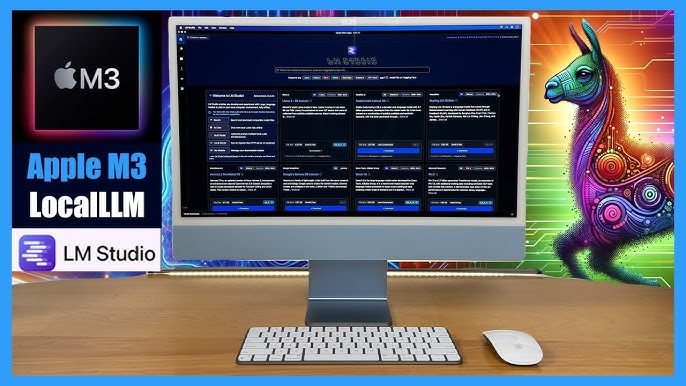
Key Insights
- Dolphin 2.9: A highly popular uncensored model known for its compact size and effective performance on LM Studio.
- Mistral 7B: Recognized for its balance between size and capability, offering uncensored features without heavy resource demands.
- Luna AI Llama2-Uncensored: A robust and well-supported model available in GGML format, ideal for Mac integration with LM Studio.
Detailed Overview of Uncensored Models
For Mac users looking to download reasonably small yet uncensored models to use with LM Studio, several options are trending. These models combine compact size with powerful uncensored capabilities, making them suitable for local deployment and experimentation.
1. Dolphin 2.9
Overview
Dolphin 2.9 is specifically designed to offer an uncensored experience with a focus on balancing performance and size. It is particularly popular on LM Studio, allowing users more freedom in generating responses without traditional content filters.
Key Features
- Open-source and uncensored responses
- Reasonably small footprint suitable for personal computing
- Compatibility with LM Studio for Mac
For installation, users typically download LM Studio, then search within the software for the model identifier (e.g., “cognitivecomputations/dolphin-2.9-llama3-8b”).
2. Mistral 7B
Overview
Mistral 7B is another excellent choice, renowned for its balanced performance. It combines a smaller model size with the uncensored ability that appeals to users aiming to bypass restrictive content filters while ensuring effective performance.
Key Features
- Compact yet powerful with uncensored features
- Optimized performance that fits most personal computing setups
- Well supported by LM Studio with accessible integration methods
3. Luna AI Llama2-Uncensored
Overview
Luna AI Llama2-Uncensored, available in GGML format, has become popular among LM Studio users due to its efficient use of resources on Mac systems. This model stands out for its robustness and compatibility with GPU acceleration on macOS, providing reliable and unrestricted performance.
Key Features
- Efficient performance in GGML format
- Uncensored outputs allowing more flexible interactions
- Seamless integration with LM Studio on Mac
Additional Noteworthy Models
WizardLM-7B and Vicuna Variants
Other models like TheBloke's WizardLM-7B and the Vicuna variants (such as Vicuna 13B and Wizard-Vicuna-13B) are also recognized within the community for their uncensored capabilities and are moderately sized enough for LM Studio workflows. These models are well-regarded for offering high performance with a manageable resource footprint.
Additional Options from Alternative Platforms
Models such as Llama 2 Uncensored or Llama 3.2 Uncensored, typically available through platforms like Ollama or Private LLM, offer more sizes and parameter options. However, they may require additional effort for direct integration into LM Studio.
Comparison Table of Popular Models
| Model | Parameter Size | Format | Key Strength | Integration |
|---|---|---|---|---|
| Dolphin 2.9 | Relatively small | GGML (compatible) | Uncensored freedom & compact size | Directly supported in LM Studio |
| Mistral 7B | 7 Billion | Standard formats | Balanced performance with low resource usage | Easy integration via LM Studio interface |
| Luna AI Llama2-Uncensored | Varies (commonly 7B) | GGML | Robust performance and GPU acceleration on Mac | Compatible with LM Studio’s download process |
| WizardLM-7B / Vicuna Variants | Varies (around 7-13B) | GGUF/GGML | Flexible and capable of handling complex queries | Generally adaptable to LM Studio |
Technical Considerations and Responsible Use
When downloading and utilizing uncensored models on a Mac for LM Studio, it is essential to be aware of the following:
Hardware Compatibility
Before downloading, ensure that your Mac meets the hardware requirements. LM Studio and these models usually function efficiently on systems equipped with sufficient RAM and GPU acceleration (for example, Apple Silicon chips). These prerequisites help in optimizing model performance while managing resource demands.
Software Integration
The process of integrating these models into LM Studio is streamlined, especially when the models are provided in formats like GGML that are natively supported. Users may easily find the models within LM Studio’s interface by searching for the specific model names or identifiers. In some cases, you might need to download the models directly from repositories like Hugging Face or specialized blogs, then import them into LM Studio manually.
Responsible Use of Uncensored Models
It is important to consider that uncensored models do not apply strict content filters, thus they have the inherent risk of producing harmful, biased, or misleading outputs. Users of uncensored models should implement safety measures and review generated content carefully. When deploying these models, especially in public or sensitive contexts, it is crucial to have robust moderation protocols in place. Mitigating the risks of misuse and ensuring ethical deployment is a shared responsibility of both developers and users.
Practical Steps for Downloading and Installing
If you are ready to explore these models, here is a quick guide on the installation and integration process for LM Studio on your Mac:
Step 1: Verify System Requirements
Check that your Mac meets the necessary specifications, including sufficient memory (RAM) and, if available, a compatible GPU for acceleration.
Step 2: Install LM Studio
Download and install the latest version of LM Studio, ensuring that it is updated to support the latest model formats such as GGML.
Step 3: Search and Download Models
Within LM Studio, use the integrated search functionality to locate models such as Dolphin 2.9, Mistral 7B, or Luna AI Llama2-Uncensored. Alternatively, visit recommended repositories (e.g., Hugging Face or dedicated blogs) and download the model files manually.
Step 4: Integration and Testing
After downloading, load the model files into LM Studio. Conduct tests to verify that the model operates correctly and that its uncensored responses are functioning as expected. Adjust resource allocation if needed to optimize performance.
Resources and Further Reading
The following resources provide additional guidance and detailed discussions on these models as well as user experiences in integrating them within LM Studio:
- Exploring Uncensored LLM Model Dolphin 2.9 on LM Studio - Askaresh
- Luna AI Llama2-Uncensored on Hugging Face - TheBloke
- LM Studio Model Catalog - LM Studio
- Community Insights on Uncensored LLMs - Reddit
- Best Open Source LLMs of 2024 - Klu.ai
Recommended Inquiries
Last updated March 17, 2025