
Understanding Authy: A Comprehensive Guide
Enhancing Your Online Security with Two-Factor Authentication
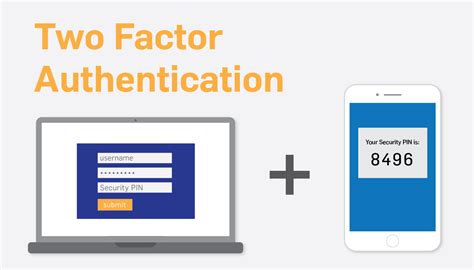
Key Takeaways
- Enhanced Security: Authy provides an additional layer of protection for your online accounts through two-factor authentication.
- Multi-Device Support: Seamlessly sync your authentication tokens across multiple devices, ensuring accessibility and convenience.
- Robust Backup Features: Secure cloud backups ensure you never lose access to your authentication codes, even when changing devices.
Introduction to Authy
In an era where digital security is paramount, protecting your online accounts from unauthorized access is more critical than ever. Authy emerges as a leading solution in the realm of two-factor authentication (2FA), providing users with a secure and user-friendly method to safeguard their digital identities. This guide delves into the intricacies of Authy, exploring its functionalities, features, setup process, and advantages to help you understand how it can enhance your online security posture.
What is Two-Factor Authentication (2FA)?
Two-Factor Authentication (2FA) is a security mechanism that requires users to provide two distinct forms of identification before granting access to an account. Typically, this involves something you know (like a password) and something you have (like a mobile device). By implementing 2FA, the risk of unauthorized access is significantly reduced, as malicious actors would need to compromise both factors to gain entry.
Authy: An Overview
Authy is a two-factor authentication application designed to add an extra layer of security to your online accounts. Unlike traditional 2FA methods that rely solely on SMS-based codes, Authy offers a more secure and versatile approach by generating time-based one-time passwords (TOTPs) that are stored and synchronized across multiple devices. This ensures that users have continuous access to their authentication codes, enhancing both security and convenience.
How Authy Works
1. Basic Functionality
At its core, Authy functions by generating time-based authentication codes that serve as the second form of verification required during the login process. Here's a breakdown of how it operates:
- Code Generation: Authy generates TOTPs that are valid for a short duration, typically 30 seconds. These codes are unique and change periodically to maintain security.
- Second Verification Step: After entering your primary password, you're prompted to enter the TOTP generated by Authy, ensuring that even if your password is compromised, unauthorized access is thwarted.
- Device Compatibility: Authy is available on both mobile and desktop platforms, offering flexibility in how you access your authentication codes.
- Synchronization: Authentication tokens are synchronized across all your registered devices, ensuring that you can access your codes from anywhere.
2. Key Features
Authy boasts a suite of features designed to enhance security, usability, and resilience against common vulnerabilities associated with traditional 2FA methods.
- Cloud Backup (Encrypted): Authy allows users to back up their authentication tokens to the cloud. These backups are encrypted, ensuring that even if intercepted, the data remains secure.
- Multi-Device Support: Users can register multiple devices with their Authy account, ensuring that they have access to their TOTPs across various platforms without manual configuration.
- Offline Functionality: Authy does not require an active internet connection to generate TOTPs, allowing users to access their codes even in connectivity-limited environments.
- Wide Compatibility: Authy is compatible with any service that supports Google Authenticator, making it a versatile choice for securing a broad range of online accounts.
3. Security Measures
Security is paramount in Authy's design. Several measures ensure that users' authentication data remains protected from potential threats.
- Device-Side Encryption: All account data, including authentication tokens, are encrypted and decrypted directly on the user's device. This ensures that sensitive information is never exposed during transmission.
- Disable Multi-Device Feature: Users can opt to disable the multi-device feature, preventing unauthorized addition of new devices and enhancing control over where authentication codes are accessible.
- Phone Number as Identifier: While Authy uses your phone number as an identifier, it does not rely on it for authentication, mitigating risks associated with SIM swapping attacks.
- Encrypted Backups: Accessing encrypted backups on new devices requires a separate password, adding an additional layer of security to the backup data.
4. Setup Process
Setting up Authy is a straightforward process designed to get users secured quickly and efficiently.
- Installation: Download and install the Authy app from the App Store, Google Play, or the official Authy website for desktop versions.
- Registration: Open the app and register using your phone number. This number is used as an identifier for your Authy account.
- Adding Accounts: To secure an online account, navigate to its security settings and choose to enable 2FA. Scan the provided QR code or enter the setup key into Authy to link the account.
- Optional Features: Enable multi-device support if you wish to access your authentication codes from multiple devices. Additionally, set up encrypted cloud backups to safeguard against device loss or failure.
5. Advantages of Using Authy
Authy offers several benefits that make it a preferred choice for individuals and organizations seeking robust 2FA solutions.
- Offline Accessibility: Unlike SMS-based 2FA, Authy's TOTPs do not require an internet connection, ensuring that you can access your codes anytime, anywhere.
- Seamless Device Transition: Authy's cloud backup feature allows for easy restoration of authentication tokens when switching to a new device, preventing loss of access.
- Enhanced Security Over SMS: Authy's authentication codes are less susceptible to interception and phishing attacks compared to SMS-based methods.
- Broad Service Compatibility: With support for any service that accepts Google Authenticator codes, Authy provides versatile protection across a wide array of platforms and services.
Detailed Features and Functionalities
Cloud Backup and Encryption
One of Authy's standout features is its cloud backup system. This feature ensures that your authentication tokens are safely stored in the cloud, encrypted with robust encryption standards. The encryption is performed on your device before the data leaves your device, meaning that even Authy cannot access your sensitive information. To restore your tokens on a new device, you'll need to provide the encryption password, adding an additional layer of security to your backups.
Multi-Device Support
Authy allows users to register multiple devices to their account, facilitating access to TOTPs across various platforms such as smartphones, tablets, and desktops. This multi-device support ensures that if one device is lost or unavailable, you can still access your authentication codes from another registered device. However, for heightened security, users have the option to disable the multi-device feature, thereby limiting access to only one device at a time.
User-Friendly Interface
Authy's interface is designed with ease of use in mind. The app presents a clean and intuitive dashboard where users can view and manage their linked accounts. Adding a new account is as simple as scanning a QR code or entering a manual setup key. Additionally, the app organizes accounts into easily navigable lists, allowing users to quickly find the authentication codes they need.
Cross-Platform Availability
Authy is available across multiple platforms, including iOS, Android, Windows, macOS, and ChromeOS. This cross-platform availability ensures that users can access their authentication codes regardless of the device or operating system they are using. Furthermore, the desktop versions of Authy provide a convenient option for users who prefer managing their 2FA codes from their computers.
Security Enhancements
Beyond the standard 2FA functionalities, Authy incorporates several security enhancements to protect users' data:
- Phishing Protection: Authy’s authentication codes are designed to be resistant to phishing attempts, as the codes are generated on the device and not transmitted over potentially insecure channels.
- Secure Communication: All communication between the Authy app and the cloud servers is encrypted using industry-standard protocols, safeguarding data in transit.
- Account Recovery: In the event of device loss, users can recover their Authy account and restore their authentication tokens using their encrypted cloud backups.
Authy vs. Traditional 2FA Methods
SMS-Based 2FA
Traditional SMS-based 2FA sends a one-time code via text message to the user's mobile device. While this method adds a layer of security beyond passwords, it has several vulnerabilities:
- SIM Swapping Attacks: Attackers can hijack a user's phone number by exploiting vulnerabilities in mobile carrier systems, intercepting SMS codes in the process.
- Message Interception: SMS messages can be intercepted by malicious actors, especially if the user's device is compromised.
- Reliance on Mobile Network: SMS-based 2FA requires a stable mobile network connection, limiting accessibility in areas with poor reception.
Authy's Advantages Over SMS
Authy mitigates the risks associated with SMS-based 2FA by:
- Eliminating SMS Vulnerabilities: TOTPs generated by Authy are not transmitted over mobile networks, eliminating the threat of interception through SIM swapping or message interception.
- Ensuring Availability: Authy's offline functionality ensures that authentication codes are accessible even without a mobile network connection.
- Providing Enhanced Security: The encrypted cloud backups and device-side encryption add multiple layers of protection to user data, making it significantly harder for attackers to compromise authentication tokens.
Setting Up Authy: Step-by-Step Guide
1. Downloading the Authy App
Begin by downloading the Authy app from the official sources:
- Authy Download Page
- Choose the appropriate version for your device—available on iOS, Android, Windows, macOS, and ChromeOS.
2. Registering Your Phone Number
Upon launching the app, you'll be prompted to enter your phone number. This number serves as your unique identifier within Authy's system. Ensure that you have access to this number, as it will be used for account recovery and synchronization across devices.
3. Securing Your Account
After registering, Authy will guide you through securing your account with an optional password for cloud backups. Setting a strong, unique password is highly recommended to ensure that your backups remain secure, even if someone gains access to your phone number.
4. Adding Your First Account
To add a new account to Authy:
- Navigate to the security settings of the online service you wish to protect.
- Select the option to enable two-factor authentication.
- Choose the option to use an authenticator app.
- Scan the provided QR code using Authy or manually enter the setup key.
- Enter the generated TOTP in the service's verification field to complete the setup.
5. Managing Multiple Accounts
Authy allows you to manage multiple accounts within a single interface. Each added account is listed with its name and a corresponding TOTP that refreshes every 30 seconds. Users can easily switch between accounts to retrieve the necessary codes without confusion.
Security Best Practices with Authy
1. Enable Encrypted Cloud Backups
Ensure that you enable encrypted cloud backups within the Authy app. This feature protects your authentication tokens against device loss or failure. Remember to set a strong password for your backups, as it is crucial for accessing your tokens on new devices.
2. Disable Multi-Device if Not Needed
If you prefer to limit access to your authentication codes, consider disabling the multi-device feature. This action prevents unauthorized devices from being added to your Authy account, enhancing your overall security.
3. Regularly Update the Authy App
Keep the Authy app updated to the latest version to benefit from security patches and feature enhancements. Regular updates ensure that vulnerabilities are addressed promptly.
4. Use Strong Device Security
Protect the devices on which you install Authy with strong passwords, PINs, or biometric authentication. Securing your devices adds an extra layer of protection to your authentication codes.
5. Monitor Account Activity
Regularly review the devices registered to your Authy account and monitor for any unauthorized additions. Promptly disable any suspicious devices to maintain account integrity.
Authy in Business and Enterprise Environments
1. Centralized Management
For organizations, Authy offers centralized management tools that allow administrators to manage employees' authentication tokens efficiently. This feature is particularly useful for enforcing security policies and ensuring compliance with industry standards.
2. Integration with Business Applications
Authy seamlessly integrates with various business applications and platforms, providing unified security across an organization’s digital infrastructure. This integration simplifies the deployment of 2FA across multiple services and applications.
3. Scalability
Whether managing a small team or a large enterprise, Authy's scalable infrastructure ensures that it can accommodate the needs of growing organizations without compromising performance or security.
4. Compliance and Auditing
Authy supports compliance with various regulatory standards by providing detailed auditing and logging capabilities. Organizations can track authentication events, ensuring accountability and transparency in their security practices.
Potential Limitations and Considerations
1. Dependency on Device Security
While Authy enhances account security, the overall security is still dependent on the devices used to access the app. Compromised devices can lead to unauthorized access to authentication codes.
2. Learning Curve for New Users
Users unfamiliar with 2FA may experience a learning curve when setting up and using Authy. However, the intuitive design of the app mitigates this issue by providing clear instructions and a user-friendly interface.
3. Potential Lockout Scenario
In rare cases, users might be locked out of their Authy account if they forget the encrypted backup password and lose access to their registered devices. It's crucial to remember the backup password and maintain access to at least one registered device.
Comparing Authy with Other 2FA Solutions
1. Authy vs. Google Authenticator
While both Authy and Google Authenticator provide TOTP-based 2FA, Authy offers several advantages:
- Cloud Backup: Authy provides encrypted cloud backups, whereas Google Authenticator requires manual code backups.
- Multi-Device Support: Authy allows authentication tokens to be accessed across multiple devices, a feature not natively supported by Google Authenticator.
- User Interface: Authy's interface is generally considered more user-friendly and feature-rich compared to Google Authenticator.
2. Authy vs. Microsoft Authenticator
Microsoft Authenticator offers similar functionalities with some differences:
- Platform Ecosystem: Microsoft Authenticator integrates deeply with Microsoft services, which may be advantageous for users within the Microsoft ecosystem.
- Encrypted Backups: Like Authy, Microsoft Authenticator offers cloud backups, but the security and usability may differ based on user preferences.
- Overall Features: Authy generally provides more flexibility in terms of multi-device support and cross-platform availability.
3. Authy vs. Duo Mobile
Duo Mobile is another competitor in the 2FA space, primarily targeting enterprise users:
- Enterprise Focus: Duo Mobile is geared towards enterprise environments with advanced management and reporting features.
- User Base: Authy caters to both individual users and businesses, offering a broader range of features suitable for various use cases.
- Ease of Use: Authy's user-friendly interface may be more appealing to individual users compared to Duo Mobile's enterprise-oriented design.
Best Practices for Using Authy
1. Use Strong, Unique Passwords
Ensure that the passwords for your online accounts are strong and unique. Combining this with Authy's 2FA significantly enhances overall account security.
2. Regularly Update Your Devices
Keep your devices updated with the latest security patches and software updates to protect against vulnerabilities that could compromise Authy and your authentication codes.
3. Monitor Authy Activity
Regularly review the devices linked to your Authy account and monitor for any unauthorized changes or suspicious activity. Promptly address any anomalies to maintain account integrity.
4. Educate Yourself on Phishing Attacks
Stay informed about phishing tactics and ensure that you only enter your authentication codes on legitimate websites and applications.
5. Secure Your Backup Password
Choose a strong, memorable password for your Authy cloud backups and store it securely. This password is crucial for restoring your authentication tokens on new devices.
Troubleshooting Common Issues
1. Lost Access to Authy
If you lose access to your Authy account, use the account recovery process to regain access. This typically involves verifying your identity through your registered phone number and backup password.
2. Codes Not Refreshing
Ensure that your device's time settings are accurate, as TOTPs rely on precise time synchronization. If codes are not refreshing, adjust your device's time settings to automatic.
3. Unable to Receive Backup Codes
Verify that you are connected to the internet and that Authy is properly installed on your device. If issues persist, contact Authy's support for assistance.
4. Syncing Issues Across Devices
If your authentication tokens are not syncing across devices, ensure that multi-device support is enabled and that all devices are connected to a stable internet connection.
Future Developments and Enhancements
Authy continuously evolves to meet the growing demands of digital security. Future developments may include:
-
Biometric Integration: Further integration of biometric authentication methods to enhance security.
-
Expanded Platform Support: Extending compatibility with emerging platforms and devices.
-
Advanced Enterprise Features: Introducing more sophisticated tools for enterprise management and compliance.
-
Enhanced User Interface: Continuous improvements to the user interface for an even more seamless experience.
Conclusion
Authy stands out as a reliable and robust two-factor authentication solution that significantly strengthens the security of online accounts. By generating secure, time-based authentication codes and offering features like encrypted cloud backups and multi-device support, Authy provides both enhanced security and user convenience. Whether for personal use or within a business environment, Authy offers a comprehensive suite of tools designed to protect against unauthorized access and ensure the integrity of your digital presence.
References
Last updated January 18, 2025