
Decoding the Cursor: Your Digital Navigator Explained
Discover the role, types, and functions of this essential computing element.
The cursor is a fundamental component of modern computing, acting as your visual guide and point of interaction on a digital screen. Whether you're typing text, navigating a website, or managing data, the cursor indicates precisely where your next action will take effect. It translates the movements of your input devices, like a mouse or touchpad, into on-screen motion, enabling seamless interaction with software and operating systems.
Key Cursor Insights
- Visual Indicator: A cursor is primarily a graphical element on a display screen indicating the current position for user interaction, responding to input from devices like mice or touchpads.
- Multiple Forms: Cursors come in various forms, including the familiar arrow pointer, the blinking text caret, busy indicators (like hourglasses or spinning circles), and specialized types for database operations or web design.
- Essential for Interaction: It is crucial for navigating graphical user interfaces (GUIs), selecting items, inserting text, and executing commands, bridging the gap between physical user input and digital actions.
How Does a Cursor Actually Work?
The Journey from Physical Movement to On-Screen Action
The seemingly simple movement of a cursor across your screen involves a coordinated effort between hardware, software drivers, the operating system, and the active application. Here's a breakdown of the process:
Input Device Interaction
When you move an input device like a mouse or glide your finger across a touchpad, sensors within the device detect this motion.
- Mouse: Traditional mice used rollers and balls to track movement. Modern optical and laser mice use a light source (LED or laser) and a sensor (like a tiny camera) to take thousands of pictures per second of the surface beneath them. By comparing these images, the mouse's internal processor calculates the direction and speed of movement.
- Touchpad: Touchpads typically use capacitance sensing. A grid of electrodes lies beneath the surface. When your finger touches or nears the pad, it changes the capacitance at that point in the grid. The touchpad controller detects these changes and translates them into positional data.
Signal Transmission
The input device sends signals representing the detected movement (e.g., distance and direction data) to the computer, usually via a USB cable or wireless connection (like Bluetooth).
Driver Interpretation
A specific piece of software called a device driver interprets these raw signals. The driver translates the hardware-specific data into a format the operating system can understand, such as standardized movement coordinates (e.g., "move X pixels horizontally, Y pixels vertically").
Operating System Processing
The operating system (OS) receives the processed movement data from the driver. It then calculates the new position for the cursor on the screen based on its previous position and the movement data. The OS is responsible for drawing the cursor image at its new coordinates on the display.
Application Awareness
The OS also communicates the cursor's position and status (e.g., clicks, button presses) to the currently active application. The application uses this information to respond appropriately. For example, if the cursor is hovering over a button when a click occurs, the application executes the action associated with that button. If it's in a text field, a click sets the text insertion point.
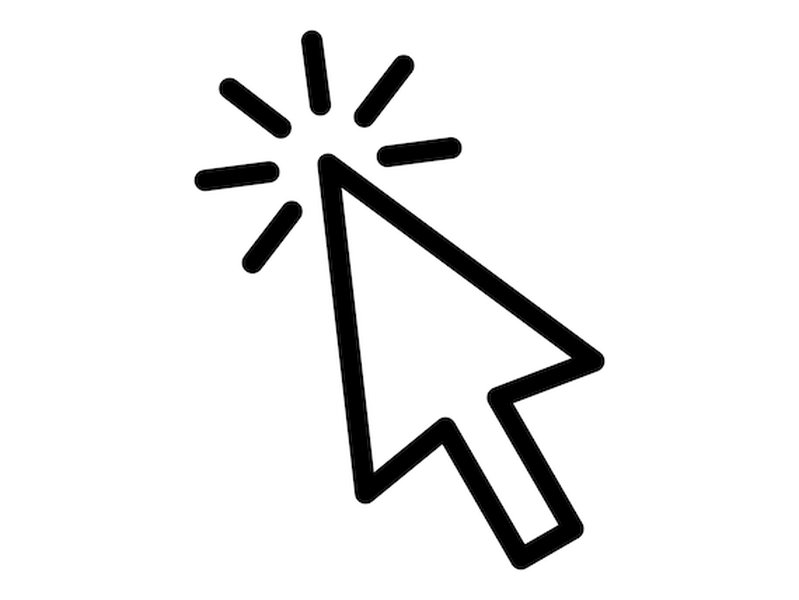
A collection of different mouse pointer styles, including the standard arrow, hand pointer, and crosshair.
This entire process happens in near real-time, giving the illusion of direct manipulation and making the cursor a responsive and intuitive tool for computer interaction.
This video provides a simplified explanation of the mechanics inside a computer mouse and how it translates physical movement into the cursor motion we see on screen.
Exploring the Different Faces of Cursors
More Than Just an Arrow
While the arrow pointer is the most recognized form, cursors adapt their appearance based on the context and the task at hand. Understanding these variations helps users interpret system feedback and interact more efficiently.
User Interface (UI) Cursors
These are the cursors we interact with most directly in graphical environments.
- Mouse Pointer (or Pointer): Typically an arrow, this is the primary cursor controlled by a mouse, touchpad, or stylus. Its shape often changes contextually:
- Arrow: Standard pointer for general navigation and selection.
- Hand: Usually appears over hyperlinks or clickable elements, indicating an interactive link.
- I-Beam (or Text Select): A thin vertical bar shape that appears over editable text fields, indicating where text can be selected or inserted.
- Crosshair: Often used in graphics editing software for precise selection or drawing.
- Resize Arrows: Double-headed arrows (horizontal, vertical, diagonal) appear when hovering over the borders or corners of resizable windows or objects.
- Move/Grab Hand: Can appear when clicking and dragging objects or panning within a document.
- Not Allowed/Forbidden Symbol: Indicates that the attempted action cannot be performed in the current context (e.g., dropping a file onto an invalid target).
- Text Cursor (or Caret): This is usually a blinking vertical line (`|`) or sometimes a block (`_`) within text editors, word processors, or input fields. It marks the precise location where the next typed character will appear or where text editing actions (like deletion) will occur.
- Busy Indicator: When the system or an application is performing a task and cannot immediately respond to user input, the cursor often changes to indicate this state. Common forms include an hourglass (classic Windows), a spinning wheel or circle (macOS, modern Windows, web applications), or an arrow with a spinning circle attached.
Database Cursors
In the realm of database management, a "cursor" has a completely different meaning. It's not a visual pointer but a control structure or mechanism within database systems (like SQL Server, Oracle, etc.). A database cursor allows developers to traverse the records (rows) in a result set returned by a query, one by one or in small blocks. This enables row-level operations like retrieving, adding, updating, or deleting specific records sequentially. Unlike UI cursors, these are programming constructs used for data manipulation.
CSS Cursor Property
In web development, the CSS `cursor` property allows designers to specify which type of mouse cursor should be displayed when the user hovers over a particular HTML element on a webpage. This enhances user experience by providing visual cues about element interactivity (e.g., setting `cursor: pointer;` for clickable buttons or links, `cursor: help;` for elements with tooltips, or even using custom image URLs for unique cursor designs).
AI Code Editor Context
Less commonly, "Cursor" can also refer to a specific product name, such as the Cursor AI code editor. This tool uses artificial intelligence to assist programmers in writing, editing, and understanding code.
Visualizing Cursor Types and Functions
The mindmap below illustrates the primary categories and functions associated with the term "cursor" in computing.
Cursor Functionality in Action
The Cursor's Role Across Different Applications
The cursor's primary function is to serve as the user's digital fingertip, enabling precise interaction within various software environments.
Graphical User Interfaces (GUIs)
In GUIs (like Windows, macOS, Linux desktops, and mobile OSs), the pointer cursor is indispensable. It allows users to:
- Point and Select: Target specific icons, files, folders, menu items, or buttons.
- Activate Controls: Click buttons, check boxes, radio buttons, and other interactive elements to trigger actions.
- Navigate Menus: Open dropdown menus and select options.
- Manipulate Windows: Move, resize, minimize, maximize, and close application windows using the pointer and window controls.
- Drag and Drop: Select files or objects and move them to different locations or applications.

A laptop touchpad, a common device for controlling the cursor in portable computers.
Text Editing and Word Processing
In applications dealing with text (like Microsoft Word, Google Docs, Notepad, code editors), the text cursor (caret) plays a vital role:
- Insertion Point: Indicates exactly where newly typed characters will appear.
- Editing Position: Shows where actions like backspace, delete, or pasting text will occur.
- Selection Anchor: The mouse pointer (often in I-beam form) is used to click and drag to select blocks of text for copying, cutting, formatting, or deleting. The blinking caret usually marks the active end of the selection.
Database Operations (SQL Cursors)
While not visual, database cursors provide crucial functionality for developers:
- Iterating Through Results: Process large result sets one row at a time, which can be necessary for complex logic or when dealing with memory constraints.
- Positional Updates/Deletes: Perform updates or deletions on the specific row currently pointed to by the cursor.
- Procedural Logic: Enable complex, step-by-step data manipulation within stored procedures or scripts.
Comparing Input Device Effectiveness for Cursor Control
Different input devices offer varying levels of precision, speed, and comfort when controlling the cursor. The radar chart below provides a comparative overview based on common attributes.
This radar chart compares common cursor input devices across key usability factors. Scores are subjective estimates (1-10 scale). A standard mouse generally offers good precision and speed, while touchpads excel in portability and multi-touch gestures. Trackballs can offer good ergonomics, and styluses provide high precision, especially for drawing.
Customizing Your Cursor Experience
Personalizing Appearance and Behavior
Most operating systems allow users to customize the cursor's appearance and behavior to improve visibility, accessibility, or personal preference. These settings are typically found in the system's Control Panel (Windows) or System Preferences/Settings (macOS, Linux).
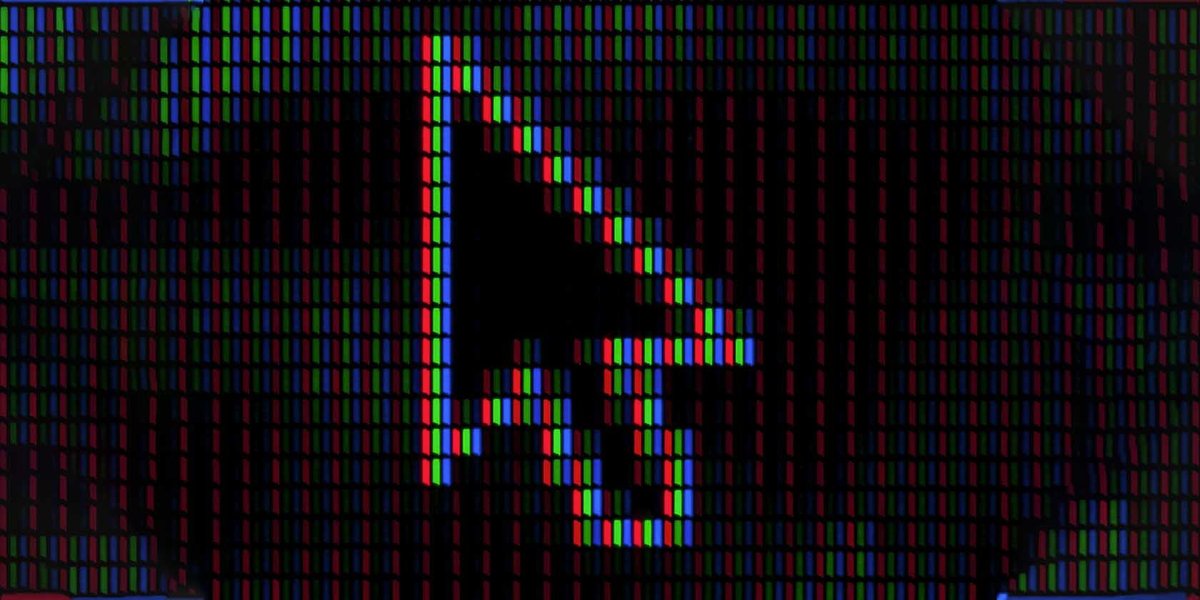
Example of cursor customization options in an operating system's settings, allowing changes to size and color.
Common Customization Options
- Pointer Scheme/Style: Choose from predefined sets of cursors (e.g., standard, large, black).
- Size: Increase or decrease the size of the pointer for better visibility.
- Color: Change the color of the pointer (e.g., black, white, inverted, or custom colors).
- Pointer Speed: Adjust how fast the cursor moves across the screen relative to the physical movement of the mouse or touchpad.
- Pointer Trails: Display a trail of pointers following the cursor, which can help locate it on busy screens.
- Enhance Pointer Precision (Mouse Acceleration): Makes the cursor move further when the mouse is moved quickly, allowing for both fast sweeps and precise slow movements.
- Button Configuration: Swap the primary and secondary mouse buttons (useful for left-handed users).
- Custom Cursors: Advanced users can download or create custom cursor files (.cur, .ani) and install them.
Keyboard Control
While less common for graphical navigation, the cursor (especially the text cursor) can often be controlled using the keyboard:
- Arrow Keys: Move the text cursor character by character or line by line.
- Home/End Keys: Move the text cursor to the beginning or end of a line.
- Page Up/Page Down Keys: Move the text cursor up or down by a larger block.
- Ctrl + Arrow Keys: Often used to move the text cursor word by word.
- Accessibility Features: Operating systems often include "Mouse Keys" features, allowing users to control the mouse pointer using the numeric keypad.
Summary Table: Common UI Cursor Types
This table summarizes the appearance and typical function of common UI cursors encountered in everyday computing.
| Cursor Type | Typical Appearance | Primary Function | Common Context |
|---|---|---|---|
| Default Pointer | Arrow (often white with black outline) | General pointing, selecting, interacting with UI elements | Desktop, file explorers, application interfaces |
| Link Select (Hand) | Pointing hand | Indicates a clickable hyperlink or button | Web browsers, interactive documents |
| Text Select (I-Beam) | Vertical bar (I) | Indicates where text can be entered or selected | Text editors, word processors, input fields |
| Busy | Spinning circle, hourglass, watch | Indicates the system or application is processing | During loading, saving, or complex operations |
| Precision Select (Crosshair) | Thin cross (+) | Precise selection or drawing | Graphics software, screen capture tools |
| Resize | Double-headed arrows (↔, ↕, ↖↘, ↗↙) | Indicates an element (window, image) can be resized | Window borders, object handles |
| Move | Four-way arrow or grabbing hand | Indicates an element can be moved by dragging | Movable windows, toolbars, objects |
| Not Allowed | Circle with a slash (🚫) | Indicates the current action is forbidden | Invalid drag-and-drop targets |
| Text Cursor (Caret) | Blinking vertical line (|) or block (_) | Marks the insertion point for typing | Active text editing areas |
Frequently Asked Questions (FAQ)
What's the difference between a pointer and a cursor?
Often, the terms "pointer" and "cursor" are used interchangeably in the context of GUIs. Technically, "cursor" is the broader term referring to any on-screen position indicator. The "pointer" specifically refers to the graphical icon (like the arrow) controlled by a pointing device (mouse, touchpad). The "text cursor" or "caret" is the indicator (often a blinking line) showing where text will be inserted.
How can I change the appearance of my mouse cursor?
You can usually change the cursor's size, color, and style through your operating system's settings. In Windows, look under Settings > Accessibility > Mouse pointer and touch, or in the older Control Panel > Mouse > Pointers tab. In macOS, go to System Settings > Accessibility > Display > Pointer. You can choose from predefined schemes or adjust individual settings.
My cursor is stuck or not moving. What should I do?
First, check the physical connection of your mouse (USB or wireless receiver). If it's a wireless mouse, check the battery. If using a laptop touchpad, ensure it hasn't been accidentally disabled (often via a function key combination, like Fn + F key). Try restarting your computer. If the problem persists, it could be a driver issue (try updating or reinstalling the mouse/touchpad driver) or a hardware problem with the device itself.

Troubleshooting touchpad issues often involves checking settings or function keys.
What is a database cursor again?
A database cursor is completely different from the visual UI cursor. It's a programming construct used in database management systems (like SQL Server). It acts like a pointer to a specific row within a set of query results, allowing developers to process the results one row at a time, perform updates, or fetch data sequentially. It's a backend tool, not something end-users typically interact with directly.
References
- Cursor Definition - TechTarget WhatIs
- What is Cursor in Computer? - GeeksforGeeks
- What Is A Cursor? - Lenovo US Glossary
- Cursor (user interface) - Wikipedia
- How computer mice work - Explain that Stuff
- cursor - CSS: Cascading Style Sheets | MDN - MDN Web Docs
- Cursors - Win32 apps | Microsoft Learn
Recommended
Last updated April 14, 2025