
Mastering 2D Top-Down Player Movement in Unity: A Comprehensive Guide
Build a smooth, responsive, and physics-based character controller using C# and Unity's core components.
Creating fluid and intuitive player movement is fundamental to any engaging game. For 2D top-down games developed in Unity, this typically involves handling directional input, interacting with the physics engine, and ensuring consistent speed. This guide provides a detailed walkthrough for building a robust player movement script using C#.
Key Highlights for Effective Movement
- Rigidbody2D for Physics: Utilizing the
Rigidbody2Dcomponent is crucial for smooth, physics-accurate movement and collision handling. Remember to set its Gravity Scale to 0 for top-down perspectives. - Input Handling in Update: Capture player input (like WASD or arrow keys) within the
Update()method for maximum responsiveness, as it checks every frame. - Physics Application in FixedUpdate: Apply movement forces or set velocity within the
FixedUpdate()method to synchronize with Unity's physics engine cycle, preventing jitter and ensuring consistency. - Vector Normalization: Always normalize the movement input vector to prevent faster diagonal movement, ensuring uniform speed in all directions.
Setting the Stage: Scene and Component Setup
Preparing Your Player GameObject
Before writing any code, ensure your player character is correctly set up in the Unity scene:
- Create Player Object: In your Unity scene hierarchy, create a new GameObject (e.g., Right-click > 2D Object > Sprite). Assign a visual representation (Sprite) to its
SpriteRenderercomponent. - Add Rigidbody2D: Select the player GameObject, click "Add Component" in the Inspector, search for "Rigidbody 2D", and add it. This component enables physics simulation.
- Configure Rigidbody2D:
- Set Body Type to
Dynamic(usually the default). - Crucially, set Gravity Scale to
0. This prevents the character from falling "down" in a top-down view where gravity typically doesn't apply. - You might adjust Linear Drag later to control how quickly the player stops when input ceases.
- Set Body Type to
- Add Collider2D: Add a collider component that matches your sprite's shape (e.g.,
BoxCollider2DorCircleCollider2D). This component defines the physical boundaries for collision detection with walls, obstacles, or other entities. Ensure "Is Trigger" is unchecked unless you specifically need trigger events instead of physics collisions.
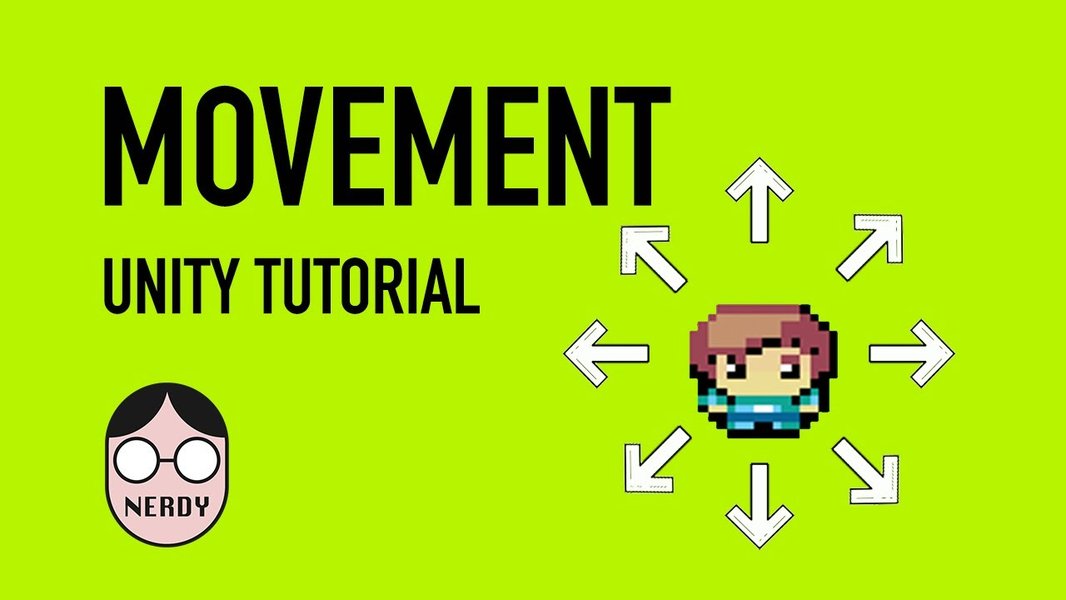
Example setup in the Unity Inspector with essential components.
The Core Movement Script (C#)
Crafting the PlayerController Logic
Create a new C# script (e.g., "PlayerMovementController") and attach it to your player GameObject. Below is a comprehensive script incorporating best practices discussed across various resources:
using UnityEngine;
// Ensures the GameObject always has a Rigidbody2D component
[RequireComponent(typeof(Rigidbody2D))]
public class PlayerMovementController : MonoBehaviour
{
[Header("Movement Settings")]
[Tooltip("The maximum speed the player can move.")]
[SerializeField] private float moveSpeed = 5f; // Public variable to adjust speed in the Inspector
// Private references to components
private Rigidbody2D rb;
private Vector2 movementInput; // Stores the raw input vector
// Awake is called when the script instance is being loaded (before Start)
void Awake()
{
// Get and store the Rigidbody2D component attached to this GameObject
// Caching components like this is good practice for performance
rb = GetComponent<Rigidbody2D>();
// Double-check gravity scale is zero, just in case it wasn't set in the Inspector
rb.gravityScale = 0f;
}
// Update is called once per frame
void Update()
{
// --- Input Handling ---
// Get raw input values (-1, 0, or 1) for horizontal and vertical axes
// GetAxisRaw provides immediate response without smoothing
float horizontalInput = Input.GetAxisRaw("Horizontal"); // A/D keys or Left/Right arrows
float verticalInput = Input.GetAxisRaw("Vertical"); // W/S keys or Up/Down arrows
// Store the input in a Vector2
movementInput = new Vector2(horizontalInput, verticalInput);
// --- Normalization ---
// If the magnitude of the input vector is greater than 1 (e.g., diagonal movement),
// normalize it. This ensures the player moves at the same speed diagonally
// as they do horizontally or vertically.
if (movementInput.sqrMagnitude > 1)
{
movementInput.Normalize();
// Alternatively, you can normalize directly: movementInput = movementInput.normalized;
// However, checking sqrMagnitude first avoids unnecessary calculations when input is zero or purely axial.
}
}
// FixedUpdate is called at a fixed interval, independent of frame rate (ideal for physics)
void FixedUpdate()
{
// --- Applying Movement ---
// Calculate the desired velocity based on input and move speed
Vector2 targetVelocity = movementInput * moveSpeed;
// Set the Rigidbody2D's velocity directly.
// This provides responsive, physics-based movement.
rb.velocity = targetVelocity;
}
}
Understanding the Script Components
Variables and Inspector Settings
moveSpeed: A public variable (visible in the Inspector) allowing you to tweak the player's speed without modifying the code.rb: A private variable to hold a reference to theRigidbody2Dcomponent. Caching this inAwake()is more efficient than callingGetComponent<Rigidbody2D>()repeatedly.movementInput: AVector2storing the horizontal and vertical input values each frame.
Key Methods
Awake(): Used here to get theRigidbody2Dcomponent as soon as the object is initialized.Update(): Best place to handle input checks (likeInput.GetAxisRaw) because it runs every frame, ensuring minimal input lag. Normalization also happens here.FixedUpdate(): The correct place to apply physics forces or change velocity. Its fixed timestep ensures consistent physics calculations regardless of frame rate fluctuations.
Why Use Rigidbody2D for Movement?
While you *can* move a GameObject by directly manipulating its transform.position, using Rigidbody2D.velocity (or Rigidbody2D.MovePosition) is generally preferred for physics-based characters:
- Collision Detection: Rigidbody movement respects the physics engine, allowing for proper collision detection and response with other colliders (like walls). Moving the transform directly can cause objects to pass through each other or get stuck.
- Physics Interactions: Allows the player to interact realistically with other physics objects (pushing boxes, being affected by forces).
- Smoothness: The physics engine handles interpolation, potentially leading to smoother movement, especially when dealing with varying frame rates.
Directly setting transform.position essentially teleports the object, bypassing physics calculations for that frame, which can lead to jitter or missed collisions.
The Importance of Normalization
When you combine horizontal and vertical input (e.g., holding 'W' and 'D' simultaneously), the resulting movement vector has a magnitude greater than 1 (specifically, \(\sqrt{1^2 + 1^2} \approx 1.414\)). Without normalization, this would make the player move about 41% faster diagonally than purely horizontally or vertically.
Vector2.Normalize() scales the vector so its length becomes exactly 1, while maintaining its direction. This ensures the player's speed remains constant regardless of the movement direction (up, down, left, right, or any diagonal).
Input Methods Compared
Unity offers different ways to get axis input. Here's a comparison relevant to top-down movement:
| Input Method | Description | Pros | Cons | Best Use Case |
|---|---|---|---|---|
Input.GetAxis("Horizontal/Vertical") |
Returns a smoothed value between -1 and 1, gradually increasing/decreasing based on input duration and sensitivity settings. | Smoother acceleration/deceleration feel "out of the box". | Less responsive; input lag can feel "floaty". Requires configuring sensitivity/gravity in Input Manager. | Analog stick input, driving games, situations where smooth easing is desired by default. |
Input.GetAxisRaw("Horizontal/Vertical") |
Returns -1, 0, or 1 directly with no smoothing. Responds instantly to key presses/releases. | Highly responsive, crisp movement. Simpler, no smoothing settings to configure. | Movement starts and stops instantly, which might feel abrupt without custom smoothing code. | Most digital inputs (keyboard), arcade-style games, top-down shooters where precise, immediate control is needed. Recommended for this script. |
Visualizing Movement Concepts
This mindmap illustrates the core components and considerations involved in creating our 2D top-down movement system in Unity:
Comparing Movement Techniques
Different approaches exist for moving characters in Unity. This radar chart compares our chosen method (Rigidbody Velocity) against others based on key characteristics. Higher scores indicate better performance in that category.
As shown, setting Rigidbody.velocity provides a strong balance of physics accuracy, reliable collision handling, and responsiveness, making it an excellent choice for many top-down games. While Transform.Translate is simpler and very responsive, it sacrifices physics interactions. Adding Lerp (Linear Interpolation) can improve smoothness but adds complexity.
Enhancing Your Movement Script
Optional Features and Improvements
1. Sprite Rotation Towards Movement
To make the player sprite face the direction it's moving:
// Add this inside the Update() method, after calculating movementInput
void Update()
{
// ... (input handling and normalization) ...
// --- Rotation Handling ---
// Check if there is significant movement input
if (movementInput.sqrMagnitude > 0.01f)
{
// Calculate the angle in degrees: Atan2 gives radians, Rad2Deg converts
float angle = Mathf.Atan2(movementInput.y, movementInput.x) * Mathf.Rad2Deg;
// Apply the rotation instantly around the Z-axis (for 2D)
// Subtract 90 degrees if your sprite's "up" direction is default
// transform.rotation = Quaternion.Euler(0f, 0f, angle - 90f);
// Apply rotation smoothly (optional)
Quaternion targetRotation = Quaternion.Euler(0f, 0f, angle - 90f); // Adjust angle offset if needed
transform.rotation = Quaternion.Slerp(transform.rotation, targetRotation, Time.deltaTime * 10f); // 10f is rotation speed
}
}
2. Animation Integration
To play animations (like idle, walk):
- Add an
Animatorcomponent to your player. - Create an Animator Controller asset and set up states (e.g., "Idle", "Walk") and transitions.
- Create parameters in the Animator (e.g., a float "Speed", or booleans like "IsMoving").
- Modify the script to update these parameters:
// Add near the top of the script
public Animator animator;
// Drag your Animator component here in the Inspector
void Update()
{
// ... (input handling, normalization, rotation) ...
// --- Animation Handling ---
if (animator != null)
{
// Set a "Speed" parameter based on the input magnitude
// Use sqrMagnitude for efficiency (avoids square root)
animator.SetFloat("Speed", movementInput.sqrMagnitude);
// Or, if using directions:
// animator.SetFloat("Horizontal", movementInput.x);
// animator.SetFloat("Vertical", movementInput.y);
}
}
3. Acceleration and Deceleration
For smoother starts and stops, instead of setting velocity directly, you can interpolate towards the target velocity using Vector2.Lerp or Vector2.MoveTowards in FixedUpdate.
// Example using Lerp in FixedUpdate() instead of direct assignment
[SerializeField] private float acceleration = 10f;
[SerializeField] private float deceleration = 15f;
void FixedUpdate()
{
Vector2 targetVelocity = movementInput * moveSpeed;
float currentAcceleration = movementInput.magnitude > 0.1f ? acceleration : deceleration;
rb.velocity = Vector2.Lerp(rb.velocity, targetVelocity, Time.fixedDeltaTime * currentAcceleration);
}
Helpful Video Tutorial
Visual guides can be very helpful. This tutorial provides a clear walkthrough of setting up physics-based 2D top-down movement in Unity, covering similar concepts:
This video demonstrates setting up the Rigidbody, writing a basic movement script using velocity, and addresses common configurations for top-down games.
Frequently Asked Questions (FAQ)
Recommended Further Exploration
To deepen your understanding or add more features, consider exploring these topics:
- How to add dash or sprint mechanics to Unity 2D player movement?
- Integrating sprite animations with Unity 2D Rigidbody movement based on direction and speed.
- Using Unity's new Input System for 2D top-down character control instead of the legacy Input Manager.
- Advanced collision handling techniques for 2D top-down games in Unity, like avoiding getting stuck on corners.
References
Last updated April 30, 2025