
Maximizing Unity WebGL Build Updates Without Cache Clearance
Efficient strategies to ensure users always load the latest build version
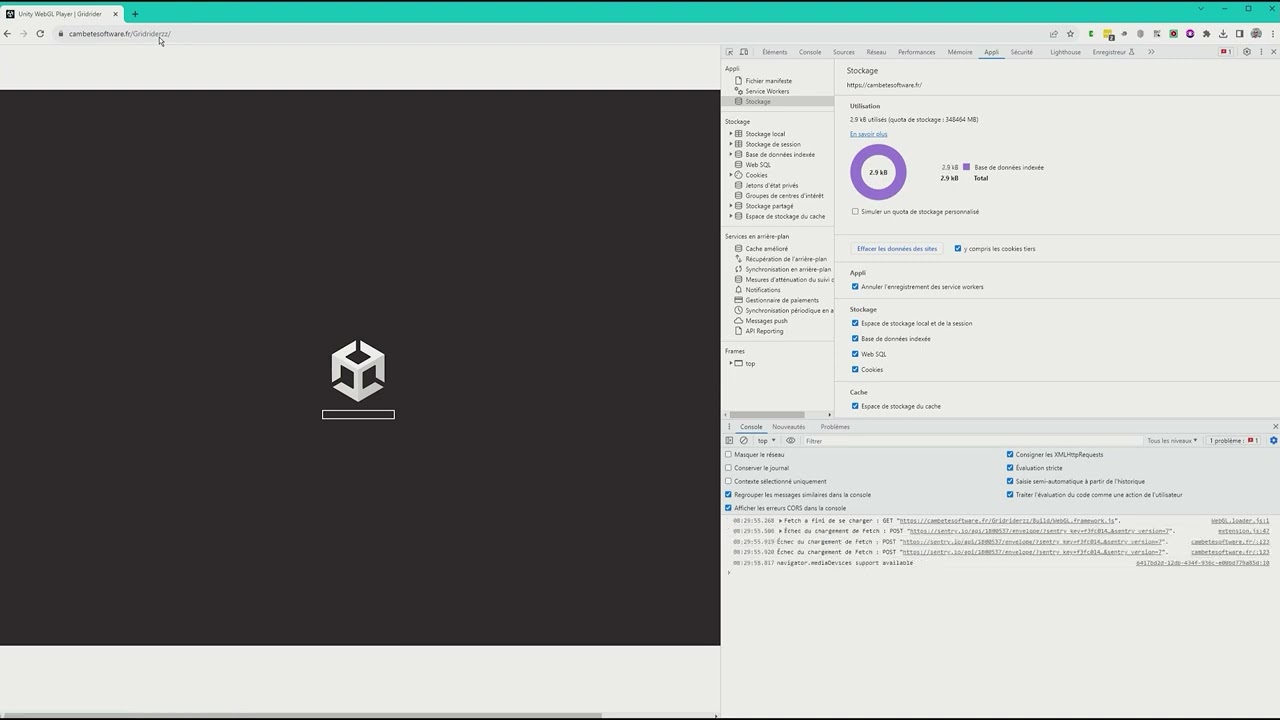
Key Insights
- Cache Control Methods: Employ cache control headers and functions to define caching behavior for different file types.
- Versioning Approaches: Use version parameters and hash-based naming for files to force browsers to fetch updated assets.
- Advanced Strategies: Leverage custom templates, service workers, and user notifications to seamlessly handle updates.
Comprehensive Strategies for Managing Caching in Unity WebGL
One of the significant challenges when deploying Unity WebGL builds is ensuring that end users receive the most up-to-date version of your game or application without manually clearing their browser cache. Traditional caching mechanisms in web browsers can inadvertently challenge this by serving outdated files from the cache. However, there are a variety of strategies that developers can implement to mitigate this issue and ensure that new versions are served seamlessly.
Understanding Browser Caching
Modern web browsers cache files such as JavaScript, data blobs, and assets to improve load times and overall performance. While caching enhances efficiency, it can become a bottleneck in a development scenario where frequent updates are made. The core problem arises when the browser mistakenly identifies an older file as valid due to previously defined caching rules, thereby not downloading the updated version from the server. Hence, modifying your caching strategy is crucial in a WebGL context.
Cache Control Strategies
1. Implementing Cache Control Headers
One of the traditional methods to manage caching is through the use of cache control headers at the server level. For Unity WebGL builds, you can add or modify these headers in an .htaccess file (or equivalent configuration file on your server). The two most notable options here include:
- must-revalidate: This directive ensures that the browser validates the cached content with the server before serving it, which is especially useful for files that update regularly.
- no-store: This directive prevents the browser from caching the file entirely. It is suitable for files where always loading the latest version is critical, although it can negatively impact loading times since files are re-downloaded every session.
By configuring these cache control directives, you instruct the browser to either revalidate or bypass its cache for critical assets. In a Unity WebGL build, consider applying "must-revalidate" to files like .data and .bundle, while using "no-store" for less frequently changing assets.
2. Customizing the cacheControl Function
Unity WebGL builds allow for the addition of custom caching rules directly in the WebGL template. By modifying the Unity loader configuration in your index.html file, you can use a cacheControl function to dynamically assign cache strategies based on specific file types:
// Example JavaScript snippet for cache control customization
var config = {
// Custom cache control function to define caching behavior
cacheControl: function (url) {
// Revalidate files that are likely to change frequently
if (url.match(/\.data/) || url.match(/\.bundle/)) {
return "must-revalidate";
}
// For media or relatively static files use immutable caching
if (url.match(/\.mp4/) || url.match(/\.custom/)) {
return "immutable";
}
// Default to not caching files to ensure always-fresh content
return "no-store";
}
};
In the above snippet, files such as .data and .bundle are set to "must-revalidate." This ensures that the browser checks with the server for any updates before using the cached version. You can further fine-tune these conditions to suit your particular requirements.
Versioning Techniques for Effective Cache Busting
1. File Naming With Version Identifiers
One of the foremost techniques to bypass browser caching is to incorporate version identifiers or a unique query parameter directly within the filename. This practice, commonly known as cache busting, involves altering the file name whenever a new version is deployed:
For example, if you have a game file named "game.data" and you update the build, renaming it to "game_v2.data" prompts the browser to recognize it as a completely new resource. The same applies to other files like JavaScript and WebAssembly modules:
// Appending a version parameter for cache busting
const version = "v2.1.0";
const config = {
dataUrl: "Build/game.data?v=" + version,
frameworkUrl: "Build/game.framework.js?v=" + version,
codeUrl: "Build/game.wasm?v=" + version
};
This approach can be automated as part of the build process by using Unity's "Name Files As Hashes" option, which automatically generates a hash from the file content. This hash is appended to the filename, ensuring only files that have actually changed are given new names.
2. Hash-Based Filenames
Hash-based filenames are another robust solution for cache busting. Using a hash derived from the file's contents as the filename means that any alteration in the file will result in a new name. This allows you to update individual components without re-uploading the entire build.
For instance, in Unity's build settings you can enable the "Name Files As Hashes" option. This practice ensures that changed files carry a new hash string derived from their content, causing the browser to fetch the updated version without confusion.
Leveraging Custom WebGL Templates
Customizing your WebGL template gives you further flexibility to manage caching behaviors beyond what is achievable through standard caching configurations. By creating a tailored HTML template for your Unity WebGL build, you can integrate specific scripts and configuration settings that:
- Define the cacheControl function to assign different caching parameters based on file type.
- Include version or hash information directly in the file URLs to force update detection.
- Integrate additional logic to manage resource loading dynamically in conjunction with your caching strategy.
This method provides a fine-grained control layer that can help maintain a seamless user experience even when frequent updates are deployed.
Advanced Techniques to Streamline Updates
1. Service Workers for Dynamic Caching
Service workers can significantly enhance the caching strategy of your application by intercepting network requests and dynamically handling resource updates. Implementing a service worker can allow you to:
- Programmatically manage the caching lifecycle.
- Refresh cached assets in the background while serving an updated version immediately upon the next reload.
- Provide fallback behaviors when the network is unavailable.
Although integrating service workers into a Unity WebGL build requires additional configuration, it offers a robust solution, particularly for large applications or those with frequent updates. The service worker can even check for new versions according to a preset strategy and update only the relevant portions of the cache.
2. Notification Systems for Version Updates
Another important component to prevent user disruption due to cached files is to implement an in-app notification system. This system can periodically check the server for a new version of the build and alert the user to reload the page. The benefits of this approach include:
- Informed users—ensuring that they load the latest version without missing updates.
- A smoother update experience by minimizing disruptions or loss of interactive state.
- The ability to optionally delay the reload until the user is ready.
A typical implementation might involve a simple JavaScript script that compares a version number stored on the server with the current version running on the client. If a discrepancy is detected, the user can be notified through a modal prompt or a less intrusive banner, enabling them to refresh the page at a convenient time.
3. Utilizing IndexedDB for Large Assets
For WebGL applications that require caching of large assets, IndexedDB offers an alternative storage solution that circumvents certain HTTP cache limitations. Unlike traditional caching, IndexedDB allows larger data volumes to be stored locally in the browser while providing programmatic control for updates:
- Enhanced Storage: Suitable for large game data files or resource bundles that might exceed typical cache size limits.
- Offline Support: Allows the application to function without network connectivity by loading assets from locally stored IndexedDB cache.
- Update Flexibility: Developers can manage and update individual assets stored in IndexedDB, ensuring that only modified content is refreshed.
Integrating IndexedDB does require additional complexity and popular libraries or frameworks can be leveraged to simplify its use. When combined with cache control headers and versioning, IndexedDB becomes a highly effective component of a comprehensive caching strategy.
Strategies for Implementation and Best Practices
Designing an Integrated Approach
The most robust solutions typically combine several of the above strategies:
- Use version identifiers and hashes: This ensures that every update forces the browser to retrieve the newest files.
- Implement caching functions: Employ tailored cache control behavior directly in Unity’s WebGL templates.
- Deploy service workers: To manage dynamic caching and update processes in the background.
- Integrate user notifications: To inform end users about available updates, creating a smoother transition.
- Store large assets in IndexedDB: To overcome limitations of conventional HTTP caching mechanisms.
Using an HTML Table for Comparison
| Strategy | Benefits | Considerations |
|---|---|---|
| Cache Control Headers | Immediate control over browser caching behaviors; ensures that files are revalidated. | Requires server configuration; balance between caching and fresh updates. |
| Versioning Techniques | Guarantees that browsers fetch new files by changing filenames; simple to integrate. | Involves systematic renaming and version management; must be part of build automation. |
| Custom WebGL Template Modifications | Provides granular control; directly embeds cache strategies in the loader. | Requires customization and maintenance of every build; potential complexity. |
| Service Workers | Dynamic cache management; background updates without disrupting user experience. | Adds complexity; needs careful implementation and robust error handling. |
| IndexedDB Storage | Supports large assets; enhances offline capabilities. | Requires advanced programming; may need additional libraries. |
Step-by-Step Integrated Workflow
Step 1: Build Configuration
Begin by adjusting your Unity WebGL build settings. Disable or fine-tune data caching depending on your requirements. Enable the "Name Files As Hashes" option in the Player Settings so that the file names incorporate a hash of their content. This action minimizes the risk of serving outdated files.
Step 2: Customizing the Index.html
Modify the default WebGL template to include a custom cacheControl function. This modification ensures that files like .data and .bundle are revalidated as necessary, while other files can be selectively cached or stored forever, depending on how static they are.
Step 3: Adding Version Parameters
Implement a system to append version numbers to all asset URLs. Integrate this with your build pipeline so that whenever an update is made, all associated URLs automatically reflect the new version. This could be done via simple string concatenation in JavaScript or through automated build scripts.
Step 4: Service Worker Integration
For advanced caching control, register a service worker in your application. Configure the service worker to intercept network requests and handle caching according to your updated rules. This can include checking for asset updates in the background and seamlessly updating the cache.
Step 5: User Notifications
Finally, incorporate a user-friendly notification system that detects when a new version of your build is available on the server. This system could be a simple modal dialog or a banner, encouraging the user to refresh the page, which will then load the latest assets.
Conclusion and Final Thoughts
In summary, ensuring that users always load the newest version of a Unity WebGL build can be achieved by a multi-pronged strategy. By controlling caching at both the server and client levels using cache control headers and a custom Unity loader configuration, you can higher guarantee that stale files are not served to users. Introducing cache-busting techniques––whether by appending version numbers to file names or implementing hash-based filenames––further reduces the likelihood of serving outdated content. Complementary advanced methods, such as service workers for dynamic caching management and a system for notifying users of available updates, round out an integrated approach that minimizes user disruption and maximizes build freshness. These strategies, implemented in concert, not only overcome typical caching limitations but also provide a robust solution adaptable to different development environments and file size requirements. Ultimately, the goal is to create a seamless user experience where updates are delivered promptly without requiring manual cache clearance, thereby reducing downtime and maintaining optimal performance for your Unity WebGL application.
References
- Unity - Manual: Cache behavior in WebGL - Unity Documentation
- Unity - Manual: Building and running a WebGL project - Unity Documentation
- Stack Overflow - Prevent Unity WebGL build caching
- Dev.to - Unity WebGL: How to make it not load content from cache
Recommended Related Queries
Last updated February 21, 2025