
Transforming Web Content into Collaborative Loop Pages: Your Ultimate Guide
Unlock the power of Microsoft Loop by seamlessly integrating webpage information into dynamic, shared workspaces.
Bringing the content of a webpage into Microsoft 365 Loop isn't a one-click conversion, but rather a process of intelligently capturing, transferring, and enhancing information. As of Wednesday, 2025-05-14, Loop excels as a flexible canvas for collaboration, and while it doesn't directly "import" webpages, several effective methods allow you to recreate and build upon web content within its dynamic environment. This guide will walk you through the best approaches to transform static webpage data into interactive Loop pages, fostering teamwork and streamlined workflows.
Essential Insights: Key Takeaways
- No Direct Conversion Tool: Microsoft Loop does not currently offer a feature to automatically convert an entire webpage into a Loop page. The process is manual, focusing on content extraction and integration.
- Content Capture is Crucial: The primary methods involve capturing content via screen clipping for visual elements and copy-pasting for text, images, and links.
- Loop Enhances Collaboration: Once content is in Loop, it can be transformed into interactive Loop components, shared across Microsoft 365 apps, and co-edited in real-time.
Understanding Microsoft Loop's Role
More Than Just a Page: A Collaborative Hub
Microsoft Loop is designed as a transformative co-creation experience, bringing together teams, content, and tasks across your tools and devices. A Loop page is a flexible canvas where you can organize your project, brainstorm ideas, and track progress. Unlike static documents, Loop pages can evolve with your project, incorporating diverse elements like text, tables, lists, images, and even other Loop components. This makes it an ideal environment for repurposing and expanding upon information found on the web.
The Microsoft Loop interface, designed for dynamic collaboration.
Core Methods for "Converting" a Webpage to a Loop Page
Since a direct conversion tool is unavailable, the "conversion" process involves strategically transferring content from the webpage to a Loop page. Here are the most effective methods:
1. Capturing Webpage Content
The initial step is to extract the relevant information from the source webpage.
Using Screen Clipping (Screenshot)
Screen clipping is excellent for preserving the visual layout or specific sections of a webpage as an image.
- Navigate to the webpage you wish to capture.
- Use your operating system's screen capture tool. On Windows, a common shortcut is Ctrl + Shift + S, which opens the Snip & Sketch tool (or its successor) allowing you to select an area. macOS users can use Shift + Command + 4.
- The captured image is typically copied to your clipboard or saved as a file.
- This method is quick for visual elements but the content will be static (an image).
Copying and Pasting Content
For textual information, links, and individual images, direct copy-pasting is often more versatile.
- Open the webpage in your browser.
- Select the desired text, images, or other elements.
- Copy the content (Ctrl + C on Windows, Command + C on macOS).
- This method allows the content to be editable within Loop, though complex formatting might not always transfer perfectly.
2. Integrating Content into a New Loop Page
Once you have captured the content, the next step is to bring it into Loop.
Creating and Populating the Loop Page
- Access Microsoft Loop by navigating to loop.microsoft.com or through the Microsoft 365 app launcher.
- Create a new Loop workspace if needed, or open an existing one.
- Within the workspace, create a new Loop page. Give it a descriptive title.
- Paste the captured content:
- For screen clippings (images): Press Ctrl + V (Windows) or Command + V (macOS) to paste the image directly onto the Loop page.
- For copied text and other elements: Paste them similarly. Loop generally handles pasted HTML content reasonably well, preserving basic formatting like headings, lists, and links.
- Organize the pasted content using Loop's formatting tools: headings, bullet points, numbered lists, and sections to structure the information logically.
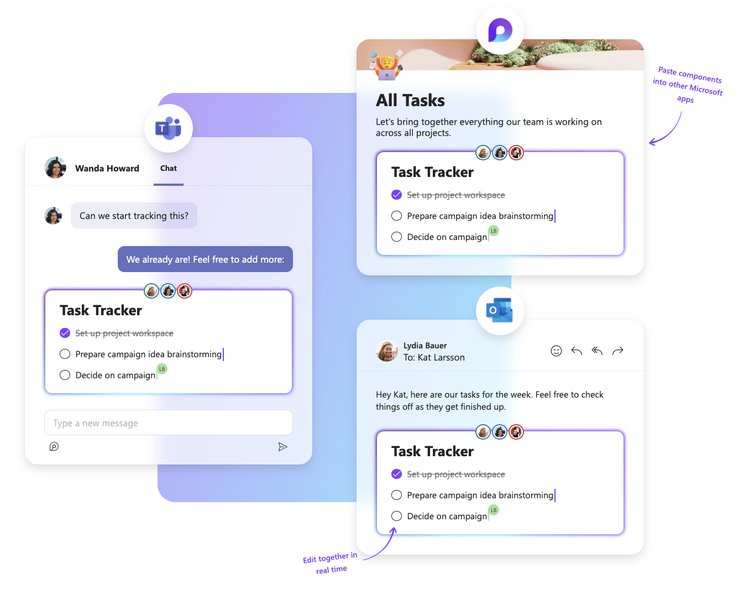
Loop components allow for modular and collaborative content creation.
Enhancing Your Loop Page for Collaboration and Utility
Simply transferring content is just the start. Loop's power lies in its collaborative and dynamic features.
Leveraging Loop Components
Transform static pasted content into interactive Loop components. These are live, shareable blocks of content that stay in sync across all the places they are shared (e.g., Teams, Outlook, Word for the web).
- Select a block of text, a list, or a table you've pasted onto your Loop page.
- Click the six-dot "block handle" that appears to the left of the content.
- From the menu, choose "Create Loop component."
- This makes the selected content a self-contained, portable, and collaboratively editable unit. Common Loop components include task lists, voting tables, progress trackers, and paragraphs.
Adding Context and Links
- Enrich the Loop page by adding hyperlinks to the original webpage or other relevant resources.
- Use the
@symbol to mention colleagues, linking them to specific parts of the page or assigning tasks. - You can also link to other Loop pages, documents in OneDrive/SharePoint, or even specific Loop components.
Utilizing Copilot for Microsoft 365 (If Available)
If your organization has Copilot for Microsoft 365 enabled, you can use it to further refine the content on your Loop page.
- After pasting content from a webpage, you can ask Copilot to summarize it. Type
/and select "Summarize page." - Copilot can help rephrase content, generate ideas based on the imported text, or create tables from unstructured data.
Comparing Content Capture Methods
The choice of method for bringing webpage content into Loop depends on your specific needs regarding fidelity, interactivity, and speed. The radar chart below provides a visual comparison of common approaches.
Radar chart comparing webpage content capture methods for Loop.
This chart highlights that Screen Clipping excels in visual fidelity and ease of initial integration but offers low interactivity and editability of the captured content itself (as it's an image). Copy/Pasting Text & Images provides a good balance, being fast for text-heavy content and allowing for high editability and interactivity potential once in Loop. Manual Reconstruction offers the highest potential for interactivity and custom tailoring to Loop's features but is the most time-consuming capture method.
Step-by-Step Process Overview: Webpage to Loop Page
The following mindmap illustrates the general workflow for transferring and transforming webpage content into a collaborative Microsoft Loop page.
(Text, Images, Data, Layout)"] id2["Capture Content"] id2a["Screen Clipping
(Ctrl+Shift+S / Cmd+Shift+4)
Pros: Visual fidelity
Cons: Static image"] id2b["Copy & Paste
(Ctrl+C, Ctrl+V / Cmd+C, Cmd+V)
Pros: Editable text, preserves links
Cons: May lose complex formatting"] id3["Microsoft Loop Environment"] id3a["Create/Open Loop Workspace"] id3b["Create New Loop Page"] id3c["Paste Captured Content"] id4["Organize & Structure"] id4a["Use Headings & Sections"] id4b["Create Lists (Bulleted/Numbered)"] id4c["Add Tables"] id5["Enhance for Collaboration"] id5a["Convert to Loop Components
(Task lists, paragraphs, etc.)"] id5b["Add Hyperlinks & @mentions"] id5c["Use Copilot for Summaries/Refinement (if available)"] id6["Share & Collaborate"] id6a["Share Loop Page with Team"] id6b["Embed Loop Components in Teams, Outlook, Word"] id6c["Real-time Co-editing"]
This mindmap shows a structured approach: starting from identifying essential content on a webpage, choosing a capture method, bringing it into the Loop environment, organizing it, enhancing it with Loop's collaborative features, and finally, sharing it for teamwork.
Content Capture Methods: A Closer Look
To help you decide the best approach for your specific needs, the table below compares the primary methods of capturing webpage content for use in Microsoft Loop.
| Feature | Screen Clipping (Image) | Copy & Paste (Text/Elements) | Manual Re-creation |
|---|---|---|---|
| Content Type | Visual snapshot (image) | Text, individual images, basic tables, links | Any content, structured as Loop elements |
| Editability in Loop | Low (as an image, can be annotated but not text-edited) | High (text and elements are editable) | Very High (natively created in Loop) |
| Interactivity | None (static image) | Moderate (links usually preserved, can be made into Loop components) | High (can fully utilize all Loop component types) |
| Speed of Transfer | Fast for visual sections | Fast for text/simple elements; slower for many individual elements | Slowest, requires manual input |
| Formatting Fidelity | High (preserves visual layout exactly as an image) | Variable (basic formatting usually kept, complex CSS layouts may be lost) | Dependent on effort; can be tailored to Loop's styling |
| Best For | Quickly capturing visual design, charts, or when exact layout is key and content is static. | Transferring articles, text blocks, lists, and simple tables where editability is needed. | Complex interactive content, dashboards, or when deeply integrating with Loop's specific components from the start. |
This table provides a comparative overview to guide your choice based on the nature of the webpage content and your objectives for using it within Loop.
Visualizing Loop in Action: Getting Started
Understanding the basics of Microsoft Loop can help you better integrate webpage content. The video below provides a good introduction to Microsoft Loop, its interface, and fundamental features, which is useful context for anyone looking to bring external information into this collaborative tool.
A beginner's guide to Microsoft Loop, covering note-taking and collaboration.
This video, "Microsoft Loop for Beginners: Easy Note-Taking and ...", offers a foundational overview of what Microsoft Loop is and how it can be used. It explores creating workspaces, pages, and adding various types of content. While not specific to webpage conversion, it demonstrates the environment where your captured web content will reside and how you can begin to structure and collaborate on it using Loop's features. Watching this can give you practical insights into organizing the information you bring over from webpages.
Best Practices and Important Considerations
Key Points to Remember
- No Dynamic Web Embedding: Loop does not currently support embedding live, fully interactive webpages directly within a Loop page in the same way you might embed a YouTube video. Links to the original page are the best way to provide access to highly dynamic or complex web elements.
- Content Fidelity: Complex webpage layouts, scripts, or interactive elements (like forms or embedded applications) will not be transferred through copy-paste or screen clipping. Focus on capturing the core information.
- Storage: Loop content, including images and components, is stored in your organization's Microsoft 365 cloud storage (SharePoint Embedded for workspaces, OneDrive for components created outside Loop). Be mindful of storage quotas if transferring large amounts of high-resolution images.
- Iterative Process: Consider this an iterative process. You might capture initial content, then refine, reorganize, and enhance it with Loop components as your team collaborates.
- Browser Choice: Using Microsoft Edge can sometimes offer smoother copy-paste experiences from webpages into other Microsoft 365 applications due to tighter integration.
- Subpages for Organization: For extensive web content, consider breaking it down into multiple Loop pages or using subpages within a Loop page (up to five levels deep) for better navigation and organization.
Frequently Asked Questions (FAQ)
Recommended Further Exploration
To deepen your understanding of Microsoft Loop and content integration, consider exploring these related topics:
- How can I effectively use Loop components for project management tasks?
- What are the best practices for organizing extensive information within a Microsoft Loop workspace and its pages?
- How does Microsoft Loop seamlessly integrate with other Microsoft 365 applications such as Teams and Outlook?
- What are the capabilities and limitations for embedding external media, such as videos or interactive maps, directly into a Loop page?
References
Last updated May 14, 2025