
Unraveling and Resolving Windows Update Error 0x800f081f
A comprehensive guide to fixing common Windows update and installation issues on Windows 10 and 11.
Key Insights into Error 0x800f081f Resolution
- Root Cause: Error 0x800f081f typically signals underlying issues with missing or corrupted system files, especially within the Windows component store, or problems related to the .NET Framework 3.5.
- Primary Solutions: Effective fixes involve leveraging built-in Windows tools like the Windows Update Troubleshooter, running command-line utilities such as DISM and SFC to repair system images, and correctly managing the .NET Framework.
- Advanced Recovery: For persistent issues, manually resetting Windows Update components, downloading updates directly from the Microsoft Update Catalog, or performing an in-place upgrade can provide robust solutions.
The error code 0x800f081f is a frequent challenge for Windows users, signaling difficulties during system updates, feature installations, or when using tools like the Deployment Image Servicing and Management (DISM). This error often appears with a message indicating that "source files could not be found," meaning that essential files required for the update or component installation are either missing or corrupted. It affects both Windows 10 and Windows 11 systems and is commonly associated with the .NET Framework 3.5, which many applications and system features rely on.
Understanding the Core of Error 0x800f081f
This error is not merely a failed update notification but a symptom of deeper system integrity issues. Its prevalence highlights the importance of maintaining a healthy Windows component store and ensuring critical frameworks like .NET are functioning correctly. Below, we delve into the primary culprits behind this stubborn error.
Common Causes of Error 0x800f081f
- Missing or Corrupted Update Source Files: The most frequent reason is that Windows Update cannot locate or access the necessary files to complete an installation. This can be due to corrupted files within the Windows component store (WinSxS folder) or issues with the update cache.
- .NET Framework Issues: A significant number of cases involving 0x800f081f are linked to problems with the .NET Framework 3.5. Whether it's improperly installed, disabled, or corrupted, its malfunction can block various updates and feature installations.
- Corrupt Component Store (CBS Store): The Component-Based Servicing store, which manages system files and optional features, can become corrupted, preventing system repairs and updates.
- Windows Update Service Problems: Glitches in the Windows Update services, including issues with the Background Intelligent Transfer Service (BITS) or Cryptographic Services, can lead to update failures.
- Incomplete Windows Update Downloads: Interrupted or faulty downloads can leave behind corrupted update files, making subsequent attempts to update fail with this error.
- Incorrect Group Policy or Registry Settings: Misconfigurations in system policies or registry entries can sometimes restrict Windows' ability to download or install components.
- Disk Space and Recovery Partition Issues: Insufficient disk space or a locked recovery partition (especially on OEM systems) can also interfere with the update process.
Step-by-Step Troubleshooting and Resolution
Resolving error 0x800f081f requires a systematic approach, starting with built-in diagnostic tools and progressing to more in-depth system repairs. It's advisable to perform these steps in sequence, as they often build upon each other to address the underlying issues.
1. Harnessing the Windows Update Troubleshooter
This is often the simplest and most effective first step. Windows includes a powerful troubleshooter designed to automatically detect and fix common update issues. Running it can save significant time by identifying and repairing many underlying problems without manual intervention.
How to Run the Troubleshooter:
- Press Win + I to open Windows Settings.
- Navigate to System (or Update & Security on older Windows 10 versions) > Troubleshoot > Other troubleshooters.
- Locate Windows Update in the list and click Run.
- Follow the on-screen prompts and allow the tool to complete its scan and apply any recommended fixes.
- After the troubleshooter finishes, restart your computer and attempt to check for updates again.
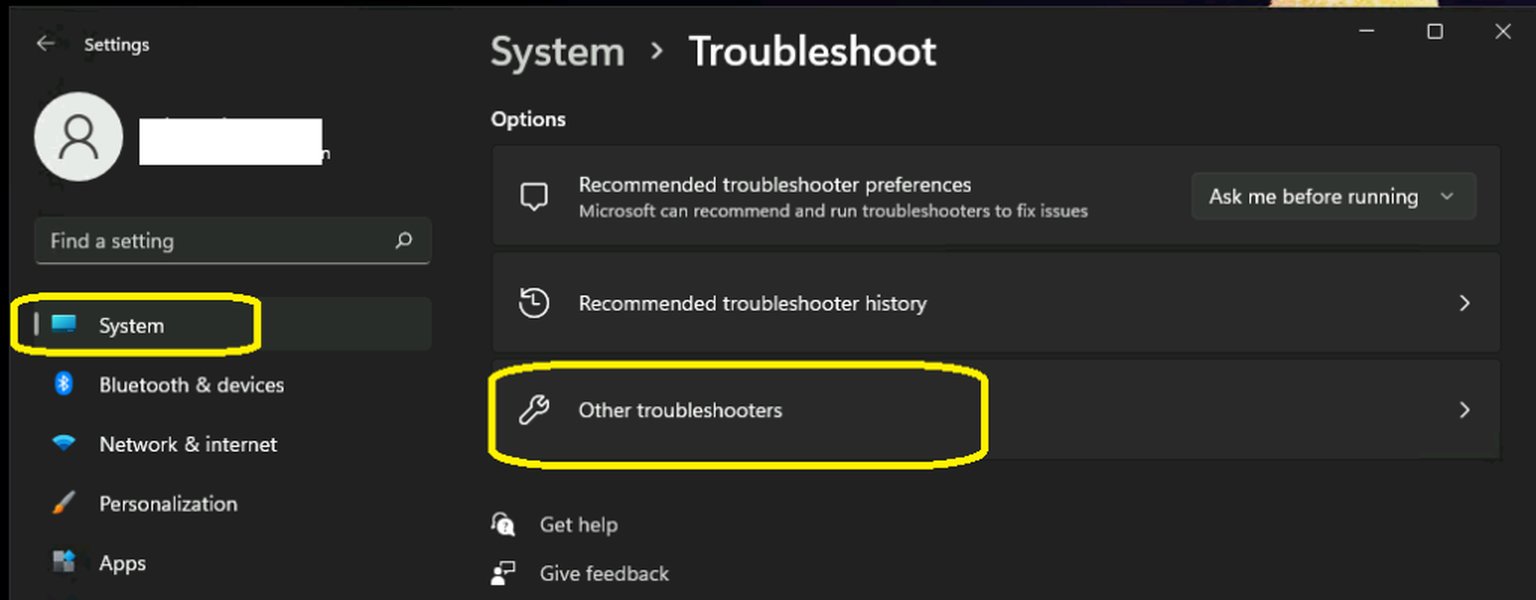
Windows Update Troubleshooter in action, a first line of defense against update errors.
2. Employing DISM and SFC for System File Repair
When the troubleshooter isn't enough, the Deployment Image Servicing and Management (DISM) tool and System File Checker (SFC) are indispensable for repairing corrupted system files and the Windows image. These command-line utilities can restore essential files from a healthy source, crucial for fixing errors like 0x800f081f.
Running DISM and SFC Commands:
- Open Command Prompt as an administrator: Search for
cmdin the Start menu, right-click on "Command Prompt," and select "Run as administrator." - Execute the following DISM commands one by one to scan and repair the Windows image:
DISM /Online /Cleanup-Image /CheckHealth DISM /Online /Cleanup-Image /ScanHealth DISM /Online /Cleanup-Image /RestoreHealthThe
/RestoreHealthcommand attempts to repair the image using Windows Update as a source. If it fails with the "source files could not be found" error, you might need to specify an alternate source using Windows installation media (e.g., an ISO file):DISM /Online /Cleanup-Image /RestoreHealth /Source:wim:X:\sources\install.wim:1 /LimitAccessReplace
X:\sources\install.wimwith the actual path to your Windows installation media. - After DISM completes, run the System File Checker to repair any corrupted system files:
sfc /scannow - Restart your computer after both commands have finished.
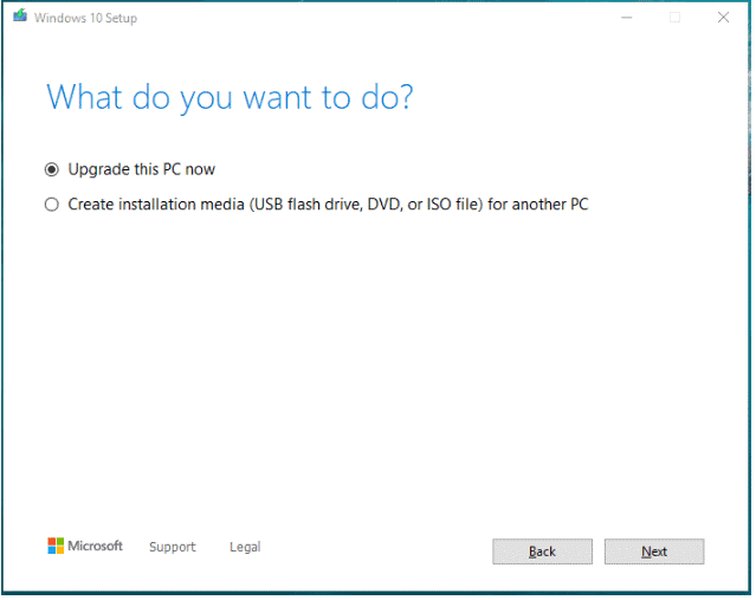
A visual representation of DISM commands running in Command Prompt.
3. Managing the .NET Framework 3.5
Given the strong association between 0x800f081f and .NET Framework issues, ensuring its proper installation and functionality is critical. Re-enabling or reinstalling it can resolve many instances of this error.
Enabling or Reinstalling .NET Framework:
- Open the Control Panel and navigate to Programs > Programs and Features.
- Click on Turn Windows features on or off.
- Locate .NET Framework 3.5 (includes .NET 2.0 and 3.0).
- If it's already checked, uncheck it, click OK, and restart your PC. Then, go back and re-enable it. This effectively performs a clean reinstallation.
- Alternatively, you can use a DISM command to enable it, especially if you have an installation source:
DISM /Online /Enable-Feature /FeatureName:NetFx3 /All /LimitAccess /Source:X:\sources\sxsReplace
X:\sources\sxswith the correct path to thesxsfolder on your Windows installation media.
4. Resetting Windows Update Components
Corrupted Windows Update cache files or problematic services can prevent updates. Resetting these components can often clear the slate and allow updates to proceed successfully.
Steps to Reset Update Components:
- Open Command Prompt as an administrator.
- Stop the relevant Windows Update services by running these commands:
net stop wuauserv net stop cryptSvc net stop bits net stop msiserver - Rename the SoftwareDistribution and catroot2 folders, which store update files and logs:
ren C:\Windows\SoftwareDistribution SoftwareDistribution.old ren C:\Windows\System32\catroot2 catroot2.old - Restart the stopped services:
net start wuauserv net start cryptSvc net start bits net start msiserver - Restart your computer and try updating again.
5. Manual Update Installation via Microsoft Update Catalog
If automatic updates consistently fail, downloading and installing the problematic update package manually can bypass the corrupted update process.
How to Manually Install Updates:
- Identify the "KB" number of the failing update from your Windows Update history (e.g., KB5053598, KB5050009).
- Visit the Microsoft Update Catalog website.
- Search for the update using its KB number.
- Download the appropriate version for your system (e.g., x64 for 64-bit systems).
- Run the downloaded .msu file to install the update manually.
- Restart your computer once the installation is complete.
6. Performing an In-Place Upgrade (Repair Install)
For persistent or severe corruption issues that other methods cannot resolve, an in-place upgrade allows you to repair your Windows installation without deleting your personal files or installed applications. This is a robust solution that effectively reinstalls the operating system while preserving your data.
Steps for an In-Place Upgrade:
- Download the official Windows ISO file that matches your currently installed version (Windows 10 or 11) from the Microsoft website.
- Mount the ISO file (right-click and select "Mount" or double-click it) or create a bootable USB drive.
- Run the
setup.exefile directly from the mounted ISO or USB. - Choose the "Upgrade this PC now" or "Keep personal files and apps" option when prompted.
- Follow the on-screen instructions to complete the in-place upgrade. Your system will restart multiple times.
This video provides a visual walkthrough of common fixes for Windows 11 Update Error 0x800f081f, reinforcing the steps outlined in this guide and demonstrating practical application of troubleshooting methods.
7. Other Important Considerations
While the primary solutions cover most scenarios, a few additional checks can help prevent or resolve error 0x800f081f:
- Check Disk Space: Ensure your system drive has sufficient free space for updates. Low disk space can lead to installation failures.
- Temporary Disable Third-Party Antivirus: Temporarily disabling third-party antivirus software can sometimes prevent conflicts during the update process. Remember to re-enable it afterward.
- Group Policy Settings: For professional or enterprise Windows editions, incorrect Group Policy settings might interfere. Navigate to Computer Configuration > Administrative Templates > System > "Specify settings for optional component installation and component repair" in
gpedit.msc. Ensure this policy is enabled and configured to download repair content directly from Windows Update. - Recovery Partition Issues: In rare cases, a locked or protected recovery partition (often on OEM systems) can block updates.
Comparative Effectiveness of Fixes
To provide a clearer perspective on the various solutions, here's a radar chart assessing their perceived effectiveness, ease of implementation, and potential impact on system stability when addressing error 0x800f081f. This is based on typical user experiences and reported success rates.
Mindmap of Error 0x800f081f Troubleshooting Flow
This mindmap illustrates the interconnectedness of the causes and solutions for error 0x800f081f, providing a visual guide to the troubleshooting process.
A visual representation of the causes and solutions for error 0x800f081f, highlighting their relationships.
Understanding Key Technical Components
To further contextualize the solutions, it's helpful to understand the roles of the key Windows components involved in updates and feature installations.
| Component/Tool | Role in Windows Updates | Relevance to Error 0x800f081f |
|---|---|---|
| Windows Update Service (wuauserv) | Manages the detection, download, and installation of updates. | Malfunctions or corruption in this service prevent updates from proceeding. |
| Background Intelligent Transfer Service (BITS) | Facilitates asynchronous, throttled transfer of files between machines over HTTP/HTTPS. Used by Windows Update for downloading large files. | Corruption or issues can lead to incomplete update downloads, causing source file errors. |
| Cryptographic Services (cryptSvc) | Verifies signatures of Windows files and components, manages certificates. | Essential for validating update packages. Corruption can cause updates to fail due to authenticity checks. |
| Windows Module Installer (msiserver) | Manages the installation and uninstallation of Windows-based packages. | Involved in the installation of updates and features like .NET Framework. |
| SoftwareDistribution Folder | Stores temporary update files, logs, and detection history. Located at C:\Windows\SoftwareDistribution. |
Accumulation of corrupted or incomplete files here is a common cause for update errors. |
| catroot2 Folder | Stores signatures of update packages and helps Windows in trusting update files. Located at C:\Windows\System32\catroot2. |
Corruption in this folder can lead to update validation failures. |
| .NET Framework 3.5 | A software framework developed by Microsoft that runs on Windows and is required by many applications and system features. | Crucially linked to 0x800f081f; problems with its installation or enablement frequently cause the error. |
| Windows Component Store (WinSxS) | A directory that stores files for Windows components, allowing for updates, repairs, and feature enablement without a full OS reinstall. | Damage or corruption here directly causes the "source files could not be found" message. |
Frequently Asked Questions (FAQ)
Conclusion
Error 0x800f081f can be a frustrating obstacle to keeping your Windows system up-to-date and secure. However, by systematically applying the troubleshooting methods outlined—ranging from leveraging automated troubleshooters to performing manual system repairs and potentially an in-place upgrade—you can effectively address the root causes, which often involve corrupted system files, issues with the .NET Framework, or problematic Windows Update components. Persistence and careful execution of these steps are key to restoring your system's update functionality and overall health. Remember to always back up important data before performing major system changes.
Recommended Further Exploration
- How to diagnose advanced Windows Update errors?
- Understanding Windows component store corruption.
- Best practices for Windows system maintenance.
- Troubleshooting .NET Framework installation issues.