
Programming a Xiaomi Note 11 IR Blaster with IR Codes
Your comprehensive guide to setting up and customizing your IR remote
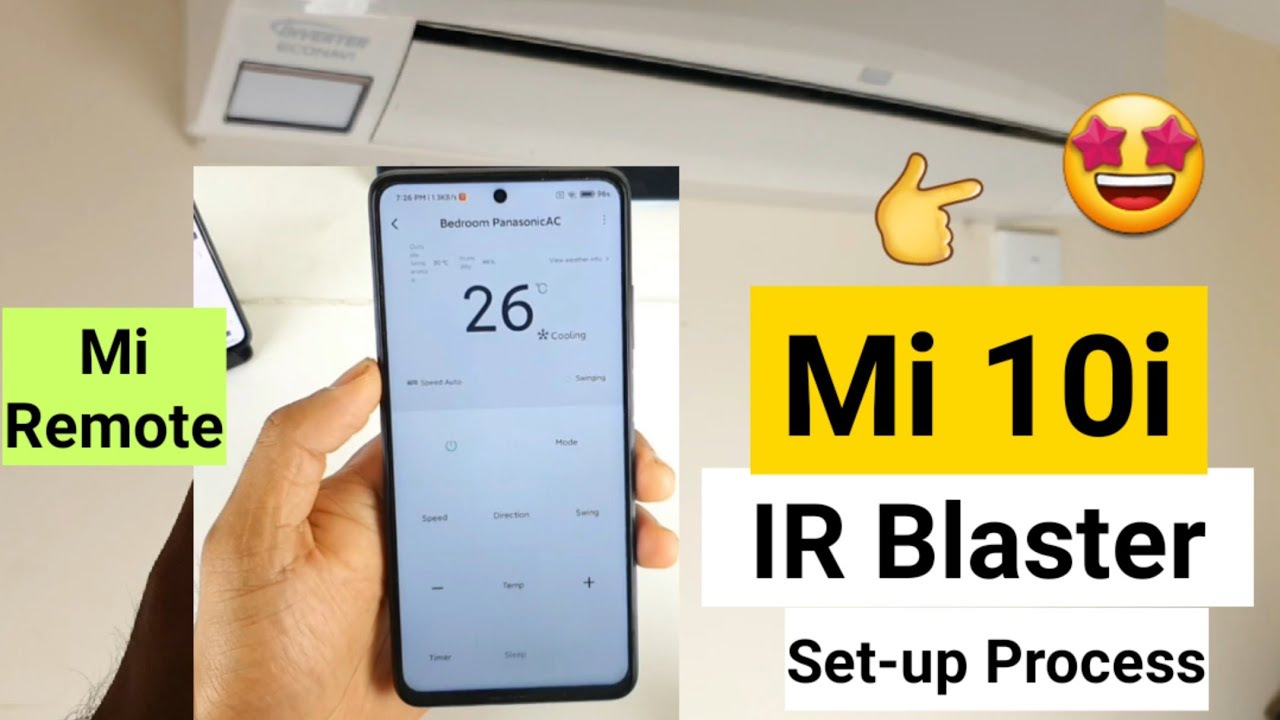
Key Highlights
- Step-by-Step Instructions: Detailed process from verifying the IR blaster to programming and testing.
- App Selection and Customization: Guidance on choosing the right app and learning or inputting custom IR codes.
- Troubleshooting and Code Testing: Essential tips to ensure your device operates smoothly and reliably.
Introduction
The Xiaomi Note 11 series, including variants like the Redmi Note 11, Note 11 Pro, and Note 11 Pro+, are known for their impressive blend of features that cover performance, camera quality, and connectivity. One feature that stands out for users interested in home automation and device control is the built-in IR blaster. This IR blaster allows you to control various electronic devices such as televisions, air conditioners, and other appliances using infrared signals, much like a traditional remote control.
In this guide, we will cover everything you need to know about programming your Xiaomi Note 11’s IR blaster with IR codes. This includes verifying the hardware, choosing an appropriate remote control app, sourcing the correct IR codes, and testing the setup. The objective is to provide you with clear, easy-to-follow steps that ensure a seamless experience when controlling your devices with your phone.
Understanding the IR Blaster Functionality
What is an IR Blaster?
An IR (infrared) blaster is a hardware component built into many smartphones, including the Xiaomi Note 11 series, that emits infrared signals. These signals mimic the commands sent by a conventional remote control. When a device, such as a television or air conditioner, receives the correct code, it performs the associated action, such as turning on or off, changing channels, or adjusting the volume.
The quality and positioning of the IR blaster in the Xiaomi Note 11 make it effective for short-range communication. Typically, the IR emitter is located on the top edge of the phone. This strategic placement ensures that the signal is directed towards household devices when the phone is held in the proper orientation.
Setting Up Your Xiaomi Note 11 IR Blaster
Step 1: Verify the Presence of an IR Blaster
Before beginning the programming process, it is crucial to confirm that your Xiaomi Note 11 actually includes an IR blaster. You can usually do this by examining the top edge of your phone for a small, LED-like component that emits infrared signals. Alternatively, you can refer to the device specifications or user manual online.
Step 2: Select and Install a Remote App
Xiaomi devices often come with the "Mi Remote Controller" app pre-installed. If this is not the case, you can easily download it from the Google Play Store. Besides Mi Remote, there are other third-party apps such as Anymote, SURE Universal Remote, and IR Universal Remote which cater to various functionalities including custom code input and learning remote commands.
Choosing Your App
When selecting a remote control app, consider the following:
- User Interface: A straightforward and intuitive interface makes configuration simple.
- Device Compatibility: Ensure the app supports the type of devices you intend to control, such as TVs, AC units, or other household appliances.
- Customization Options: Some apps allow you to input custom IR codes or learn codes from your existing remotes.
Step 3: Launching and Setting Up the App
Once installed, open the chosen remote control app. When you launch the app for the first time, it will typically guide you through the process of selecting the IR blaster and granting the necessary permissions, such as access to your phone’s hardware. Follow the on-screen instructions closely.
The setup process usually involves adding the device you want to control. For instance, if you wish to control a television, select the “TV” option and then choose the brand from the list. If your device is not explicitly listed, the app may prompt you to try multiple models from the same brand.
Programming and Using the IR Blaster
Step 4: Programming the IR Blaster with IR Codes
The programming process involves sending infrared signals to the target device using IR codes. Here’s how you can do it:
- Select the Device Type: Within the app, choose the type of device you want to control (TV, air conditioner, etc.).
- Select the Brand and Model: Choose the brand from the list provided by the app. If your device is not listed, you may need to experiment with various models from the same brand.
-
Input or Learn IR Codes:
Many apps come pre-loaded with a database of IR codes. However, if your device does not respond to these codes, you might have the option to input custom codes manually. Some advanced apps offer an IR service where you can point your original remote toward the phone’s IR sensor, and the app “learns” the code.
- Test the Code: After selecting or inputting the IR code, test the connection with your device. For example, try turning the television on or adjusting the volume. If the device responds, save the configuration.
- Save and Customize: Once the correct code is identified, save it within the app. You can often adjust control layouts and button functions according to your preference.
Table: Overview of Setup Steps
| Step | Description | Action Required |
|---|---|---|
| 1 | Check for IR Blaster | Visually inspect the device; verify via user manual/specs |
| 2 | Install Remote App | Download Mi Remote or third-party apps from the Play Store |
| 3 | Launch and Set Up | Open the app, select the IR blaster, and grant necessary permissions |
| 4 | Programming with IR Codes | Select device type, input custom codes, or learn from original remote |
| 5 | Test and Save | Test the functionality and save your configuration |
Step 5: Troubleshooting Common Issues
Despite following the instructions, there might be instances when the IR blaster fails to control the device properly. Here are some troubleshooting tips:
- IR Signal Range and Positioning: Ensure that the phone is held at an optimal distance and angle. The IR blaster is most effective when it is pointed directly at the device’s sensor.
- Incorrect IR Codes: If device responses are inconsistent, verify that the codes being used are correct. You might need to search online for an updated code list for your device model.
- App Permissions: Make sure that the app has all the necessary permissions enabled. Sometimes, limited permissions can prevent the proper functioning of the IR blaster.
- Multiple Device Configurations: If you have many devices to control, make sure that each configuration is saved separately within the app to avoid conflicts.
Advanced Customization and Integration
Using Custom IR Codes
While many devices come with pre-configured IR codes, enthusiasts may prefer to use custom codes, especially if they are integrating the IR blaster with a smart home system or if the provided codes are not working as expected.
Several advanced remote control apps allow you to input your own hexadecimal (HEX) codes manually. This process generally involves navigating to the custom configuration section of the app and entering the code into the designated field. Some users have successfully integrated such custom IR commands with home automation platforms, enabling seamless control of multiple devices from a single interface.
Integration with Smart Home Systems
For users looking to integrate the IR functionalities into a broader smart home ecosystem, many smart home hubs and applications support the incorporation of IR commands. For example, some platforms allow you to configure routines or automation actions that include sending a specific IR command to your device.
In these cases, you would typically need to have your IR blaster “learn” the exact code from your original remote control. Once captured, the code can then be bundled into an automation rule within your smart home system to control devices based on schedules or triggered events.
This integration not only improves convenience but also enhances the overall value of the Xiaomi Note 11 as a versatile remote control tool within a connected ecosystem.
Additional Considerations
Ensuring Compatibility and Future Updates
Technology is always evolving, and remote control apps or device firmware may receive updates that influence the behavior of the IR blaster. It is important to keep your remote app up-to-date to benefit from the latest bug fixes and feature enhancements.
In addition, always check device forums and community discussions, which can provide insights on unconventional issues or new methods of integrating and customizing IR commands. Sometimes, community-driven updates or customizations can lead to improved functionality beyond the original app features.
Physical Environment Impact
The success of IR communication depends significantly on the physical environment. Factors such as direct line-of-sight between your phone and the controlled device, ambient temperature, and even obstructions can influence performance. It is recommended to test your configuration under different conditions to ensure it consistently performs as required.
User Community and Online Resources
There are many online communities and dedicated resource sites where Xiaomi users share tips and experiences regarding the IR blaster. Engaging with these communities can offer deeper insights into advanced setups and customizations that might not be fully covered in official guides.
For example, various blogs, forums, and social media groups regularly discuss topics like troubleshooting rare issues, integrating custom HEX codes, and even comparisons of multiple remote control apps. These discussions can prove to be a valuable resource when tailoring your experience to suit personal or system-specific requirements.
Summary Table: Key Steps in Programming the IR Blaster
| Process Step | Task Description | Key Considerations |
|---|---|---|
| Verification | Confirm the IR blaster is present on your Xiaomi Note 11. | Inspect the top of the device; check user manual/specifications. |
| App Installation | Download and install a compatible remote control app. | Use Mi Remote or trusted third-party alternatives. |
| Initial Setup | Launch the app and configure basic settings and permissions. | Ensure the app can access the hardware features needed. |
| Programming | Select device type, enter or learn IR codes, and test commands. | Test various codes; use manual entry or learning mode if necessary. |
| Customization | Save configuration and adjust remote layout as desired. | Optimize for frequently used functions and ensure ease of use. |
| Troubleshooting | Adjust phone positioning and verify code accuracy. | Review community tips and update apps when required. |
Further Exploration
What’s Next?
The steps outlined above should equip you with a comprehensive understanding of how to program the Xiaomi Note 11 IR blaster with IR codes. However, the world of device control is vast and continually evolving. Delving deeper into custom IR coding, exploring integration with smart home hubs, or even experimenting with multiple devices can elevate your personal setup.
Engaging with online user communities and technology forums offers additional opportunities for learning and troubleshooting. Whether you are a casual user aiming to streamline your home appliances or an enthusiast exploring advanced automation solutions, the knowledge gathered here forms a solid foundation for further experimentation.
References
- IR Blaster Remote Android Phone Complete Guide - Cashify
- How to Use an Android IR Blaster - wikiHow
-
Xiaomi Redmi Note 11 Performance FAQs - MySmartFAQ
- Record TV Remotes With IR Blaster - Xiaomi.eu
- Xiaomi IR Remote Commands - Home Assistant Community
Recommended Queries
- Discover techniques to learn and input custom IR codes for your devices
- Explore integrating your IR blaster with modern smart home ecosystems
- Find solutions for common IR signal issues and troubleshooting tips
- Learn which remote control apps offer the best performance and customization for Xiaomi devices
- Read user reviews and performance insights on the Xiaomi Note 11 IR blaster
Last updated March 15, 2025