
Integrating Zendesk with Metaphase: A Comprehensive Guide to Creating Custom Dashboards on a Free Plan
Unlock the full potential of your customer support data with seamless integration and insightful dashboards.
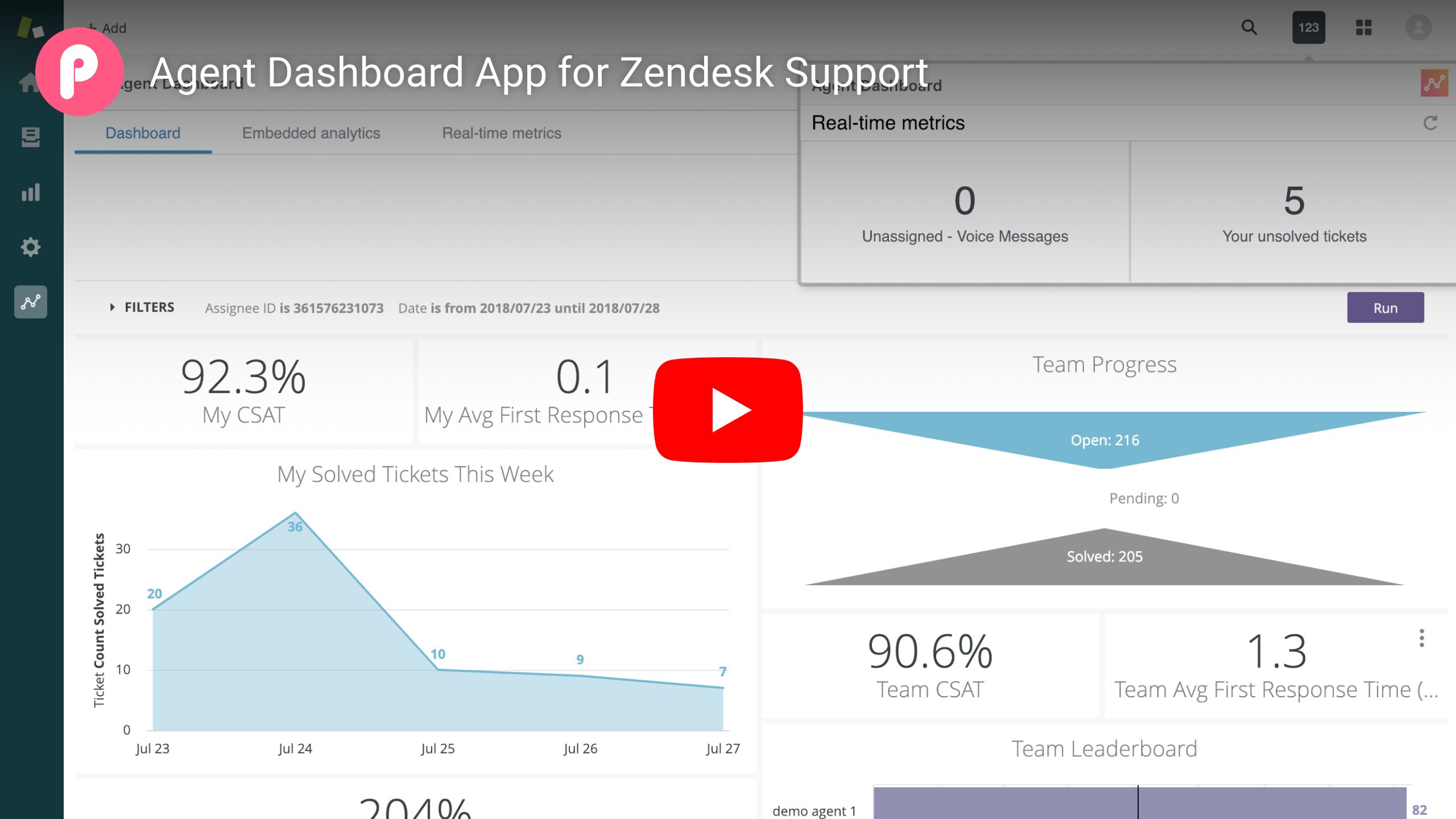
Key Takeaways
- Understand Both Platforms: Grasp the functionalities of Zendesk and Metaphase to ensure effective integration.
- Leverage Available Tools: Utilize APIs and integration platforms to connect Zendesk with Metaphase without direct integration.
- Create and Customize Dashboards: Use Metaphase’s free plan features to build and tailor dashboards that meet your specific needs.
Introduction
In the modern business landscape, leveraging customer support data is essential for improving service quality and operational efficiency. Zendesk (referred to as "ZD") is a leading customer service platform that manages support tickets, customer interactions, and provides valuable analytics. Metaphase, a data observability and monitoring tool, complements these capabilities by enabling users to track data health and create custom dashboards. This guide provides an in-depth analysis of how to connect Zendesk with Metaphase, utilizing their free plans to create insightful and actionable dashboards.
Understanding Zendesk and Metaphase
Zendesk (ZD)
Zendesk is a robust customer service platform that aids businesses in managing support tickets, customer interactions, and analytics. It offers a range of features including ticketing systems, live chat, knowledge bases, and detailed reporting tools. Zendesk’s API capabilities allow for extensive customization and integration with other tools, making it a versatile choice for customer support management.
Metaphase
Metaphase is a data observability and monitoring tool designed to help businesses track the health of their data stack and create custom dashboards. It provides features such as data quality monitoring, alerting, and visualization, which are crucial for maintaining the integrity and accessibility of business data. Metaphase’s free plan offers essential functionalities that enable users to build and customize dashboards without incurring additional costs.
Step-by-Step Integration Process
Step 1: Assess Compatibility and Requirements
Before initiating the integration process, it is essential to understand the compatibility between Zendesk and Metaphase. Both platforms offer APIs that facilitate data export and import, which is crucial for seamless integration.
Check API Availability
- Zendesk API: Zendesk provides comprehensive API documentation that allows users to extract data related to tickets, users, and organizations.
- Metaphase API: Metaphase’s API supports data ingestion and integration, enabling the creation of custom dashboards based on the imported data.
Compatibility of Data Formats
Ensure that the data formats exported from Zendesk (such as JSON or CSV) are compatible with Metaphase’s data ingestion capabilities. This compatibility is vital for accurately visualizing data within Metaphase.
Step 2: Export Data from Zendesk
Extracting data from Zendesk is a straightforward process thanks to its robust API and data export tools. The following steps outline how to export relevant data:
Using Zendesk’s API
- Authenticate: Use your Zendesk API token to authenticate your requests.
- Identify Relevant Endpoints: Common endpoints include
/api/v2/tickets.json,/api/v2/users.json, and/api/v2/organizations.json. - Extract Data: Make GET requests to the relevant endpoints to retrieve data in JSON format.
- Save Data: Store the exported data in a secure location, ensuring it is in a format compatible with Metaphase (e.g., CSV, JSON).
Using Zendesk’s Export Tools
- Navigate to the Export Section: In Zendesk, go to the Admin Center and locate the data export options.
- Select Data to Export: Choose the specific data sets you wish to export, such as ticketing data, user information, or organizational data.
- Initiate Export: Start the export process, which will generate downloadable files in the chosen format.
- Download and Save: Once the export is complete, download and securely store the exported data files.
Step 3: Prepare Data for Integration
Data preparation is crucial to ensure that the information extracted from Zendesk is clean, consistent, and ready for integration with Metaphase.
Data Cleaning
- Remove Duplicates: Ensure that there are no duplicate entries in your data sets.
- Handle Missing Values: Address any missing or incomplete data to prevent analysis errors.
Data Transformation
- Standardize Formats: Ensure that all data fields follow a consistent format (e.g., date formats, numerical representations).
- Normalize Data: Adjust values measured on different scales to a common scale, which is especially important for comparative analyses.
Step 4: Connect Zendesk Data to Metaphase
With cleaned and prepared data, the next step is to import this data into Metaphase to begin the dashboard creation process.
Using Metaphase’s Data Integration Features
- Log In to Metaphase: Access your Metaphase account. If you do not have one, sign up for a free plan.
- Navigate to Data Sources: In the Metaphase dashboard, locate the "Data Sources" section.
- Add a New Data Source: Click on the option to add a new data source and select the appropriate method (e.g., uploading a CSV file, connecting via API).
- Upload or Connect: If uploading a file, select the prepared data file from your device. If connecting via API, enter the necessary API endpoint and authentication details.
- Verify Data Import: Ensure that the data has been successfully imported and is correctly displayed within Metaphase.
Automating Data Updates
To maintain up-to-date dashboards, set up automated data refreshes. This can be achieved by scheduling regular data exports from Zendesk and ensuring Metaphase is configured to ingest the latest data without manual intervention.
Step 5: Create Custom Dashboards in Metaphase
Once your data is successfully integrated into Metaphase, you can begin creating custom dashboards tailored to your specific needs.
Dashboard Design Principles
- Define Objectives: Clearly outline what you aim to achieve with your dashboard, such as tracking response times, monitoring ticket volumes, or analyzing customer satisfaction.
- Choose Relevant Metrics: Select KPIs that align with your objectives. For example, average resolution time, first contact resolution rate, and customer satisfaction score.
- Simplify Visualization: Use clear and concise visual elements like bar charts, line graphs, and pie charts to represent data effectively.
Building the Dashboard
- Create a New Dashboard: In Metaphase, navigate to the "Dashboards" section and select the option to create a new dashboard.
- Add Widgets: Use the drag-and-drop interface to add various widgets such as charts, graphs, and tables that represent your selected metrics.
- Customize Layout: Arrange the widgets in a logical and aesthetically pleasing layout. Ensure that related metrics are grouped together for easy analysis.
- Apply Filters: Implement filters to allow for dynamic data analysis. Filters can include date ranges, ticket categories, or agent performance.
- Set Up Alerts: Configure alerts for critical metrics to stay informed about significant changes or anomalies in your data.
- Save and Share: Save the completed dashboard and share it with relevant team members or stakeholders for collaborative insights.
Step 6: Monitor and Iterate
Creating dashboards is an iterative process. Continuously monitor the effectiveness of your dashboards and make necessary adjustments to enhance their utility.
Regular Updates and Maintenance
- Data Refreshes: Ensure that data is regularly updated to reflect the latest information. Automated refresh schedules can aid in maintaining data accuracy.
- Dashboard Reviews: Periodically review your dashboards to assess their relevance and make modifications based on evolving business needs.
User Feedback
Gather feedback from dashboard users to identify areas for improvement. User insights can guide enhancements that make the dashboards more intuitive and informative.
Advanced Customizations
-
Advanced Visualizations: Incorporate more complex visualizations like heat maps or scatter plots for deeper data analysis.
-
Integrate Additional Data Sources: Enhance your dashboards by integrating data from other platforms, providing a more holistic view of your operations.
Best Practices for Effective Dashboard Creation
Clarity and Simplicity
Ensure that your dashboards present information in a clear and straightforward manner. Avoid clutter by focusing on essential metrics and using intuitive visualizations.
Consistency
Maintain consistent color schemes, font styles, and layout structures across all dashboards. Consistency enhances readability and makes it easier for users to interpret data.
Actionable Insights
Design dashboards that provide actionable insights. Highlight metrics that drive decision-making and enable users to take informed actions based on data trends.
Common Challenges and Solutions
Data Integration Issues
Integrating data from multiple sources can lead to compatibility issues. To mitigate this, ensure that data formats are standardized and use reliable integration tools or middleware.
Data Quality Concerns
Poor data quality can result in misleading insights. Implement robust data cleaning and validation processes to maintain high data integrity.
Scalability
As your data volume grows, dashboards can become sluggish or difficult to manage. Opt for scalable solutions and optimize your data queries to handle increasing data loads efficiently.
Leveraging Additional Tools for Enhanced Dashboarding
Integration Platforms
Platforms like Zapier, Make (formerly Integromat), and Workato can bridge gaps between Zendesk and Metaphase, especially if direct integration is not available. These tools facilitate automated workflows and data synchronization, enhancing the efficiency of your dashboards.
Open-Source Dashboard Tools
Consider utilizing open-source tools like Metabase or Grafana for advanced dashboarding capabilities. These platforms offer extensive customization options and support a wide range of data sources, providing greater flexibility in dashboard design.
HTML Example for Dashboard Integration
Below is an example of how you might structure your data integration using HTML and JavaScript to fetch data from Zendesk and display it within a Metaphase dashboard.
// Fetch data from Zendesk API
fetch('https://your_zendesk_domain/api/v2/tickets.json', {
method: 'GET',
headers: {
'Authorization': 'Bearer YOUR_API_TOKEN'
}
})
.then(response => response.json())
.then(data => {
// Process and send data to Metaphase
fetch('https://api.metaphase.io/data', {
method: 'POST',
headers: {
'Content-Type': 'application/json'
},
body: JSON.stringify(data)
})
.then(response => response.json())
.then(result => {
console.log('Data successfully sent to Metaphase:', result);
})
.catch(error => {
console.error('Error sending data to Metaphase:', error);
});
})
.catch(error => {
console.error('Error fetching data from Zendesk:', error);
});
Recap and Conclusion
Integrating Zendesk with Metaphase and creating custom dashboards on a free plan is a powerful way to harness customer support data for actionable insights. By following the structured steps of assessing compatibility, exporting and preparing data, connecting the platforms, and building customized dashboards, businesses can significantly enhance their data-driven decision-making processes. Continuous monitoring and iterative improvements ensure that the dashboards remain relevant and effective in meeting evolving business needs.
References
Last updated January 20, 2025