
Comprehensive Guide to Setting Up AWS API Gateway with ElastiCache for API Key Validation
Efficiently secure your APIs by integrating AWS API Gateway with ElastiCache to validate API keys.
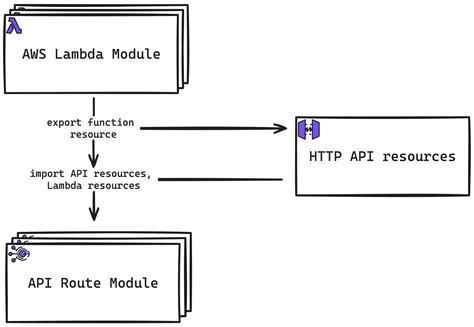
Key Takeaways
- Seamless Integration: Combining AWS API Gateway with ElastiCache (Redis) ensures efficient and secure API key validation.
- Enhanced Security: Proper configuration of VPCs, security groups, and IAM roles fortifies your API infrastructure.
- Scalability and Performance: Leveraging Lambda functions and Redis caching optimizes performance and handles high request volumes effectively.
Introduction
Implementing a robust API key validation mechanism is crucial for securing your APIs and controlling access. This comprehensive guide explores how to set up AWS API Gateway in conjunction with Amazon ElastiCache (Redis) to efficiently validate API keys. By integrating these AWS services, you can achieve high performance, scalability, and enhanced security for your APIs.
Prerequisites
- An active AWS account with necessary permissions to create and manage API Gateway, ElastiCache, Lambda, and IAM roles.
- Basic understanding of AWS services like API Gateway, Lambda, and ElastiCache (Redis).
- Familiarity with networking concepts, specifically AWS VPCs and security groups.
Step-by-Step Setup Guide
1. Setting Up Amazon ElastiCache (Redis)
ElastiCache with Redis serves as a fast, in-memory data store for storing and validating API keys. Follow these steps to set up ElastiCache:
a) Create an ElastiCache Cluster
Navigate to the Amazon ElastiCache Console in your AWS account.
Click on Create and select the Redis engine.
Configure the cluster settings:
- Select the appropriate node type based on your performance requirements.
- Specify the number of nodes for redundancy and high availability.
- Choose the Redis engine version.
- Ensure the cluster is deployed within the same VPC as your Lambda function to facilitate communication.
Configure the security settings:
- Create or select a Security Group that allows inbound traffic from your Lambda function's security group.
- Disable public access to ensure that the cluster is not exposed to the internet.
Review and launch the cluster.
b) Store API Keys in Redis
After setting up the Redis cluster, store your API keys as key-value pairs. For example:
SET API_KEY_1 "user1"
SET API_KEY_2 "user2"
Ensure that each API key is unique and securely stored to prevent unauthorized access.
2. Creating a Lambda Function for API Key Validation
A Lambda function will serve as the intermediary between API Gateway and ElastiCache, handling the validation of API keys.
a) Create the Lambda Function
Go to the AWS Lambda Console and click on Create function.
Select Author from scratch, provide a function name (e.g.,
ValidateApiKey), and choose a runtime (e.g., Python 3.8 or Node.js 14.x).Under Permissions, ensure the Lambda function has an IAM role with permissions to access ElastiCache and other necessary AWS resources.
b) Configure VPC Access
In the Lambda function configuration, navigate to the Network settings.
Select the same VPC where your ElastiCache cluster resides.
Choose appropriate subnets and security groups that allow communication between the Lambda function and ElastiCache.
c) Add Environment Variables
Set up environment variables to store the ElastiCache endpoint and any other configuration parameters:
{
"ELASTICACHE_ENDPOINT": "your-redis-endpoint.amazonaws.com",
"ELASTICACHE_PORT": "6379"
}
d) Implement the Lambda Function Code
Below is an example implementation in Python for the Lambda function to validate API keys using Redis:
import redis
import os
import json
# Connect to Redis
redis_endpoint = os.environ['ELASTICACHE_ENDPOINT']
redis_port = int(os.environ.get('ELASTICACHE_PORT', 6379))
redis_client = redis.StrictRedis(host=redis_endpoint, port=redis_port, decode_responses=True)
def lambda_handler(event, context):
# Extract API key from headers
api_key = event['headers'].get('x-api-key')
if not api_key:
return {
'statusCode': 400,
'body': json.dumps('API key missing')
}
# Validate API key with Redis
cached_value = redis_client.get(api_key)
if cached_value:
return {
'statusCode': 200,
'body': json.dumps('API Key is valid')
}
else:
return {
'statusCode': 401,
'body': json.dumps('Invalid API Key')
}
Ensure that the Lambda function has error handling to manage potential Redis connection issues or unexpected inputs.
3. Setting Up API Gateway
AWS API Gateway will manage incoming API requests and utilize the Lambda function for API key validation.
a) Create a New API
Navigate to the API Gateway Console.
Click on Create API and choose either HTTP API or REST API based on your requirements. For this guide, we'll use REST API.
Provide a name for your API (e.g.,
MySecureAPI) and click Create API.
b) Define API Resources and Methods
Under your newly created API, click on Resources.
Click on Create Resource to define a new endpoint (e.g.,
/data).Select the resource and click on Create Method, choosing the appropriate HTTP method (e.g., GET).
For the method integration, select Lambda Function, enter the Lambda function name (
ValidateApiKey), and ensure it's in the correct region.
c) Enable API Key Requirement
Select the method (e.g., GET) and click on Method Request.
Under Settings, toggle API Key Required to true.
d) Create and Associate API Keys
Navigate to the API Keys section in the API Gateway console.
Click on Create API Key, provide a name (e.g.,
KeyForUser1), and choose to auto-generate the key or provide a custom value.After creating the API key, associate it with a Usage Plan:
- If you don't have a usage plan, create one by navigating to Usage Plans and clicking Create.
- Configure throttling and quota limits as needed.
- Associate the API stage with the usage plan.
- Add the API key to the usage plan.
4. Integrating API Gateway with Lambda
Ensure that API Gateway interacts correctly with the Lambda function for seamless API key validation.
a) Configure Method Integration
In the API Gateway console, navigate to the specific method under your resource (e.g.,
GET /data).Click on Integration Request and ensure it's linked to the correct Lambda function (
ValidateApiKey).Set up Mapping Templates if needed to format the request payload.
b) Deploy the API
Click on Actions and select Deploy API.
Create a new stage (e.g.,
prod) or select an existing one.Deploy the API to make it accessible via the generated endpoint URL.
5. Testing the Setup
After configuring API Gateway and Lambda, it's essential to test the setup to ensure that API key validation works as expected.
a) Testing with Valid API Keys
Use a tool like Postman or cURL to send a request to your API endpoint.
Add the valid API key in the request header:
- Header Name:
x-api-key - Header Value: Your valid API key (e.g.,
KeyForUser1)
- Header Name:
Send the request and verify that the response indicates a valid API key (e.g.,
200 OKwith a message).
b) Testing with Invalid API Keys
Send a request with an invalid or missing API key.
Verify that the response correctly indicates an invalid API key (e.g.,
401 Unauthorized).
c) Monitoring and Logs
Use AWS CloudWatch to monitor logs and ensure that the Lambda function is executing correctly. Check for any errors or unexpected behaviors:
- Navigate to the CloudWatch Console.
- Access the logs for your Lambda function.
- Review logs for successful and failed API key validations.
Best Practices and Considerations
Security
- Secure VPC Configuration: Ensure that your ElastiCache cluster is not publicly accessible. Use private subnets and restrict access using security groups.
- IAM Roles and Permissions: Assign least privilege IAM roles to your Lambda functions, granting only the necessary permissions to access ElastiCache and other resources.
- API Key Management: Regularly rotate your API keys and revoke any that are compromised. Use AWS Secrets Manager or similar services for secure storage of sensitive information.
Performance Optimization
- Efficient Caching: Utilize Redis's in-memory data storage effectively to minimize latency during API key validation.
- Scalable Architecture: Design your Lambda functions and ElastiCache clusters to handle expected traffic loads. Consider auto-scaling policies to manage peak traffic.
- Connection Management: Maintain persistent connections to Redis within your Lambda functions to reduce connection overhead.
Scalability
- Lambda Function Scaling: Ensure your Lambda functions are configured to scale automatically based on request volume. Monitor concurrency limits to prevent throttling.
- ElastiCache Scaling: Configure your Redis cluster for high availability and read scalability by adding replicas or sharding as necessary.
Error Handling
- Graceful Failures: Implement error handling in your Lambda functions to manage scenarios like Redis connection failures or unexpected exceptions.
- Retries and Circuit Breakers: Utilize retry mechanisms and circuit breakers to handle transient errors and prevent cascading failures.
- Logging and Monitoring: Continuously monitor your API endpoints and Lambda functions using CloudWatch to identify and address issues promptly.
Example Configuration Table
| Component | Configuration Details |
|---|---|
| ElastiCache (Redis) |
|
| Lambda Function |
|
| API Gateway |
|
Advanced Configurations
Lambda Authorizer (Optional)
For enhanced security, you can implement a Lambda Authorizer to handle API key validation. This allows for more complex authentication logic beyond simple key validation.
a) Create a Lambda Authorizer
Create a new Lambda function (e.g.,
ApiKeyAuthorizer) similar to the validation function.Implement logic to validate API keys and attach additional authentication measures if necessary.
b) Configure the Authorizer in API Gateway
In the API Gateway console, navigate to Authorizers.
Click on Create New Authorizer and specify the Lambda Authorizer function.
Associate the authorizer with your API methods to enforce API key validation.
Implementing Rate Limiting and Throttling
To prevent abuse and ensure fair usage, configure rate limiting and throttling in your usage plans:
-
Navigate to Usage Plans in API Gateway.
-
Select your usage plan and configure Throttle Settings and Quota Limits.
-
Apply these settings to control the number of requests per second and total requests over a specified period.
Conclusion
Integrating AWS API Gateway with Amazon ElastiCache (Redis) provides a powerful and efficient mechanism for validating API keys, ensuring that your APIs remain secure and performant. By following this comprehensive guide, you can set up a scalable, secure, and high-performance API infrastructure tailored to your specific needs. Always adhere to best practices in security, performance optimization, and monitoring to maintain the integrity and reliability of your API services.
References
Last updated January 18, 2025